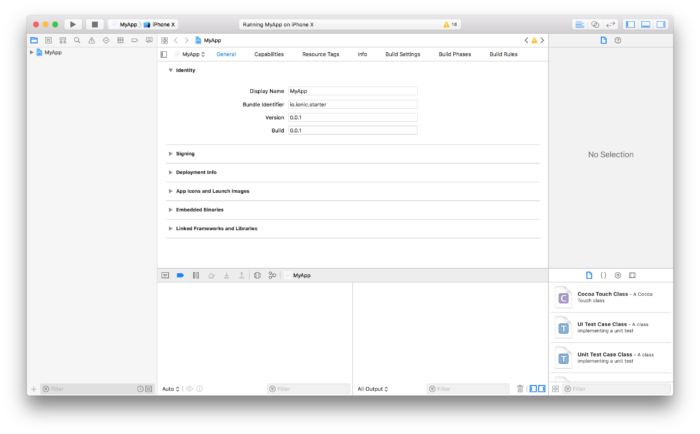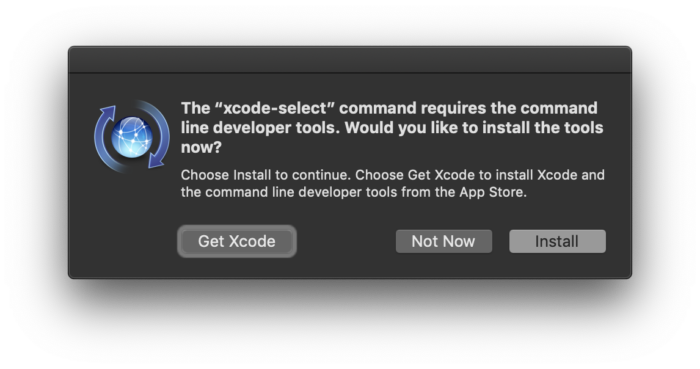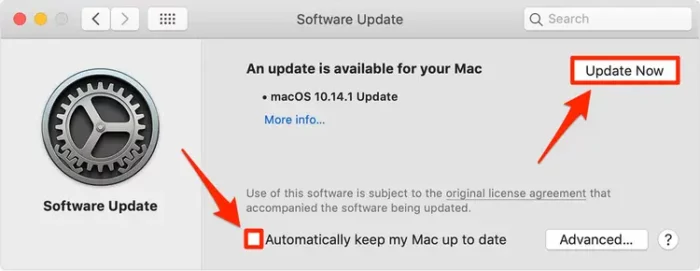“xcrun: error: invalid active developer path” is a common issue that Mac users might face, especially after an OS update or when Xcode or its command-line tools aren’t properly installed. But don’t worry! We have got you covered. In this guide, we will walk you through easy and detailed steps to resolve this issue.
KEY INSIGHTS
- This issue usually occurs when Xcode, a software development toolset from Apple, or its command-line tools are not properly installed.
- Several methods can resolve this error, such as installing Xcode from the App Store, installing Xcode command-line tools, or reinstalling Xcode command-line tools.
- The solutions are simple and don’t require an advanced understanding of programming or system administration.
- Resolving this issue is essential as it can hamper the usage of command-line tools, affecting tasks like software development or server management.
What’s the Optimal Outcome Without the xcrun: error: invalid active developer path Problem?
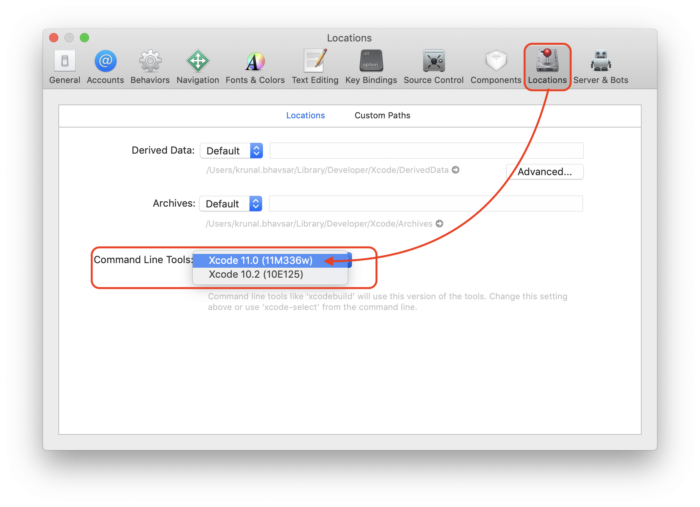
In the ideal scenario, your Mac’s Terminal should execute commands without throwing the xcrun error. If Xcode and its command-line tools are installed correctly, you would be able to use git commands and other development tools smoothly, contributing to a seamless coding and system administration experience.
Case Study: When Does the xcrun: error: invalid active developer path Error happen?
Let’s consider the case of Alex, a software developer. After updating his Mac OS, he tried to push his code to GitHub using git commands. However, the Terminal returned the error: “xcrun: error: invalid active developer path.” The error was unexpected and disrupted his workflow. This error is common among developers and system administrators and typically happens post a Mac OS update or when Xcode is not properly installed.
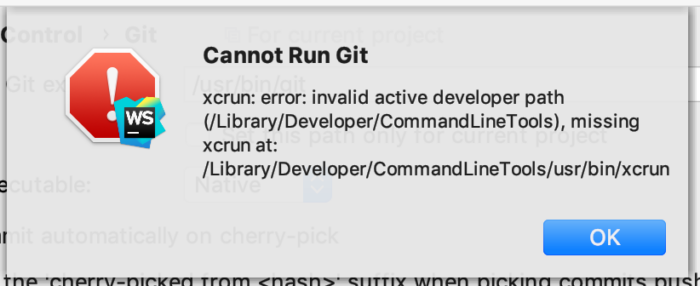
Initial Diagnosis: Have You Tested These Measures?
Before jumping into detailed solutions, make sure you have tried these basic troubleshooting steps:
- Restart your system.
- Ensure your Mac OS is updated to the latest version.
- Make sure you have the latest Xcode installed. You can check this by typing Xcode in the App Store and hitting Update if available.
The Significance of Rectifying xcrun: error: invalid active developer path
Rectifying the xcrun error is crucial for anyone using Terminal for tasks like software development or server administration. Without resolving this issue, you might face interruptions in your workflow, like not being able to use git commands, compile code, or manage servers.
Interactive Guide: 3 Functional Strategies to Address xcrun: error: invalid active developer path:
SOLUTION 1: Installing Xcode from the App Store
- Open the App Store on your Mac.
- Type “Xcode” in the search bar and press Enter.
- Click on “Get” or “Install” next to Xcode.
- After the installation, open Xcode once to complete the setup.
SOLUTION 2: Installing Xcode Command Line Tools
- Open Terminal on your Mac.
- Type [xcode-select –install] and press Enter.
- A software update popup will appear, click on “Install” to proceed.
- Once installed, the command-line tools should work properly.
SOLUTION 3: Reinstalling Xcode Command Line Tools
- Open Terminal on your Mac.
- Run the command [sudo rm -rf /Library/Developer/CommandLineTools] and press Enter.
- Enter your password if prompted.
- After the command executes, install the command-line tools again by typing [xcode-select –install] in the
- Terminal and pressing Enter.
- A software update popup will appear, click on “Install” to proceed.
- Once reinstalled, the command-line tools should function correctly.
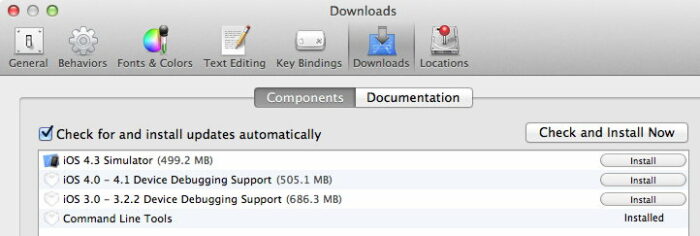
How to Prevent xcrun: error: invalid active developer path Error in the Future
- Regularly check for updates for your Mac OS and installed apps, especially Xcode.
- Always open and run Xcode at least once after installation or update to ensure proper setup.
- Regularly monitor online forums and Apple’s official documentation for any reported issues with Xcode or command-line tools.
Final Thoughts
The “xcrun: error: invalid active developer path” issue can cause significant disruptions in your work, especially if you are a developer or system administrator. However, with the solutions provided in this guide, you can easily resolve this issue and ensure a seamless experience while using Terminal on your Mac. Always keep your system and apps updated to prevent such issues in the future.
FAQs
What is Xcode?
Xcode is an integrated development environment (IDE) for macOS containing a suite of software development tools developed by Apple.
What is the xcrun error in Mac Terminal?
The xcrun error usually happens when Xcode or its command-line tools are not properly installed on your Mac. This error can prevent the Terminal from executing commands properly.
How can I resolve the xcrun error?
You can resolve the xcrun error by installing Xcode from the App Store, installing Xcode command-line tools, or reinstalling Xcode command-line tools.
Why do I need to resolve the xcrun error?
If you are a developer or system administrator, resolving the xcrun error is essential for you to use Terminal for coding, deploying applications, and managing servers efficiently.
How can I prevent the xcrun error in the future?
Keeping your Mac OS and apps, especially Xcode, updated can prevent the xcrun error in the future. Also, after installing or updating Xcode, open it at least once to ensure it is set up properly.