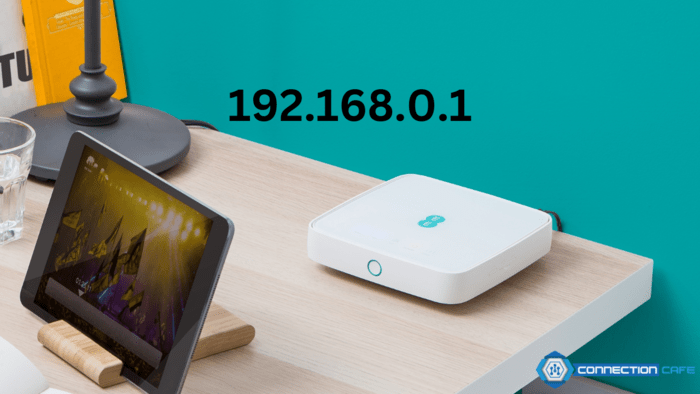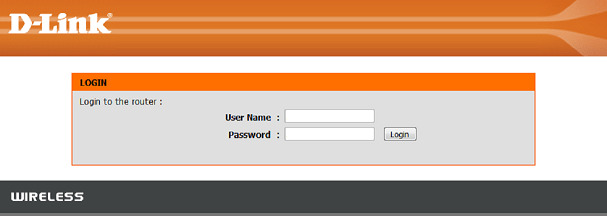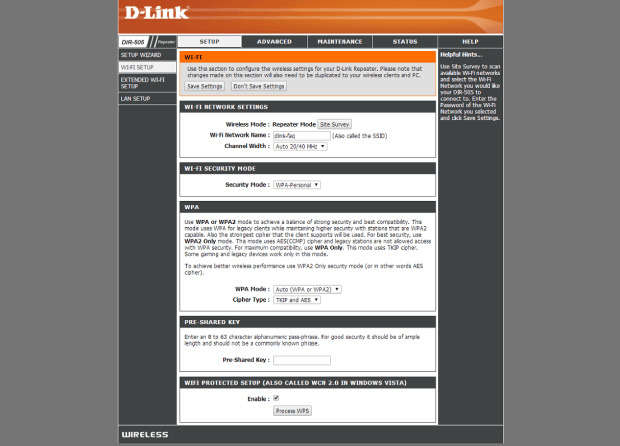When you need to go somewhere in real life, you ask for its address and put it in your GPS. Similarly, when you want to visit a website on the internet, you type its address into your web browser’s URL bar. But not all places on the internet have a public address. Some have what’s called a private address, like the IP address 192.168.0.1.
192.168.0.1 is a private IP address, just like 192.168.1.1 or 10.0.0.1. It’s commonly used by various vendors as the default gateway. Think of it as a special entrance to your router’s control room, known as the admin interface.
In the admin interface, you can change settings and adjust controls for your router. Unlike public IP addresses, 192.168.0.1 isn’t unique—it’s used by many routers. But you can only access it from within your private network. You’ll need the right login details to get in.
What are the standard login details for 192.168.0.1 routers?
Routers with 192.168.0.1 as the default IP address don’t allow anyone on the same network to access the admin interface freely. This would pose a big cybersecurity risk. Instead, they safeguard the admin interface with a username and password.
Many manufacturers use easy default login combinations, hoping users will switch to something more secure quickly. Here are some default login combos for routers with the 192.168.0.1 address, starting with the most common one:
- admin/admin
- admin/password
- admin/1234
- user/user
- admin/blank
- root/root
If you’ve tested all these combinations without success, it’s probable that you or someone else has already established more secure login details. In that situation, you can reset your router to its default settings.
How can you reach router settings using the IP address 192.168.0.1?
If you’ve attempted to open http://192.168.0.1 or another router IP address in a web browser, you’ve likely realized it’s not possible without the right router password. The issue is that each router is unique, and there are numerous default router login/password combinations to test.
But what if you encounter an error message instead of the login screen? What if your router’s IP address isn’t 192.168.0.1? Don’t fret, there’s a solution, and it involves these steps:
For Windows:
- Connect your computer to the router.
- Open Windows Terminal.
- Type “ipconfig” and press Enter.
- Find the “Default Gateway.” This is your router’s IP address.
For Mac:
- Connect your Mac to the router.
- Open the Terminal app.
- Enter “netstat -nr | grep default” and press Return.
- Find the “Default Gateway.” This is your router’s IP address.
Now that you have your router’s real IP address, you can attempt to access the admin panel once more. To log in to your router’s admin interface, follow these steps:
Step 1: Open your browser and enter http://192.168.0.1 in the address bar.
Step 2: Input the router login and password. If you’re unsure, refer to the default router password list.
Step 3: You’re now in the admin panel and can adjust any settings.
How to Adjust Router Settings?
Once you’ve logged into the router successfully, you can modify its settings. You’ll probably focus on wireless internet access and security settings the most.
- WiFi Name: You have the freedom to choose any name for your wireless network. There are plenty of popular and creative WiFi names available for inspiration. A great WiFi name should be easy to remember, unique, and non-offensive.
- WiFi Password: Having a robust WiFi password is essential. Unless you want your neighbor to use your WiFi and slow down your speeds, we suggest using a password that’s at least 8 characters long, containing letters, numbers, and special characters.
- WiFi Channel: For the best WiFi performance, it’s important to discover the optimal WiFi channel. NetSpot, a user-friendly WiFi analyzer app available for macOS and Windows, helps you easily identify the least congested WiFi channels in your vicinity so you can choose the best one. In addition to channel analysis, NetSpot can assist you in locating the ideal router placement and resolving typical WiFi issues.
Examining Private IP Addresses
Some destinations on the internet lack public addresses due to Internet Protocol version 4 (IPv4), which uses 32-bit numbers for IP addresses. With only 4,294,967,296 addresses available, the IPv4 pool is limited.
The Internet Engineering Task Force (IETF) has reserved 17.9 million addresses for private networks, commonly used in residential, office, and enterprise LANs.
Despite nearly 4.3 billion IP addresses being available, there are currently about 23 billion connected devices, expected to double by 2024. To handle this, a single public IP address often conceals a range of private IP addresses using network address translation (NAT).
IPv6, a new Internet Protocol version, uses 128-bit addresses, providing approximately 3.4×10^38 addresses. This is ample for assigning a unique IPv6 address to every atom on Earth’s surface.
Comparison between Private and Public IP Addresses
Private IP addresses, such as 192.168.0.1, are utilized for identifying devices within a local network, such as at home, in the office, or at school. They facilitate communication between devices in a closed setting and can be reused across various networks.
On the other hand, public IP addresses are unique identifiers assigned by Internet Service Providers (ISPs). They enable your device to communicate with the internet, ensuring that the data you request online reaches you.