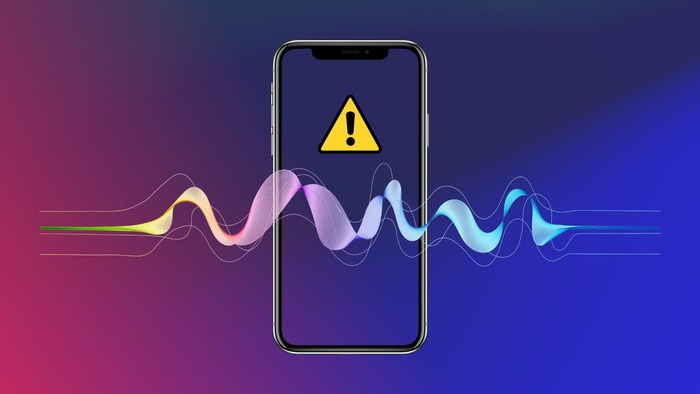KEY INSIGHTS
The “Siri not working” issue can arise from various causes. Basic troubleshooting often solves the majority of these problems. In extreme cases, contacting Apple Support may be the final step.
Siri not working is a common problem that many iPhone users face. Whether it’s Siri not responding, misinterpreting commands, or failing to launch altogether, it can be a frustrating experience.
Fortunately, there are solutions to these problems. This article will guide you through seven comprehensive strategies to troubleshoot and resolve Siri-related issues.
What’s the Optimal Outcome Without Siri Not Working Problem?
When functioning correctly, Siri should respond promptly to your voice commands, assisting you in tasks like sending messages, setting reminders, or answering queries without any hitches.
What’s the Ideal Scenario Without the Siri Not Working Issue?
In an optimal scenario, Siri should provide accurate and relevant responses without misunderstanding or misinterpreting your commands.
Case Study: When Does the Siri not working Error happen?
Emily, an avid iPhone user, recently updated her device to iOS 16. However, post the update, she noticed Siri was unresponsive. After seeking advice on Reddit, she employed a series of strategies that ultimately resolved her issue.
Initial Diagnosis: Have You Tested These Measures?
Before diving deep into the solutions, ensure you have:
- Checked if Siri is enabled in settings.
- Examined your device’s internet connectivity.
- Confirmed that your device’s microphone isn’t blocked or malfunctioning.
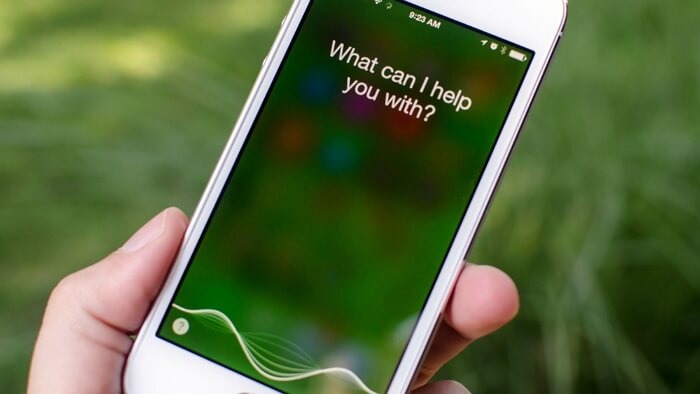
The Significance of Rectifying Siri not Working:
Addressing the “Siri not working” issue is essential as Siri assists in hands-free device operation, increasing efficiency and safety, especially while driving.
Interactive Guide: 7 Functional Strategies to Address Siri Not Working:
SOLUTION 1: Restart Your iPhone
A simple restart often solves many minor software glitches.
- Hold down the power button.
- Slide to power off.
- Restart after a few seconds.
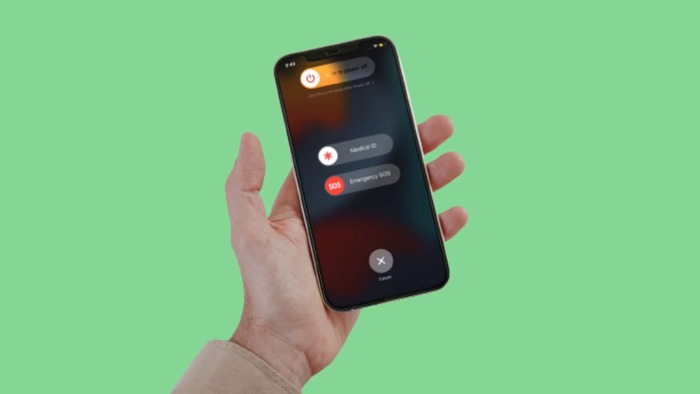
SOLUTION 2: Reset Network Settings
Network issues might prevent Siri from functioning properly.
- Go to Settings > General > Reset.
- Select “Reset Network Settings.”
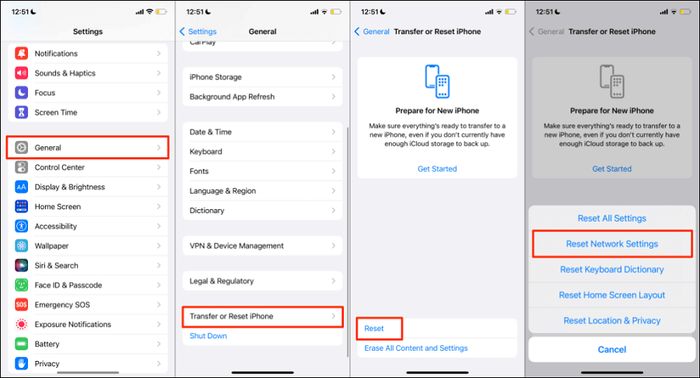
SOLUTION 3: Ensure Wi-Fi Connectivity
Siri requires an active internet connection.
- Ensure you’re connected to stable Wi-Fi or mobile data.
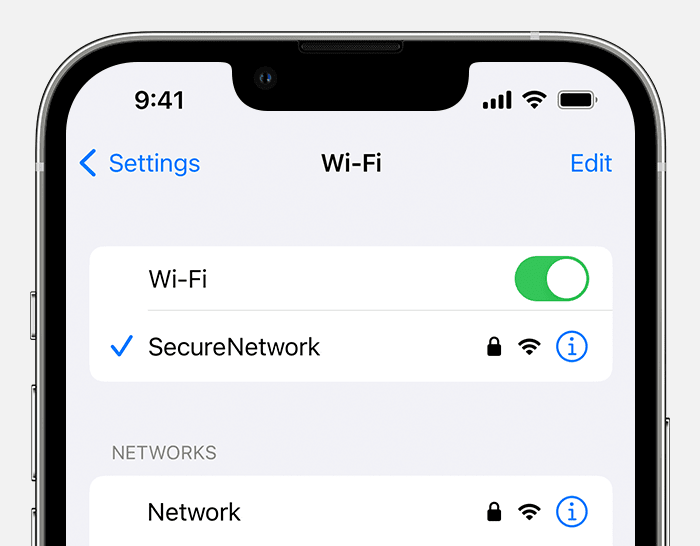
SOLUTION 4: Disable and Re-enable Siri
Turning Siri off and on might fix unresponsiveness.
- Go to Settings > Siri & Search.
- Toggle off “Listen for ‘Hey Siri'” and “Press Side Button for Siri”.
- Restart the device.
- Re-enable the Siri settings.
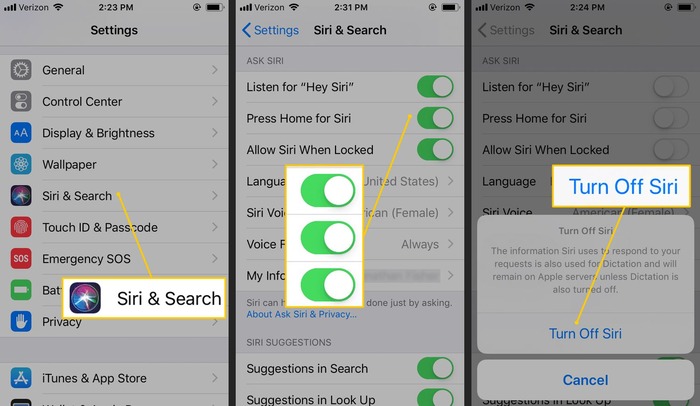
SOLUTION 5: Update iOS
Updating your device to the latest iOS version can resolve software conflicts.
- Go to Settings > General > Software Update.
- If an update is available, download and install.
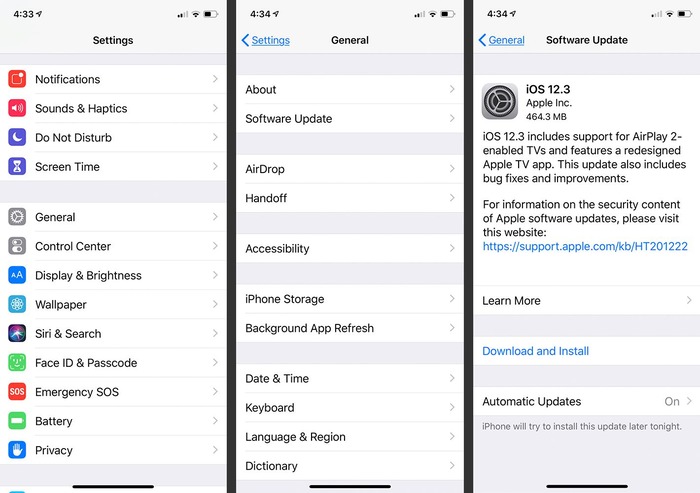
SOLUTION 6: Clean the Microphone
Blocked microphones can hinder Siri’s ability to hear you.
- Gently clean the microphone grille using a soft brush.

SOLUTION 7: Contact Apple Support
If none of the solutions work, it may be a deeper software or hardware issue. Reach out to Apple Support or visit an Apple Store for professional assistance.
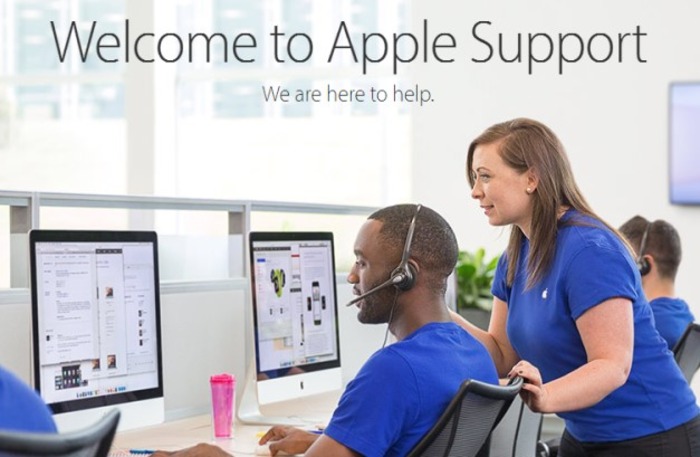
How to Prevent Siri Not Working Errors in the Future
Keep your iOS updated, regularly clean your device’s microphone, and avoid third-party applications that might interfere with Siri’s functionalities.
Final Thoughts:
While Siri can occasionally face issues, Apple continuously works on updates to improve its performance and resolve prevalent problems. Always keeping your device updated is the key to a smoother Siri experience.
FAQs
Why is Siri not responding to my voice?
The microphone might be blocked, or there might be software issues. Consider cleaning the microphone or restarting the device.
How do I update Siri on my iPhone?
You can’t update Siri separately. Updating your iPhone’s iOS will update Siri.
Is there a way to retrain Siri to understand my voice better?
Yes, go to Siri settings and set up “Hey Siri” again. Speak in a natural tone during the setup.
Can third-party apps affect Siri’s performance?
Some apps might conflict with Siri’s functionality. Ensure you only download trusted apps from the App Store.
Is Siri available for all iPhone models?
No, Siri started with the iPhone 4s and subsequent models.