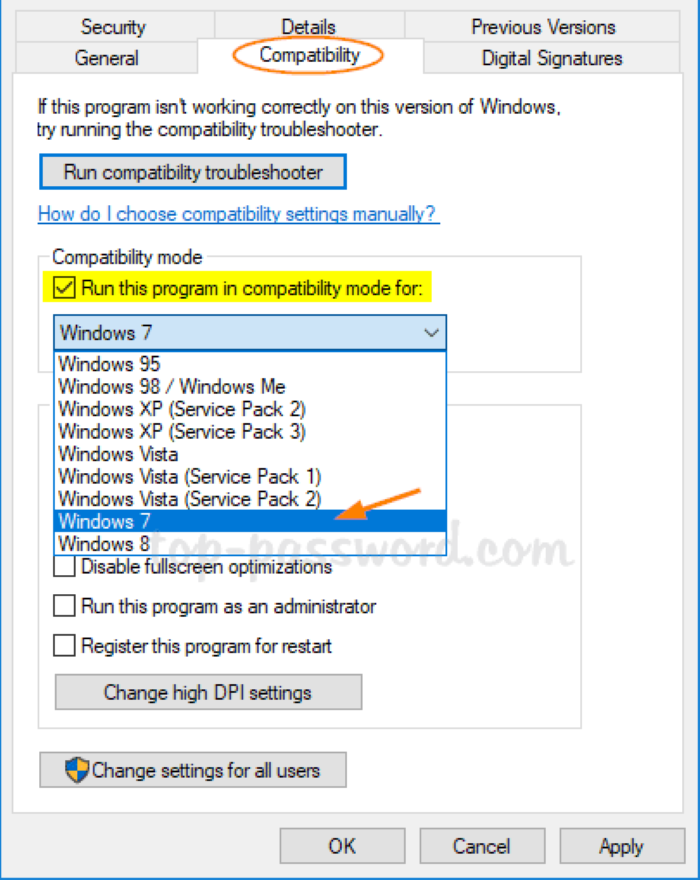Are you a fan of Civilization 5 (Civ 5) but experiencing issues with the game crashing on startup? You’re not alone.
Many players have reported encountering this problem, especially after updating their Windows operating system or graphics card driver. In this article, we’ll provide you with a comprehensive guide on how to fix Civ 5 crashing on startup.
Reddit Solutions
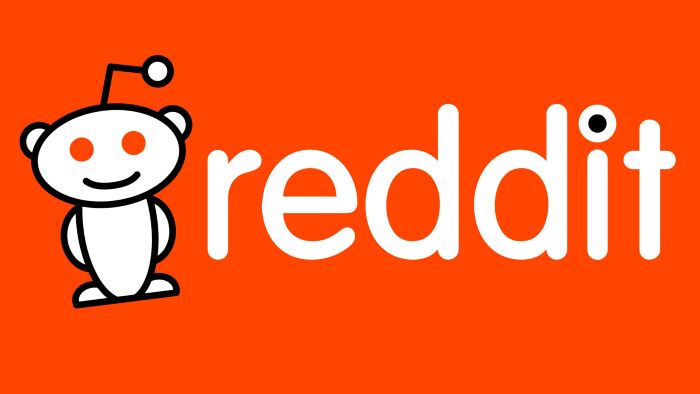
According to a post on Reddit, one user reported that their Civ 5 game would not launch after updating to Windows 11. The game would close itself after the loading screen appeared for about 3-5 seconds.
The user was able to fix this issue and hoped that their solution could help others facing the same problem. Here are some of the solutions that worked for other Redditors:
- Verify the integrity of game files
- Update graphics card driver
- Run the game in compatibility mode
- Copy missing DLL files
- Perform a clean boot
Now, let’s dive deeper into each of these solutions.
Graphics Card Driver
The graphics card driver is crucial for running Civ 5 smoothly. Outdated or corrupt graphics card drivers can cause crashes on startup.
To update your graphics card driver, search for your graphics card model in Google and download the latest driver from the official website of your graphics card manufacturer.
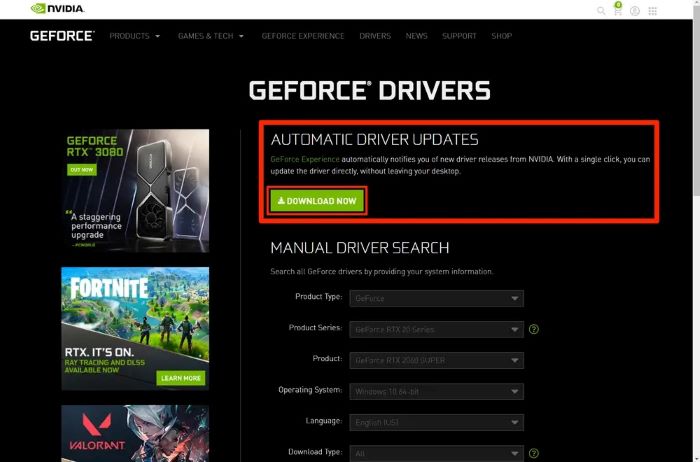
Game Data and Cache
Corrupted game data and cache can also lead to crashes on startup. To fix this, verify the integrity of game files by following these steps:
- Open Steam and go to your library.
- Right-click on Civilization 5 and select Properties.
- Go to the Local Files tab and click Verify Integrity of Game Files.
- Wait for the verification process to complete.
DirectX
DirectX is a collection of APIs that enables games to run smoothly on Windows operating systems. Civ 5 requires DirectX 9.0c or later to run. Install or update DirectX to the latest version from Microsoft’s website.
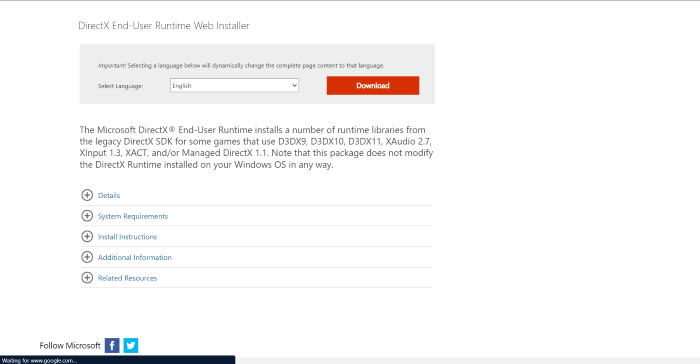
Display Driver
The display driver is responsible for rendering graphics on your screen. If it’s outdated or corrupt, it can cause Civ 5 to crash on startup. To fix this, uninstall your display driver and then reinstall the latest version from the official website of your graphics card manufacturer.
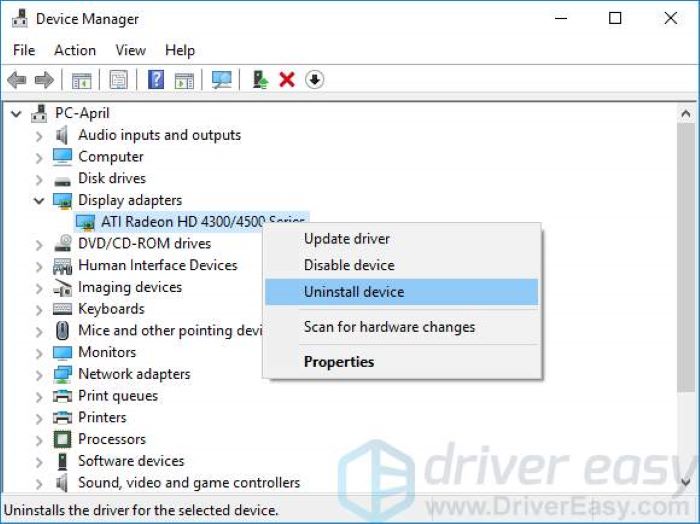
Compatibility Mode
Running Civ 5 in compatibility mode can help resolve compatibility issues with your Windows operating system. To do this, follow these steps:
- Right-click on the Civ 5 shortcut icon on your desktop.
- Select Properties and go to the Compatibility tab.
- Check the box next to “Run this program in compatibility mode for” and select Windows 7 from the dropdown menu.
- Click Apply and then OK.
Clean Boot
Performing a clean boot can help resolve conflicts between Civ 5 and other software on your system. To do this, follow these steps:
- Press the Windows key + R and type “msconfig” in the Run dialog box.
- Go to the Services tab and check the box next to “Hide all Microsoft services.”
- Click Disable all and then OK.
- Restart your computer and try launching Civ 5 again.
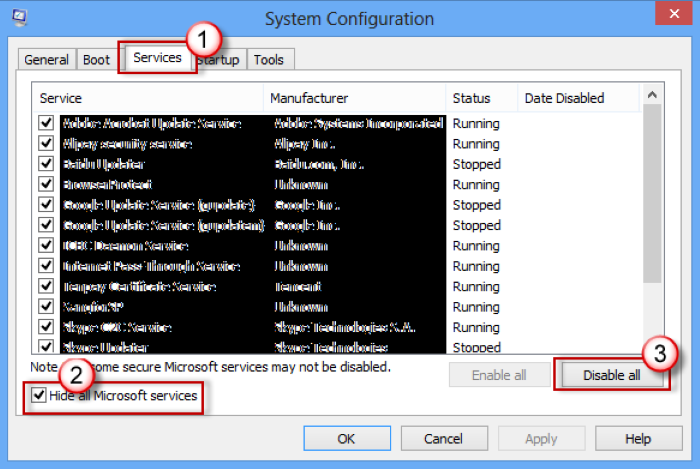
Conclusion
Civ 5 crashing on startup can be frustrating, but with the solutions outlined in this article, you should be able to resolve the issue.
Remember to update your graphics card driver, verify the integrity of game files, install or update DirectX, uninstall and reinstall your display driver, run Civ 5 in compatibility mode, and perform a clean boot if necessary.
If none of these solutions work, you may need to seek further assistance from technical support or the Civ 5 community.
In summary, Civ 5 crashing on startup can be caused by various factors, including outdated or corrupt drivers, game data and cache, DirectX, display driver, and compatibility issues with your Windows operating system. By following the solutions outlined in this article, you should be able to troubleshoot and fix the issue. Happy gaming!