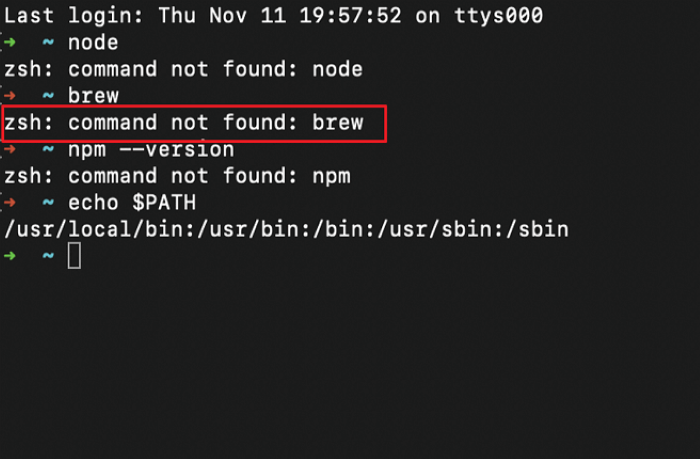Brew command not found! Are these words appearing on your Mac screen, causing you headaches and hindering your progress? You’re not alone! In this detailed guide, we’ll provide you with comprehensive solutions to address this common issue plaguing Mac users.
Key Insights
- Brew is a package manager for macOS that simplifies the installation of software on Mac OS X systems.
- The ‘brew command not found’ issue mainly arises due to incorrect installation or path settings.
- There are multiple ways to fix this error, including reinstallation, setting the correct path, and updating the system.
- It’s crucial to rectify this issue to continue smooth operation of your system and installation of necessary software.
- The steps provided in this guide are easy to follow, even for tech novices.
What’s the Optimal Outcome Without the Brew Command Not Found Problem?
In a perfect scenario, after you’ve installed Homebrew on your Mac, any command that starts with ‘brew’ should function flawlessly, without causing any errors. This means you can install, update, and manage software packages without any hitches, enhancing your Mac user experience and productivity.
Case Study: When Does the Brew Command Not Found Error Happen?
Let’s say you’ve recently purchased a new M1 Mac. You’ve heard about Homebrew and its benefits, so you decide to install it. Post-installation, you try to install a software package using the ‘brew’ command, but you’re greeted with an error stating “brew command not found.” This scenario exemplifies when the error typically arises, often due to incorrect installation or path settings.
Initial Diagnosis: Have You Tested These Measures?
Before we dive into detailed solutions, it’s important to perform some basic troubleshooting:
- Have you correctly installed Homebrew on your Mac? If not, the ‘brew command not found’ error is expected.
- Did you restart your system after installing Homebrew? Sometimes, a simple system restart can fix minor glitches.
- Are you using the correct command syntax? Syntax errors can often lead to command not found errors.
The Significance of Rectifying Brew Command Not Found
Resolving the ‘brew command not found’ issue is critical as it directly impacts your ability to install, update, or manage software packages on your Mac. If not addressed, you might face issues in software installation, leading to decreased productivity and increased frustration.
Interactive Guide: 5 Functional Strategies to Address Brew Command Not Found
SOLUTION 1: Reinstall Homebrew
In some cases, the easiest solution to the ‘brew command not found’ issue is simply reinstalling Homebrew. Let’s walk through the process:
- First, you’ll need to uninstall Homebrew. Open Terminal on your Mac and type the following command:
[/bin/bash -c “$(curl -fsSL https://raw.githubusercontent.com/Homebrew/install/master/uninstall.sh)”]
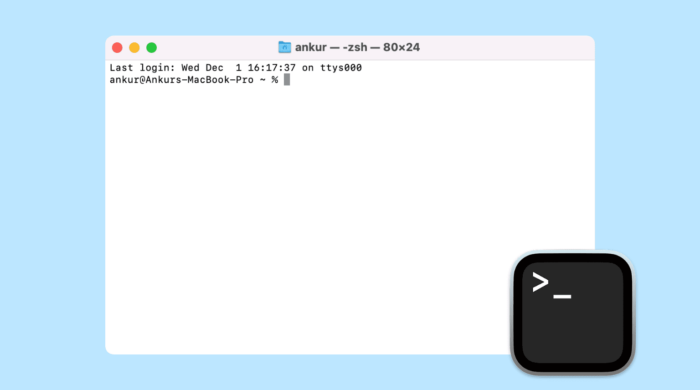
- Once the uninstallation process is complete, you can reinstall Homebrew using this command:
[/bin/bash -c “$(curl -fsSL https://raw.githubusercontent.com/Homebrew/install/master/install.sh)”]
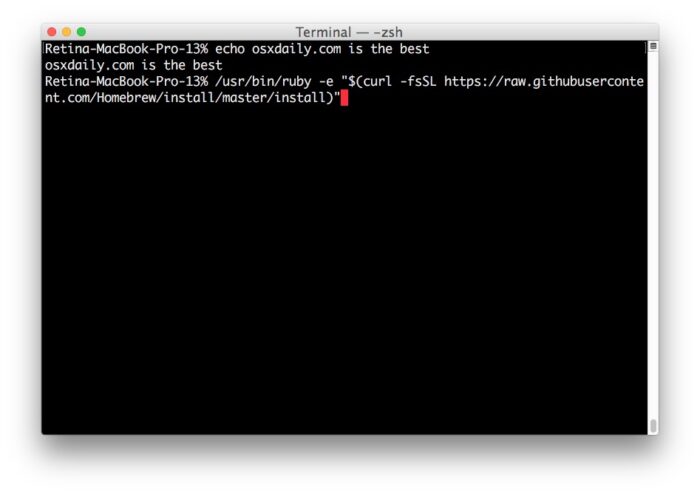
After reinstalling, try running a brew command to see if the problem persists. If it does, proceed to the next solution.
SOLUTION 2: Add Brew to the Path Variable
The ‘brew command not found’ error can also occur if the path to the Homebrew directory is not included in the system’s PATH variable. To fix this, you need to add the correct Homebrew directory to your PATH:
- Open Terminal and type:
[echo ‘export PATH=”/usr/local/bin:$PATH”‘ >> ~/.zshrc]
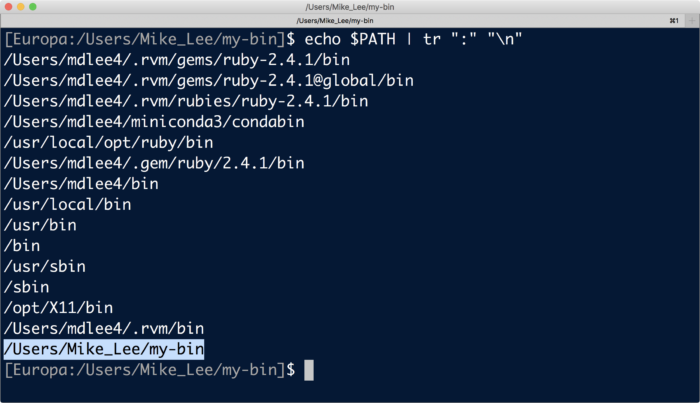
- Then, refresh the shell by typing:
[source ~/.zshrc]
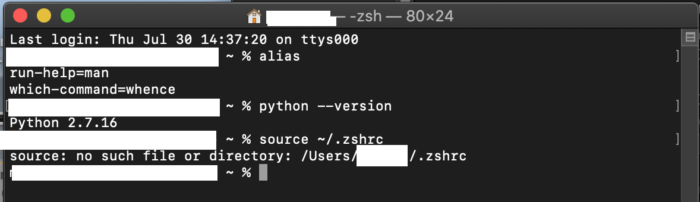
- Finally, check if the path was correctly added by typing:
[echo $PATH]
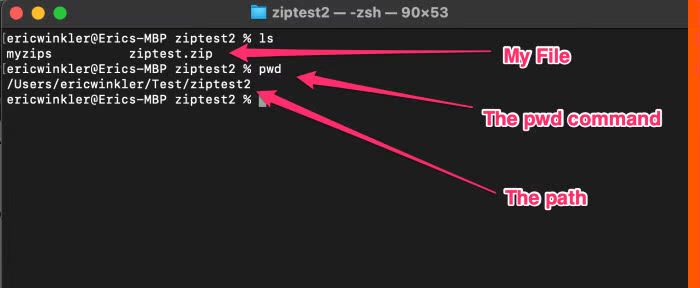
SOLUTION 3: Correct the Homebrew Installation
A corrupted or incomplete Homebrew installation can cause the ‘brew command not found’ error. In such a case, you should reinstall Homebrew, ensuring that your internet connection is stable and the installation process completes without interruptions.
SOLUTION 4: Install Xcode on Your Mac
Sometimes, the absence of necessary command-line tools can cause the ‘brew command not found’ error. To fix this, you can install Xcode, a suite of software development tools on your Mac:
- Open Terminal and type: xcode-select –install
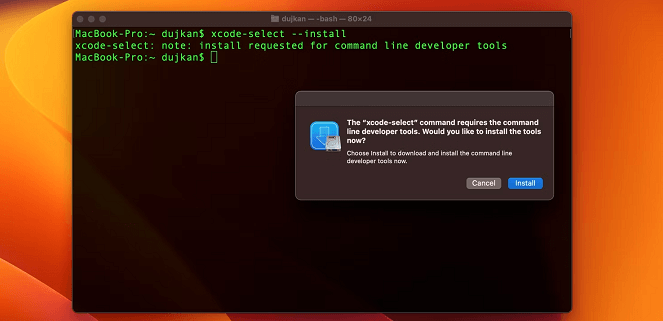
- Follow the on-screen prompts to complete the installation process.
SOLUTION 5: Install ARM Version on M1 Mac
If you’re using an M1 Mac, it’s possible that you need to install the ARM version of Homebrew. This can be done by running the following command in Terminal:
[/bin/bash -c “$(curl -fsSL https://raw.githubusercontent.com/Homebrew/install/HEAD/install.sh)”]
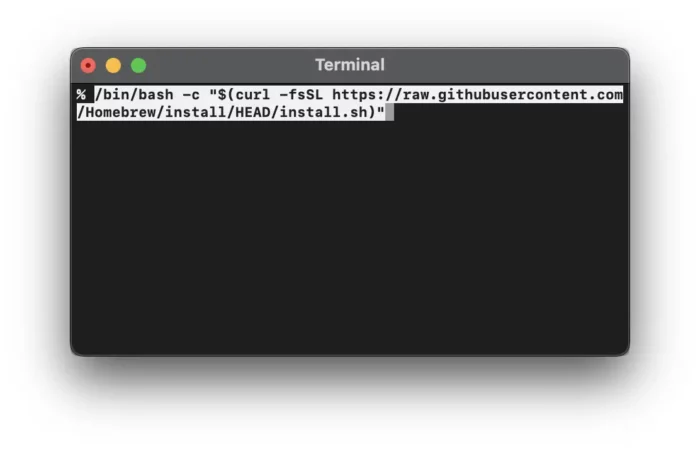
How to Prevent Brew Command Not Found Error in the Future
To avoid encountering the ‘brew command not found’ error in the future, consider the following tips:
- Make sure Homebrew is correctly installed and updated.
- Always check your command syntax before executing.
- Regularly update your system and installed software.
Final Thoughts
The ‘brew command not found’ error can be a nuisance, but it’s fixable. The detailed solutions in this guide should help you address this issue effectively. As a last resort, if all else fails, you can reach out to Homebrew support for assistance.
FAQs About Brew Command Not Found
What is “brew command not found”?
‘Brew command not found’ is an error that occurs when the system is unable to locate the ‘brew’ command. This is often due to incorrect installation of Homebrew, or the path to Homebrew not being correctly set.
Why do I get ‘brew command not found’?
The ‘brew command not found’ error typically arises due to incorrect installation, the path to the Homebrew directory not being included in the PATH variable or the absence of necessary command-line tools on your Mac.
How do I fix ‘brew command not found’?
You can fix the ‘brew command not found’ error by correctly installing Homebrew, adding the Homebrew directory to the PATH variable, installing necessary command-line tools like Xcode, or installing the ARM version of Homebrew on M1 Macs.
Why does ‘brew command not found’ happen on my M1 Mac?
The ‘brew command not found’ error can occur on M1 Macs if the ARM version of Homebrew is not installed . You can install the ARM version by running the appropriate command in the Terminal.
How can I prevent ‘brew command not found’ in the future?
To prevent the ‘brew command not found’ error from happening in the future, ensure that Homebrew is correctly installed and updated, check your command syntax before execution, and regularly update your system and installed software.