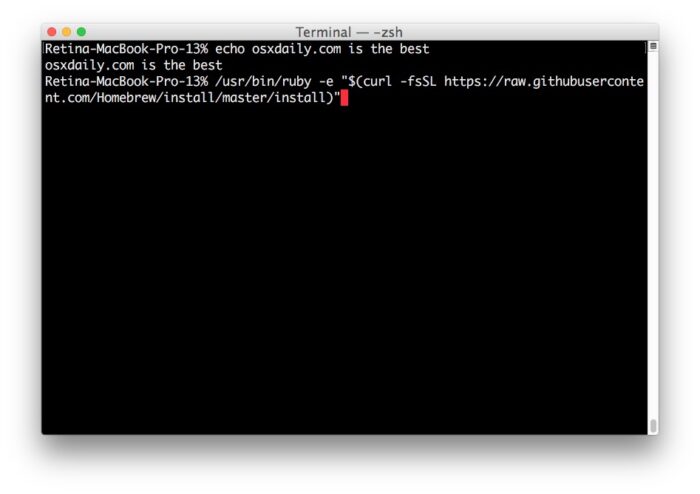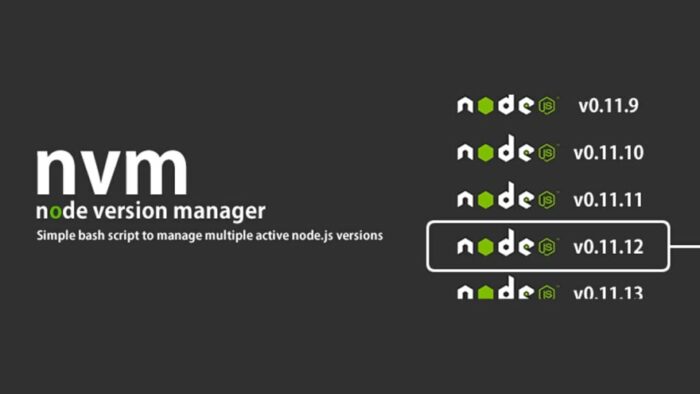Experiencing the error zsh: command not found: brew can be a frustrating hurdle, particularly for tech novices. But don’t worry! This comprehensive guide aims to take you through the process of solving this issue in an easy-to-follow, step-by-step format. Let’s dive in!
KEY INSIGHTS
The error typically arises when the brew installation path isn’t set correctly in zsh. It can also occur if you’ve recently switched to zsh from bash and haven’t properly migrated your settings. Several strategies can rectify this error, from modifying your shell environment variables to reinstalling Homebrew. Ensuring your system is up-to-date and that the Homebrew installation is correctly configured can prevent this error in the future.
What’s the Optimal Outcome Without the “Zsh: command not found: brew” Problem?
The ideal outcome is a fully functional zsh shell that recognizes the brew command, enabling you to manage and install software packages effortlessly on your system. Without this issue, executing brew commands in the zsh shell will proceed smoothly without any error messages.
Case Study: When Does the “Zsh: command not found: brew” Error happen?
Imagine a scenario where you’ve just switched from bash to zsh on your MacBook. When trying to install a new software package using Homebrew, you encounter the error zsh: command not found: brew. This typically occurs because your zsh shell does not recognize the brew command, possibly due to misconfigured shell environment variables or an incorrect Homebrew installation path.
Initial Diagnosis: Have You Tested These Measures?
Before diving into advanced troubleshooting methods, ensure you’ve attempted the following:
- Reboot your system: This can sometimes resolve minor issues.
- Confirm that Homebrew is installed: Type
brew -vin your terminal. If Homebrew is installed, it should return a version number. If not, you’ll need to install Homebrew. - Update your system: Ensure your macOS and all its components are up-to-date.
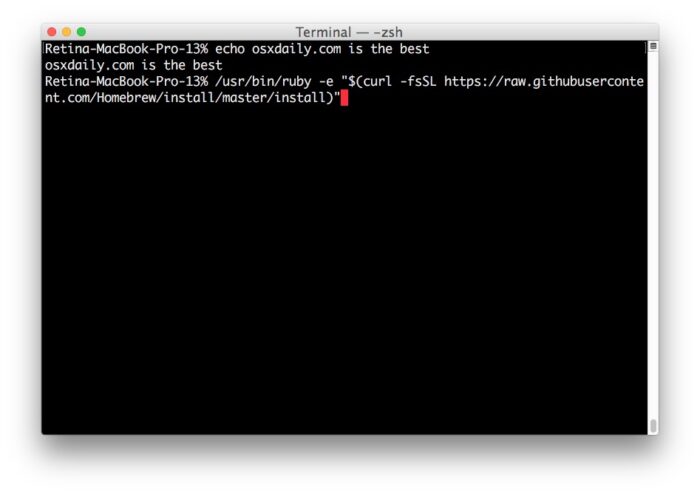
The Significance of Rectifying “Zsh: command not found: brew”
Addressing this error is crucial to using Homebrew effectively. Without a fix, you might be unable to install or manage software packages on your macOS system, severely limiting its utility and functionality.
Interactive Guide: 4 Functional Strategies to Address “Zsh: command not found: brew”
SOLUTION 1: Adding Homebrew Directory to the Path
Your zsh shell might not recognize the brew command because the Homebrew directory is not included in the system path. Here’s how to fix this:
- Open your terminal and type to open the zsh configuration file.
- In the opened file, add the following line at the end:
export PATH=/usr/local/bin:$PATH. - Press Ctrl+X to save and exit, then Y to confirm the changes.
- Restart your terminal or type
source ~/.zshrcto apply the changes.
SOLUTION 2: Reinstalling Homebrew
If adding the Homebrew directory to the path doesn’t solve the issue, try reinstalling Homebrew:
- To uninstall Homebrew, type
/bin/bash -c "$(curl -fsSL https://raw.githubusercontent.com/Homebrew/install/master/uninstall.sh)"in your terminal. - After the uninstallation, reinstall it by typing
/bin/bash -c "$(curl -fsSL https://raw.githubusercontent.com/Homebrew/install/master/install.sh)". - Finally, test if the brew command works by typing
brew -v.
SOLUTION 3: Installing Xcode Command Line Tools
In some cases, the issue can be fixed by installing Xcode command-line tools. To do this:
- Open your terminal and type
xcode-select --install. - Follow the prompts to install the software.
SOLUTION 4: Fixing NVM Issues
If you’ve recently switched from bash to zsh and use Node Version Manager (NVM), you might need to copy NVM’s configuration lines from.bashrcto.zshrc.
- Open
.bashrcusing the commandnano ~/.bashrc. - Locate the lines related to NVM, usually at the bottom of the file. Copy these lines.
- Open
.zshrcwithnano ~/.zshrcand paste the copied lines at the end of the file. - Save and close the file, then type
source ~/.zshrc.
How to Prevent “Zsh: command not found: brew” Error in the Future
To avoid this error in the future, ensure you install Homebrew correctly and add its directory to your shell’s path. Regularly updating your system and installing software packages can also help prevent such issues
from occurring.
Final Thoughts
Understanding and resolving the “Zsh: command not found: brew” error is crucial for managing software packages effectively on macOS. This guide provided several strategies to rectify this error. By following these steps, even tech novices can successfully overcome this issue.
FAQs About “Zsh: command not found: brew”
Why am I getting the ‘zsh: command not found: brew’ error?
This error usually happens when the shell’s environment variables are not configured correctly, specifically the system path variable. It could also occur if Homebrew is not installed or not installed correctly.
How can I check if Homebrew is installed?
In your terminal, type brew -v. If Homebrew is installed, this command will return a version number.
What does adding the Homebrew directory to the path do?
This allows the shell to recognize brew as a valid command. Without this, the shell doesn’t know where to find the brew command, leading to the error.
What is zsh?
Zsh, or Z shell, is a popular shell for Unix-like systems, including macOS. It’s highly customizable and offers several features not available in bash, the default shell for macOS.

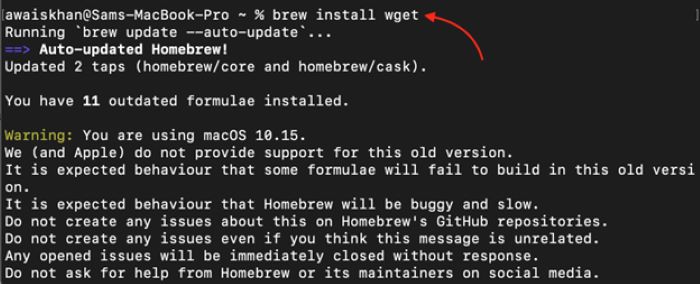
![Zsh: Command Not Found: Brew [Fix It in 5 Ways]](https://www.connectioncafe.com/wp-content/uploads/2023/07/zsh-not-found-brew-1.png)