KEY INSIGHTS
The ability to use your phone’s internet on other devices without rooting is a valuable asset, especially for users concerned about voiding warranties or compromising device security.
There are multiple methods available for users to achieve this, depending on their phone model, carrier, and OS version.
What’s the Ideal Scenario Without the WiFi Tethering Without Root Issue?
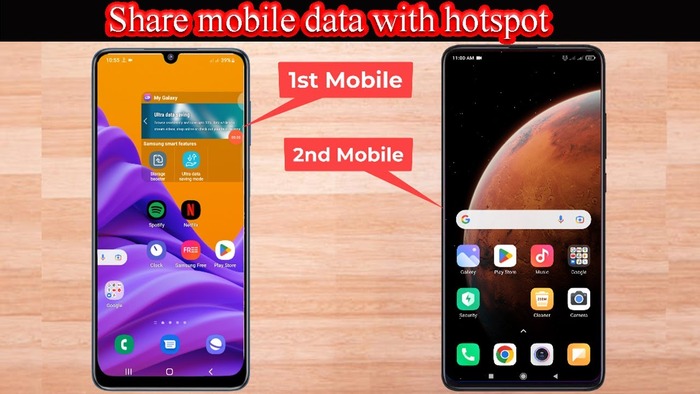
The ideal scenario would be an intuitive, built-in tethering option that isn’t blocked by carriers and doesn’t require any third-party apps or workarounds.
Users should be able to switch on tethering effortlessly and connect multiple devices without any issues.
Case Study: When Does the WiFi Tethering Without Root Error Happen?
John, an Android user, recently switched to a carrier that blocked the tethering feature on non-rooted devices.
When he tried to activate it, he encountered the WiFi tethering without root error. This led him to seek alternative methods to share his data.
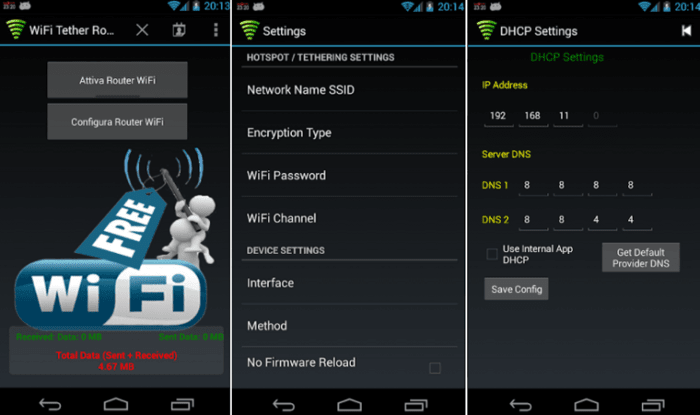
Initial Diagnosis: Have You Tested These Measures?
Before trying complex solutions, always ensure:
- Your data plan supports tethering.
- Your phone’s OS is updated.
- You have sufficient data balance.
- Tethering isn’t blocked by your carrier.
The Significance of Rectifying WiFi Tethering Without Root
By resolving this issue, users can maximize the utility of their data plans, make the most of their devices, and connect multiple gadgets to the internet in locations where only mobile data is available.
Interactive Guide: 3 Functional Strategies to Address WiFi Tethering Without Root
Here are tested methods to resolve the issue:
SOLUTION 1: Using Network Signal Refresher and Tethering Shortcut
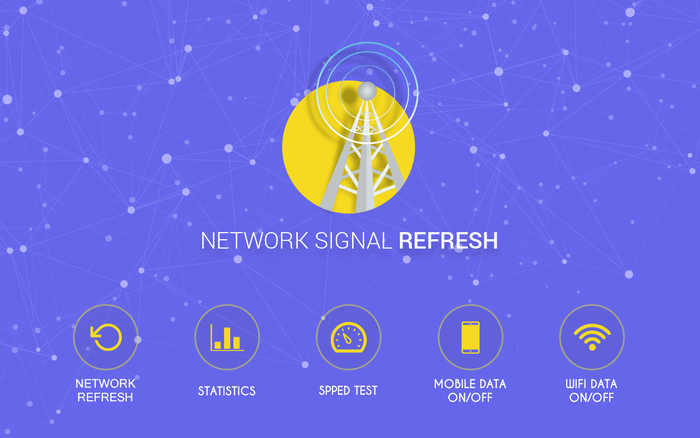
- Download Network Signal Refresher from the Play Store.
- Download Tethering Shortcut.
- Place both apps near each other on the home screen.
- Open Network Signal Refresher and click refresh.
- Immediately return to the home screen and launch Tethering Shortcut.
- Turn on mobile hotspot instantly.
This method exploits a brief window during which tethering can be activated before the carrier’s restriction kicks in.
SOLUTION 2: Using Third-Party Apps

Several apps, like PdaNet+ or FoxFi, allow tethering without root. Install the app, follow the on-screen instructions, and you should be able to tether your device.
SOLUTION 3: Directly Contact the Service Provider
If all else fails, contact your service provider. Some carriers can enable the feature for a fee or upon request.

How to Prevent WiFi Tethering Without Root Error in the Future
Always check the carrier’s policies before purchasing a plan, consider VPNs for tethering, or use dedicated tethering plans if available.
Final Thoughts
While tethering without root can be a challenge due to carrier restrictions, with the right tools and knowledge, it’s entirely achievable. Choose the solution that best fits your needs and always remain updated on carrier policies.
Frequently Asked Questions (FAQs) About WiFi Tethering Without Root
What is wifi tethering?
Wifi tethering is the process of sharing a device’s internet connection with other devices using Wi-Fi.
Why might someone need to tether without root?
Rooting a device can void its warranty, make it vulnerable to malware, and can be a complex process. Tethering without root ensures device safety while still sharing the internet.
Are there any risks associated with tethering?
While tethering itself isn’t risky, it can quickly consume data allowances and potentially lead to overage charges. It’s essential to monitor data usage when tethering.
Does tethering affect the speed of my internet connection?
Yes, as more devices connect, the speed might decrease due to bandwidth division among all connected devices.
Can all phones tether without root?
Most modern smartphones support tethering, but carrier restrictions can sometimes block this feature. It’s always best to check your device and carrier specifications.

