System Requirements and Compatibility
Before you dive into the world of Street Fighter 5, ensure that your system meets the minimum requirements for the game. To do this, compare your system specifications with the following:
- Operating System: Windows 7 64-bit
- Processor: Intel Core i3-4160 @ 3.60GHz
- Memory: 6 GB RAM
- Graphics: NVIDIA GeForce GTX 480, GTX 570, GTX 670 or better
- DirectX: Version 11
- Network: Broadband Internet connection
- Sound Card: DirectX-compatible soundcard or onboard chipset
If your system falls short, consider upgrading your hardware or adjusting in-game settings for better performance. If you meet the requirements, make sure your game is compatible with your version of Windows.
You can do this by right-clicking the game’s executable file, selecting Properties, and then Compatibility. Check “Run this program in compatibility mode for” and select the appropriate Windows version.
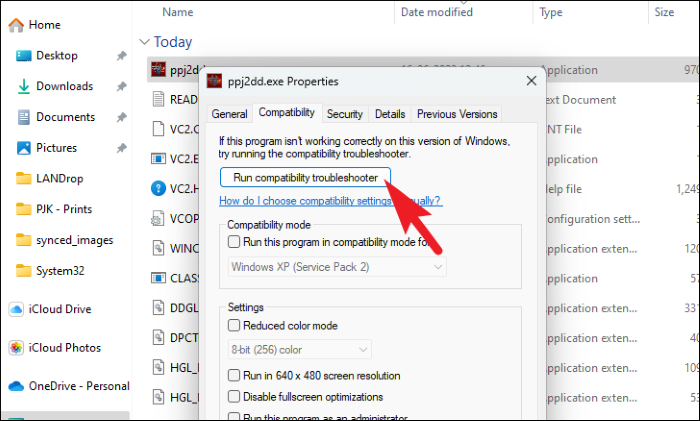
Update Graphics Drivers and Windows
Outdated drivers and system software can cause crashes and other issues, not just in games but also in streaming services on various devices. For instance, if you’re experiencing issues like Netflix not working on your TV but functioning on your phone, updating your graphics drivers and Windows could be a helpful step. Visit your graphics card manufacturer’s website (NVIDIA or AMD) to download the latest drivers. Update Windows by searching for ‘Windows Update’ in the Start menu and clicking ‘Check for updates.
Verify Game Files Integrity on Steam
Corrupted or missing game files can lead to crashes on startup. To fix this issue, you can verify the integrity of game files on Steam. Follow these steps:
- Open Steam and go to your Library.
- Right-click on Street Fighter 5 and select Properties.
- Click on the Local Files tab.
- Click on “Verify Integrity of Game Files.”
Steam will check for missing or corrupted files and download any necessary replacements.
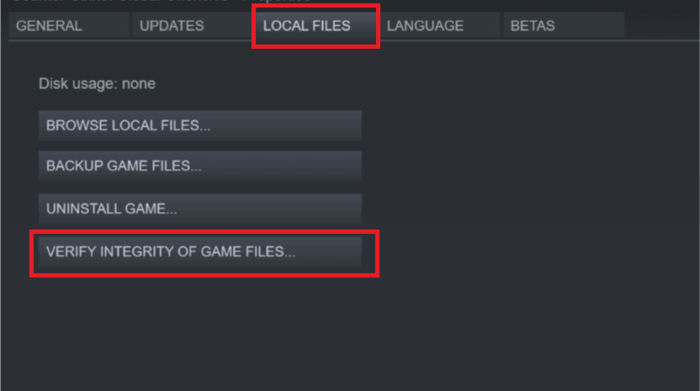
Run Street Fighter 5 as Administrator
Running the game with administrator privileges can help avoid crashes due to insufficient permissions. To run Street Fighter 5 as an administrator:
- Right-click the game’s executable file or its shortcut.
- Select “Run as administrator.”
Alternatively, you can set the game to always run as administrator:
- Right-click the game’s executable file or its shortcut.
- Select Properties.
- Click on the Compatibility tab.
- Check “Run this program as an administrator.”
- Click “Apply” and then “OK.”
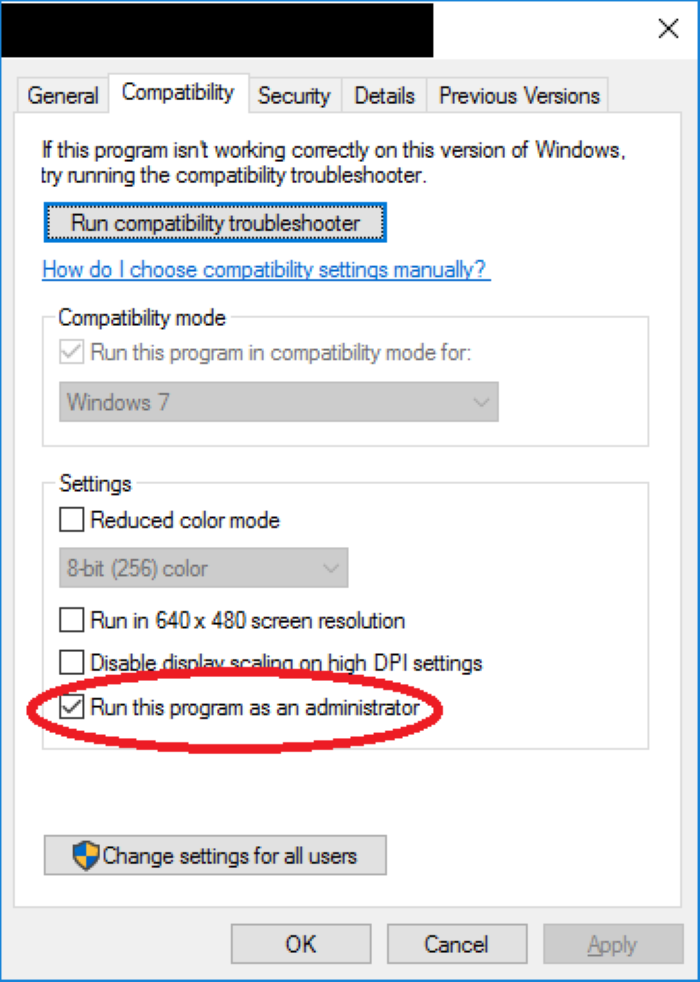
Add Street Fighter 5 to Antivirus Exceptions
Antivirus software can sometimes mistakenly flag game files as harmful and block them, causing crashes on startup. To prevent this, add Street Fighter 5 to your antivirus exceptions list. The process varies depending on your antivirus software, but here’s an example for Windows Defender:
- Open Windows Defender by searching for it in the Start menu.
- Click on “Virus & threat protection.”
- Click on “Manage settings” under Virus & Threat Protection settings.
- Scroll down to “Exclusions” and click on “Add or remove exclusions.”
- Click on “Add an exclusion” and select “Folder.”
- Navigate to your Street Fighter 5 installation folder and select it.
This will prevent your antivirus software from interfering with the game.
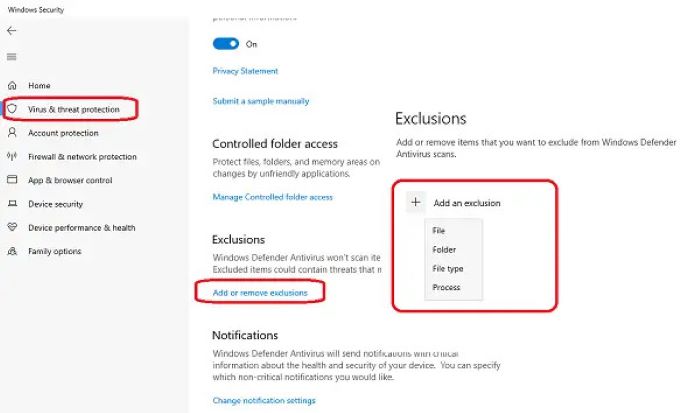
Disable Overlays and Conflicting Software
Overlays and other software can conflict with Street Fighter 5 and cause crashes. To fix this issue, disable overlays such as Steam Overlay, Discord Overlay, or any other third-party software that might interfere with the game. To disable Steam Overlay:
- Open Steam and go to your Library.
- Right-click on Street Fighter 5 and select Properties.
- Uncheck “Enable the Steam Overlay while in-game.”
Disable other overlays in their respective settings menus. Additionally, close any non-essential background applications that could be causing conflicts.
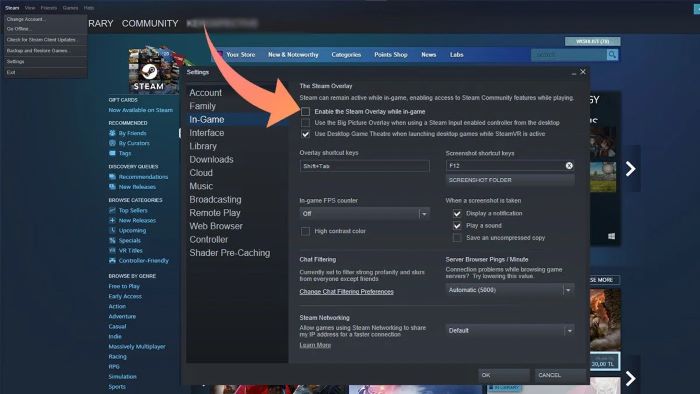
Perform a Clean Boot
A clean boot in Windows disables non-essential startup programs and services to help identify any conflicts causing the crash. To perform a clean boot:
- Press Windows key + R, type “msconfig” and hit Enter.
- Click on the Services tab and check “Hide all Microsoft services.”
- Click “Disable all.”
- Switch to the Startup tab and click “Open Task Manager.”
- Disable all startup items in Task Manager.
- Close Task Manager and click “OK” in the System Configuration window.
- Restart your computer.
After performing a clean boot, try launching Street Fighter 5. If the game works, you can identify the conflicting program by re-enabling the services and startup items one by one.
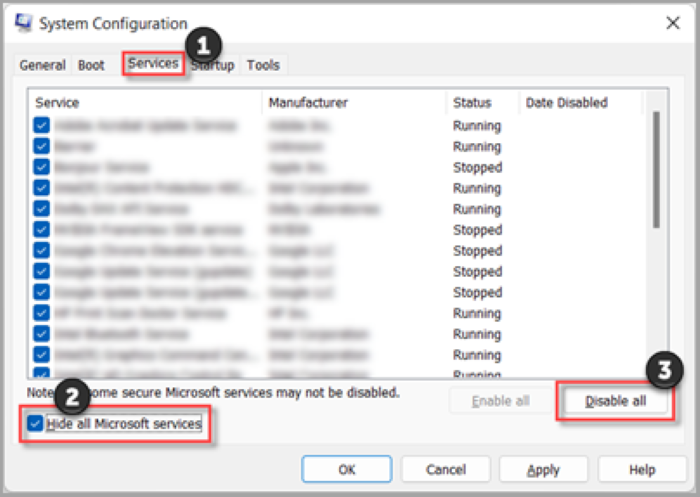
Reinstall Visual C++ and DirectX
Street Fighter 5 relies on Visual C++ and DirectX for proper functionality. If they’re corrupted or outdated, the game may crash on startup. To fix this issue:
- Uninstall all Visual C++ Redistributable packages from “Programs and Features” in the Control Panel.
- Download the latest Visual C++ Redistributable packages from Microsoft’s website and install them.
- Update DirectX by downloading the latest version from Microsoft’s website and installing it.
After reinstalling Visual C++ and DirectX, try launching the game again.
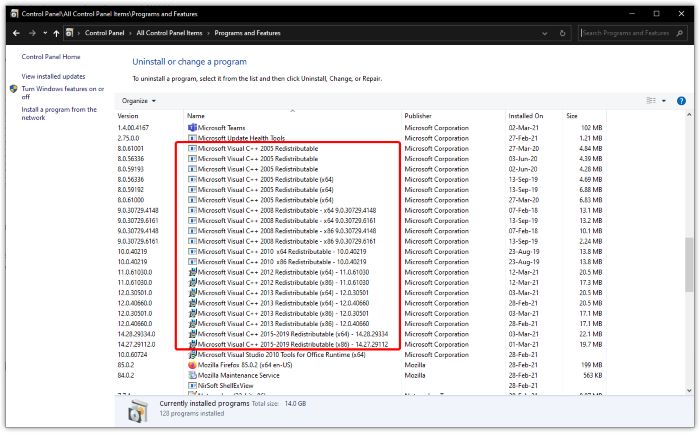
Reset Street Fighter 5 Settings
Incorrect game settings can cause Street Fighter 5 to crash on startup. To reset the game settings:
- Go to the Street Fighter 5 installation folder (usually located in C:\Program Files (x86)\Steam\steamapps\common\StreetFighterV).
- Locate the “StreetFighterV” folder and rename it to “StreetFighterV_backup.”
- Launch the game. This will create a new “StreetFighterV” folder with default settings.
If the game works, you can delete the “StreetFighterV_backup” folder. If not, restore the original settings by deleting the new “StreetFighterV” folder and renaming “StreetFighterV_backup” back to “StreetFighterV.”
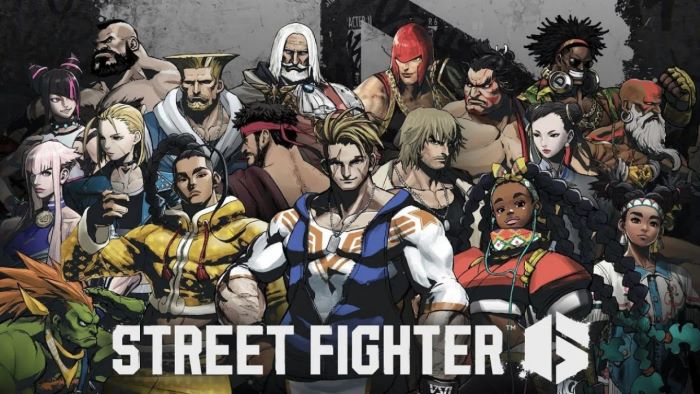
Update Your GPU’s Drivers
Outdated graphics drivers can cause compatibility issues and crashes in games. To update your GPU’s drivers:
- Go to your GPU manufacturer’s website (NVIDIA, AMD, or Intel).
- Find the latest drivers for your specific GPU model.
- Download and install the drivers following the manufacturer’s instructions.
After updating your graphics drivers, restart your computer and try launching Street Fighter 5.

Conclusion
Street Fighter 5 crashes on startup can be frustrating, but following these solutions should help you resolve the issue and get back to playing the game. Remember to always keep your system and drivers up to date, and be mindful of potential software conflicts.
If you’ve tried all of these solutions and the game still crashes, consider reaching out to Capcom’s support team or posting your issue on the game’s community forums for additional help. Good luck, and happy gaming!
