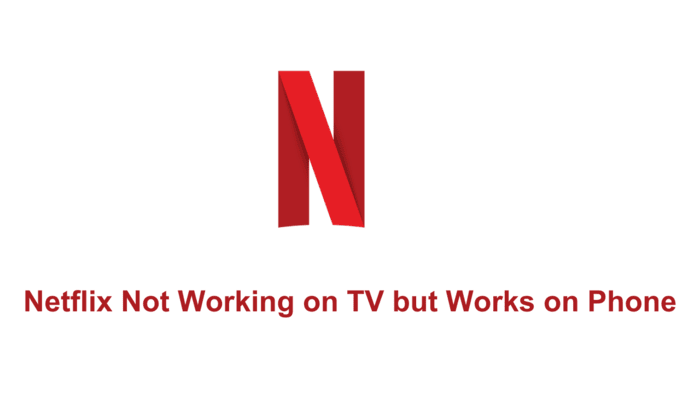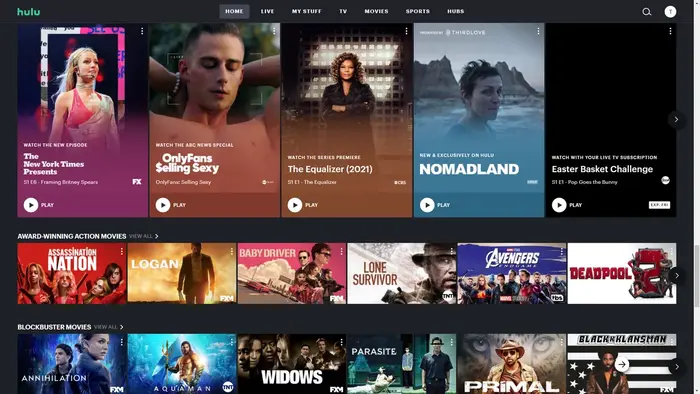Netflix not working on TV but working on phones is a common issue that leaves many users stumped.
Here’s a comprehensive guide with 10 strategies to help you resolve this issue and get back to your favorite shows in no time.
KEY INSIGHTS
- The problem can stem from various sources, such as internet connectivity, app issues, or even device, compatibility.
- Solutions include checking the Netflix server status, improving internet connectivity, updating your TV, software, and more.
What’s the Optimal Outcome Without the Netflix Not Working on TV but Works on Phone Problem?
The ideal scenario is a seamless streaming experience across all your devices, including your TV. You should be able to log into Netflix, choose your preferred profile, and start watching your favorite shows or movies without any interruptions or error messages.
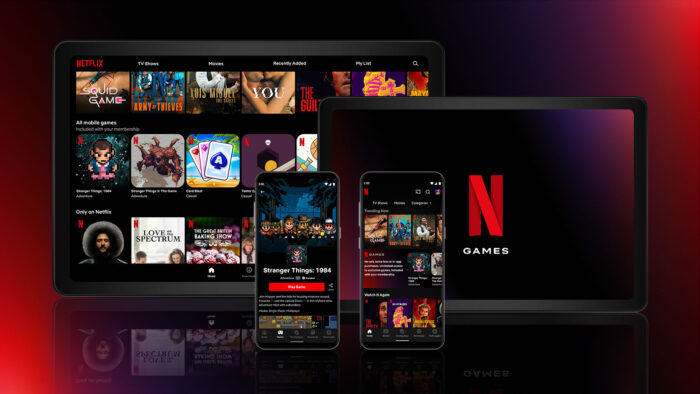
What’s the Ideal Scenario Without the Netflix Not Working on TV but Works on Phone Issue?
In the perfect scenario, Netflix would work on your TV just as smoothly as it does on your phone. Your login credentials should be accepted without error, and you should be able to navigate through the app, select content, and stream without any issues.
Case Study: When Does the “Netflix not working on TV but works on phone” Error happen?
This issue can arise under various circumstances. A typical scenario is when you try to watch your favorite Netflix show on your smart TV, but the screen remains blank, or it shows an error. You might think there’s a problem with Netflix servers, but then you find the same show playing smoothly on your phone. So, the issue isn’t with Netflix servers but with your TV or its connection.
In another case, you might see an error message stating that your account details are incorrect while trying to log into Netflix on your TV, even when you’re certain they are accurate. But, when you log in using the same account details on your phone, you’re able to access Netflix without any problems.
An instance of this was reported on a Reddit thread where a user was unable to access Netflix on their smart TV but could use it on their phone. They received an error message stating their login details were incorrect on their TV, but they were certain they were entering everything correctly.
Initial Diagnosis: Have You Tested These Measures?
Before we get into the specifics, make sure you’ve covered the basics of troubleshooting:
- Restart your TV: Simply turning off your TV and turning it back on could resolve minor glitches that might be causing the issue.
- Restart your internet router: Internet connectivity issues can often be resolved by restarting your router.
- Check if Netflix is down: It’s possible that Netflix’s servers are experiencing issues. Check Netflix’s status on a service like DownDetector.
- Test another streaming service on your TV: This can help you determine whether the problem is with Netflix or your TV’s connection to the internet.
The Significance of Rectifying “Netflix not working on TV but works on phone”
It’s vital to fix this issue as it prevents you from enjoying Netflix on a larger screen, which can significantly enhance your viewing experience. Moreover, if this problem persists, it could indicate underlying issues with your TV’s internet connection or its compatibility with the Netflix app, which could affect other apps and services as well.
Interactive Guide: 5 Functional Strategies to Address “Netflix not working on TV but works on phone”
SOLUTION 1: Check Your Internet Connection
A stable and fast internet connection is crucial for streaming services like Netflix. Here’s how you can check it:
- Test your internet speed: Use a service like Speedtest to ensure your connection is fast enough for streaming.
- Check your Wi-Fi signal strength: Weak Wi-Fi signals can cause streaming issues.
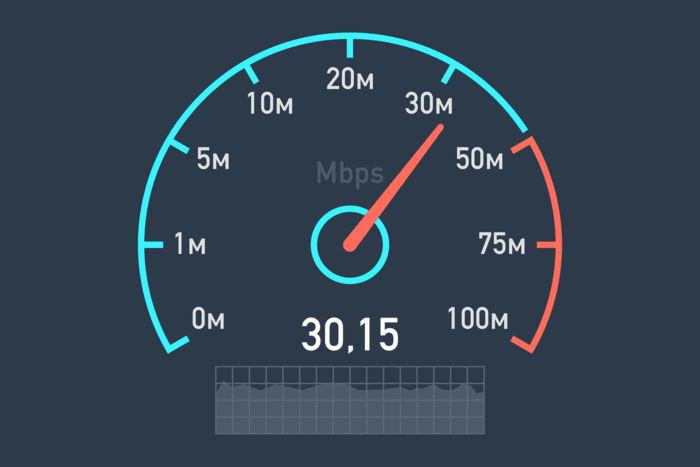
SOLUTION 2: Update Your TV’s Firmware and the Netflix App
Outdated firmware or app versions can cause compatibility issues. Ensure both are up to date:
- Update your TV’s firmware: The process varies with the TV model.
- Update the Netflix app: If you’re using the Netflix app on your TV, make sure it’s up-to-date.

SOLUTION 3: Reinstall the Netflix App
Sometimes, the Netflix app might have glitches that could be resolved by reinstalling it.
- Uninstall the Netflix app: The process will vary based on your TV’s brand and model.
- Reinstall the Netflix app: After uninstalling, download and install the Netflix app again.
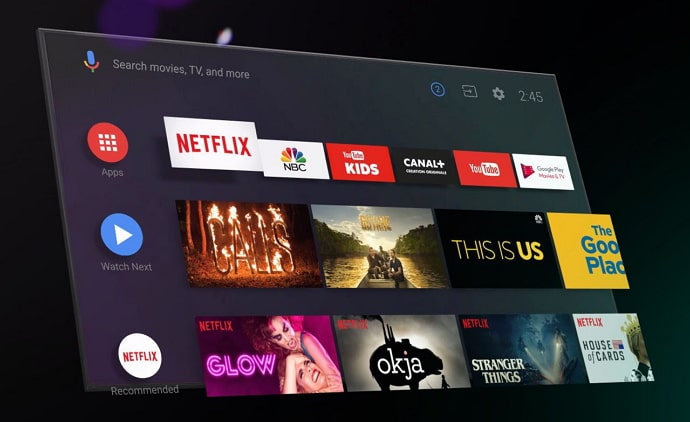
SOLUTION 4: Check Your Netflix Account
Ensure there’s nothing wrong with your Netflix account:
- Confirm your subscription: Log into your Netflix account on a computer or phone and make sure your subscription is active.
- Check for multiple devices: Netflix’s plans limit the number of devices that can stream simultaneously. Make sure your account isn’t being used on too many devices at once.
SOLUTION 5: Factory Reset Your TV
As a last resort, you could factory reset your TV. This will erase all your settings and data, so make sure to back up any important information:
- Perform a factory reset: The process varies based on your TV’s brand and model.
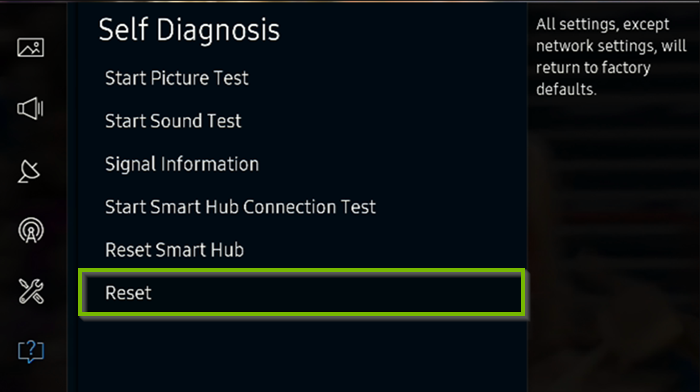
Conclusion
The “Netflix not working on TV but works on phone” issue can be frustrating, but with the right troubleshooting steps, it can be resolved. The strategies outlined above should help you address the problem and get back to enjoying your favorite Netflix shows and movies on your TV.