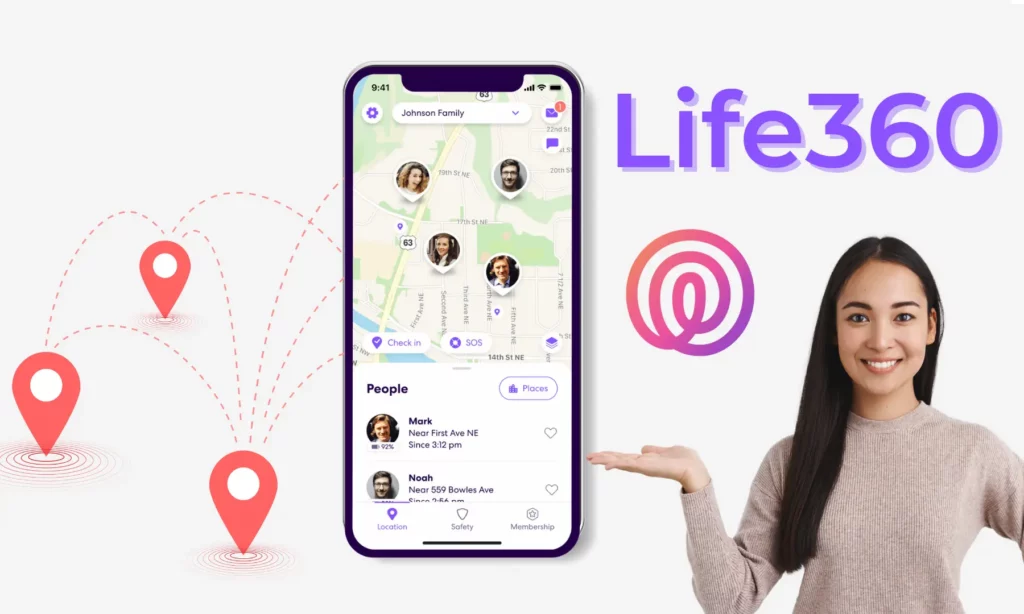Navigating the intricate ecosystem of Life360 can be challenging, especially when you’re trying to figure out how to leave a circle on Life360. This guide will break down every step, making the process simple and comprehensible, even for a tech newbie.
Understanding Life360 and Its Circles
Life360 is a location-sharing application primarily designed for families. It allows family members to share their real-time location with each other, promoting safety and connectivity.
A key feature of Life360 is the formation of ‘circles’. A circle is a group of people, typically family members, who share their location with each other.
Each circle member can monitor other members’ locations, and the administrator has the ability to set geofences, which are specific areas to be tracked.
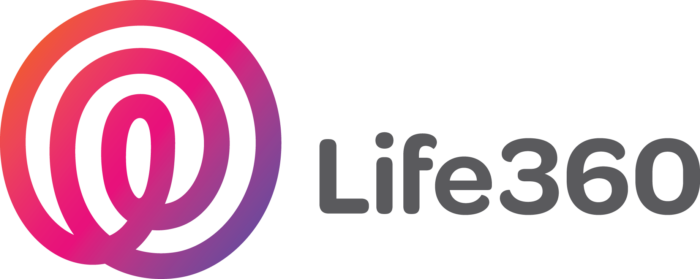
Why Would You Want to Leave a Life360 Circle?
While Life360 has its benefits, there are reasons you may want to leave a circle. Privacy concerns are often a primary issue, especially among teenagers who feel their location is being monitored excessively. In other instances, users may want to leave a circle because they no longer need to share their location with the group.
Method 1: The Official Way to Leave a Life360 Circle
The simplest and most straightforward method to leave a Life360 circle is through the app itself.
- Open the Life360 app on your device. Search for “Life360 app icon”
- Tap on the Settings icon, typically found at the bottom right of the screen. Search for “Life360 settings icon”
- Choose the ‘Circles’ option from the menu. Search for “Life360 Circles option in settings”
- Select the circle you wish to leave. Search for “Life360 circle selection”
- Tap on ‘Leave Circle’ at the bottom of the screen. Search for “Life360 Leave Circle button”
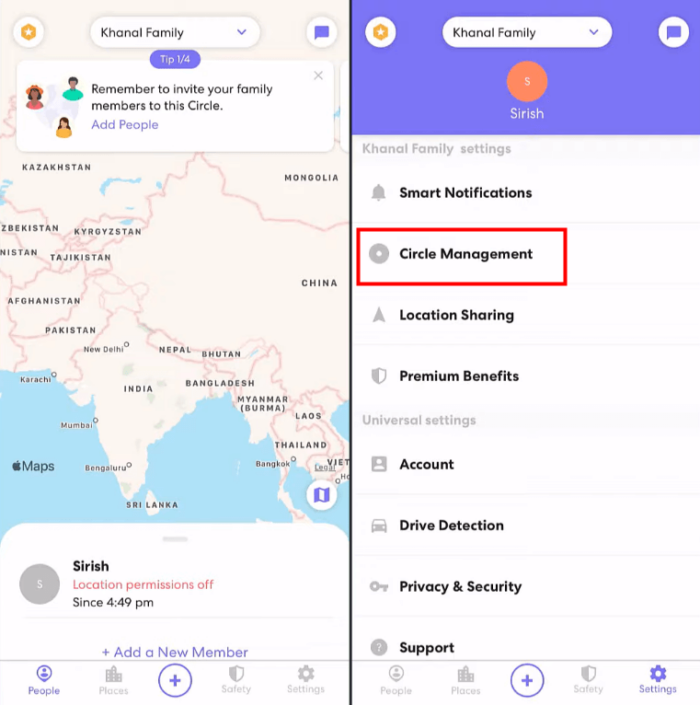
Method 2: Using a Burner Phone
A more unconventional method involves using a secondary or ‘burner’ phone. This can be a useful method if you wish to remain part of a circle without sharing your actual location.
- Install Life360 on your burner phone. Search for “Life360 app download”
- Log into your Life360 account. Search for “Life360 login screen”
- Leave the burner phone at a location you are comfortable with your circle members knowing.
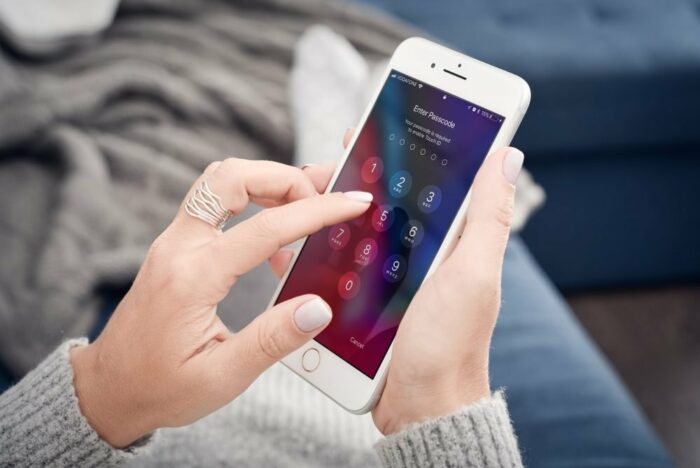
Method 3: Pausing Your Location on Life360
Life360 offers a feature to pause location sharing, which can be helpful if you wish to have some privacy temporarily.
- Open the Life360 app. Search for “Life360 app icon”
- Tap on the circle you want to pause location sharing with. Search for “Life360 circle selection”
- Tap on the ‘Location Sharing’ option and switch it off. Search for “Life360 Location Sharing option”
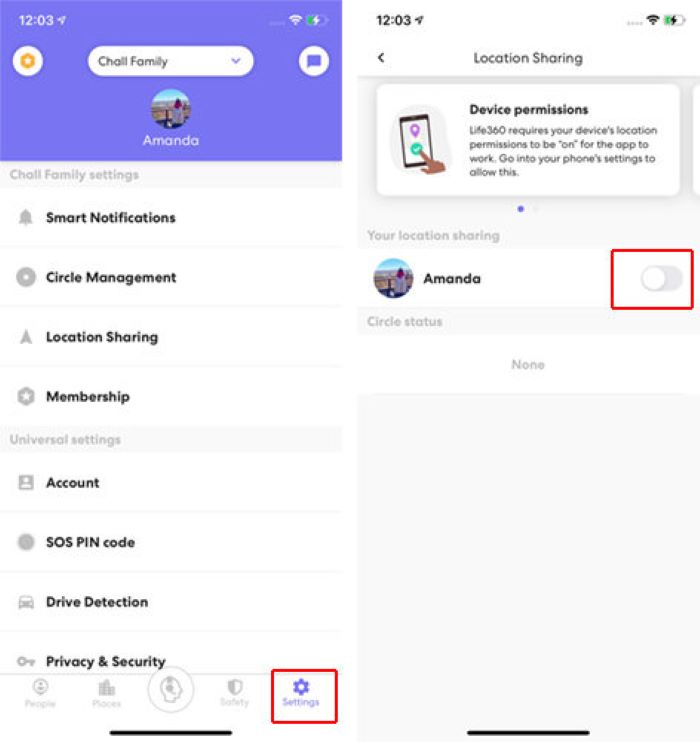
Method 4: Disabling Wi-Fi and Mobile Data
Disabling Wi-Fi and mobile data is another way to stop sharing your location on Life360.
- Open the settings app on your phone. Search for “Phone settings icon”
- If you’re using an Android device, select ‘Connections’, then ‘Wi-Fi’, and switch it off. Search for “Android Wi-Fi settings”
- If you’re using an iPhone, choose ‘Wi-Fi’, and toggle the switch to the off position. Search for “iPhone Wi-Fi settings”
- Next, disable mobile data. On Android, go back to ‘Connections’, select ‘Data Usage’, and switch off mobile data. Search for “Android data usage settings”
- On iPhone, go back to the main settings page, choose ‘Cellular’, and toggle off ‘Cellular Data’. Search for “iPhone Cellular settings”
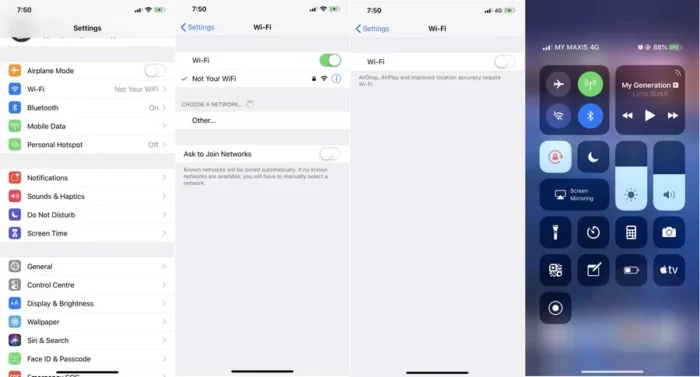
Conclusion
Understanding how to leave a circle on Life360 can be a lifesaver, especially when you need to maintain your privacy or navigate the app’s ecosystem efficiently.
This guide outlines the main methods to do so, which will help you maintain control over your location-sharing preferences. Remember, the primary objective of Life360 is to ensure the safety of its users. Therefore, use these methods responsibly and communicate with your circle members about your decisions when possible.
Whether you choose the official method, using a burner phone, pausing location sharing, or disabling Wi-Fi and mobile data, each has its unique benefits and considerations. Choose the one that fits your situation best.
Frequently Asked Questions
What happens when I leave a Life360 circle?
When you leave a Life360 circle, you will no longer be able to see the locations of the other members, and they won’t be able to see yours. All your check-ins and location history related to that circle will be deleted.
Does Life360 notify others when I leave a circle?
Yes, when you leave a circle on Life360, all members of the circle receive a notification.
Can I rejoin a Life360 circle after leaving?
Yes, you can rejoin a circle on Life360 after leaving. However, you’ll need an invitation from a member already in the circle.
How to leave a circle on Life360 without anyone knowing?
Leaving a circle without anyone knowing is tricky since Life360 sends notifications when someone leaves a circle. Using a burner phone or pausing location sharing can be alternative solutions if you want to stop sharing your location without leaving the circle.