A factory reset is commonly used to erase all the user data from your Windows computer. After a Windows 10 factory reset, information like photos, videos, apps, cache data, text files, etc. gets completed removed from the system.
When To Perform Windows 10 Factory Reset?
Windows factory reset is a desirable solution if your system is running slow due to various reasons like virus infection, forgotten passwords, errors, etc. Performing a factory reset on Windows 10 permanently deletes the entire data present on the system. However, you can avoid data loss, if you have maintained a backup of all your important files such as photos, videos, audio, documents, etc. before performing a factory reset on Windows 10.
A factory reset on Windows 10 means bringing your computer back in the same state as it was when you turned it on for the first time. In such circumstances, without a backup, your data is completely lost. Scroll down to recover lost photos after performing a factory reset on Windows 10 using Remo Recover Software.
Complete Guide On How To Perform A Factory Reset On Windows 10:
Before you learn how to recover deleted or lost photos after a factory reset. Find out the easy way to perform a factory reset on Windows 10 to avoid data loss situations.
Note: It is suggested to maintain a backup of all the important files such as photos, videos, audio, text files, etc. before following the below-mentioned steps.
-
First, go to Windows Settings.
-
Select Update and Security option.

-
Now, select Recovery Option under Update and Security.

-
Under Reset this PC, click Get started.
-
Now, Windows will display two different options:

The above picture of the Windows 10 factory reset clearly shows that you will find two different options while performing a factory reset.
-
-
Keep my files: If you click on the first option Keep my files, it only removes apps and changes Windows settings back to their defaults without removing any of your personal files like photos, videos, documents, etc.
-
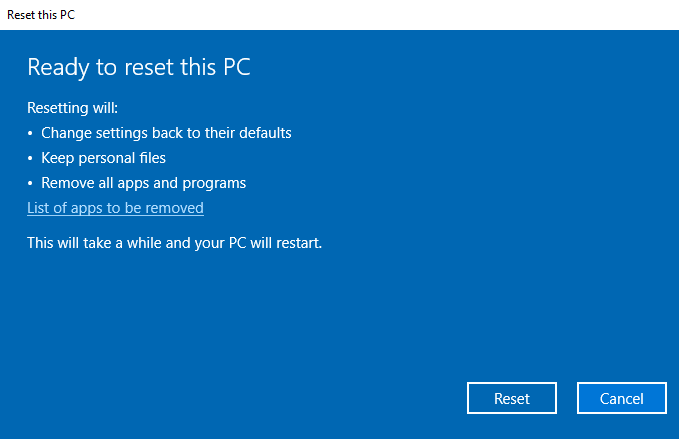
-
-
Remove everything: If you click on the second option Remove everything, it erases all your apps, user accounts, personal folders and files like photos, videos, audio, text documents, etc. along with the Windows settings.
-

(Note: Windows 10 might not start a factory reset if your computer isn’t charging.)
Can I Get Back My Photos After a Factory Reset?
Yes, you can get back your photos lost after a factory reset. But it is always recommended to stop using your computer until you don’t recover photos after a factory reset.
Saving new files such as photos, videos, audio or any other files on your system after a data loss scenario overwrites the free space available in the system. Thus, decreases the chances of complete photo recovery.
How To Get Back Photos After A Factory Reset?
Utilize Remo Recover software that can easily recover more than 300 file formats such as photos, videos, audio, and other media files. Remo Recover tool not only recovers lost or deleted photos or any other media files after a factory reset or formatted computer but it also recovers data from corrupted and reinstalled systems. This tool supports all the latest versions of the Windows operating system like Windows 10, 8, 7 and so on.
Follow The Below-mentioned Steps to Recover Photos After a Factory Reset:
Step 1: Launch Remo Recover software.
Step 2: Select Recover Photos option and select the drive on which you have lost photos after a factory reset.

Step 3: Now click Scan, after the end of the scanning process, the software displays the recovered results.
Step 4: Preview lost photos from the recovered result after a factory reset for free and save recovered photos on a location of your choice.

Note: Make use of the Deep Scan option if the recovered result doesn’t display your lost photos after a factory reset. Its Deep Scan option scans the entire storage device sector by sector to recover photos from formatted, corrupted or Windows O.S. reinstalled devices.
Conclusion:
It is important to set a backup of your data before performing a factory reset on your Windows 10. However, if you haven’t maintained backup files of your important photos, videos, and other documents from your computer. You can make use of Remo Recover software to restore lost files after a factory reset. This tool can also be used to recover data from external storage drives like a pen drive, hard drive disk, SDD, memory card, etc.
