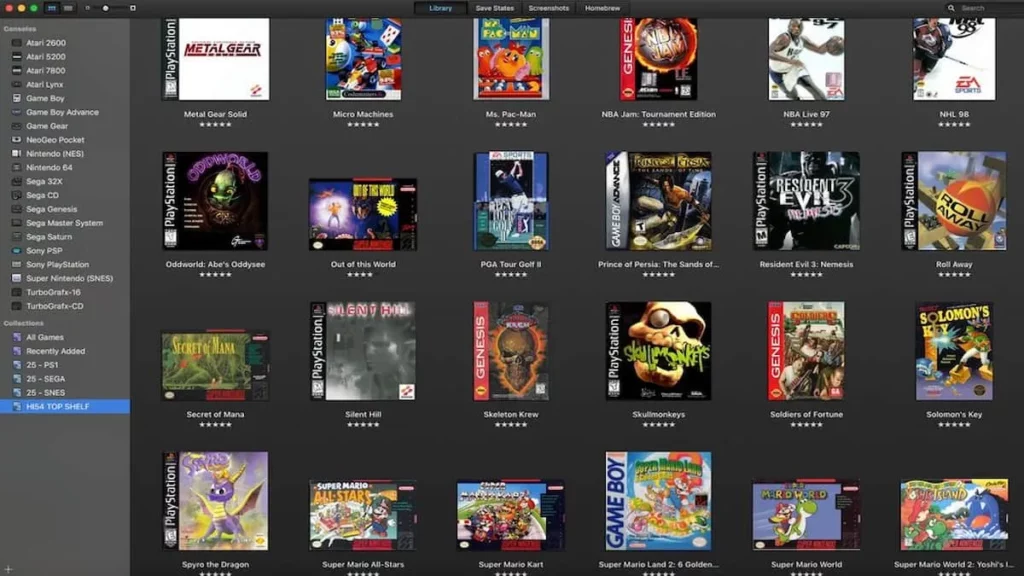Emulators for PC have become increasingly popular in recent years, allowing users to experience classic and modern games on their computers.
In this comprehensive article, we’ll explore the best emulators for various platforms and guide tech noobs through the process of using them. We’ll also address some common questions about emulators and their legality. So, let’s dive in!
Emulators for PC
An emulator is a software program that mimics the hardware of another device, allowing users to run software designed for that device on a different platform.
In the context of gaming, emulators for PC enable users to play console games on their computers.
Emulators have also been used for software development, testing, and preservation of older games and software.
Best Emulators for Various Platforms
Here is a list of the best emulators for different gaming platforms and operating systems, compiled from various sources, including Reddit.
MS-DOS
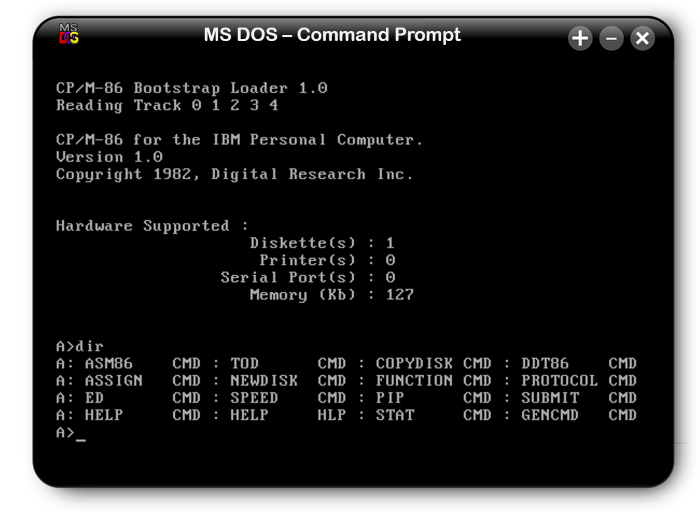
- DOSBox-staging
- DOSBox-X
- 86Box
- PCem
Windows 95/98
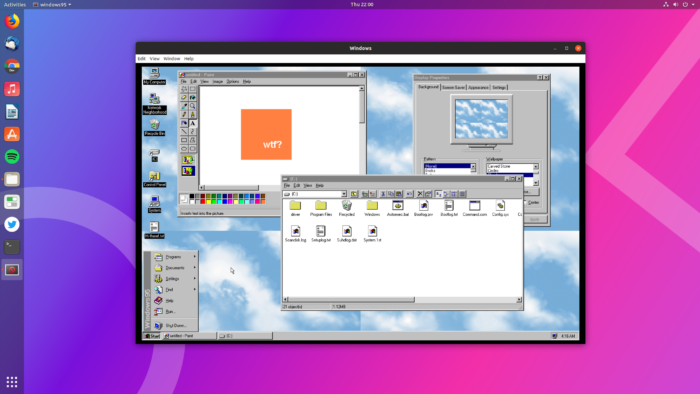
- 86Box
- PCem
Nintendo Entertainment System
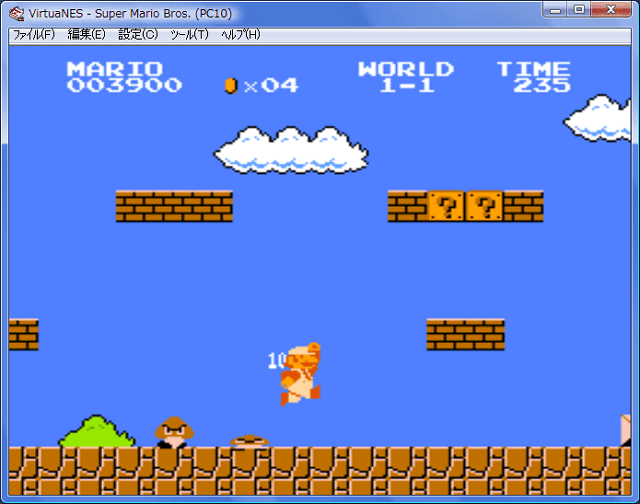
- Mesen
- puNES
- Nestopia UE
- FCEUX
Virtual Boy

- Mednafen (GUI)
- VBjin
Super Nintendo
- bsnes or ares (same core)
- Mesen
- Snes9x
Nintendo 64
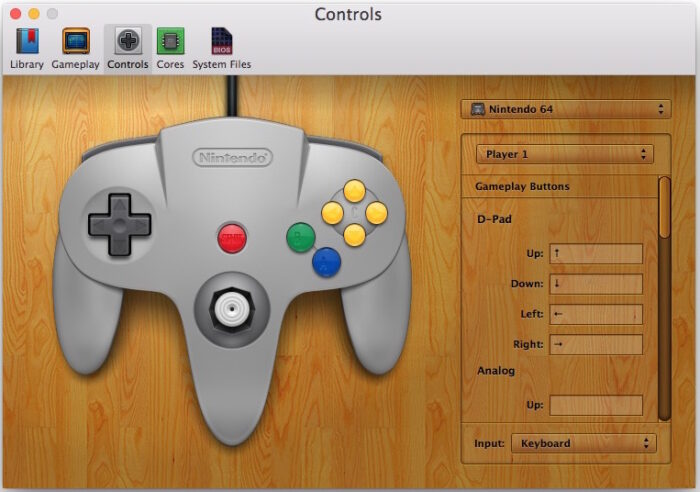
- ares
- simple64 (mupen64plus + paraLLEl-RDP + a GUI)
- ParaLLEI N64 with Multithreaded Angrylion (libretro core)
- Project64
Nintendo GameCube/Wii
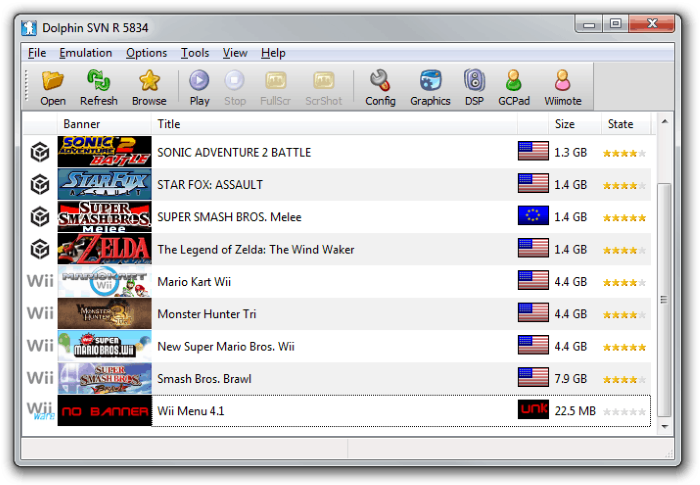
- Dolphin
Wii U
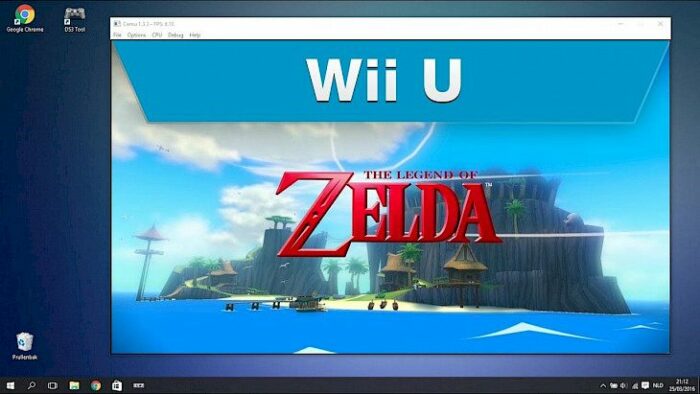
- Cemu
Nintendo Switch
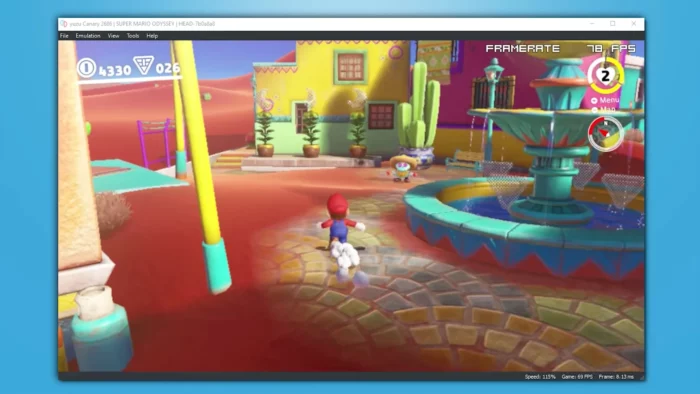
- Yuzu
- Ryujinx
Game Boy/Game Boy Color
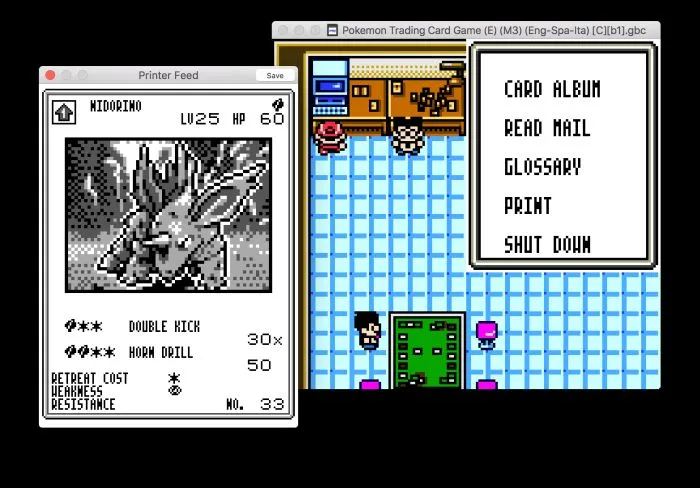
- Sameboy
- BGB
- Gambatte (has ceased development. Just libgambatte exist now.)
- Mesen
- mGBA
Game Boy Advance
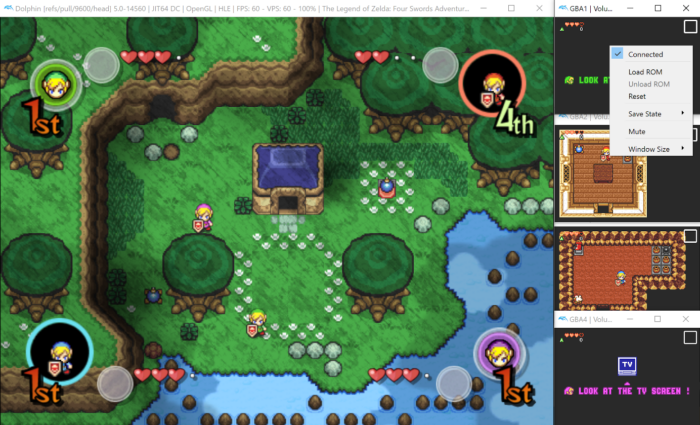
- mGBA
- ares
- VBA-M
Nintendo DS
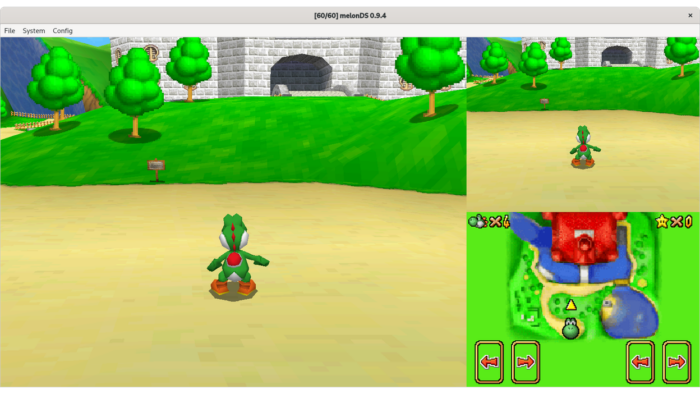
- melonDS
- DeSmuME
Nintendo 3DS

- Citra
PlayStation
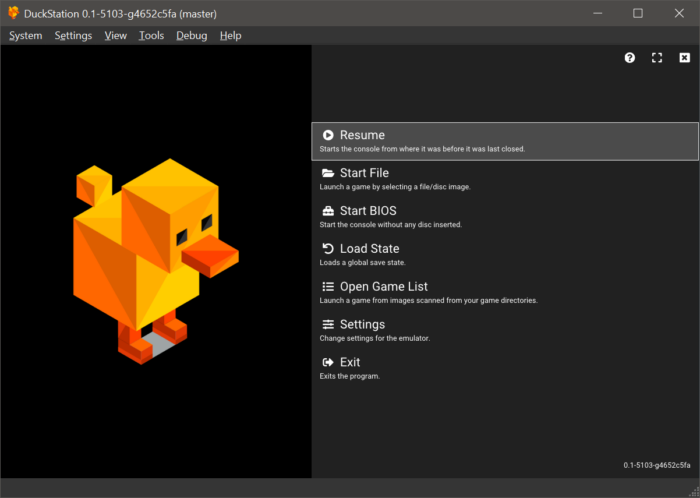
- DuckStation
- Mednafen (GUI) (libretro core: Beetle PSX HW)
- XEBRA
- ares
PlayStation 2
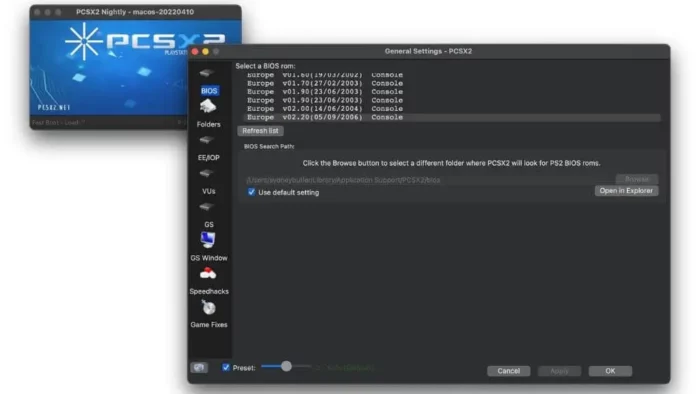
- PCSX2
- Play!
PlayStation 3
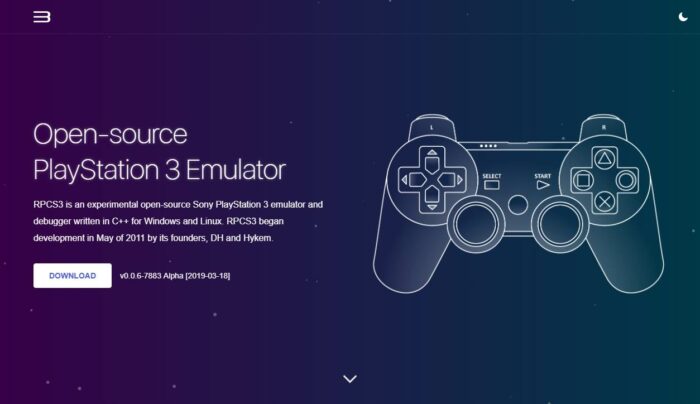
- RPCS3
PlayStation Portable
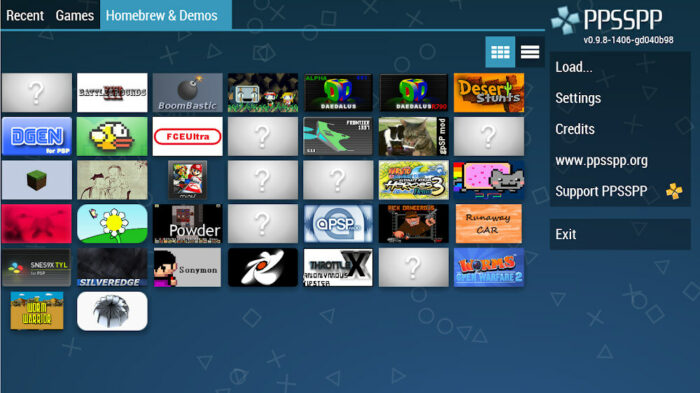
- PPSSPP
Xbox
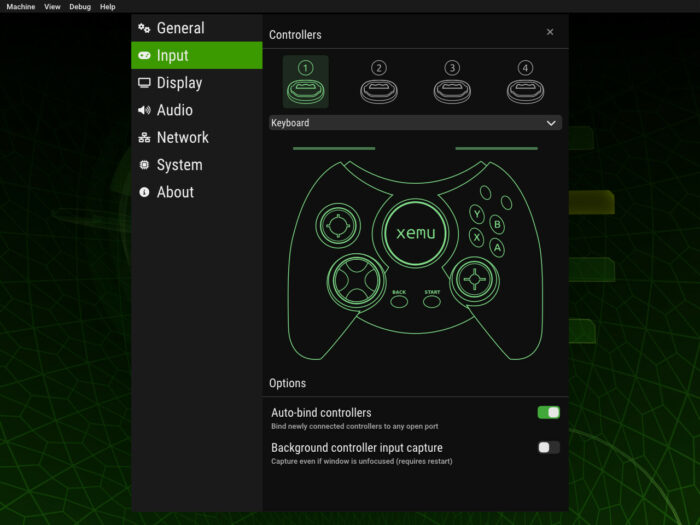
- Cxbx-Reloaded
- xemu
Xbox 360

- Xenia
Installing and Using Emulators
The process of installing and using emulators on your PC may vary depending on the emulator you choose. Generally, you’ll need to follow these steps:
- Download the emulator from its official website or a trusted source.
- Extract the emulator files (if needed) to a folder on your PC.
- Run the emulator’s executable file to launch it.
- Configure the emulator’s settings, such as controls, graphics, and sound, as desired.
- Obtain the game ROM or ISO file for the game you want to play. Make sure to follow applicable copyright laws and only use ROMs or ISOs for games you own.
- Load the game ROM or ISO file in the emulator, and start playing!
Remember, each emulator may have specific instructions, so refer to its documentation or website for more detailed guidance.
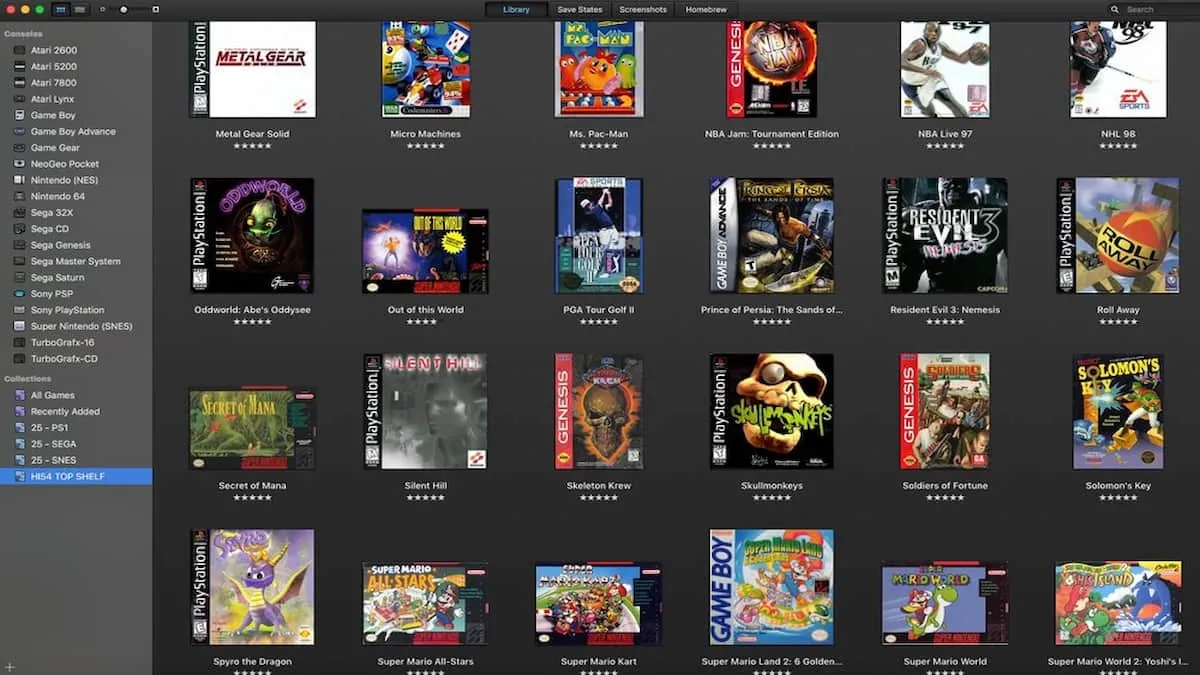
Conclusion
Emulators for PC offer an excellent way to experience classic and modern games on your computer.
With this comprehensive guide, you should be well-equipped to choose the right emulator for your needs and start playing your favorite games.
Remember to follow applicable copyright laws and have fun gaming!
Frequently Asked Questions
Are emulators for PC legal?
Emulators themselves are legal, as they are simply software programs that replicate the functionality of another device.
However, downloading copyrighted game ROMs or ISOs without owning the original game may violate copyright laws in some jurisdictions.
Always follow applicable laws and only use ROMs or ISOs for games you legally own.
What are the system requirements for running emulators for PC?
System requirements vary depending on the emulator and the platform it emulates. Generally, the more modern the console being emulated, the higher the system requirements.
Some emulators may require a powerful CPU, GPU, and a sufficient amount of RAM to run smoothly. Always check the emulator’s documentation or website for specific system requirements.
Can I use a game controller with emulators for PC?
Yes, many emulators support various game controllers, including USB and Bluetooth controllers. You may need to configure the controller settings within the emulator to map the buttons correctly.
How can I improve the performance of emulators for PC?
Improving emulator performance may involve adjusting settings within the emulator, such as graphics, sound, and emulation options.
Additionally, ensure your computer meets or exceeds the emulator’s system requirements and update your graphics drivers if needed.