Introduction
Is your Xbox 360 disc tray not opening? Don’t worry! This comprehensive guide will help you troubleshoot and fix the issue step by step. We’ve collected the most effective solutions from various sources, including Reddit, and expanded upon them to ensure you have all the information you need to get your disc tray working again. Let’s dive right in!
Manually Eject the Tray
One of the most straightforward solutions to an Xbox 360 disc tray that won’t open is manually ejected the tray. Follow these steps:
- Please turn off your Xbox 360 console and unplug it from the power outlet.
- Find the small hole near the disc tray (usually on the left).
- Insert a straightened paper clip or a similar thin object into the hole.
- Apply gentle pressure until the disc tray starts to eject.
- Pull the disc tray out carefully.
- Remove any disc from the tray and check for any visible obstructions.
- Plug the console back in and turn it on to see if the problem is resolved.
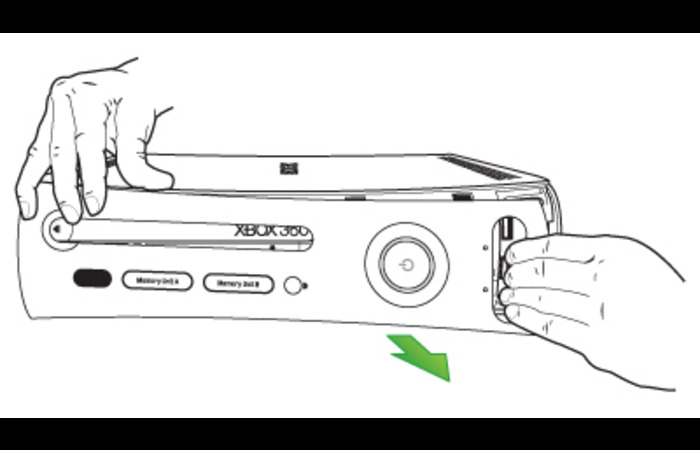
Pry it Open with a Little Force.
If manually ejecting the tray doesn’t work, try prying it open with a little force. This method should be used as a last resort and with caution, as it may cause damage to your console. Here’s what you need to do:
- Power off your Xbox 360 console and unplug it.
- Use a flathead screwdriver or a similar thin object to pry the disc tray open from one side gently.
- Once the disc tray opens, use your fingers to pull it out entirely.
- Check for any visible obstructions or debris and remove them.
- Plug the console back in, power it on, and test the disc tray.

Clean or Replace the Drive Belt
A common cause of an Xbox 360 disc tray not opening is a worn or dirty drive belt. Cleaning or replacing the belt can help resolve the issue:
- Turn off your console and unplug it from the power outlet.
- Remove the Xbox 360’s outer casing to access the internal components. (Note: This may void your warranty.)
- Locate the disc drive and carefully remove it from the console.
- Open the disc drive casing to reveal the drive belt.
- Clean the drive belt with rubbing alcohol and a cotton swab, or replace it if necessary.
- Reassemble the disc drive and reinstall it in the console.
- Put the console’s outer casing back on and plug it in.
- Turn on the Xbox 360 and test the disc tray.

Order Replacement Drive Belts
If cleaning the drive belt doesn’t work, it might be time to order a replacement. Drive belts are relatively inexpensive and easy to replace. While waiting for the new belt, you can continue using the cleaned belt as a temporary solution. To order a replacement drive belt, follow these steps:
- Search online for Xbox 360 drive belt replacements (e.g., Amazon, eBay, or specialized gaming stores).
- Select a compatible drive belt for your console model.
- Order the drive belt and wait for its arrival.
- Follow the steps in the previous section to replace the old belt with the new one.

Check the Power Supply
Another reason your Xbox 360 disc tray might not open could be a power supply issue. To check if the power supply is working correctly, follow these steps:
- Unplug the power supply from the console and the wall outlet.
- Inspect the power supply cable and connector for any visible damage.
- Plug the power supply back into the wall outlet and the console.
- Check the power supply’s LED light. A steady green or orange light indicates that the power supply functions correctly.
- If the LED light is red or flashing, you may need to replace the power supply.

Inspect the Disc Tray Mechanism
It’s possible that the issue with your Xbox 360 disc tray not opening is due to a mechanical problem. To inspect the disc tray mechanism, follow these steps:
- Power off the console and unplug it from the power outlet.
- Remove the outer casing of the console to access the internal components.
- Locate the disc drive and carefully remove it from the console.
- Examine the disc tray mechanism for visible damage, debris, or misaligned components.
- Reassemble the disc drive and reinstall it in the console.
- Reattach the console’s outer casing and plug it in.
- Power on the Xbox 360 and test the disc tray.

Reset the System Cache
Corrupted system cache data might cause the Xbox 360 disc tray to malfunction. Clearing the system cache can potentially resolve the issue. Follow these steps to reset the system cache:
- Power on your Xbox 360 console.
- Go to “Settings” and select “System Settings.”
- Choose “Storage” and highlight the storage device (e.g., hard drive, memory unit).
- Press “Y” on your controller to access the Device Options menu.
- Select “Clear System Cache” and confirm the action.
- Restart your console and test the disc tray.
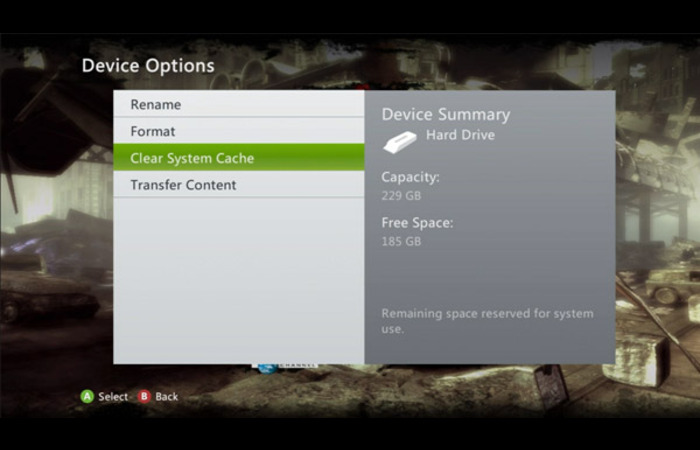
Update the Console Firmware
An outdated firmware might cause issues with your Xbox 360’s disc tray. Updating the console firmware can help resolve the problem. Here’s how to update your console’s firmware:
- Connect your Xbox 360 console to the internet.
- Sign in to Xbox Live using your Xbox Live account.
- Go to “Settings” and select “System Settings.”
- Choose “Network Settings” and select your connected network.
- Test your Xbox Live connection. If successful, the console will automatically download and install any available updates.
- Restart your console and test the disc tray.
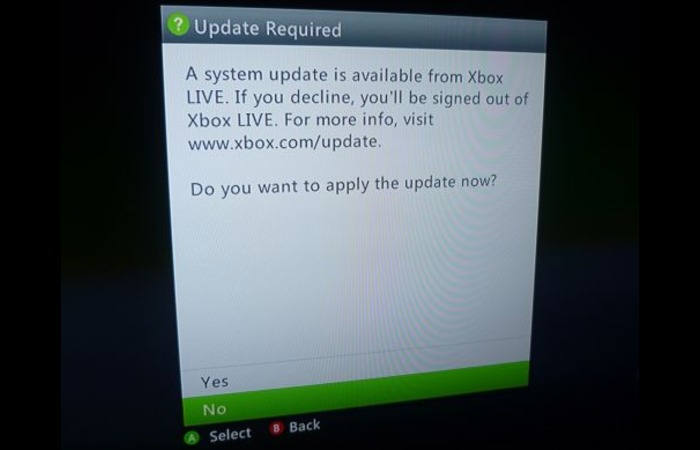
Seek Professional Help
If none of the above solutions work, it might be time to seek professional help. Contact Xbox Support or visit a local repair shop to have your console examined and repaired by a professional technician. Remember that attempting to fix the issue alone might void your warranty, so seeking professional assistance is often the best course of action.
Conclusion
This comprehensive guide covers various solutions to fix the Xbox 360 disc tray that won’t open. Start by manually ejecting the tray, prying it open, or cleaning/replacing the drive belt. If those methods don’t work, check the power supply, inspect the disc tray mechanism, reset the system cache, or update the console firmware. If all else fails, seek professional help. With patience and perseverance, you’ll be back to enjoying your gaming experience in no time. Good luck!
