A big screen is more preferred than a small screen these days. While you can see everything clearly and with great precision on a big screen, the small screens make it difficult for you to see and operate.
Besides the operation, a big screen can have multiple screens running on it, while a small screen can only run one screen at a time. This difference is present and not going anywhere soon. Hence, to make things manageable and effortless, technology had to intervene.
Who would think that someday in the 21st century, you can mirror iPhone to PC? It is possible because of technological advancement that has given rise to many applications that have made your lives plain sailing and convenient.
One such application is the Wondershare MirrorGo. The MirrorGo app has been developed by the global leader Wondershare who works towards digital creativity and aims at making lives more straightforward and enjoyable.
The MirrorGo app is one of its kind but not new. Many other apps work the same as Wondershare’s app.
What makes the difference, and why should MirrorGo be chosen over any other? To unfold the answers that lie deep inside, we have shown up. If you want to know what is that one factor that makes such a huge difference, then stay glued!
Before we conclude why the MirrorGo app is the supreme one, let’s first check out some of the other apps that compete in this race.
Lonelyscreen
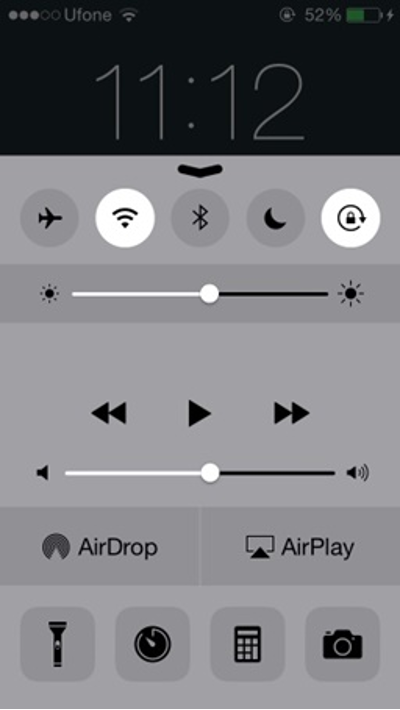
Lonelyscreen is another software that does the same job as Wondershare MirrorGo. However, to make it work, you need to enable Airplay on your PC if you are using Windows PC. Since you will be connecting to the iPhone, Airplay is a must to make it happen.
Once the Airplay is enabled, you can start the process that will allow you to use Lonelyscreen and then mirror your iPhone to your PC.
The most significant aspect of the Lonelyscreen app is that you need not install any third-party app to use this mirroring application to its full potential. Besides, when this software is installed and launches itself, it might be possible that your firewall may restrict it.
In such a case, you will have to override it and let it run. Once installed, launched, and given access, the app is ready to be used.
iOS Screen Recorder
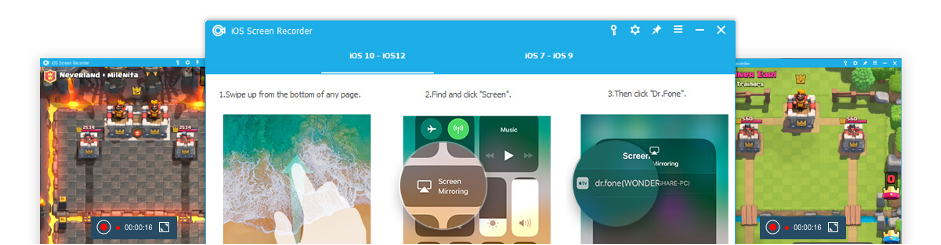
iOS Screen recorder is an excellent tool that iPhone users have access to. Since the iPhone is not an easy device to connect with other devices, mirroring and casting the screen poses many difficulties.
With this application, the need for unnecessary long cables is negated, and you can have a hassle-free experience while connecting both devices.
However, to make the iOS screen recorder work, you first need to install a third party software known as Dr.FONE. Also, Airplay is essentially required if mirroring the screen on a Windows PC.
Reflector 2

Another screen mirroring application that is a potential contender of Wondershare MirrorGo is Reflector 2. This app charges $15 to extend its services to you and give you the perfect streaming and mirroring experience.
It has gained a massive fan base due to its speed and excellent mirroring abilities. As the name suggests, it reflects the activities you are doing on your iPhone to your PC screen.
You get all that you desire out of this mirroring software. However, just like other mirroring softwares, this too demands firewall access on the PC and Airplay to be enabled on your iPhone for a smooth mirroring experience. Also, ensure that your devices are connected to the same WiFi network.
Mirroring 360
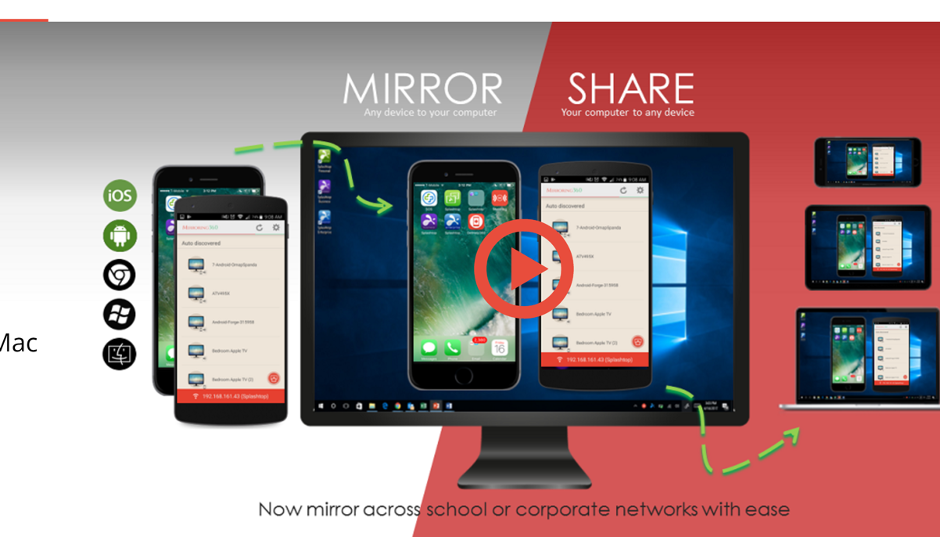
You must have understood by the name of this app what it is used for. This app is entirely free, and all its services are excellent. It is known to make the iPhone user’s life smoother as they could effortlessly mirror their phone’s screen on the PC without any hassle.
While Apple couldn’t help out its customers, Mirroring 360 worked wonders for them and proved to be a life savior. The interface is straightforward, and you can do all the vital tasks like attending a web meeting, make presentations and present them, etc., using this mirroring app.
To use this application effectively, you will need a stable WiFi connection, Airplay enabled on your PC, and this app installed on your device. Once you have these three weapons, nobody can stop you from mirroring your phone’s screen successfully.
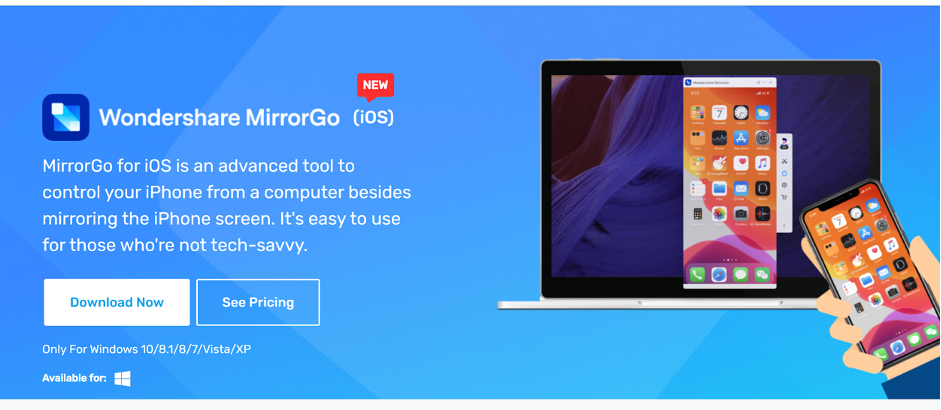
The MirrorGo software works similarly to all the apps listed above as it is used to mirror the screens. However, certain aspects give it that strong push, due to which it has emerged as a winner amongst all the other mirroring software.
The first and foremost aspect is that irrespective of what PC you use, you can use the MirrorGo software without enabling the Airplay. You only need to install it on your PC or laptop and get started.
MirrorGo is self-sufficient for mirroring and incredibly easy to use. Besides, you can also use it without any WiFi connection once the devices are connected, unlike other apps that need it throughout.
Hence, in less than two minutes, you are ready to start mirroring your iPhone’s screen on your PC using the MirrorGo software.
You get to perform several functions without any unnecessary hassle. You can take screenshots, record video, handle notifications in a jiffy. Lets see how easy it is to use.
How to take screenshots and record the screen using MirrorGo?
Follow the easy steps given below:
- Mirror your iPhone with your PC.
- Go to screen and recordings settings in the software. Specify the path if you want your screenshots to be saved automatically. Otherwise, select clipboard and use the paste option save anywhere in your local PC.
How to handle notifications using MirrorGo?
All you need is to mirror your iPhone to your PC. Then you need to enable assistive touch in your iPhone and keep its screen on. Now you can use the mouse to handle all the notifications.
Final Verdict
Although there are several options to mirror your iPhone to your PC or laptop, MirrorGo presents the easiest way to do it.
Just connect both the devices to the same network and use screen mirroring and voila! You are all set to perform all the functions.
So, stop wasting any more time and download the software from the official website.
