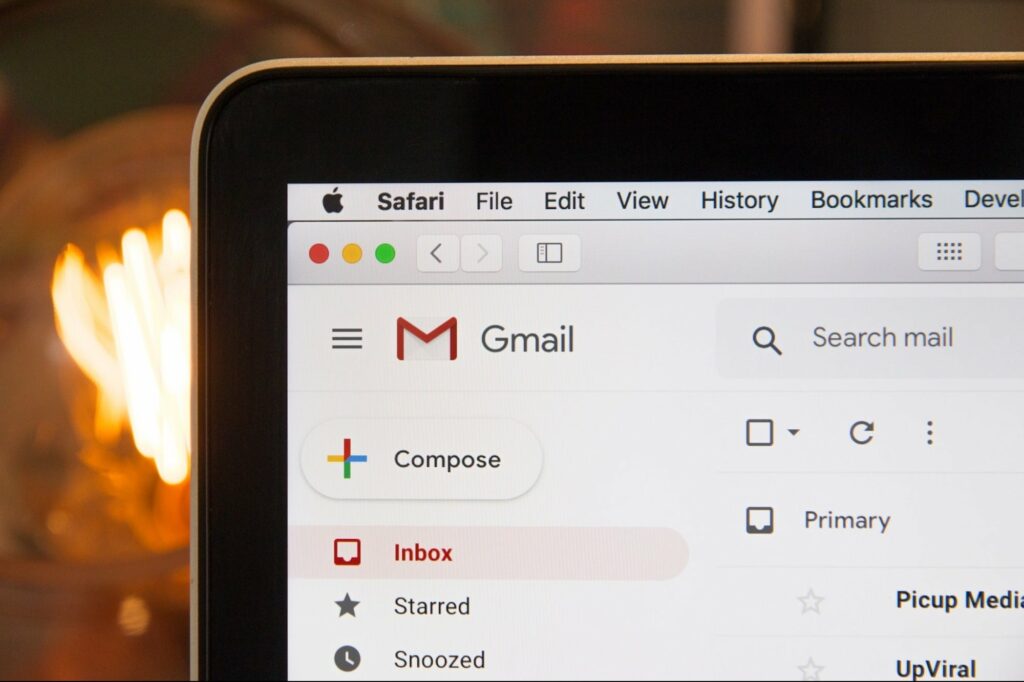Are you troubled by the issue “Why is my Gmail not receiving emails?” Don’t worry. This comprehensive guide will walk you through seven proven solutions to resolve this common Gmail problem.
KEY INSIGHTS
- Gmail not receiving emails can be due to a plethora of reasons including storage overflow, filter settings, or even Gmail server issues.
- Proper diagnosis and following the solutions in this guide can restore your email flow.
- Solutions range from checking spam folders, updating Gmail app, to contacting Google support if necessary.
What’s the Ideal Scenario Without the ‘why is my Gmail not receiving emails’ Issue?
Without this issue, you can expect your Gmail account to function as intended, delivering all incoming emails promptly to your inbox or the designated folders, ensuring smooth communication flow.
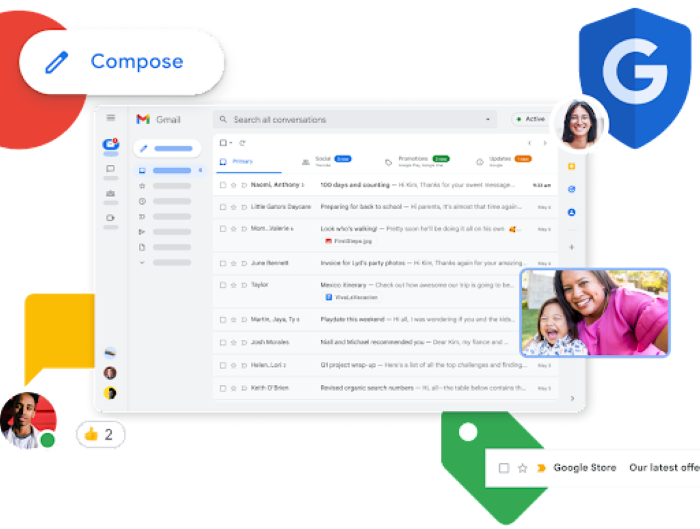
Case Study: When Does the ‘why is my Gmail not receiving emails’ Error happen?
Consider John, a small business owner who relies heavily on Gmail for his business correspondence. One day, he noticed that he hadn’t received any emails for a few hours, which was unusual. When he checked with his clients, he found they had sent several emails that he hadn’t received. This is a classic case of ‘why is my Gmail not receiving emails’ issue.
Initial Diagnosis: Have You Tested These Measures?
Before diving into advanced solutions, ensure you have covered the basics. Try logging out and logging back into your account, updating your Gmail app, or even checking if you have an active internet connection.
The Significance of Rectifying Why is My Gmail Not Receiving Emails:
It’s essential to address the issue of Gmail not receiving emails promptly because it can significantly hamper communication. You might miss out on essential updates, and critical deadlines, or even lose potential opportunities. In the age of digital communication, where important information is often shared via email, being unable to receive emails can be a major setback.
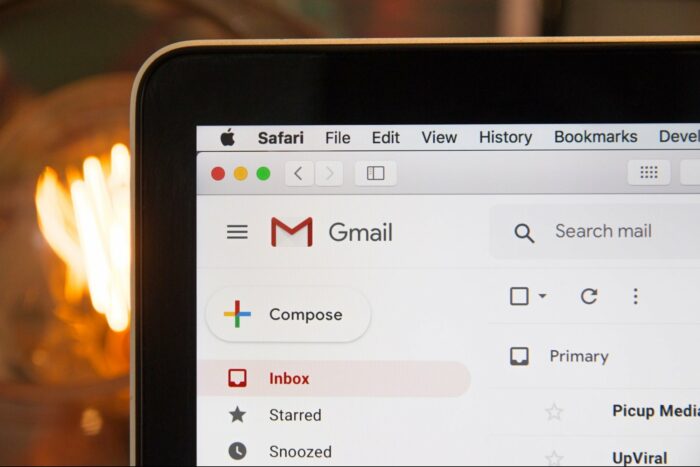
Interactive Guide: 7 Functional Strategies to Address Why is My Gmail Not Receiving Emails:
SOLUTION 1: Check Your Spam or Junk Folder:
The first thing you should do when your Gmail isn’t receiving emails is to check your Spam or Junk Folder. Sometimes, Google automatically filters certain emails into these folders if it suspects them to be spam.
- Open your Gmail account.
- Look at the left-hand side panel.
- Click on ‘Spam’ or ‘Junk’ folders.
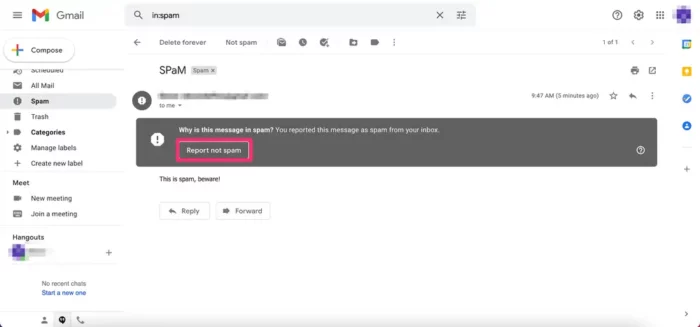
SOLUTION 2: Check Gmail’s Server Status:
Sometimes, the issue might not be with your account at all. Gmail’s server might be down, and hence, you might not be receiving emails. You can check this by visiting the G Suite Status Dashboard.
- Visit the G Suite Status Dashboard.
- Look for Gmail’s status. If it’s green, then everything is functioning normally.
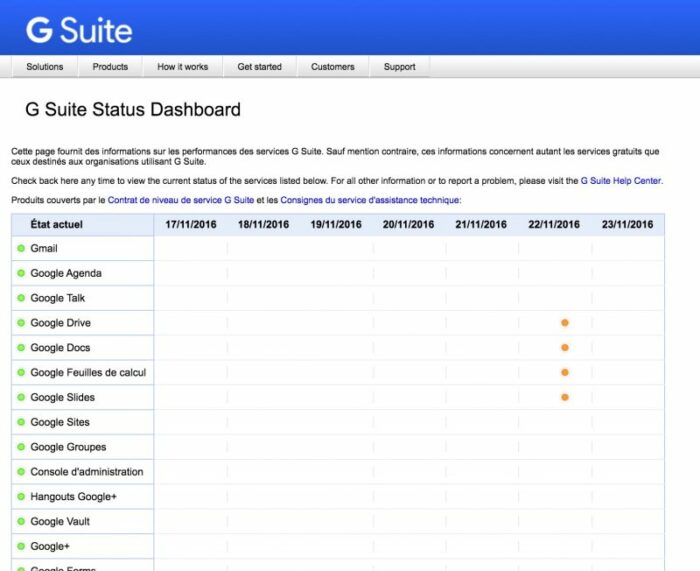
SOLUTION 3: Check Your Email Filter Settings:
Incorrect email filter settings could be another reason why you’re not receiving emails.
- Open Gmail and click on the gear icon at the top right.
- Select ‘See all settings.’
- Go to the ‘Filters and Blocked Addresses’ tab.
- If you see any filters that may be causing the issue, delete them.
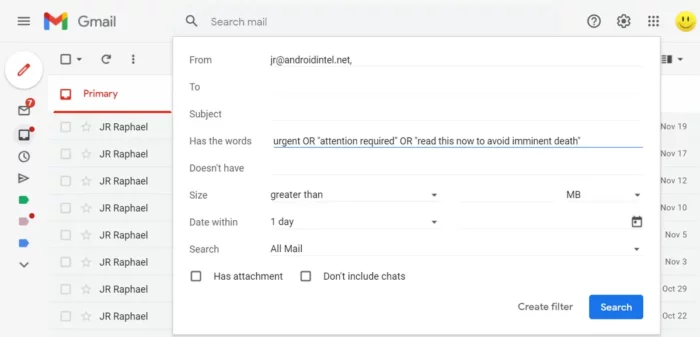
SOLUTION 4: Check Your Blocked Addresses:
If you have blocked an email address by mistake, you will not receive any emails from that address. To unblock an address:
- Go to ‘Settings.’
- Click on the ‘Filters and Blocked Addresses’ tab.
- Check the list of blocked addresses.
- If you find any email address that should not be blocked, unblock it.
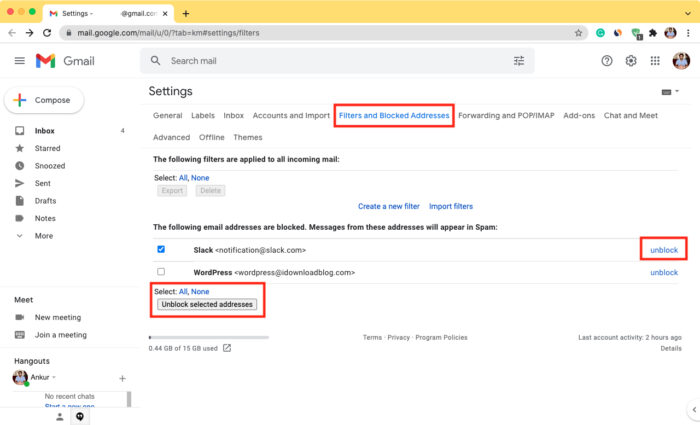
SOLUTION 5: Check Your Email Forwarding Settings:
Email forwarding is a feature that allows you to forward your incoming emails to another email address. If this is set up incorrectly, you might not be receiving emails.
- Go to ‘Settings.’
- Click on the ‘Forwarding and POP/IMAP’ tab.
- If email forwarding is enabled, make sure it’s forwarding to the correct email address.
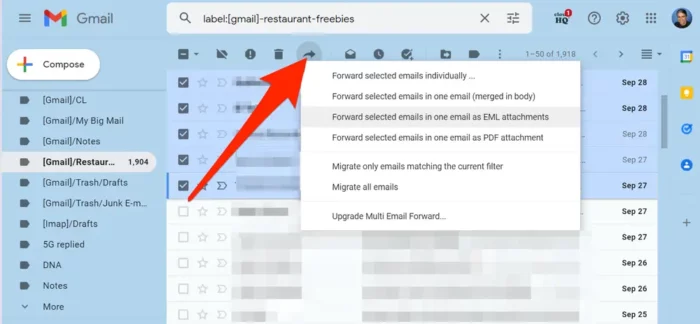
SOLUTION 6: Check Your Storage:
If your Gmail account storage is full, new emails will not be delivered to your inbox. To check your storage:
- Go to Google Drive.
- Click on the settings gear icon at the top right.
- Click on ‘Storage.’
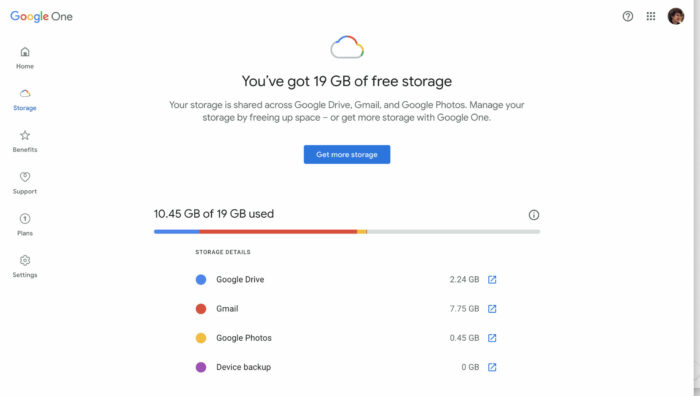
SOLUTION 7: Contact Google Support:
If none of the above solutions work, it’s time to contact Google Support. They have a team of professionals who can help you troubleshoot the issue further.
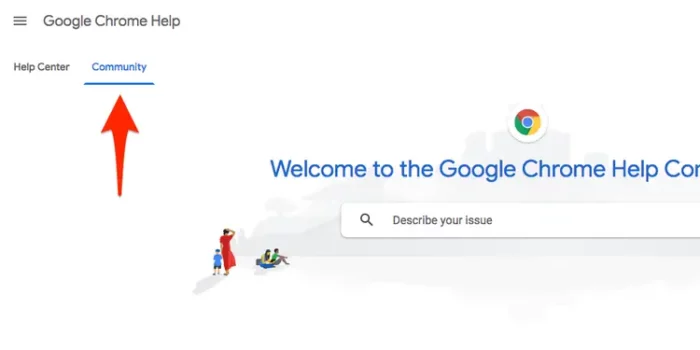
Final Thoughts:
While email issues can be frustrating, understanding why your Gmail is not receiving emails and knowing how to resolve it can help you avoid missing important information. This guide provides a comprehensive set of strategies for troubleshooting common email issues. Remember to apply these methods one at a time, testing your email after each to see if the problem has been resolved. If all else fails, reaching out to Google Support can be a helpful last resort.
It’s crucial to be proactive in addressing these issues, as reliable email communication is essential in our increasingly digital age. It’s equally important to regularly check and maintain your email settings to prevent potential problems from occurring in the first place.