In recent years, streaming on PC has become a popular pastime for gamers and content creators alike. With advancements in technology and the rise of platforms like Twitch and YouTube, streaming has opened up a world of entertainment opportunities for people all over the world. However, to produce high-quality content, one of the most critical components in streaming is the camera.
Streaming camera for pc is an essential part of setups as they allow content creators to connect with their audience, enhance their production value, and share their reactions in real-time.

Here are Some Tips for Setting Up a Streaming Camera on a PC:
-
Install the Necessary Drivers and Software for Your Streaming Camera
It’s essential that you install the necessary drivers and software to ensure everything operates smoothly. The driver installation process varies depending on the camera model you’re using. a Ptz camera is a good choice here, but typically it involves downloading and installing the drivers from the manufacturer’s website. Once you’ve installed the drivers, it’s time to download the software required for streaming, such as OBS or XSplit. These platforms can help you to add overlays to your videos, manage audio sources, and control streaming settings. With all the necessary drivers and software in place, you’ll be ready to set up your camera and start streaming in no time.
-
Connect the Camera to Your PC
To ensure a successful setup, connect the camera to your PC. This can be done through a USB cable or a video capture card. Once connected, make sure that your camera is selected as the input device in your streaming software. Adjust the camera settings and frame rate for optimal quality, and make sure that your PC meets the required specifications for streaming. Proper positioning of the camera can also enhance the viewing experience, so take the time to find the right angle and lighting for your setup.
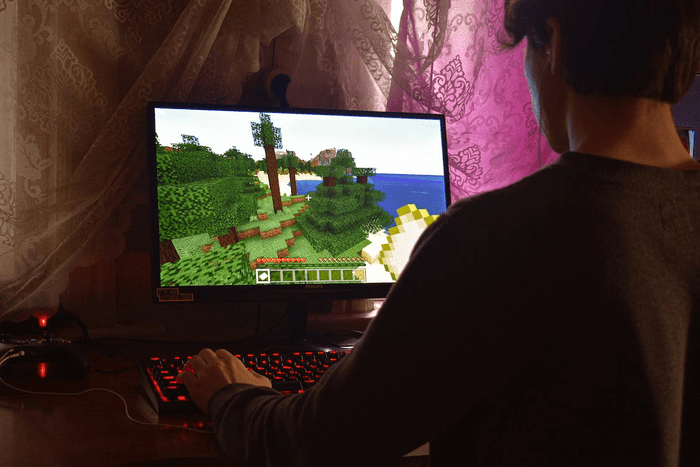
-
Activate the Camera’s Streaming Feature
One of the best tips to get started is to activate the camera’s streaming feature. Most cameras, whether internal or external, have this option available through their settings. By activating this feature, you are allowing the camera to connect to your computer and transmit a live video feed, making it easier for streaming software to pick up the footage. Activating this feature is crucial, as it allows you to start testing and fine-tuning your streaming setup.
-
Adjust the Camera Settings for Optimal Video Performance
Adjusting your camera settings is key to achieving optimal video performance. Begin by adjusting your frame rate to match your computer’s processing power. This ensures that your video feed is smooth and seamless. Ensure that your lighting is sufficient, as this can impact the quality of your video feed. Practice good framing techniques for the camera, positioning it at a proper height and angle to capture the best footage.
-
Test the Camera’s Streaming Capabilities to Ensure It Is Working Correctly
In order to ensure that your streaming camera is set up properly, it is important to test its streaming capabilities. This means checking that it is working correctly and that the footage you are streaming is of high quality. To do this, set up your camera on your PC and stream some footage. Check that the stream is consistent and clear and that there are no hiccups or glitches in the video. Make sure that the audio is also clear and consistent. By taking the time to test your camera’s streaming capabilities, you can be confident that your streams will be of the highest quality possible.
