Roblox is a massively popular online gaming platform that allows users to create, share, and play games with friends. However, users may encounter Roblox error code 277, which prevents them from accessing their favorite games.
This comprehensive guide will walk you through various methods to resolve this issue and help you get back to enjoying your gaming experience.
What Causes Roblox Error Code 277?
Connectivity issues, server disruptions, or corrupted files generally cause error code 277 in Roblox. It may also be related to problems with your computer or web browser. Understanding the cause of the error is crucial in finding the right solution to fix it.
How to Fix Roblox Error Code 277
The following solutions will help you troubleshoot and fix Roblox error code 277.
1. Restart Your Router
A simple restart of your router can often resolve connectivity issues.
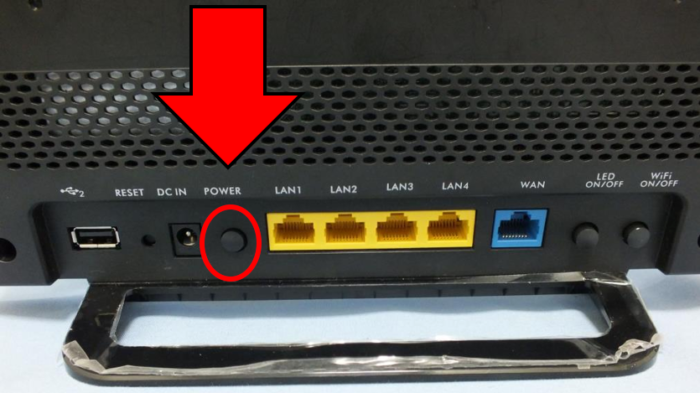
2. Flush DNS Cache
Flushing your DNS cache can help fix connectivity issues.
- Press Windows+R
- Type “cmd”
- Press Enter
- Type “ipconfig /flushdns”
- Press Enter
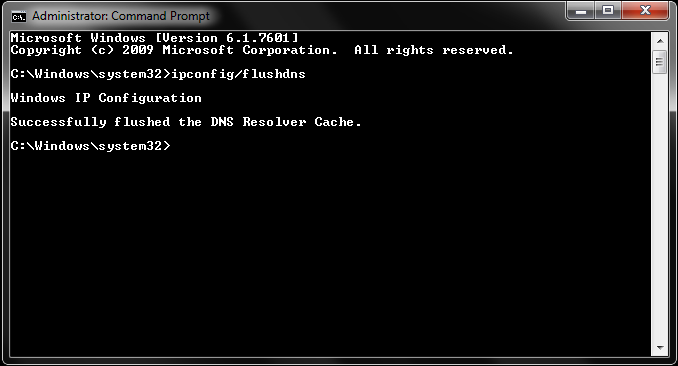
3. Delete Temporary Files
Clearing your temporary files can help resolve the error.
- Press Windows+R
- Type “%TEMP%”
- Press Enter
- Press CTRL+A
- Press Shift+Del
- Press Enter
- Restart your PC and open Roblox again.
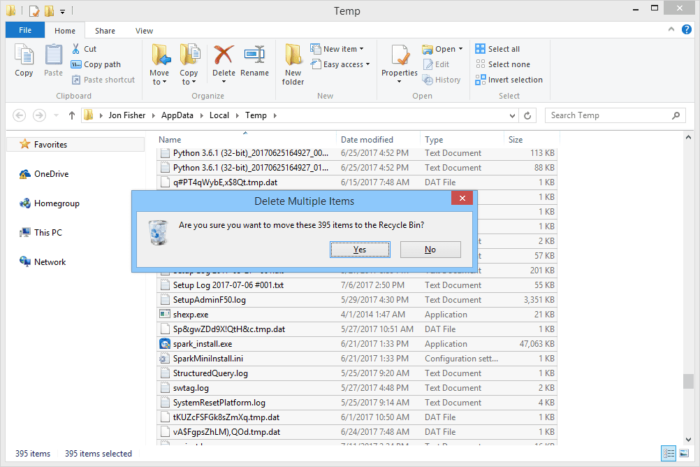
4. Run Roblox in Compatibility Mode
Running Roblox in compatibility mode can help fix compatibility issues.
- Right-click the Roblox icon.
- Select “Properties”
- Go to the “Compatibility” tab
- Check “Run this program in compatibility mode for:”
- Choose an earlier version of Windows
- Click “Apply” and then “OK.”
5. Check Your Browser
Ensure you use a supported browser, such as Google Chrome, Mozilla Firefox, or Microsoft Edge.
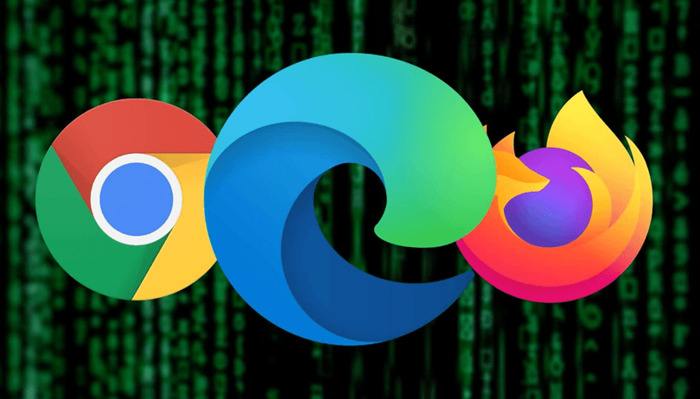
6. Update Your Web Browser
Updating your web browser can help resolve compatibility issues and improve performance.
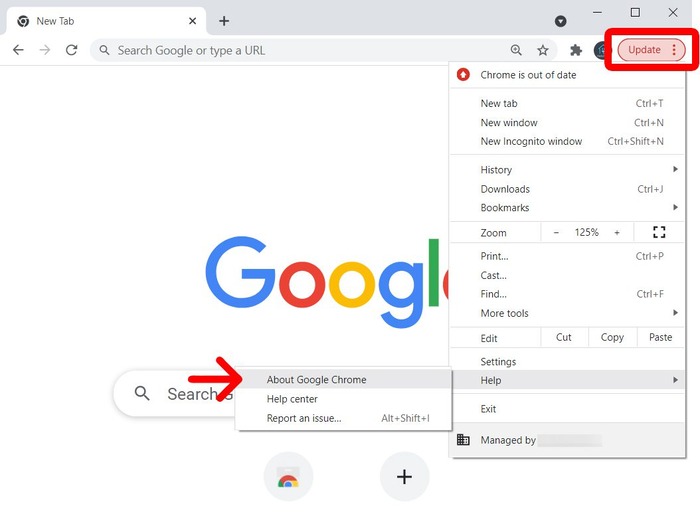
7. Clear Web Browser Cache
Clearing your web browser cache can help resolve issues with loading web pages.
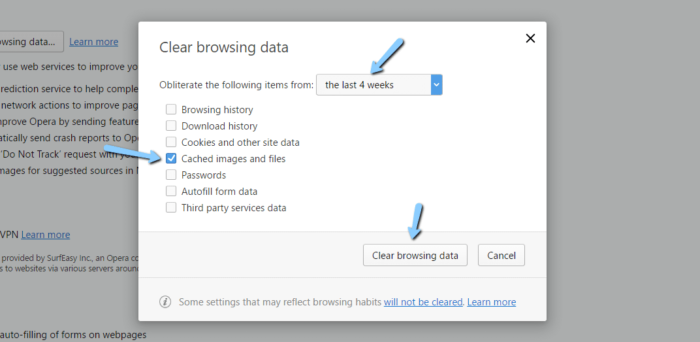
8. Disable Browser Extensions
Some browser extensions can cause problems with Roblox. Disabling them may help resolve the error.
 9. Reset Internet Connection
9. Reset Internet Connection
Resetting your internet connection can help resolve connectivity issues.
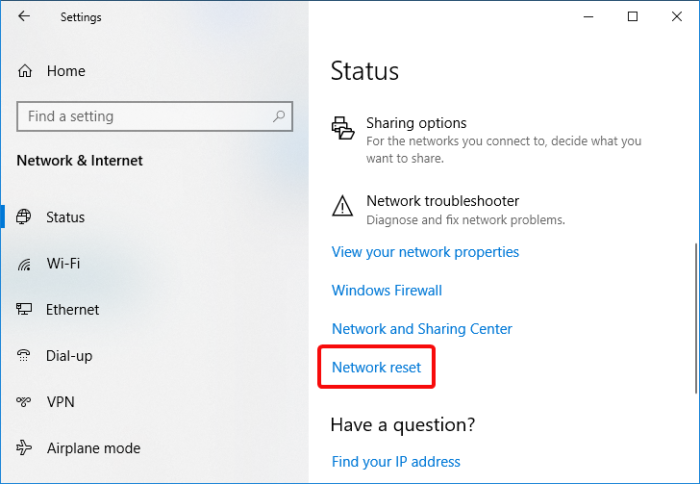
10. Change DNS Server to Google DNS
Switching to Google DNS can help improve your internet connection.
- Press Windows+R
- Type “ncpa.cpl”
- Press Enter
- Right-click your network connection
- Select “Properties”
- Double-click “Internet Protocol Version 4 (TCP/IPv4)”
- Select “Use the following DNS server addresses.”
- Enter “8.8.8.8” and “8.8.4.4”
- Click “OK”
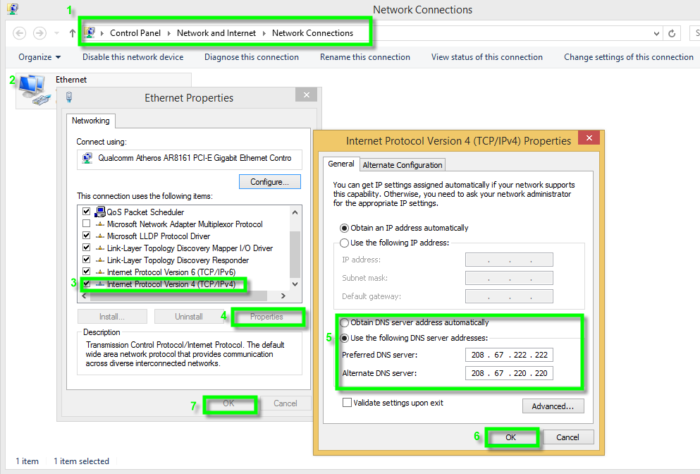
11. Delete Roblox Log Files
Deleting Roblox log files can help resolve issues with corrupted files.
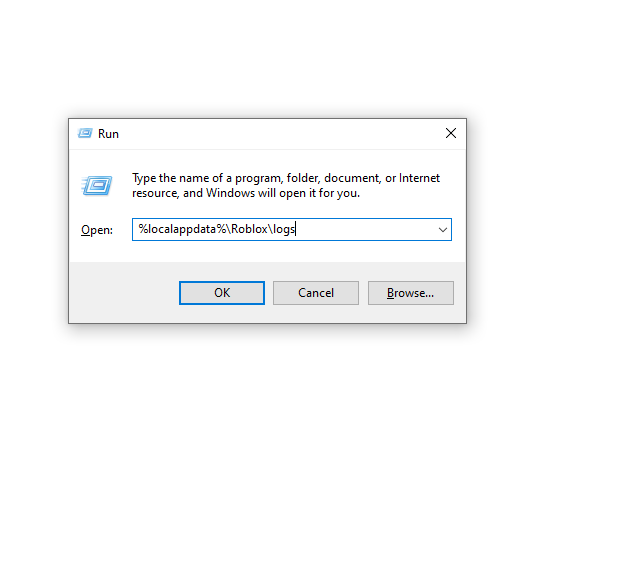
12. Check for Windows Updates
Installing the latest Windows updates can help improve your computer’s performance and resolve compatibility issues. 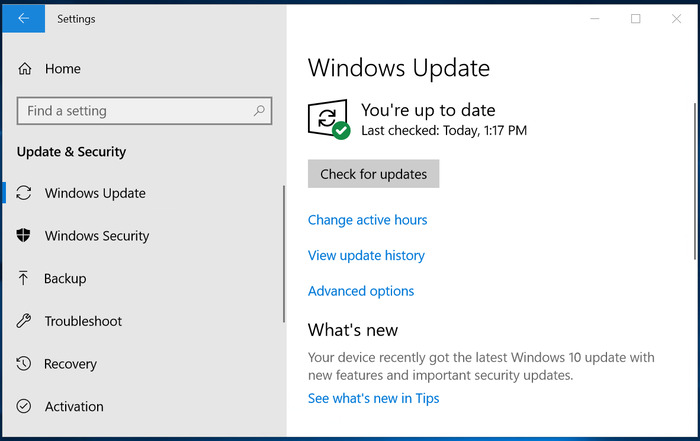
13. Check Roblox Server Status
Sometimes, Roblox error code 277 can be caused by server disruptions. Check the Roblox server status to ensure there are no ongoing issues. 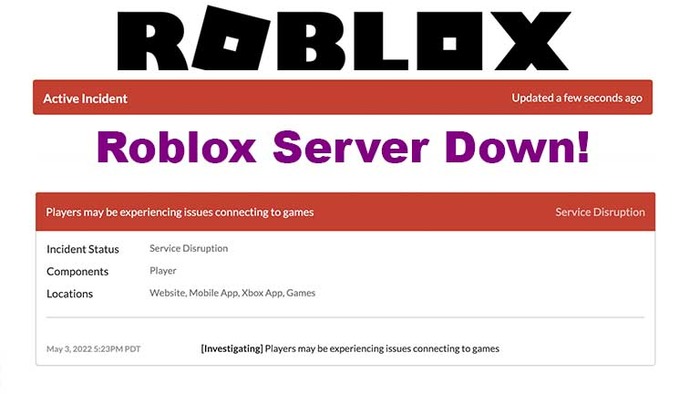
14. Use Error 277 Roblox Utility Tool
The Error 277 Roblox Utility Tool is a third-party software that can help fix Roblox error code 277.

Conclusion
Roblox error code 277 can be frustrating, but with the help of this comprehensive guide, you can troubleshoot and resolve the issue.
Following the solutions provided, you can enjoy your favorite Roblox games without interruptions. Remember, it’s essential to understand the cause of the error before attempting any fixes, as this will ensure you’re using the most effective solution for your specific issue.
Frequently Asked Questions
What is Roblox error code 277?
Connectivity issues, server disruptions, or corrupted files generally cause error code 277 in Roblox. It can prevent users from accessing their favorite games on the platform.
How can I fix Roblox error code 277?
You can fix Roblox error code 277 by trying the various solutions provided in this guide, such as restarting your router, flushing the DNS cache, deleting temporary files, running Roblox in compatibility mode, updating your web browser, and more. Understanding the cause of the error before attempting any fixes is essential to ensure the most effective solution is used.
Can I use a third-party tool to fix Roblox error code 277?
Yes, you can use a third-party tool, such as the Error 277 Roblox Utility Tool, to help fix Roblox error code 277. However, be cautious when using third-party tools and ensure they are from a reputable source to avoid potential security risks.
How do I check if the Roblox servers are down?
You can check the Roblox server status by visiting their official status page or using a third-party website that monitors the uptime of various services. This will help you determine if server disruptions or an issue causes the error.
Is Roblox error code 277 specific to any particular device or platform?
Roblox error code 277 can occur on any device or platform, including Windows PCs, macOS, Android, iOS, and Xbox. The solutions provided in this guide can be applied to various devices and platforms to help resolve the issue.

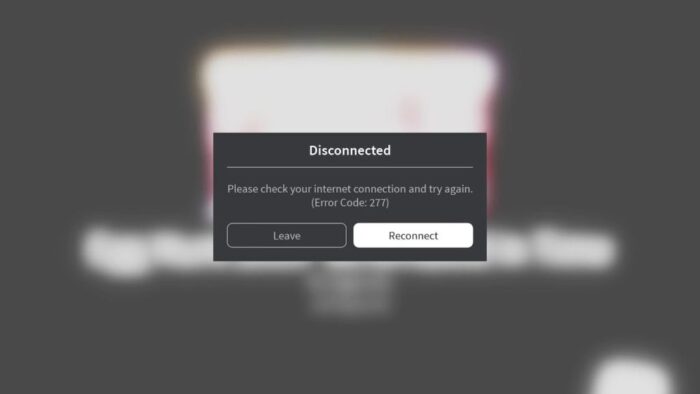
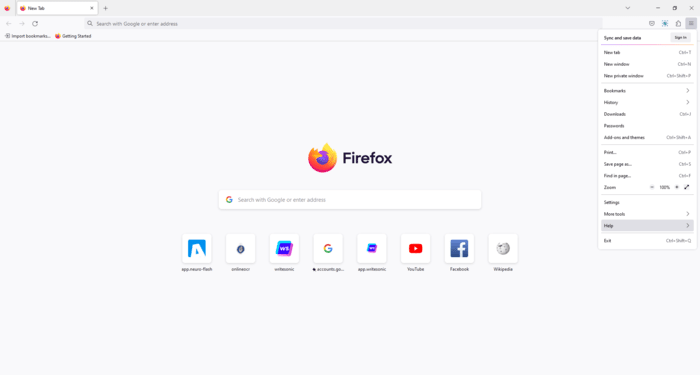 9. Reset Internet Connection
9. Reset Internet Connection