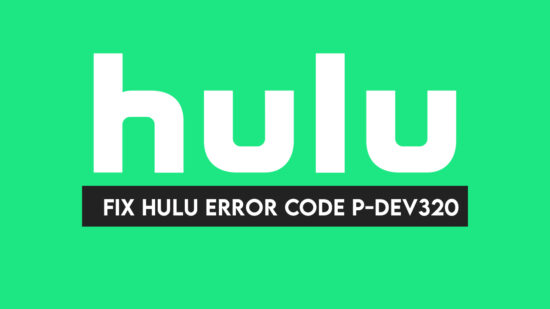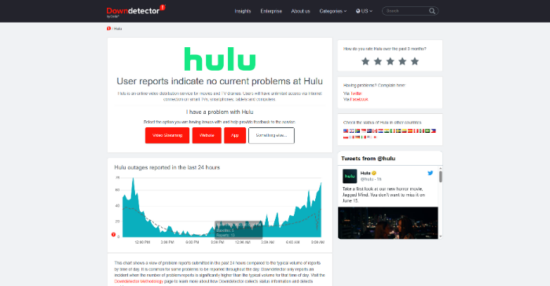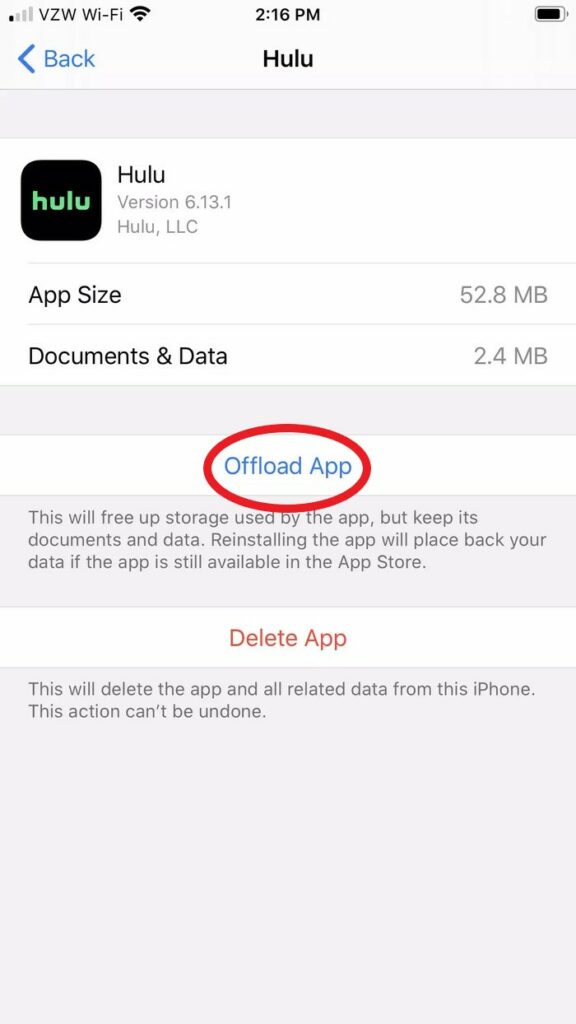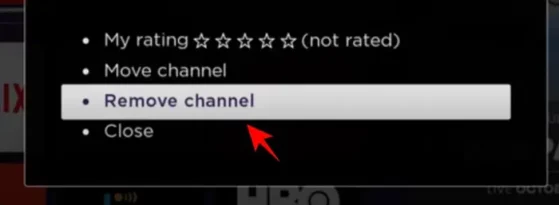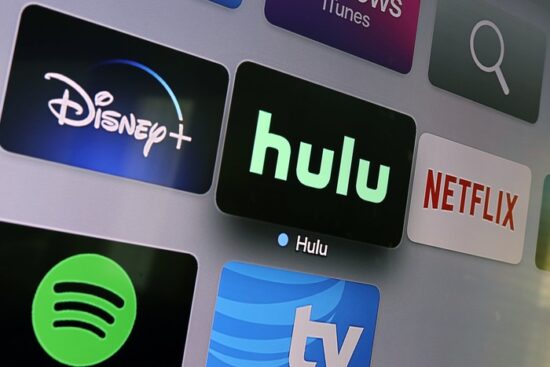Hulu Error Code P-DEV320 is a common issue many users face while streaming their favorite shows and movies. This error can be frustrating, especially for tech noobs unsure how to resolve the problem. This comprehensive guide will walk you through various solutions to fix this error, ensuring a smooth streaming experience.
Causes of Hulu Error Code P-DEV320
Hulu Error Code P-DEV320 can be caused by several factors, such as Internet connectivity issues, an Outdated Hulu app, Problems with the device’s cache or data, and Issues with Hulu’s servers.
Checking Hulu Server Status
Before diving into more complex solutions, checking if Hulu’s servers are up and running is essential. Visit websites like DownDetector to see if there are any reported outages or issues with Hulu’s service. If Hulu is down, you must wait until the service is restored.
Restarting Your Device
A simple restart can often resolve the Hulu Error Code P-DEV320. Power off your device and wait a few minutes before turning it back on. This will allow your device to refresh its system and potentially fix the error.
Clearing Hulu App Cache and Data
Clearing the cache and data for the Hulu app can help resolve the error by removing any corrupted files or outdated data. Here are the steps to clear cache and data for various devices:
- Android Devices: Go to Settings > Apps > Hulu. Tap on Storage. Tap on Clear Cache and Clear Data.
- iOS Devices: Go to Settings > General > iPhone Storage. Find and tap on Hulu. Tap on Offload App and confirm the action.
- Roku Devices: On the Home screen, highlight the Hulu app. Press the Star (*) button on your remote. Choose Remove channel and confirm the action.
After clearing the cache and data, reinstall the Hulu app and check if the error persists.
Updating the Hulu App
An outdated Hulu app can cause the P-DEV320 error. Ensure you are running the latest version of the Hulu app by checking for updates in the respective app store for your device.
Power-cycling Your Device
Power cycling your device involves completely shutting and unplugging it from the power source. This can help resolve any temporary issues with the device or its connection to the internet. Follow these steps to power-cycle your device:
Turn off your device. Unplug it from the power source. Wait for about 30 seconds. Plug the device back into the power source and turn it on.
Checking Internet Connectivity
An unstable or slow internet connection can cause Hulu Error Code P-DEV320. Test your internet speed using websites like Speedtest.net or Fast.com. Hulu recommends a minimum download speed of 3 Mbps for standard streaming and 8 Mbps for live streaming.
If your internet connection is slow, try the following steps: Move your device closer to the Wi-Fi router. Reset your router by turning it off and on again. Use an Ethernet cable instead of a Wi-Fi connection for a more stable connection. Contact your Internet Service Provider (ISP) for assistance.
Trying Hulu on a Different Device
To check if the issue is specific to your device, try streaming Hulu on a different device connected to the same network.
If the error persists on the other device, the issue may be with your internet connection or Hulu’s servers. If the error is only present on the original device, it is likely an issue with the device itself.
Contacting Hulu Support
If none of the above solutions resolve the P-DEV320 error, it’s time to contact Hulu Support. They can provide further assistance in diagnosing and resolving the issue. You can reach Hulu Support through their Help Center or by calling their customer service phone number.
Conclusion
Hulu Error Code P-DEV320 can be frustrating for any Hulu user, especially for tech noobs. This comprehensive guide has provided a range of solutions to help you resolve the error and get back to enjoying your favorite shows and movies.
Remember to check Hulu’s server status, restart your device, clear the app’s cache and data, update the app, power-cycle your device, check your internet connectivity, and try streaming on a different device. If all else fails, don’t hesitate to contact Hulu Support for further assistance.
Frequently Asked Questions (FAQs)
Q: Can I still watch Hulu if the server is down?
No, if Hulu’s servers are down, you must wait until the service is restored before you can continue streaming.
Q: How do I know if my internet speed is sufficient for Hulu streaming?
You can test your internet speed using websites like Speedtest.net or Fast.com. Hulu recommends a minimum download speed of 3 Mbps for standard streaming and 8 Mbps for live streaming.
Q: Can I fix the P-DEV320 error on all devices?
Yes, the solutions provided in this guide should work for most devices, including smartphones, tablets, computers, smart TVs, and streaming devices like Roku and Apple TV.
Q: What if none of the solutions work for me?
If none of the solutions provided in this guide work for you, it’s best to contact Hulu Support for further assistance.