Database corruption is quite common. A SQL Server database can be corrupted due to various factors, such as hardware failure, software issues, sudden shutdown of the system, virus attacks, etc. When this happens, you look for ways that can help you recover the database in the least possible time to avoid downtime and loss of business. One of the easiest and quickest ways to repair corrupt SQL database is to use specialized SQL database repair software. One such software that you can entrust is Stellar Repair for MS SQL.
Let us discuss this software in detail and how to use it to repair the corrupt SQL database.
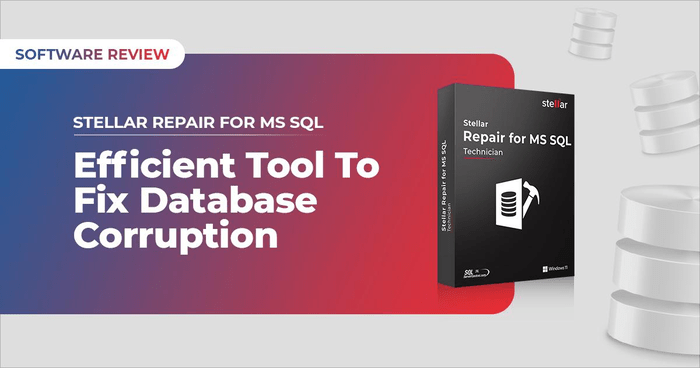
About Stellar Repair for MS SQL
Stellar Repair for MS SQL is an advanced tool that can repair corrupt SQL database (MDF and NDF) files. It can recover all the data from the corrupt database, including tables, indexes, triggers, stored procedures, etc. In addition, it can also recover deleted records from the SQL database. It helps restore SQL databases with minimal downtime. The software supports databases created in MS SQL Server versions 2022, 2019, 2017, 2016, 2014, and older.
Here are some salient features of this tool:
- Repairs .mdf and .ndf files.
- Offers two scan modes – Standard and Advanced.
- Recovers all the SQL Server database objects, such as indexes, keys, rules, stored procedures, and triggers.
- Recovers deleted table records.
- Saves recovered data in a new database, into an existing database, or in other formats (HTML, CSV, and XLS).
- Supports all versions of SQL Server, including the latest SQL Server 2022.
- Comes with a parallel processing technique for faster processing.
Installation of the Software
Installation of the Stellar Repair for MS SQL software is super easy. Go to the official webpage and click the Free Download button.
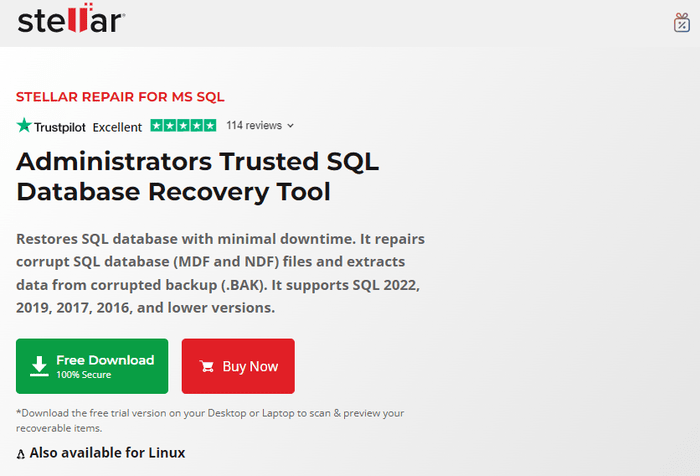
Once you have downloaded the executable (.exe) file, just double-click on it.
The installation window will open.
Click on the Next button.
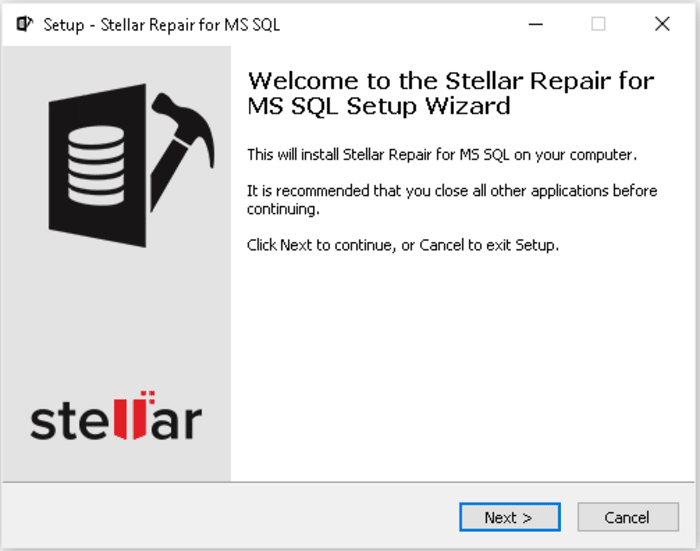
Select the “I accept the agreement” checkbox and press the Next button.
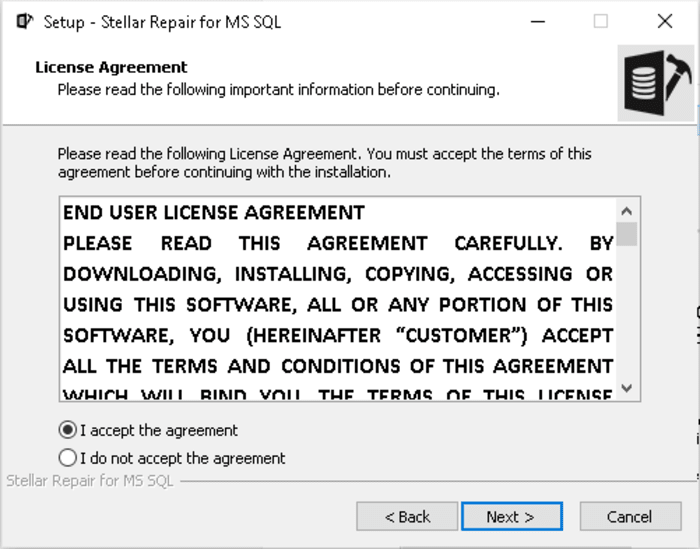
You can change the path proposed to install the program.
Press the Next button.
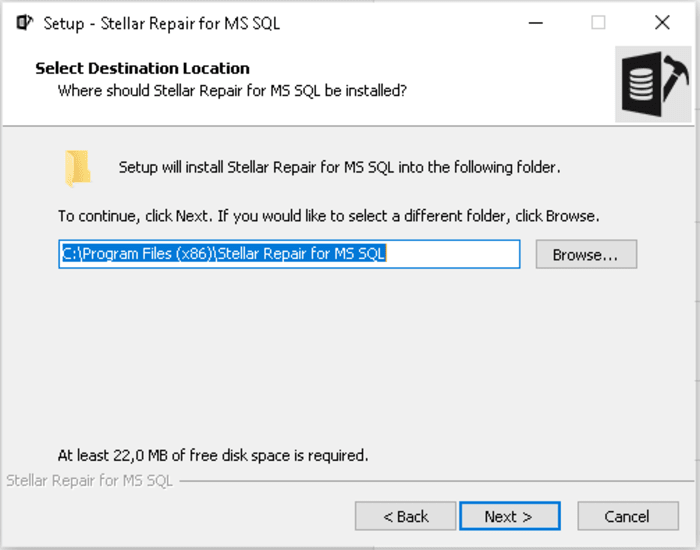
If you want, you can change the path where the setup will create the program’s shortcuts. Press Next.
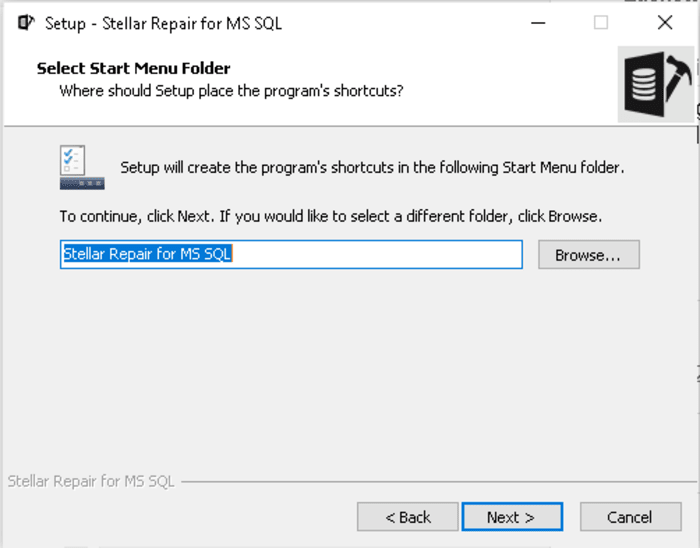
Choose if you want to create additional shortcuts. Then, press the Next button.
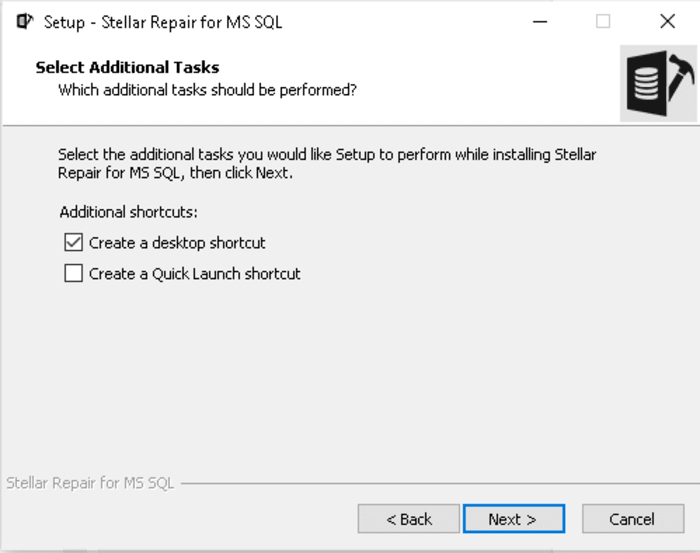
Press the Install button.
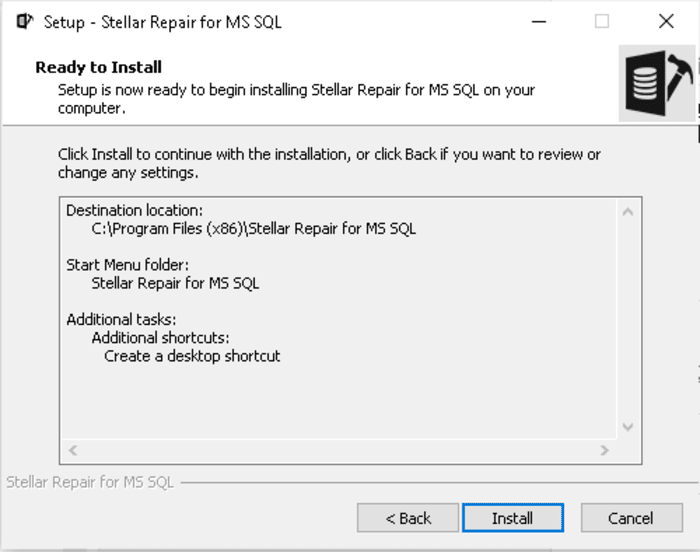
After a few moments, the software will be ready to run.
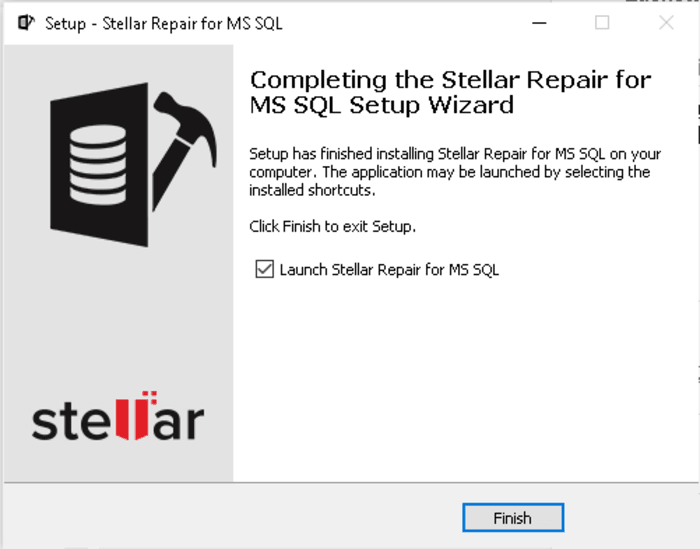
To register the software, press the Activation button.
Enter your license key and press the Activate button.
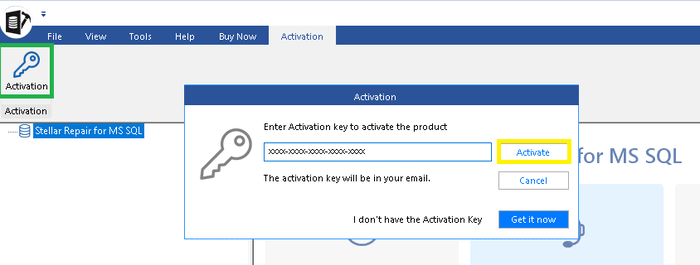
Using Stellar Repair for MS SQL
The entire procedure is very intuitive and assisted. When you open the software, it asks you to select the database to be recovered. Indicate the path to the file (with .mdf or .ndf extension) you want to repair.
You can also choose the option to recover the deleted records from the database. After that, click Repair.
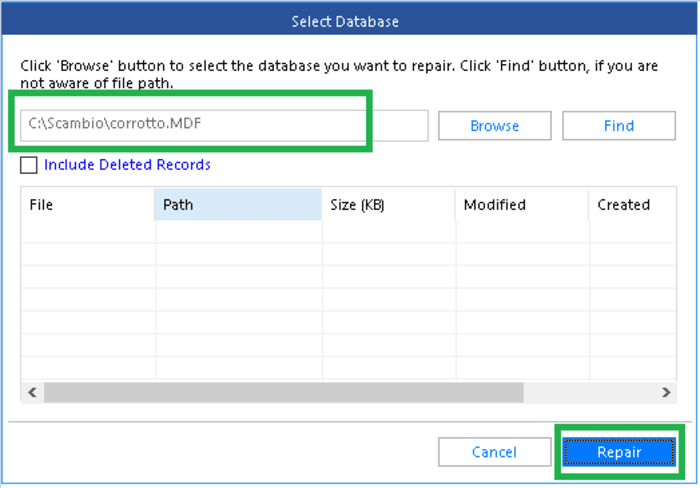
There are two scan modes: Standard Scan and Advanced Scan. Standard Scan is used to repair the SQL database quickly while Advanced Scan is recommended for severely corrupt databases.
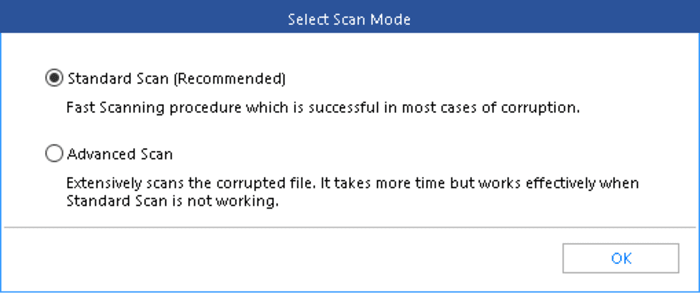
Select the Scan mode and click OK.
The software will start scanning the selected SQL Server database file.
It also shows the progress of the scanning process.
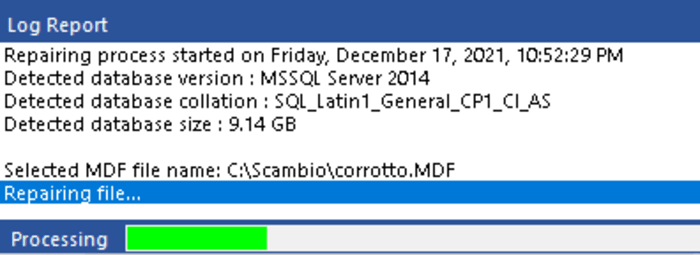
After the scan, all the recoverable data is presented in a tree view structure. For each table, you can see relative fields, keys, indexes, statistics, etc.
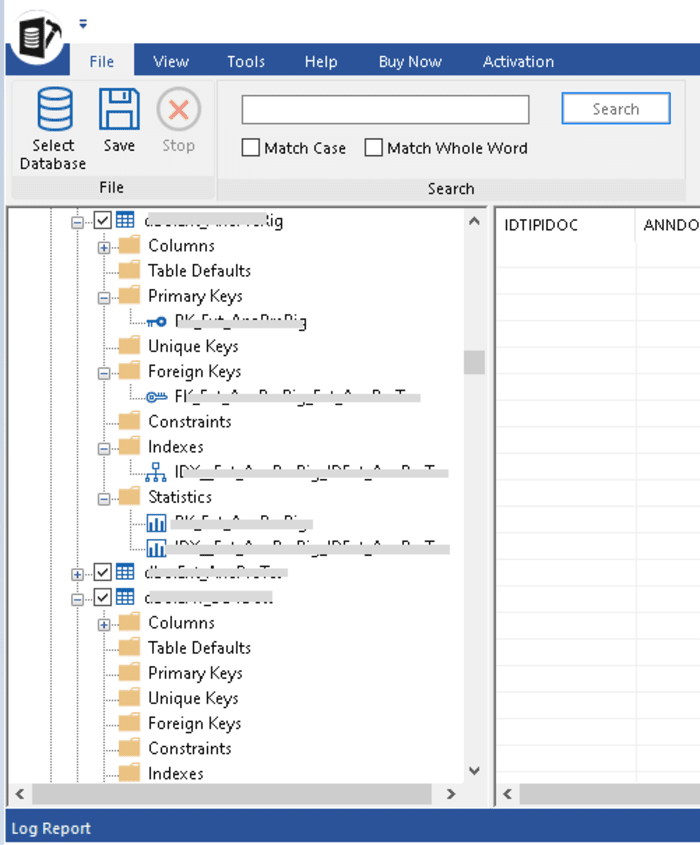
At the database level, you can see objects, such as views, and the programmability part, such as stored procedures, functions, triggers, etc.
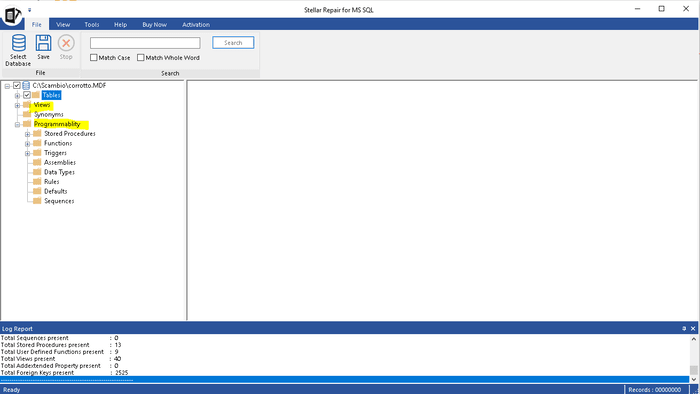
You can also see the summary of the process in the Log Report.
The last step is to save the recovered data.
You can choose to save the recovered data in:
- new SQL Server database
- existing SQL Server database
- other formats (CSV, XLS, and HTML)
After selecting the saving option (for example, new SQL server database), press the Next button.
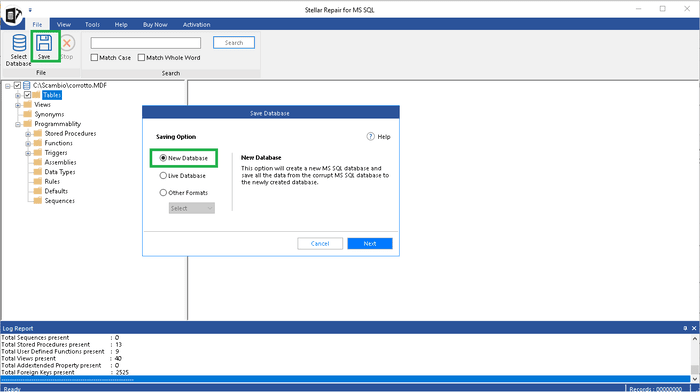
Enter the information about the server you want to connect to.
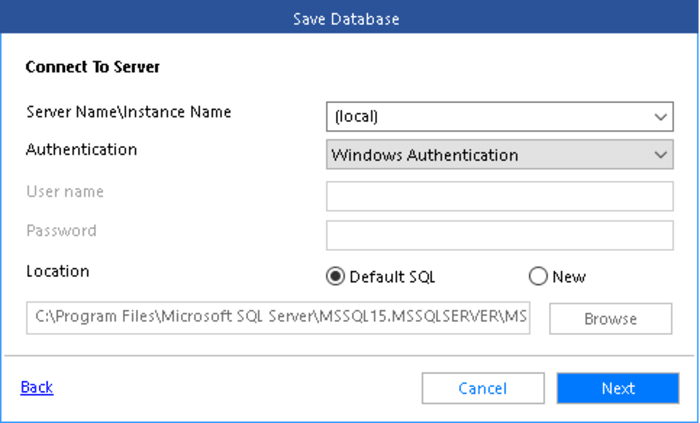
Press the Next button and choose Save Mode.
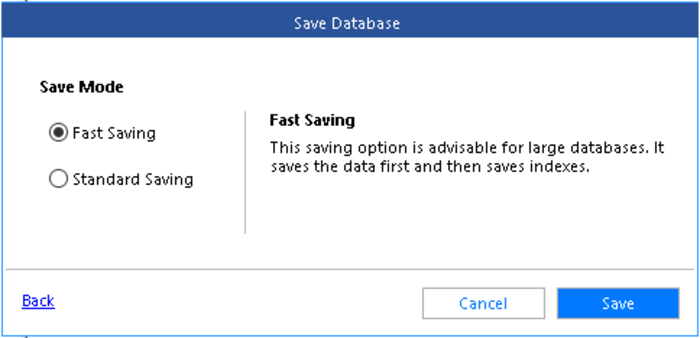
The data will be saved in a new database.
At the end of the process, you will get the save complete message.
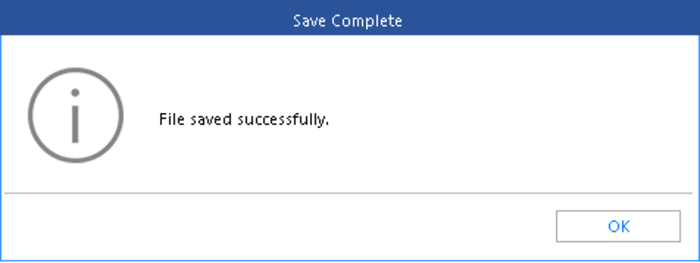
Now you can attach the newly created database (.mdf) file in SQL Server.
Verdict
After using the Stellar Repair for MS SQL software, we can say that this software is very usable and very stable. The tool helped us in repairing and recover our corrupt database within no time and without any data loss.
This is a necessary tool for database administrators (DBAs).
