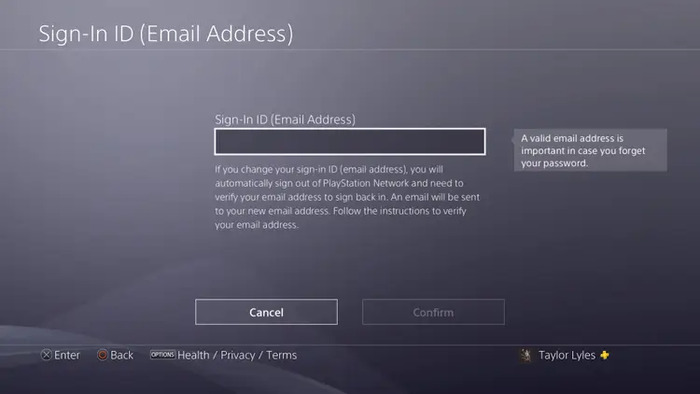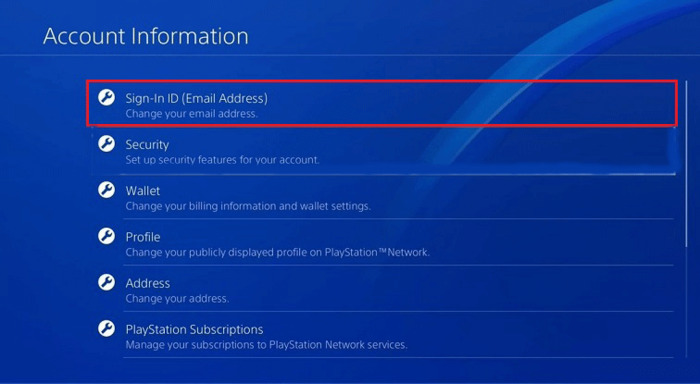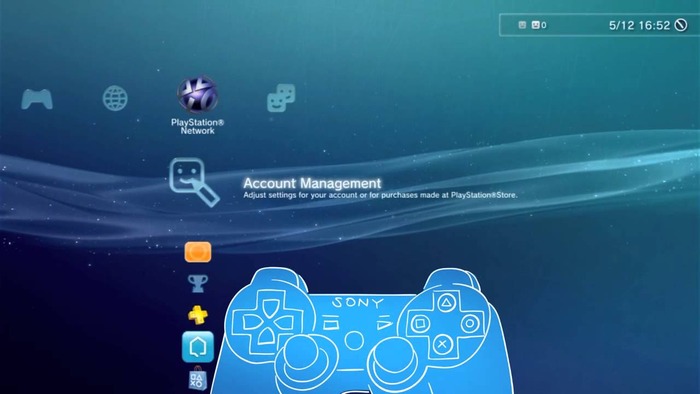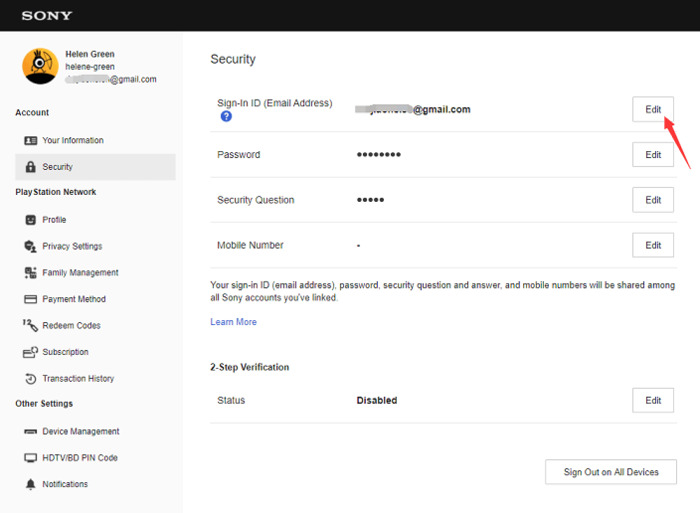Wondering how to change your PSN email? Look no further! This extensive guide will take you step by step through the process, breaking down each aspect to confidently update your PlayStation Network (PSN) account email address. Even if you’re new to the tech world, we’ve got you covered. Let’s dive in!
Understanding PSN and the Need to Change Your Email
PlayStation Network (PSN) is Sony’s digital media entertainment service, a platform that connects PlayStation users worldwide. Your PSN account email is crucial—it’s your account’s identifier, a way to reset your password, and a channel for important updates and notifications from Sony.
However, there are times when you might need to change your PSN email. For instance, you might lose access to the email you initially registered with or perhaps you’ve created a new email that you prefer to use. No matter the reason, this guide will help you navigate the process seamlessly.
Change PSN Email: The Basics
To change your PSN email, you need access to your PSN account. If you can log in, you can easily make the change. If not, you might need to contact Sony’s customer service for assistance.
Basic Steps to Change PSN Email
- Log in to your PSN account. You can do this either on your console or via the web browser on Sony’s PlayStation Network website.
- Go to ‘Account Details’.
- Find the ‘Edit’ button next to your current email and click on it.
- Please enter your new email address and confirm it.
- Save the changes.
- You’ll receive a verification email on your new email address. Open it and verify your new email to complete the process.
How to Change PSN Email on PS5 and PS4
Steps to Change PSN Email on PS5
- Go to Settings (the gear icon in the top-right corner of the home screen).
- Select ‘Users and Accounts’.
- Choose ‘Account ‘>Account Information.
- Go to ‘Sign-In ID (Email Address)’.
- Enter your new email address and confirm it.
- Save the changes and verify the new email via the verification email sent to your new address.
Steps to Change PSN Email on PS4
- Go to Settings.
- Select ‘Account Management’.
- Go to ‘Account Information’.
- Choose ‘Sign-In ID (Email Address)’.
- Enter your new email address, confirm it, and save the changes.
- Verify your new email address via the verification email sent to your new email.
How to Change PSN Email on PS3
Steps to Change PSN Email on PS3
- From the PS3 home screen, go to ‘PlayStation Network’.
- Choose ‘Account Management’.
- Go to ‘Account Information’.
- Select ‘Sign-In ID (Email Address)’.
- Enter your new email address, confirm it, and save the changes.
- Verify your new email address via the verification email sent to your new email.
Changing PSN Email from Web Browser
Steps to Change PSN Email from Web Browser
- Visit the Sony Entertainment Network website and log in to your PSN account.
- Click on your profile picture at the top-right and select ‘Account Settings’.
- Under ‘Account,’ click ‘Sign-In ID (Email Address)’ and enter your new email address.
- Confirm your new email address, save the changes, and verify it via the verification email sent to your new email address.
Trouble Changing PlayStation Email Addresses
Sometimes, you might face difficulties changing your PlayStation email address. This could be due to server issues, incorrect passwords, or account security measures. If you’re having trouble, try the following solutions:
- Double-check your internet connection. A weak link can cause trouble during the process.
- Make sure you’re entering the correct password when prompted.
- Check if there’s a server issue on Sony’s end. You can do this by visiting Sony’s official website or social media platforms for any updates.
- If you have enabled two-step verification, ensure access to the device linked to your account.
- If all else fails, contact Sony’s customer support for further assistance.
FAQs (Frequently Asked Questions)
What happens if you change your PSN email?
When you change your PSN email, all the communications and updates from PlayStation will go to your new email address. This includes notifications about purchases, password resets, and security updates. Remember, your previous email will no longer be linked to your PlayStation account.
Will I lose anything if I change my PS4 email?
Changing your PSN email does not affect your account’s data or settings. Your game progress, digital purchases, and account settings will remain intact. The only change is the email address used for sign-in and communication.
Can I change my PSN email without a password?
No, you need to provide your account password to change your PSN email for security reasons. If you’ve forgotten your password, use the ‘Forgot Password’ option on the sign-in page to reset it.
How to change your email on a PlayStation account without losing all my saves?
Changing your email on your PlayStation account does not affect your game saves. Your game progress is linked to your PSN account, not your email address. Therefore, you can change your email address without worrying about losing your savings.
Conclusion
Changing your PSN email is a straightforward process that can be done directly from your PlayStation console or a web browser. Just remember to verify your new email address to avoid any interruptions to your account. Whether you want to maintain your privacy, manage your emails better, or update a more frequently used email, this guide has covered you.