Your day as a delivery driver can come to a screeching halt when you’re faced with the “Dasher app not working” issue. This can be a frustrating experience, but don’t panic just yet. We’ve put together a series of strategies to help you troubleshoot and resolve this problem.
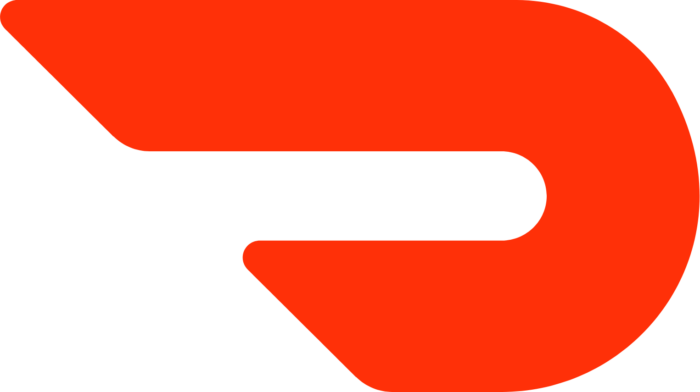
KEY INSIGHTS
- The Dasher app may encounter issues due to server outages, outdated app versions, or network connectivity problems.
- Simple solutions like clearing cache, restarting your device, or uninstalling and reinstalling the app can often resolve the problem.
- If all else fails, reaching out to DoorDash support may be necessary.
What’s the Ideal Scenario Without the Dasher App Not Working Issue?
The Dasher app should provide a smooth user experience, facilitating easy navigation through the app’s features, real-time updates, and efficient communication with customers and restaurants. This ensures you can deliver orders promptly, earning a decent income without unnecessary hassles.
Case Study: When Does the Dasher App Not Working Error Happen?
Let’s consider the case of Dwayne, a full-time Dasher. One day, while in the middle of a delivery, the Dasher app on his phone froze and crashed. He tried restarting his phone and logging back into the app, but the problem persisted, resulting in delayed deliveries and frustrated customers.
Initial Diagnosis: Have You Tested These Measures?
Before jumping into more complicated solutions, it’s crucial to check off some basic troubleshooting steps:
- Restart your device.
- Check your network connectivity.
- Clear the app’s cache.
- Update the app to its latest version.
The Significance of Rectifying Dasher App Not Working
Resolving the “Dasher app not working” issue is critical for Dashers to perform their job effectively. Failure to address this issue could lead to delayed or missed deliveries, impacting your earnings and reputation. Moreover, prolonged app downtime could potentially jeopardize your standing with DoorDash.
Interactive Guide: 5 Functional Strategies to Address Dasher App Not Working
SOLUTION 1: Clear App Cache
Often, clearing the cache of the Dasher app can resolve minor glitches and improve app performance. Here’s how to do it:
- Open “Settings” on your device.
- Scroll down and tap on “Apps” or “Application Manager” (this may differ depending on your device).
- Find and tap on the “Dasher” app.
- Tap on “Storage”.
- Finally, tap on “Clear Cache”.
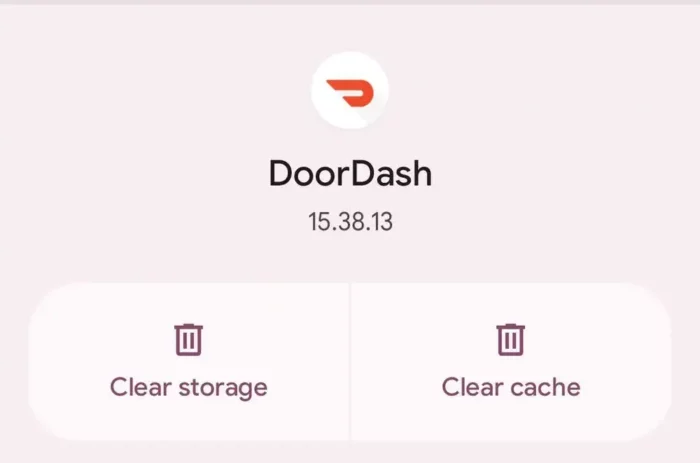
SOLUTION 2: Check Network Connectivity
A weak or unstable internet connection can cause the Dasher app to malfunction. Ensure you’re connected to a strong Wi-Fi network or your mobile data is working well.
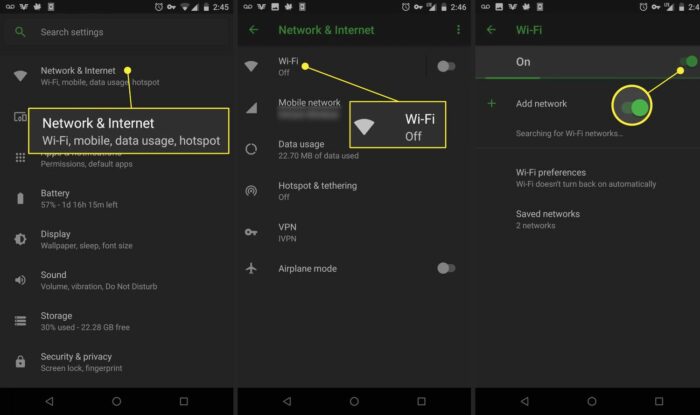
SOLUTION 3: Update the Dasher App
Outdated apps can often result in glitches and crashes. Make sure your Dasher app is updated to the latest version.
- Open “Google Play Store” or “App Store” on your device.
- Search for the “Dasher” app.
- If an update is available, the “Update” button will be visible. Tap on it.
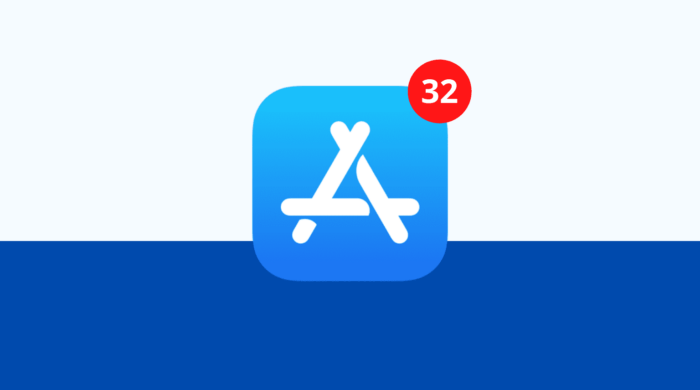
SOLUTION 4: Uninstall and Reinstall the Dasher App
If the problem persists, try uninstalling and then reinstalling the Dasher app.
- Long-press the Dasher app icon on your device.
- Tap on “Uninstall”.
- Once uninstalled, go to “Google Play Store” or “App Store”.
- Search for the “Dasher” app and install it.
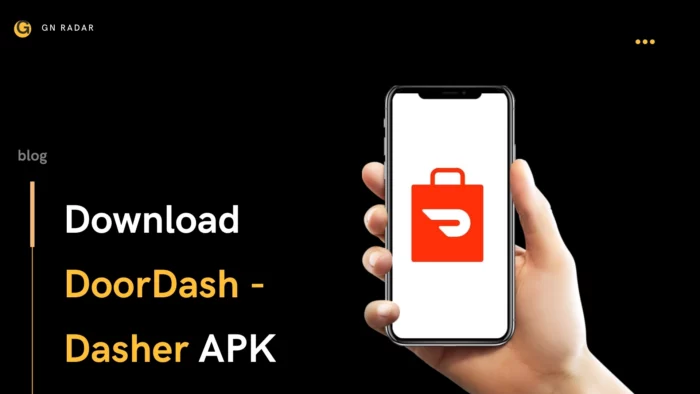
SOLUTION 5: Contact Dasher Support
If all else fails, it’s time to reach out to Dasher support. You can contact them via the support option in the app or through their Twitter handle @DoorDash_Help.
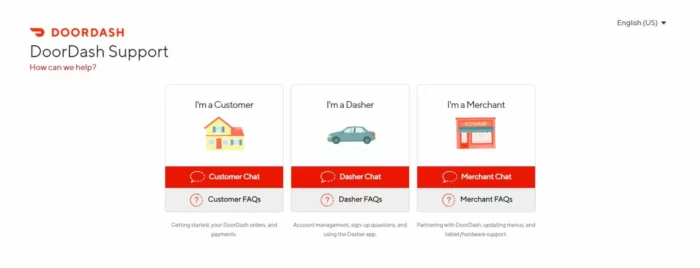
How to Prevent Dasher App Not Working Error in the Future
Keeping the Dasher app updated, regularly clearing its cache, and ensuring a stable internet connection can help prevent such issues from occurring in the future. Additionally, consider investing in a reliable smartphone with efficient performance specifications to handle such apps seamlessly.
Final Thoughts
The “Dasher app not working” issue can be a significant impediment to your delivery duties, but with these troubleshooting strategies, you should be able to resolve the problem and get back on track. Remember, maintaining your app’s health is just as crucial as being on time for your deliveries.
FAQs
Why is my Dasher app not working?
The Dasher app might not work due to several reasons such as network connectivity issues, outdated app versions, server outages, or software glitches.
What should I do if my Dasher app keeps crashing?
Try clearing the app’s cache, checking your network connection, updating the app, or uninstalling and reinstalling it. If the problem persists, contact Dasher support.
How do I contact Dasher support?
You can reach out to Dasher support via the app’s support option or through their Twitter handle @DoorDash_Help.
How do I update my Dasher app?
Open “Google Play Store” or “App Store”, and search for the “Dasher” app. If an update is available, the “Update” button will be visible. Tap on it.
How do I clear the cache of my Dasher app?
Go to “Settings”, then “Apps” or “Application Manager”, find and tap on the “Dasher” app, tap on “Storage”, and finally, tap on “Clear Cache”.
