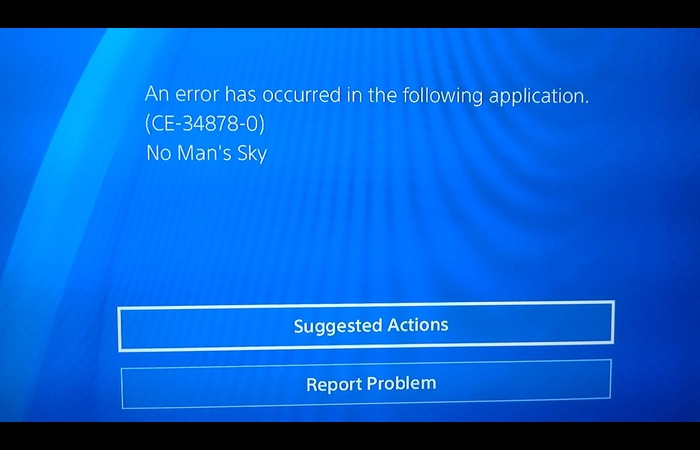Are you facing the dreaded CE-34878-0 error on your PlayStation 4 and unsure what to do next? Don’t worry! This comprehensive guide will walk you through the various methods and solutions to fix the issue and get you back to gaming in no time.
We have carefully researched and compiled this article, covering every possible solution, so you can find the one that works best for you. Let’s dive in!
About CE-34878-0 Error
The CE-34878-0 error is a common issue that PlayStation 4 users may encounter while playing games or using certain apps.
This error usually causes the game or app to crash, disrupting your gaming experience. It can be frustrating, especially if you’re in the middle of an intense gaming session, but the good news is that there are several ways to fix this error.
Causes of Error CE-34878-0
The CE-34878-0 error can occur due to a variety of reasons, such as:
- Outdated PS4 system software
- Outdated game software
- Corrupted game data
- Issues with the PS4 hard drive
- Hardware or software conflicts
Restart Your PS4
One of the simplest solutions to try is restarting your PS4. This can help clear any temporary issues that might be causing the error. To restart your PS4, follow these steps:
- Press and hold the PS button on your controller.
- Select “Power Options.”
- Choose “Restart PS4.”
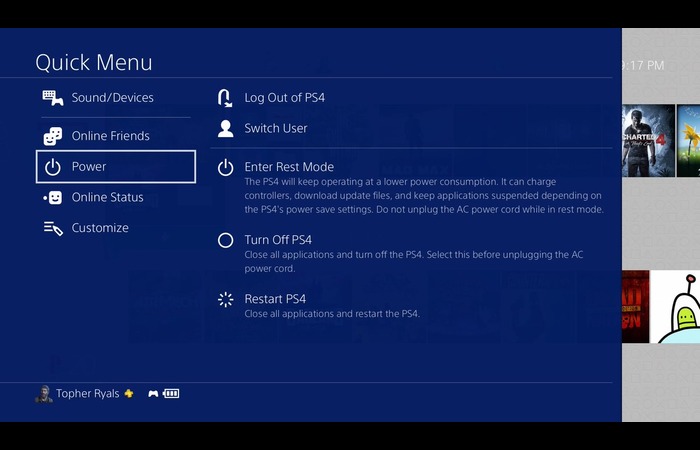
Update PS4 System Software
Outdated system software can cause the CE-34878-0 error. Ensure that your PS4 is running the latest system software by following these steps:
- From the PS4 Home screen, go to “Settings.”
- Select “System Software Update.”
- If an update is available, follow the on-screen instructions to download and install it.
Update Game Software
Updating the game software might also help fix the error. To check for game updates, follow these steps:
<ol
- From the PS4 Home screen, highlight the game with the error.
- Press the Options button on your controller.
- Select “Check for Update.”
- If an update is available, follow the on-screen instructions to download and install it.
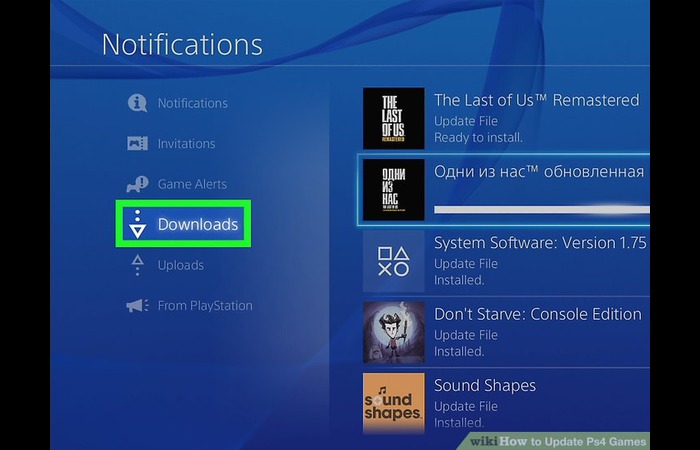
Reinstall the Game
Corrupted game data may cause the CE-34878-0 error. Reinstalling the game can help fix this issue. Here’s how:
- From the PS4 Home screen, highlight the game with the error.
- Press the Options button on your controller.
- Select “Delete” to uninstall the game. (Don’t worry, your saved data will not be deleted.)
- After uninstalling, go to the PlayStation Store and download the game again.
- Install the game and check if the error persists.
Rebuild the PS4 Database
Rebuilding the PS4 database can help fix various issues, including the CE-34878-0 error. Here’s how to do it:
- Turn off your PS4 completely (not in Rest Mode).
- Press and hold the Power button until you hear two beeps: one when you first press it and another about 7 seconds later.
- Press the PS button to connect your controller to the PS4 using a USB cable.
- Select “Rebuild Database” from the Safe Mode menu.
- Wait for the process to complete and restart your PS4.
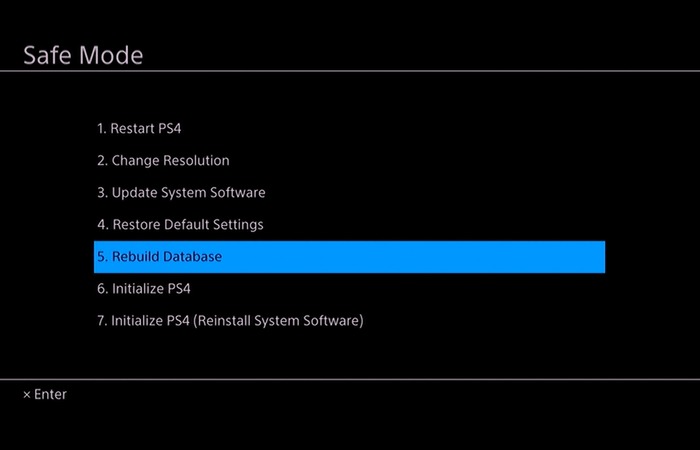
Initialize PS4
If the previous solutions don’t work, you can try initializing your PS4. This will reset your PS4 to factory settings, so back up your saved data before proceeding. To initialize your PS4, follow these steps:
- From the PS4 Home screen, go to “Settings.”
- Select “Initialization.”
- Choose “Initialize PS4.”
- Follow the on-screen instructions to complete the process.
Check and Replace the PS4 Hard Drive
If the error persists, your PS4’s hard drive may fail. Here’s how to check and replace the hard drive:
- Power off your PS4 completely.
- Remove the hard drive cover on the left side of your PS4.
- Unscrew and remove the hard drive.
- Inspect the hard drive for any visible damage or loose connections.
- If the hard drive appears damaged or faulty, consider replacing it with a new one.
- Reinstall the hard drive and power on your PS4 to see if the error is resolved.

Contact PlayStation Support
If all the above solutions fail to resolve the CE-34878-0 error, it’s time to contact PlayStation Support for further assistance. You can visit the official PlayStation Support website or call their helpline to contact a representative.
Conclusion
The CE-34878-0 error on PlayStation 4 can be frustrating, but with the solutions provided in this article, you should be able to fix it and get back to gaming.
Follow each step carefully and consult the accompanying images to ensure you do everything correctly. If all else fails, don’t hesitate to contact PlayStation Support for help. Good luck, and enjoy your gaming experience!