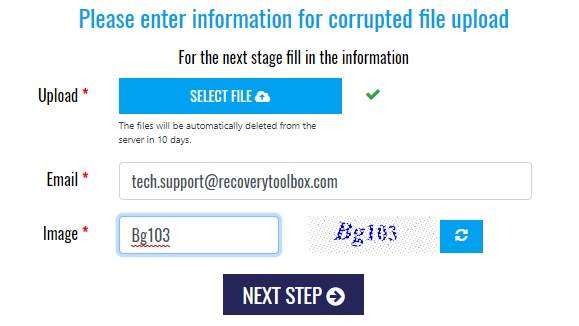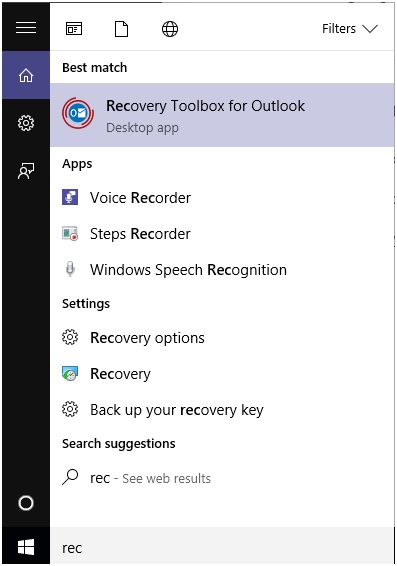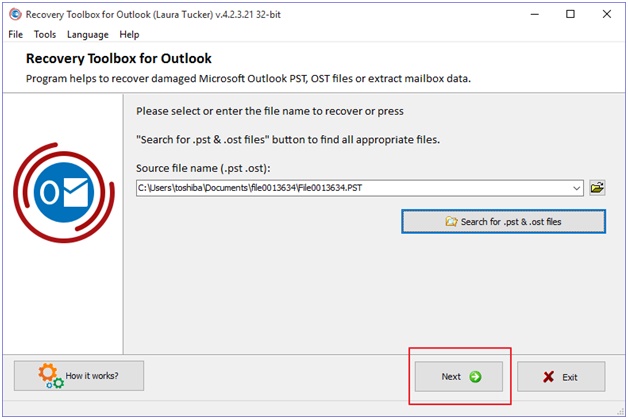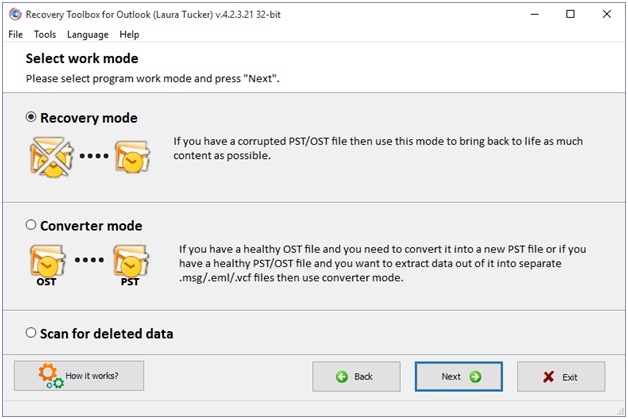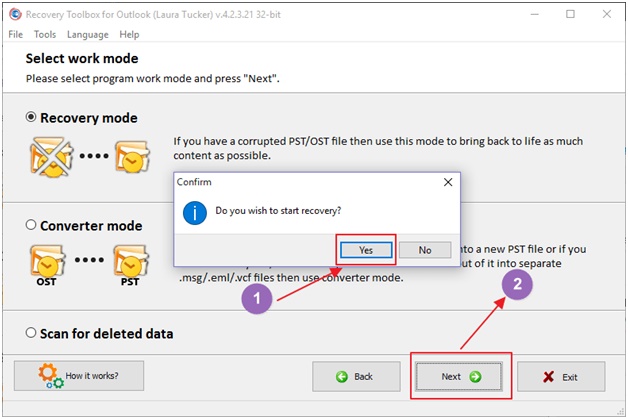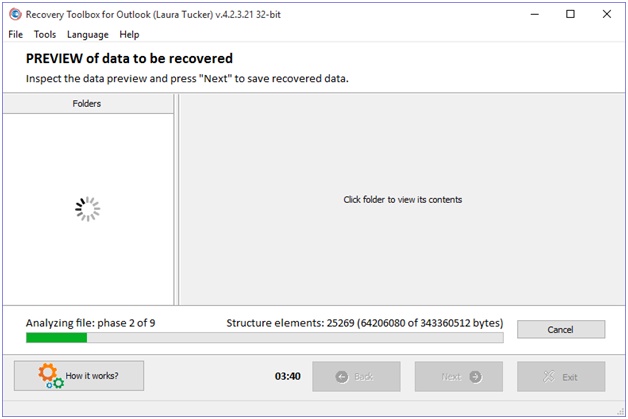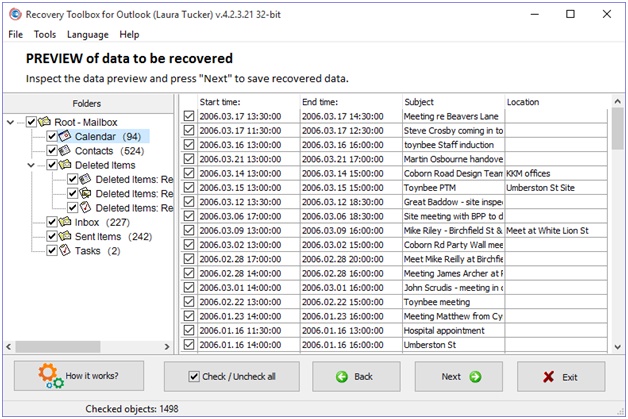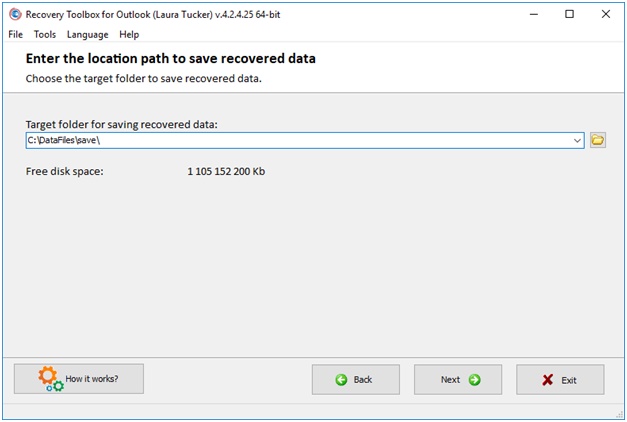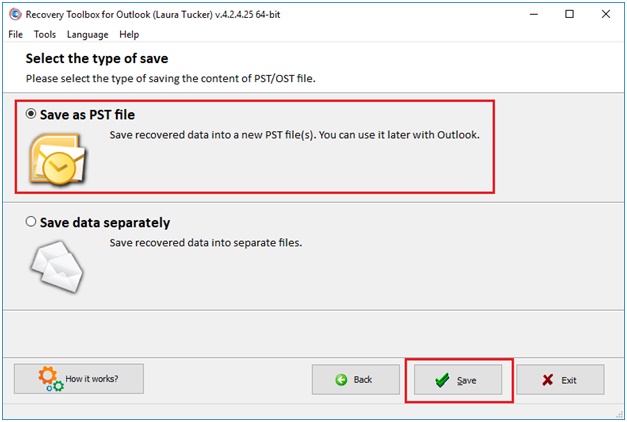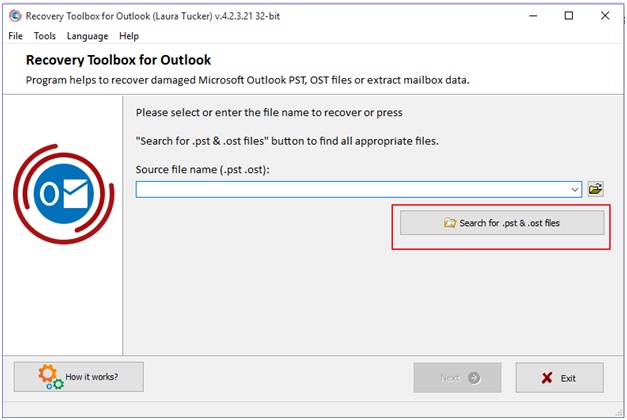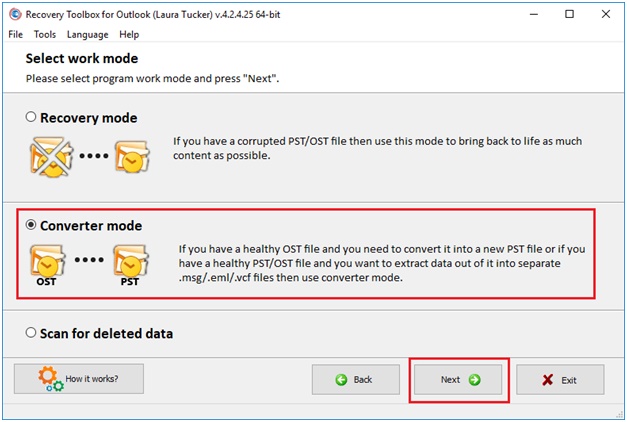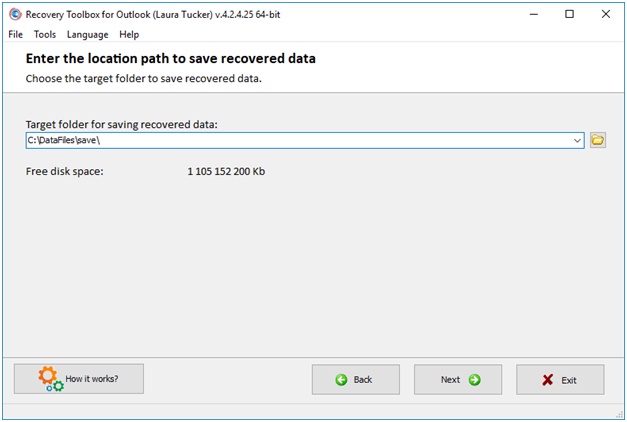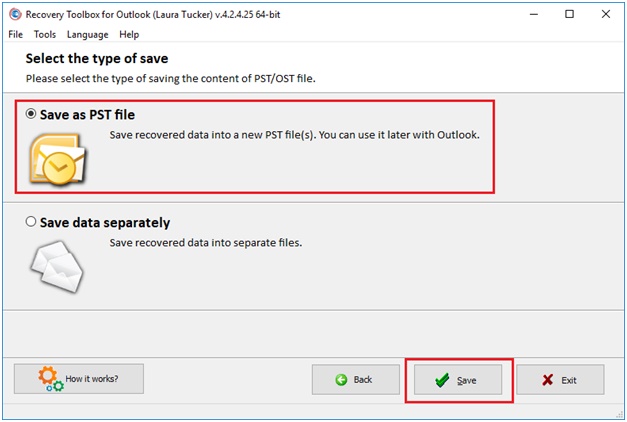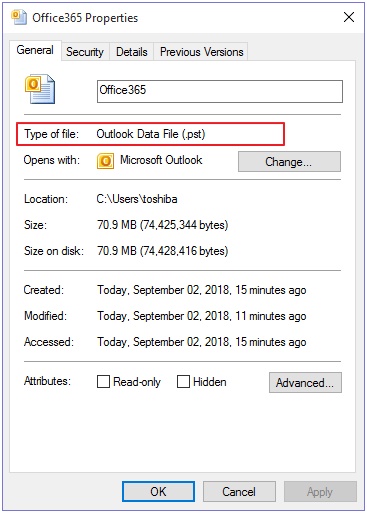A lot of errors in Microsoft Outlook occur because Personal Folders (PST) files become corrupted. The reason is that this file is where all data elements — emails, contacts, calendars, notes, etc. — are usually stored. Therefore, if this file gets damaged, access to all the information it contains will be blocked. To help us deal with this problem, Microsoft provides a free tool for Outlook known as Inbox Repair Tool (scanpst.exe). It lets you diagnose and fix such problems.
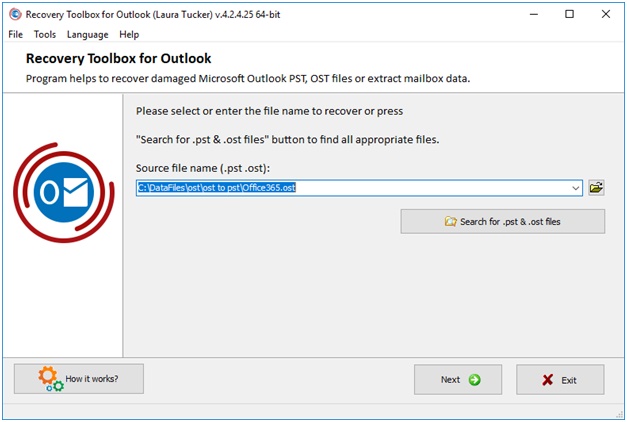
You can usually recover an Outlook PST file just by using Inbox Repair Tool. But it’s not a tool for “ordinary mortals”: it requires a certain amount of knowledge to use it. On the other hand, there are lots of convenient Outlook recovery programs that you can use to go beyond the limitations of the built-in recovery tool. One of these tools is Recovery Toolbox for Outlook. We had an opportunity to test the full version of this tool for the purpose of this review.
Review of the program
Recovery Toolbox for Outlook is a complete software solution that enables users to recover corrupted Outlook messages and save them to afile(s). This tool is ideal for recovering corrupted or faulty Microsoft Outlook data files. The software can also be used to recover data from Microsoft Exchange or Office 365 OST files and convert them to Outlook’s PST format.
File recovery with Recovery Toolbox for Outlook includes three stages:
- Reading the damaged PST file.
- Analyzing and recovering data from the PST file
- Saving the recovered data to a new PST file
The program can usually get through all three stages quickly, but it depends on the size of the file. I tested it on a 265-megabyte corrupted PST file, and it managed to recover all the damaged files in less than twenty minutes. But this isn’t the only thing that makes this tool stand out. Using the tool is remarkably straightforward. You won’t need any extra guidance to navigate through the program.
As soon as you start the program, the first thing you notice is the simple, easy-to-understand interface with detailed instructions. It makes this utility incredibly easy to use.
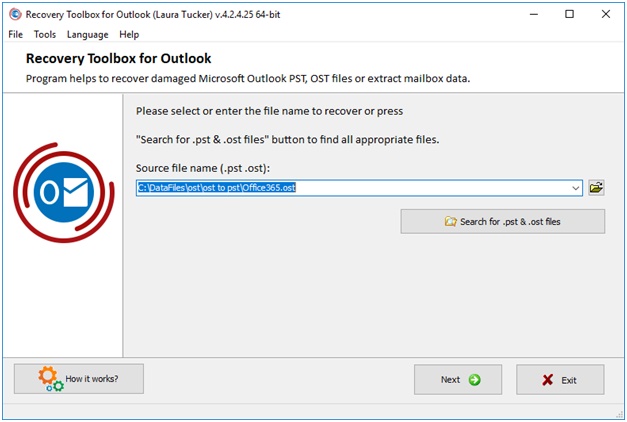
Having tested and used a lot of programs in the past, I know how much of a burden many utilities place on the computer’s processor and memory. That’s why I monitored the memory and processor usage parameters. I was surprised to find out that Recovery Toolbox for Outlook has an incredibly low processor and memory usage (see the screenshot below). It means that the utility won’t slow down your computer or hamper your work in any way.
I had zero issues during testing: the tool didn’t crash or freeze, and I didn’t see any error messages pop up.
Recovery Toolbox for Outlook does not offer many functions. These are the software’s key features and key points:
- Recover PST files from Microsoft Outlook 97 and higher versions
- Recover corrupted Exchange Server OST files
- Recover corrupted Office 365 OST files
- Recover deleted objects (emails, contacts, notes, meetings, etc.)
- Convert OST to PST
- Convert OST to MSG
- Convert PST to EML
- Convert OST to EML
- Convert PST to MSG
- Export recovered data to separate PST / MSG / EML / VCF / TXT files
- Read and recover encrypted PST and OST files
- Read and recover password-protected OST and PST files
- Compatible with all versions of Windows (Windows 98 to Windows 10)
- The program works with PST/OST files of any size.
How it works
To illustrate how Recovery Toolbox for Outlook works, we’ll look at two basic functions of the program:
- Recovery of corrupted PST files
- Converting an OST file to PST.
The first thing we need to do is to download the software from the company’s official website here: https://recoverytoolbox.com/download/RecoveryToolboxForOutlookInstall.exe
How to repair a corrupted PST file
The following is the recovery procedure for a damaged PST file.
- Go to the company’s official website https://outlook.recoverytoolbox.com/ and download the software.
- Run the installation wizard to install the program.
- Run the program. The easiest way is to type “recovery” in the search bar and then double-click on the corresponding menu item to launch it.

- Click the “Search for .pst & .ost files” button to select a Microsoft Outlook .pst file on your hard drive.
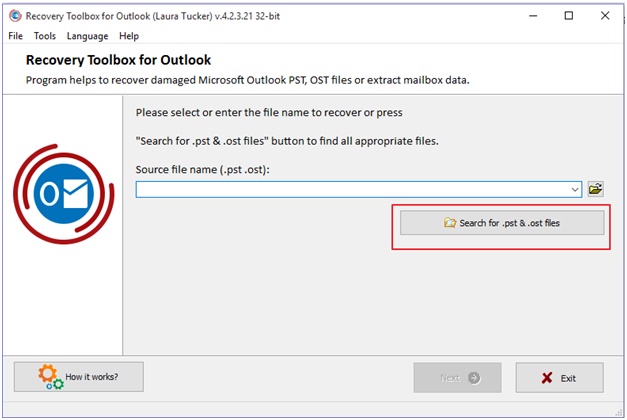
You can choose a damaged file on the hard drive or pick on directly in Microsoft Mail. Once you have chosen a folder or drive to search for a PST file, click on it, then click the “Search now” button as shown below. Then click OK.
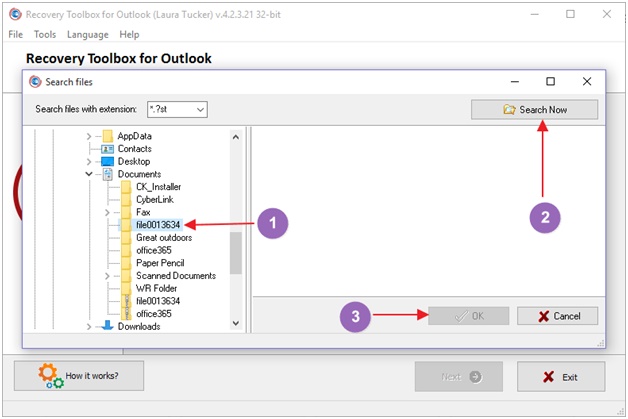
- The selected path and file name will appear as shown below. Click Next to continue.

- On the next page, specify what you want to do with the file. Choose “Recovery Mode” if you have a damaged PST or OST file that you want to recover. If you have an OST file that you want to convert to the PST format, select “Converter mode”.

- Click Next to continue. A confirmation window will appear. Click “Yes” to start the recovery process, then click “Next”.

- The program will start the recovery process. You can see the current progress and the stage that the program has reached while analyzing the damaged file and recovering data items. My file was a small one, only 265 MB. And you can see all the phases of the process.

- The tool will then show the data that can be recovered. It took the program exactly 16 minutes to analyze the entire file. If you click on any of the folders on the left, it will open a list of all objects that will be restored in this folder on the right-hand side. I clicked on the Calendar folder, and the tool displayed a total of ninety-four calendar items that would ultimately be restored.

- Click the “Next” button to proceed to the next step. Then choose the destination folder where you want to save the recovered data.

- Click Next to continue. A new page will appear and prompt you to choose how you want to save the recovered data. You can save data to a new PST file or save the recovered data to separate files. Once done, click Save.

- That’s it! You have successfully recovered data from a corrupted PST file. The final page will display the log of the recovery process.
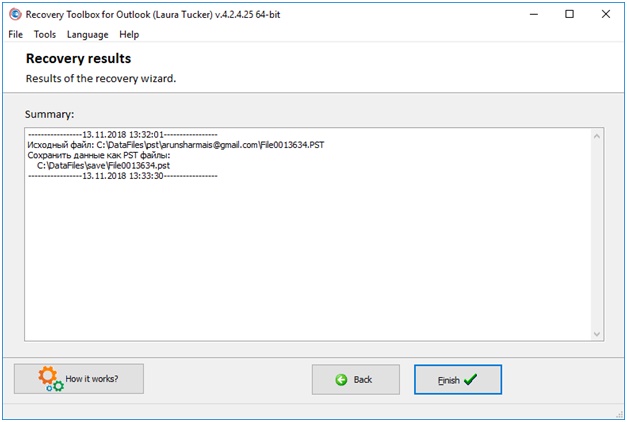
Click Finish to complete the process and exit the recovery wizard.
How to convert an OST file to the PST format
Here is how to convert an OST file to PST. The procedure is identical to the one described above: the only difference is that this timeб we will use “Converter Mode” instead of “Recovery Mode” at step 5.
- Run Recovery Toolbox for Outlook.
- Click “Search for .pst and .ost files” to choose the OST file you want to convert.
- Once you have selected a file, click “Search now”. The file path will appear on the right. Click on it to select the file, then click “OK”.

- This will return you to the start page with the location field for the OST file already populated in the search window. Click Next to continue.

- Select “Converter mode”, then click “Next”.

- A preview of the data to be converted will be available on the next page. Review the data you want to save in the OST file and click “Next” to continue.
- Specify the folder the converted file will be saved to.

- Choose the data saving type. Click “Save as PST file”.

- Click “Save”. This will save the PST file and open the destination folder in which the file was saved. Right-click on the PST file and go to its properties to check the final file format. As you can see in the screenshot below, the saved file is now a Microsoft Outlook PST file.

- The application will also display the log of the conversion process. You can also see in the screenshot below that the source file is an OST file, while the saved data is an Outlook PST file.
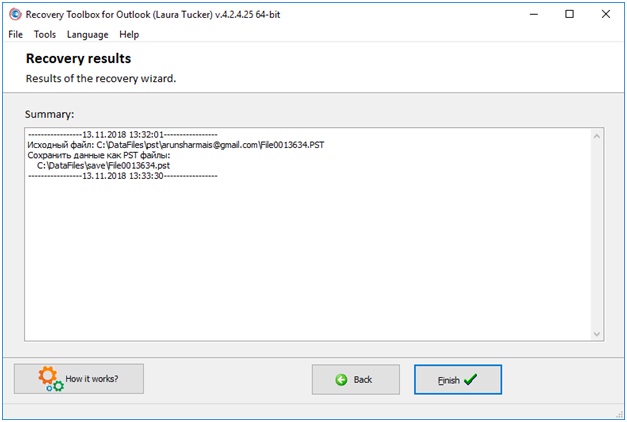
Click “Finish” to complete the conversion process and exit the application.
Advantages and disadvantages
Advantages
- Easy to use, with clear instructions
- Clear and user-friendly interface
- Compatible with all versions of Windows
- Convenient preview function that displays all recovered items
- Supports multiple file formats
- Can work with Outlook x64
Disadvantages
- Analysis speed could be better
- Doesn’t export groups of contacts
- Relatively expensive: $49.90 for a Personal License
- You need to have Microsoft Outlook installed
- Only works on computers with Microsoft Windows installed
Summary
Microsoft Outlook is one of the most popular and preferred email clients in the world. When PST data files are damaged, it is important to find trustworthy Outlook recovery software that you can rely on — and Recovery Toolbox for Outlook is your best choice.
After conducting in-depth tests of this tool, I strongly recommend it to anyone who is looking for a simple recovery tool for Outlook.
Alternative
If you’re not happy with the price, or you don’t have a computer with Outlook installed, or you don’t have a computer running Windows, you can use online services:
– online PST/OST file recovery service: https://outlook.recoverytoolbox.com/online/
– online service for converting OST to PST files: https://osttopst.recoverytoolbox.com/online/