As an RDP user, you know that you need to do regular maintenance to keep your server running smoothly. But what needs to be done that has changed with recent versions, especially with Windows 10? What should you do, and what are the big problems to prevent it from happening? We will show you some of the biggest maintenance mistakes so you can simplify the process and get back to work.
We must not forget the principle that proper maintenance of any operating system will prolong its life and minimize potential problems. How to maintain in each operating system can be different, but all have the same framework. A comprehensive example of maintaining all operating systems can be an update. Stay with us to review the maintenance requirements of the RDP server together.
1. Registry Cleaning Can Make Trouble For Your RDP
One of the biggest computer myths that have spread in recent decades and still deceives people. Many RDP cleaning software advertises that you need to clean the Windows registry. They claim that hundreds of errors slow down your RDP performance. If you only pay $ 19.99 for their software, you will eliminate these errors and have a device with new speed and features!
No need to clean the registry. It is true that over time, unnecessary Registry entries get stuck due to software removal and other actions. But these are not to the detriment of your PC performance. You will never notice the difference even if you solve thousands of Registry problems. Even worse, registry cleaners can often do more harm than good.
Excessive cleaners can delete important system files, resulting in new bugs. The slowness of an operating system can have bigger reasons, and by fixing them, you can greatly increase the speed of the operating system. So do not worry about cleaning the registry, and do not pay anything for the software.
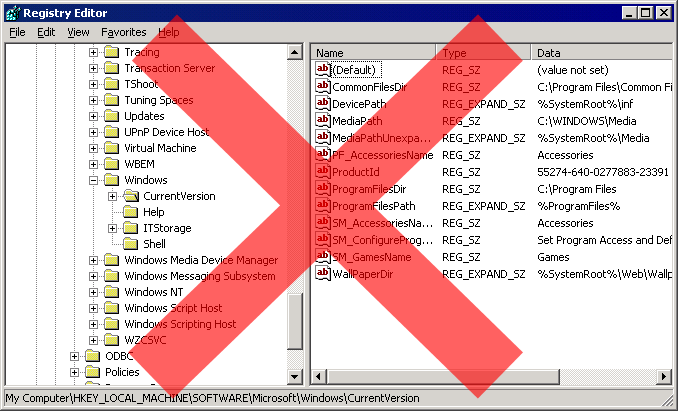
2. Lack Of Automatic Cleaning Can Slow Down Your RDP
In Windows, you have to remember to do a lot of maintenance on your own, or resort to Task Scheduler. In Windows 10, many tools work with your program, so you do not always have to check them. In particular, you should make sure that Windows automatically deletes old files and cleans your drive (if you are not using an SSD).
To run a cleanup program, open the settings and visit the System section. Select the Storage tab on the left and look for the Storage Sense title. Turn on this option to have Windows automatically delete old files. You can click Change how to free up space to determine if you want to clear temporary files and old Recycle Bin content. There is also a Clean Now button that you can use to find extra space instantly.
Disk defragmentation helps a hard disk drive (HDD) work at its best, but you should not do it on solid-state drives (SSDs). Windows knows what kind of drive is in your system and programs automatic defragmentation accordingly, but it’s still worth checking out.
Type defrag in the Start menu to open Defragment and Optimize Drives. Here you can see each drive on PC and its status. Windows optimizes SSD drivers and automatically defrags the HDD. Make sure the scheduled optimization header is clear and everything is set.
3. Failure To Make A Backup Can Compromise The Security Of The Data Inside The RDP
If you buy RDP and use it for your work, there is no excuse for not being able to back up your data. Some people fail to back up their main reason “I have nothing important”. Even if you do not have important documents, emotional images, or other irreplaceable files on your device, why should you spend even a little time recovering your lost data?
Fortunately, backing up your data is not a big deal. And when you set the solution you can use a backup tool built into Windows or try a third-party solution. Both allow you to back up locally (for example, an external hard drive) or over the Internet to protect your data from physical damage. Whatever money you spend on a backup service, the moment you want to turn on your PC and realize it will no longer boot, it will be immediately valuable to you.

4. Neglect Windows Updates Can Make Trouble For Your RDP
While nothing is being cleaned, Windows Update is also in the maintenance category. In Windows 10, you can temporarily turn off updates, but otherwise, they run on their own. If you are still running Windows 7 or Windows 8.1, you have more control over Windows Updates and can even disable them completely. But we do not recommend that you do this. Without updates, your RDP is more vulnerable. Windows Update adapts your RDP to the latest features available. For this reason, we do not recommend disabling it.
Feel comfortable managing Windows Updates but please do not disable or turn off updates. They keep your RDP safe with the latest patches. In fact, ransomware attacks would not have been so high in recent years if PC owners had been more diligent and less sensitive to updates.

5. Running RAM Optimizers Can Slow Down Your RDP
Many software, such as registry cleaners, claim to optimize computer’s RAM so that programs do not use more than they need. Surprisingly, you should avoid these as well. We looked at CleanMem, a popular choice, and found several issues with developer methods.
Modern versions of Windows do their job in managing RAM alone. If your RDP does not have a lot of installation, you can avoid hungry programs like Chrome, but running an optimizer is not the answer. To troubleshoot, in fact, check out the best free Windows 10 troubleshooting tools.
6. Do Not Let Everything Run During Startup To Speed Up Your RDP Server
One of the biggest reasons the RDP slows down, especially when starting up, is running too many programs. Most programs and applications “easily” set themselves to boot every time you turn on your RDP. This is great for essentials like your antivirus and clipboard, but you don’t need Adobe Reader, Spotify, and Skype as soon as you start booting. If you do not use them, opening them is just a waste of resources. Fortunately, uninstalling programs when launching Windows is very simple and you can use the article on Google regarding how to disable them.
Summary
Making these six mistakes in maintaining Windows can shorten the life of your RDP Server for some time or ruin your daily performance. Fortunately, they are all easily avoided. It is important to prevent dummy optimization software and allow Windows to automatically clean itself. And when something goes wrong, the best free support tools can help you take care of it. I hope this article was useful to you.
