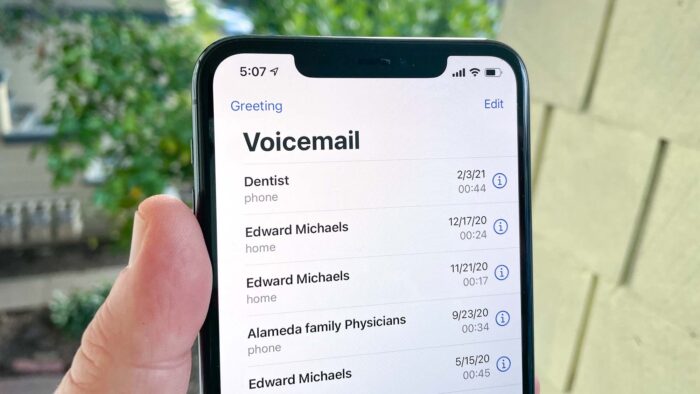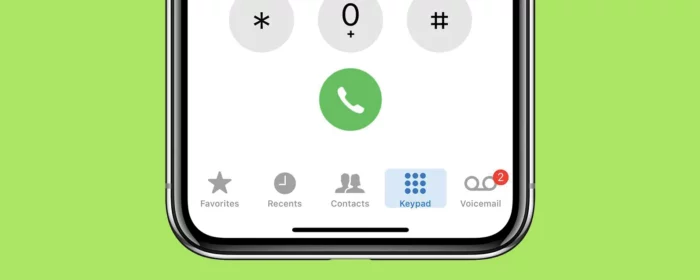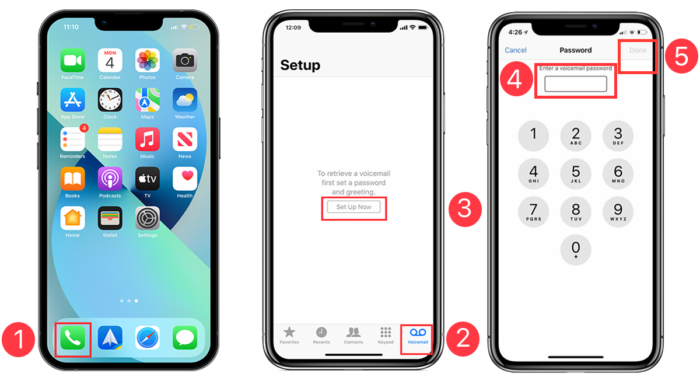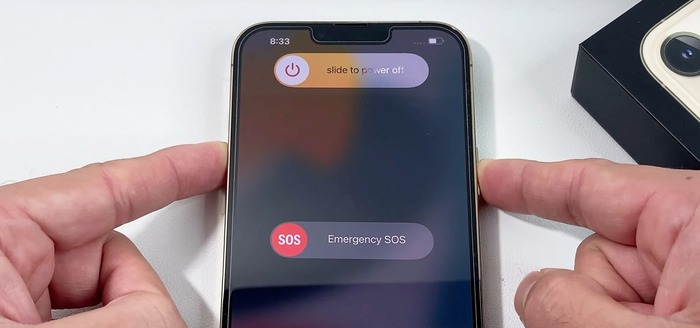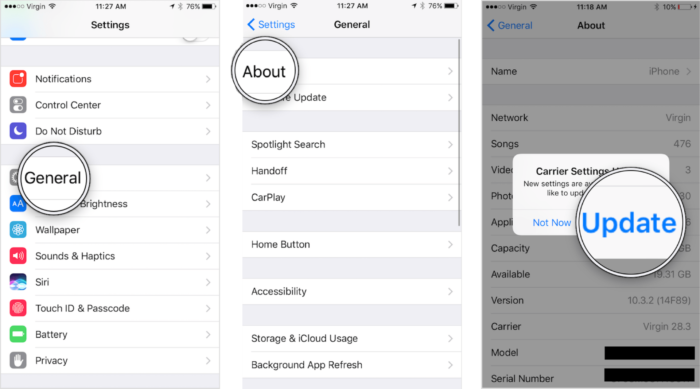KEY INSIGHTS
This article will guide you through five effective strategies to rectify the ‘voicemail not working on iPhone’ issue. You will learn about the importance of rectifying this problem and how to prevent it from reoccurring.
This guide will also help you understand the optimal and ideal scenarios without the voicemail error on your iPhone. Finally, we will answer some frequently asked questions about the ‘voicemail not working on iPhone’ issue.
What’s the Optimal Outcome Without the voicemail not working on the iPhone Problem?
In an optimal scenario, the voicemail feature on your iPhone should work seamlessly. Upon receiving a missed call, the caller should be able to leave a message that you can retrieve at your convenience.
Visual voicemail should transcribe the messages into text, enabling you to read them directly from your Phone app.
The voicemail feature should notify you promptly when a new message is left, enabling you to listen to or read it. Settings such as call forwarding or ‘Do Not Disturb’ should not interfere with your voicemail function.
Case Study: When Does the voicemail not working on iPhone Error happen?
User ‘JohnDoe’ posted on Reddit that his iPhone’s voicemail stopped working after he updated his device to the latest iOS version.
Despite not having activated the ‘Do Not Disturb’ mode or any call forwarding settings, he found himself unable to access his voicemails. His case is not isolated, as numerous other iPhone users have reported similar issues online.
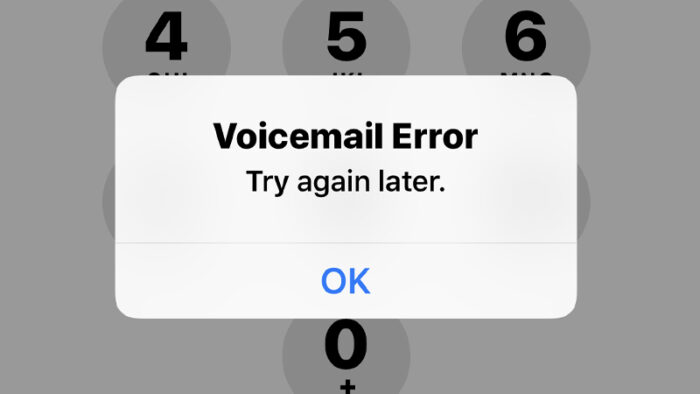
Initial Diagnosis: Have You Tested These Measures?
Before diving into detailed solutions, ensure that your iPhone has adequate network connectivity.
- Restart your device, as sometimes a simple restart can solve minor glitches.
- Verify if your carrier supports the voicemail feature, and make sure that your voicemail setup on the iPhone is correct.
The Significance of Rectifying Voicemail Not Working on iPhone
Ignoring the ‘voicemail not working on iPhone’ issue could result in missed important messages.
You might miss out on critical information from business associates, friends, or family if the voicemail function doesn’t work as intended. This makes it vital to resolve this issue promptly and accurately.
Interactive Guide: Five Functional Strategies to Address Voicemail Not Working on iPhone
SOLUTION 1: Check Your Voicemail Setup
Firstly, make sure your voicemail is correctly set up. To check this, follow these steps:
- Open the Phone app on your iPhone.
- Tap on the Voicemail tab located at the bottom right of the screen.
- If you see a “Set up now” button, this means voicemail isn’t set up on your device. Follow the on-screen instructions to set up your voicemail.
SOLUTION 2: Restart Your iPhone
Sometimes, a simple device restart can solve minor glitches. Here’s how to restart your iPhone:
- Press and hold the power button (and volume down button for iPhone X and newer models) until the “Slide to power off” slider appears.
- Drag the slider to turn off your device.
- After your iPhone turns off, press and hold the power button again until you see the Apple logo.
SOLUTION 3: Reset Network Settings
If your voicemail is still not working, try resetting your network settings. This action will erase all network settings, returning them to factory defaults. Here’s how you can do it:
- Open the Settings app on your iPhone.
- Tap on General and then Reset.
- Tap on “Reset Network Settings,” and enter your passcode if prompted.
- Your device will restart.
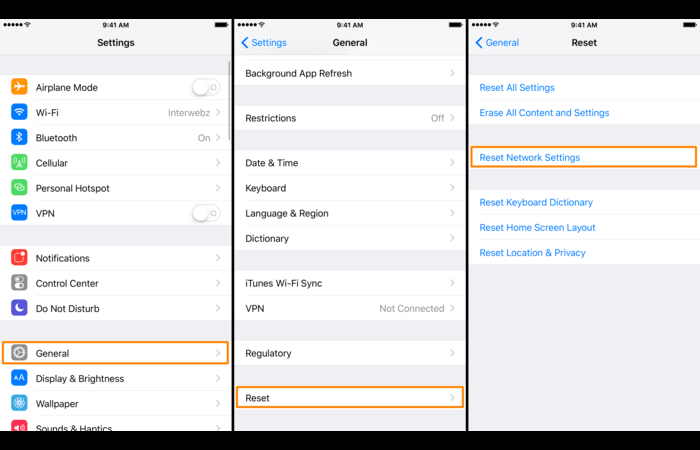
SOLUTION 4: Update Your Carrier Settings
If a carrier settings update is available, that could be a solution to your problem. Here’s how you can check and update your carrier settings:
- Connect your iPhone to Wi-Fi or a cellular network.
- Open the Settings app.
- Tap on General and then About.
- If an update is available, you’ll see an option to update your carrier settings.
SOLUTION 5: Contact Your Carrier
If none of the above solutions works, the problem might lie with your carrier. Contact your carrier and ensure there are no issues with your account or network that might affect the voicemail function.
How to Prevent Voicemail Not Working on iPhone Error in the Future:
To avoid running into the ‘voicemail not working on iPhone’ error in the future, always keep your device updated to the latest iOS version.
Regularly check for carrier updates, ensure your network settings are appropriately configured, and check your voicemail setup after every update.
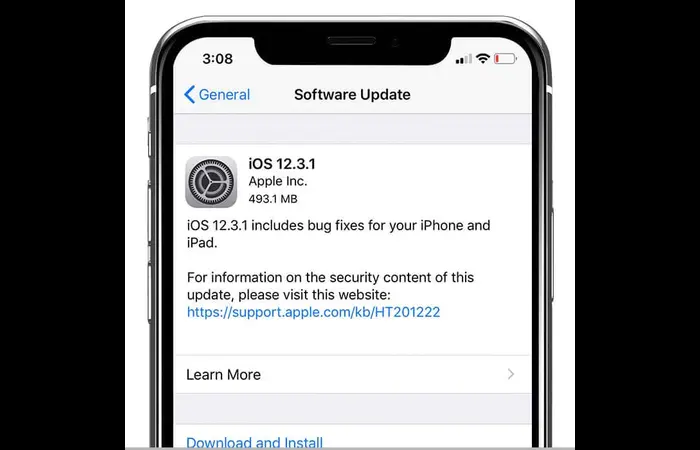
Final Thoughts
When it comes to voicemail issues on your iPhone, the most crucial point is to approach the problem systematically.
You can easily solve the most common issues with the steps outlined in this guide. By following these instructions, you’ll ensure that you can receive important voicemails without any hitches. Remember, if you’re still having trouble, don’t hesitate to reach out to your carrier or Apple Support for further help.
Ultimately, your voicemail is an important feature that keeps you connected with your contacts when you’re unable to take their calls.
Thus, it’s vital to keep it functioning optimally. With the solutions and insights provided in this comprehensive guide, you’ll be well-equipped to handle any voicemail issues that might come your way. Keep this guide handy for future reference and share it with anyone else who might benefit.
FAQs About voicemail not working on iPhone
Why is voicemail not working on my iPhone?
Numerous factors can contribute to voicemail not working on an iPhone, including incorrect setup, network issues, or outdated carrier settings. In some cases, software glitches on your device might cause the problem.
What should I do if my voicemail is not working on my iPhone?
First, check if you’ve set up voicemail correctly and your cellular network is functioning. Next, try resetting network settings and updating carrier settings. If the issue persists, contact your service provider or Apple Support for further assistance.
Can I fix my iPhone voicemail issues without contacting support?
Yes, in most cases, iPhone voicemail issues can be resolved through some simple troubleshooting steps such as checking voicemail setup, resetting network settings, and updating carrier settings.
However, if these steps fail to resolve the issue, reaching out to support would be the next best step.
How do I check if my voicemail has been set up correctly?
To check if voicemail has been set up correctly, go to your iPhone’s Phone app and tap Voicemail in the bottom right corner.
If you see a Set Up Now option, it means your voicemail isn’t set up. Tap this option and follow the prompts to set up your voicemail.
Can resetting network settings solve my voicemail issues?
Yes, resetting network settings can resolve issues related to voicemail. This process will clear your current cellular and Wi-Fi network settings, including saved networks, Wi-Fi passwords, and VPN settings.