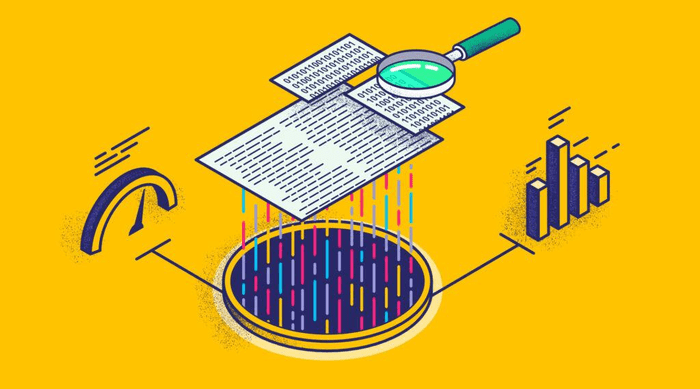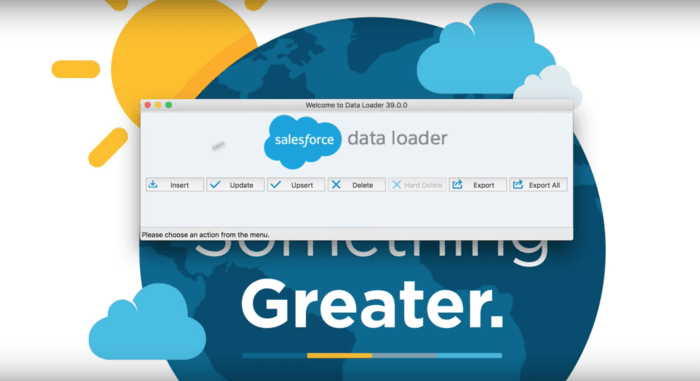Maintaining high data quality is paramount for any organization that relies on data-driven decision-making, customer relationship management, or operational efficiency. Poor data quality can lead to inaccurate analyses, hinder customer engagement, and disrupt business processes. Given its crucial role, this article will focus on optimizing data quality, explicitly using Salesforce Data Loader.
We will also touch upon how Skyvia, another best-in-class data loader, can serve as an alternative for maintaining data quality within Salesforce. Both tools offer specialized features and capabilities to ensure your Salesforce data remains accurate, consistent, and actionable.
Importance of Data Quality
Data quality is the backbone of business operations and decision-making. We need it for analytics, customer engagement, compliance, and overall business strategy. Without reliable data, companies risk making decisions based on incomplete or inaccurate information, which can have detrimental consequences.
Optimizing data quality is not a luxury but a necessity for modern businesses. Tools like Salesforce Data Loader and Skyvia can play a pivotal role in maintaining high data quality, enabling organizations to effectively leverage their data for strategic advantage.
Salesforce Data Loader
https://skyvia.com/data-integration/salesforce-data-loader
Salesforce Data Loader is a tool for importing and exporting data to and from Salesforce instances. With an array of features explicitly focused on maintaining data quality, it becomes an essential asset for any Salesforce admin or user who wishes to keep their data clean, accurate, and actionable.
Configuring for Quality Data Imports and Exports
- Set Up Validation Rules: Before initiating any data import, set up validation rules within Salesforce or directly through Data Loader to pre-qualify the data that will be imported.
- Field Mapping: Use the advanced field mapping interface to precisely map the fields in your data file to the corresponding fields in Salesforce. Make sure to review these mappings carefully to ensure accuracy.
- Choose Appropriate Operation: Depending on whether you’re adding new data or updating existing records, choose the Insert Update or Upsert operation to ensure data quality is maintained.
- Batch Size and Throttle Settings: Configure the batch size based on the volume of data and the need for error tracking. Lower batch sizes are often better for maintaining data quality, albeit at the expense of speed.
- Error Logs: Always review the error logs generated after each operation. These logs will help you identify any data issues that need to be addressed, ensuring the continuous maintenance of high data quality.
- Testing: Run a test with a smaller subset of your data before running a full-scale import or export. This helps verify that all settings are correctly configured for maintaining data quality.
- Scheduled Operations: Plan and schedule your import and export operations carefully to minimize any disruption and ensure that data is updated regularly, thus maintaining its quality over time.
Data Transformation and Updating
Talking about the data quality, remember about mapping and transformation. With mapping, you can match the data fields in your source file with the corresponding fields in Salesforce. So the data is imported correctly and consistently. You can also create custom mappings to match fields with different names or data types. This feature is handy when importing data from external systems with other data structures.
Transformation allows you to manipulate data during the import process. For instance, you can use transformation functions to convert data types, format dates, or concatenate fields. This is useful when you need to customize the data to match the requirements of your Salesforce app.
In addition, you can delete records, update existing ones, or export data for backup or reporting purposes. You can also schedule your data loads to run automatically at specific times.
Skyvia
Skyvia is a best-in-class alternative for data quality optimization in Salesforce. With its intuitive user interface and robust features, Skyvia offers a set of capabilities to make data import/export easier and more flexible.
Let’s compare Skyvia and the native Salesforce Data Loader.
Ease of Use
Skyvia offers a more user-friendly, GUI-based environment than Salesforce Data Loader, making it easier for users to set up and manage data operations.
Versatility of Data Sources
While Salesforce Data Loader is specialized for Salesforce data, Skyvia supports 160+ data sources, such as SQL databases, cloud storage, and other CRM systems, offering greater versatility. This is beneficial for data quality maintenance, especially for businesses that need to synchronize Salesforce with other platforms.
Automation
Both tools offer some form of automation, but Skyvia provides more advanced scheduling and automation features, allowing for more complex scenarios where data quality can be continuously monitored and maintained.
Mapping and Transformation
Both tools offer robust mapping and transformation features, but Skyvia provides a more graphical approach, which can make the process more intuitive. Depending on the user’s expertise, this could either be a boon or irrelevant in data quality.
Error Handling
Both Salesforce Data Loader and Skyvia have strong error-handling capabilities, but Skyvia’s option to halt operations upon reaching a specific error threshold can offer an additional layer of protection against data quality degradation.
Table of comparison
You also may compare the differences in the table below.
| Parameters | Skyvia Salesforce Data Loader | Salesforce Data Loader |
| Pricing | Free plan and paid plans suitable for any business | Free |
| Cloud or Desktop | Cloud | Desktop |
| Number of records | Unlimited | Up to 5 millions |
| Support for scheduled tasks | Yes | Yes |
| Support for all DMLs (including UPSERT) | Yes | Yes |
| Support for all Salesforce editions | Yes (Skyvia supports all Salesforce Orgs, including Professional and Essentials, with no need for additional payments for Salesforce API). | Yes |
| Advanced mapping features | Yes (Skyvia supports not only column-to-column mapping but also lookups, constants and expressions). | No |
| Connectivity to File Storages | Yes | No |
| Support for related objects and attachments | Yes | Yes |
| Number of Salesforce connections | Unlimited | Limited |
| Email Notifications | Yes | No |
| Salesforce to Salesforce integration | Yes | No |
| Additional support for 100+ data sources | Yes (Skyvia supports all major cloud apps and databases.). | No |
| Support for other data integration scenarios | Yes (Skyvia supports multiple data integration scenarios, including ETL, ELT, Reverse ETL, workflow automation, data sync, etc.).) | No |
Conclusion
While both Salesforce Data Loader and Skyvia offer cool features for data quality optimization, they cater to slightly different needs and expertise levels. Skyvia tends to be more flexible and user-friendly, supporting a broader range of data sources. This makes it an excellent alternative or complement to Salesforce Data Loader when aiming for the highest data quality standards.