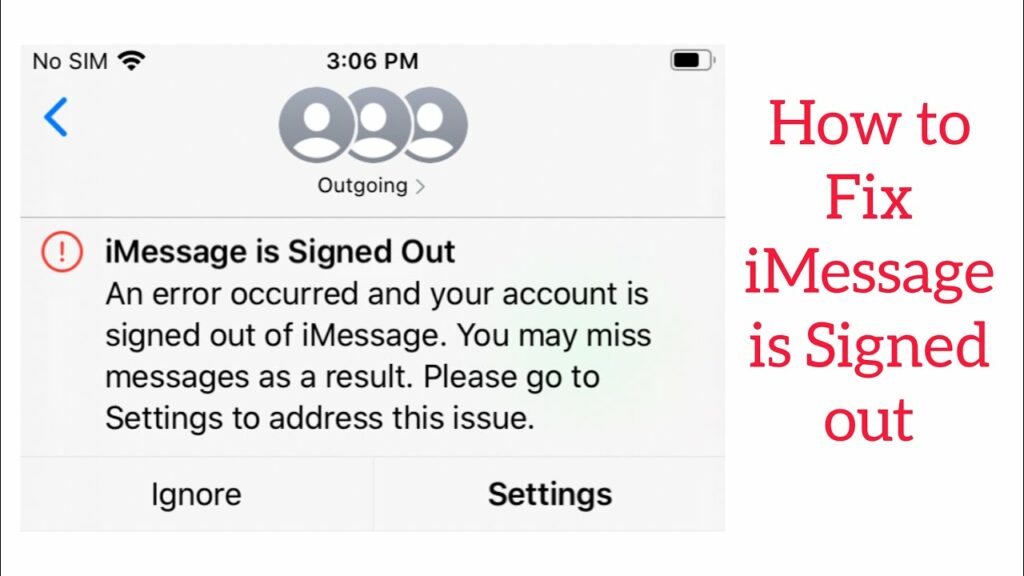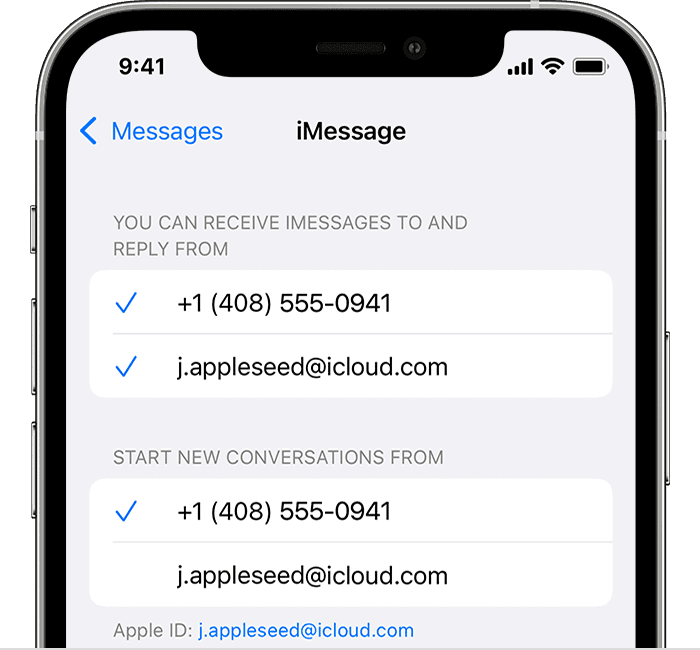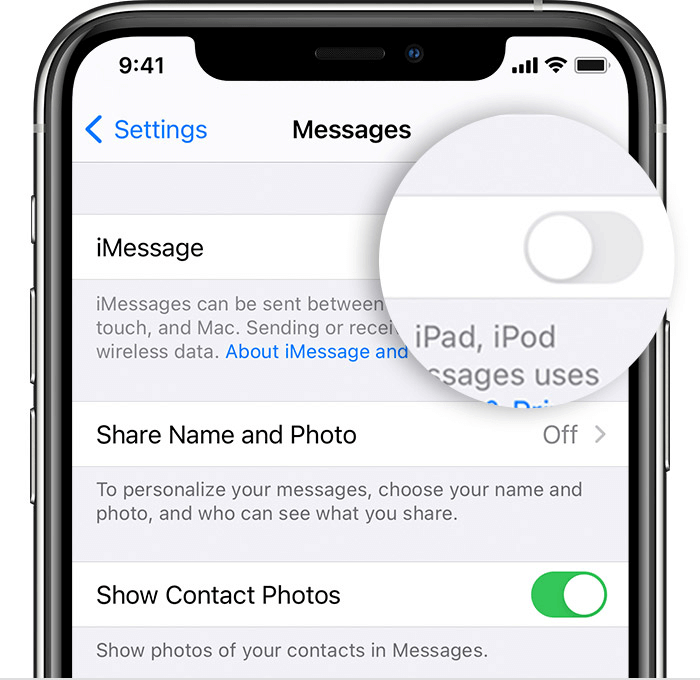KEY INSIGHTS
- Experiencing an ‘iMessage is Signed Out Error’? There are practical solutions to rectify this problem.
- Resolve the issue by restarting iMessage, updating iOS, and resetting network settings.
- If the problem persists, consider contacting Apple Support for assistance.
- Prevention is better than cure, ensure your device is always updated and your iMessage is correctly set up.
What’s the Optimal Outcome Without the iMessage is Signed Out Error Problem?
The optimal outcome is a seamless experience with iMessage. Your Apple ID should stay signed in, allowing you to send and receive messages without disruption. You won’t experience any unexpected sign-outs, and your iMessage app will function as it should, delivering messages swiftly and correctly.
Case Study: When Does the iMessage is Signed Out Error Happen?
Jane, an iPhone user, began to experience the ‘iMessage is Signed Out Error’ after updating her device to iOS 15.4. She noticed that she was frequently signed out of iMessage, which interrupted her messaging experience. Jane attempted to sign back in, but the problem persisted, leaving her unable to use iMessage effectively.
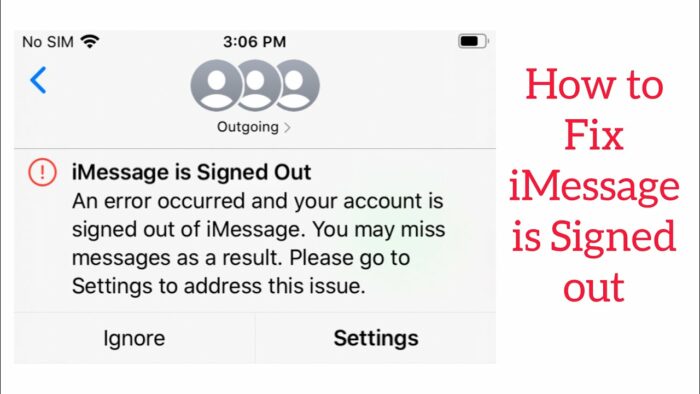
Initial Diagnosis: Have You Tested These Measures?
Before delving into the main solutions, ensure you have attempted basic troubleshooting steps such as restarting your iPhone, checking your internet connection, and confirming that your Apple ID credentials are correct. If these measures do not resolve the problem, proceed to the more detailed solutions outlined below.
The Significance of Rectifying iMessage is Signed Out Error:
Correcting the ‘iMessage is Signed Out Error’ is critical as it hampers your ability to communicate effectively using iMessage. You might miss important messages or be unable to respond in time due to this issue. Therefore, it’s crucial to tackle this problem promptly to ensure smooth and efficient communication.
Interactive Guide: 5 Functional Strategies to Address iMessage is Signed Out Error:
SOLUTION 1: Restarting iMessage
One of the most straightforward solutions to this problem is to turn off and restart iMessage. Here’s how you can do it:
- Open your iPhone’s Settings.
- Scroll down and tap on ‘Messages.’
- Toggle off ‘iMessage.’
- Restart your iPhone.
- After your iPhone restarts, return to ‘Messages’ in Settings.
- Toggle on ‘iMessage.’
SOLUTION 2: Update iOS
Ensuring your device is up-to-date can help resolve this issue. Follow these steps to update your iOS:
- Open Settings.
- Tap on ‘General.’
- Select ‘Software Update.’
- If an update is available, tap on ‘Download and Install.’
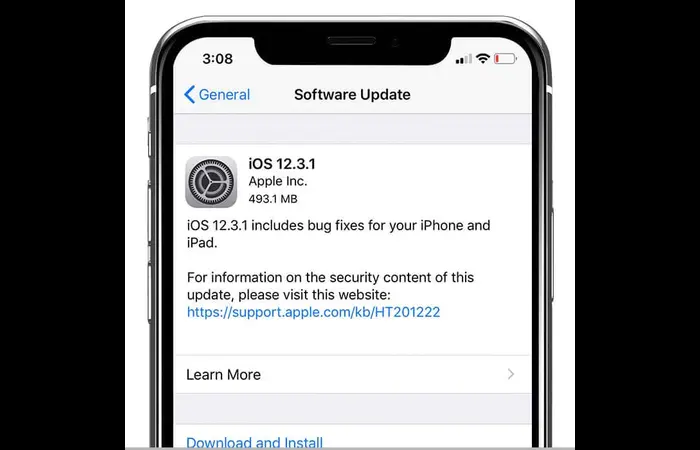
SOLUTION 3: Check Your SIM Card
Your SIM card might be causing the problem. Here’s what you can do:
- Power off your device.
- Remove your SIM card and reinsert it.
- Turn your device back on.
- Try signing into iMessage again.
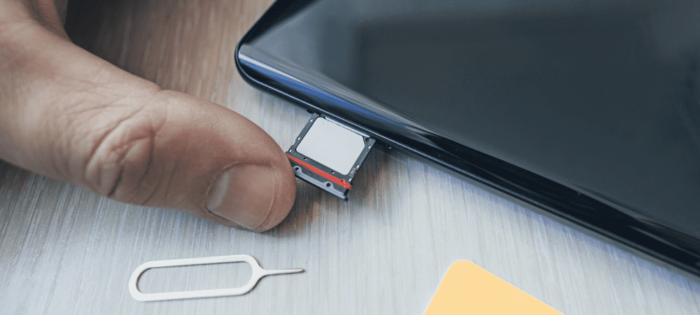
SOLUTION 4: Reset Network Settings
This solution can also help rectify the ‘iMessage is Signed Out Error’. However, remember that it will erase your network settings like saved Wi-Fi networks and passwords, cellular settings, and VPN settings.
- Go to ‘Settings.’
- Select ‘General.’
- Scroll down and tap on ‘Reset.’
- Choose ‘Reset Network Settings’ and confirm.
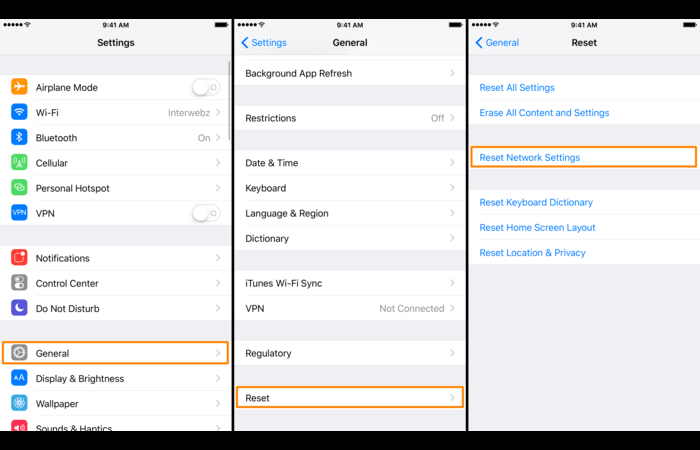
SOLUTION 5: Contact Apple Support
If all the above strategies do not resolve the issue, it’s time to reach out to Apple Support for assistance. They can guide you through more advanced troubleshooting steps or offer a suitable solution.
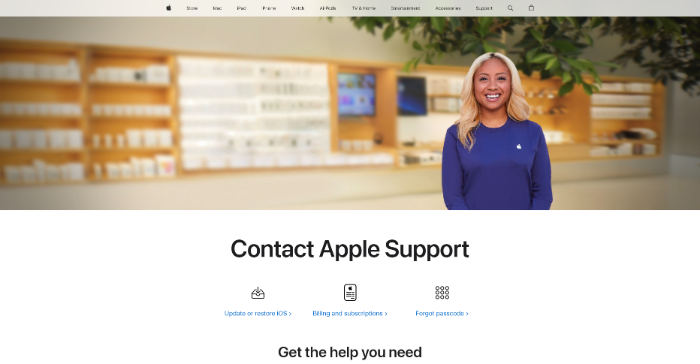
How to Prevent iMessage is Signed Out Error in the Future
Preventing “iMessage is signed out error” is crucial to maintaining a smooth user experience on your iPhone. Here are some tips to avoid this problem in the future:
- Regularly update your iPhone’s iOS: Regular updates not only provide new features but also fix bugs and errors present in the current version. So, keep your device updated to the latest iOS.
- Always ensure a good internet connection: iMessage requires a stable internet connection. Ensure that your device is always connected to a reliable internet source.
- Regularly check iMessage settings: Frequently check your iMessage settings to ensure everything is in order. This can help you spot any unusual changes that could lead to problems.
Final Thoughts
Facing the “iMessage is signed out error” can be quite frustrating, but with the detailed solutions provided above, you should be able to resolve this issue with ease. Remember, maintaining your iPhone in the best possible state through regular updates and check-ups is vital to prevent such errors from occurring.
FAQs About iMessage is signed out error
Why does my iPhone say iMessage is signed out?
Your iPhone might show that iMessage is signed out due to multiple reasons, including network issues, outdated iOS, or some issues with your Apple ID.
How do I get signed back into iMessage?
You can sign back into iMessage by navigating to Settings > Messages > Send & Receive. Then, tap your Apple ID at the top of the display and tap “Sign In”. Enter your Apple ID and password to sign back in.
Why am I getting this iMessage error?
This iMessage error can occur due to multiple reasons, including network issues, outdated iOS, problems with your Apple ID, or issues with iMessage settings.
What should I do if none of the solutions worked?
If none of the above solutions worked for you, then it might be a more serious issue that requires professional help. Contact Apple Support for further assistance.
How do I know if my iMessage is working correctly?
If iMessage is working correctly, you should be able to send and receive messages without any issues. In addition, your iMessage settings should show your correct Apple ID and phone number.