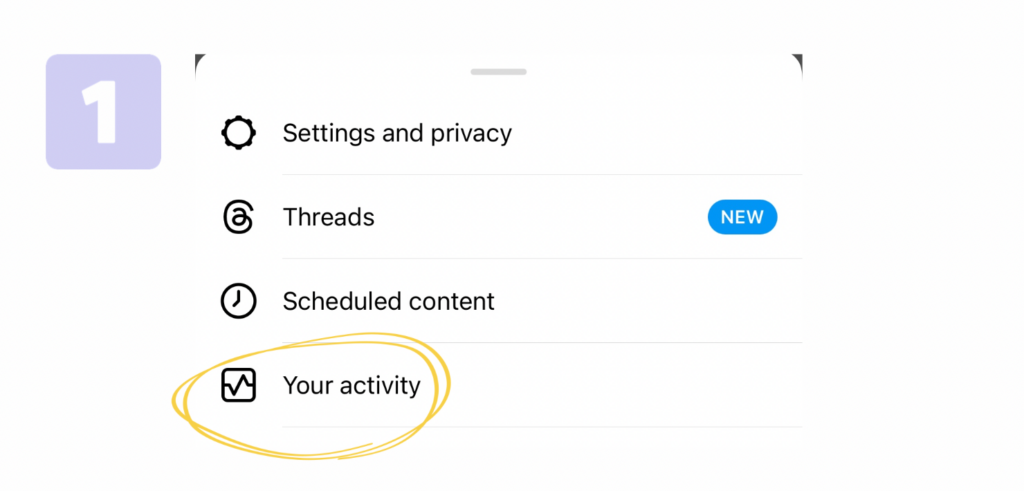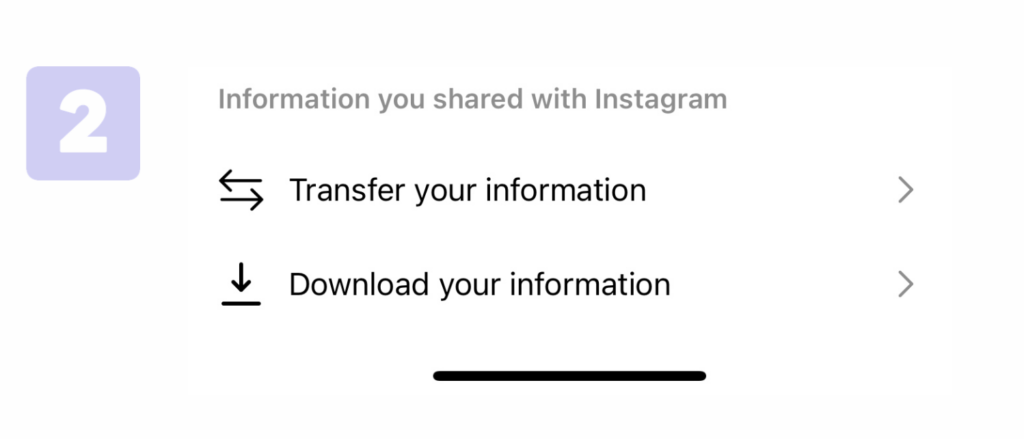You’ve come to the right place to learn. It’s typical for some follow requests on Instagram to go unanswered, and naturally, you may be curious about who has and hasn’t accepted your requests.
We often search for a way to see all the follow requests we’ve sent. Finding this feature might seem challenging, but don’t worry. In this guide, I’ll show you how to check the follow requests you’ve sent on Instagram. Keep reading to find out how!
In this article, I’ll give you step-by-step instructions on how to check the follow requests you’ve sent on Instagram. Keep reading to learn more!
Is It Possible to See Who You’ve Sent Follow Requests to?
You can easily see the accounts you’ve sent follow-up requests to. Before, this feature didn’t exist, so users had to remember whom they requested to follow. Thankfully, Instagram has recently introduced this feature to the app.
This addition makes it much easier to manage your pending follow-up requests and track whom you’ve contacted. Whether you’re waiting for someone to accept your request or simply want to clean up your waiting list, this new feature streamlines the process.
With the ability to view your sent follow requests, you can better control your Instagram interactions.
You no longer have to rely solely on memory or manually keep track of whom you’ve reached out to. This enhancement adds convenience and efficiency to the Instagram experience, allowing users to navigate their follow-up requests more effectively.
Overall, this new feature brings a welcomed improvement to Instagram, making it simpler for users to manage their connections and interactions on the platform.
How to View Your Sent Follow Requests on Instagram for Both iPhone and Android? How to Check Sent Requests on Instagram?
Want to learn how to see who you’ve tried to follow on Instagram, whether on an iPhone or Android?
Before we begin, it’s important to note that the steps might vary between mobile devices and computers, so use the appropriate guidelines. Let’s start with the mobile version:
Step 1: Tap on the three-bar menu icon in your Instagram app’s upper-right corner.
Step 2: Access the menu by tapping the three horizontal lines in the top-right corner. On a PC, click “More” at the bottom left corner.
Step 3: Initiate the download
- Choose “Your Activity.”
- Go to the bottom and select “Download Your Information.”
- Click “Request a Download.”
- Opt for “Complete Copy” as the type of information you need.
- Choose the format, quality of media, and date range.
- Click “Submit Request.”
Step 4: Get the information
- Pause for a few minutes until the PDF is ready.
- Hit “Download.”
- Type in your account’s password to download the information.
Step 5: Review the information
- Open the downloaded PDF (ensure you have a zip archiver!)
- Search for the “follower_and_following” subfolder.
- Navigate to the “pending requests” folder, and that’s it.
How to View Sent Follow Requests on Instagram Using a Computer:
Checking sent follow-up requests on a computer is simple since you can quickly access files! Here’s what to do:
Step 1: Navigate to Instagram settings
- Open instagram.com in your web browser and sign in.
- Click on “More” at the lower left of the screen.
Step 2: Initiate data download
- Choose “Your Activity” from the menu.
- Select “Download Your Information.”
- Enter your email address on the new page (it can be any email).
- Click “Next.”
Step 3: Retrieve all the data
- Approximately an hour later, check your email.
- Click on the “Download Information” link.
- Click “Download Information” once more.
- Input your password.
- Save the file wherever you like.
Step 4: Review the downloaded file
- Open the file and find the “followers_and_followings” section.
- Select “pending follow requests” within it, and you’re done.
How to Undo Sent Follow Requests on Instagram:
If you’re thinking about canceling all your sent follow requests on Instagram at once, it’s currently out of reach due to Instagram’s restrictions. You’ll have to cancel them individually by following these steps:
- List the usernames you sent follow requests to on Instagram.
- Log in to your Instagram account and type the username in the search bar.
- For public accounts, click “Following” and then “Unfollow.”
- Click “Requested” for private accounts to cancel the request.