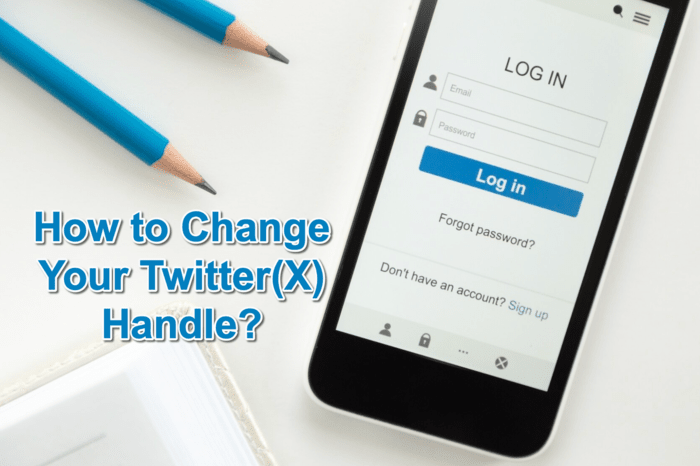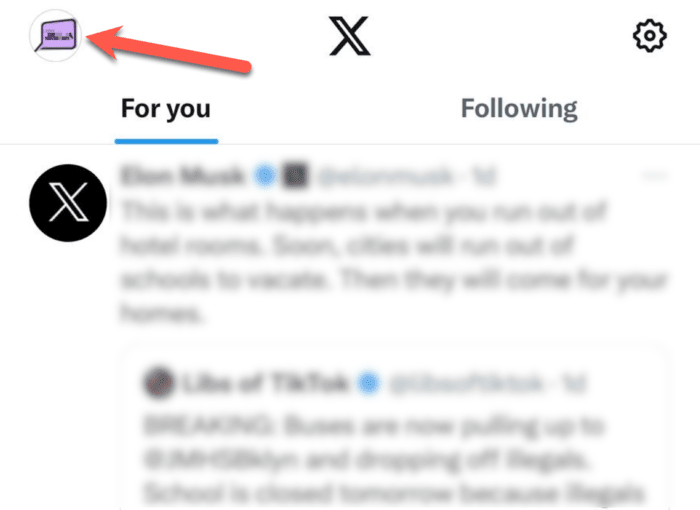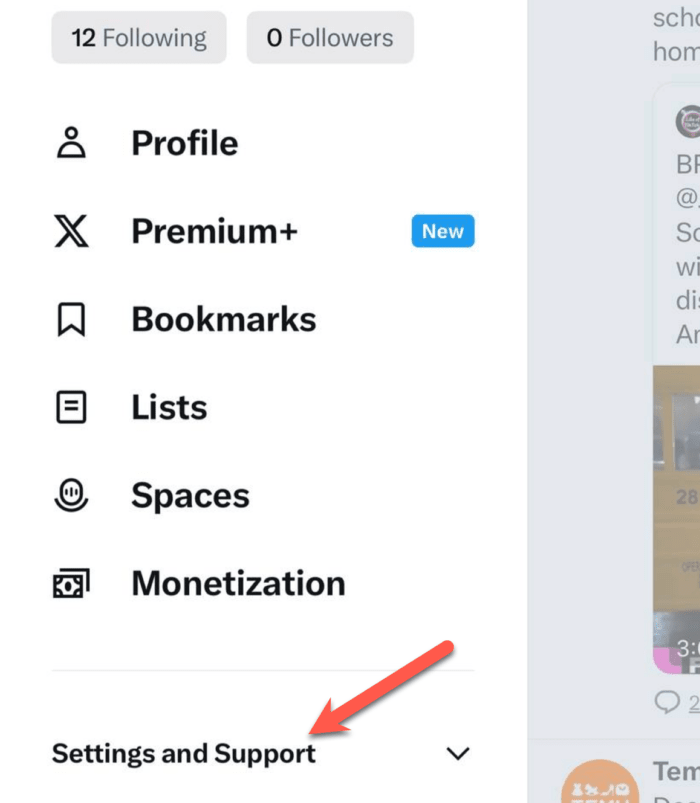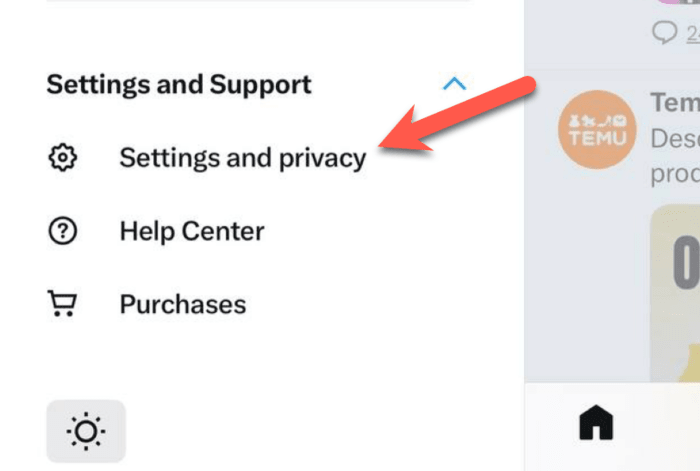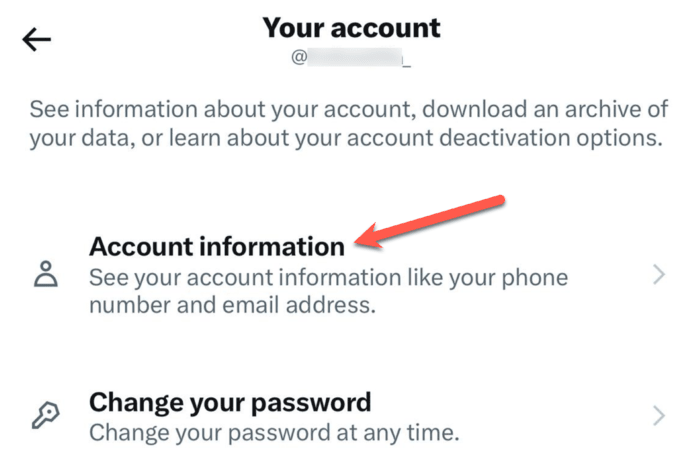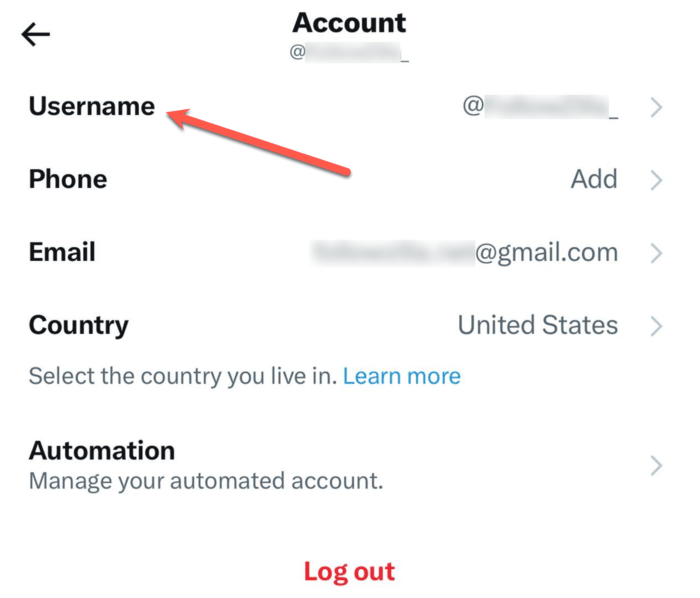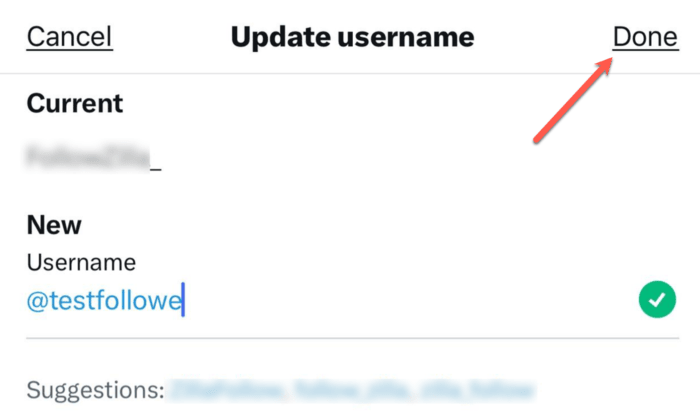Do you know Twitter has over 368 million monthly active users worldwide, which shows there is a need to stand out either as a brand or individual? This is because your Twitter username is your digital footprint, and it is what other users see first. So if you plan on rebranding as a brand or individual, changing your Twitter(X) handle is the way to go.
It is a simple process that allows you to personalize your online presence. In fact, it can further push you to the right audience and get you more customers as a brand. The good thing is this process of changing your Twitter(X) handle is quite simple across all platforms, from app to website. So, if you’re still struggling and looking for a step-by-step process of changing the Twitter(X) handle from a mobile device or a desktop, we’ve got you covered.
What is a Twitter(X) handle?
People often think the Twitter(X) handle/username and display name are the same. However, they are both different, and they serve different purposes. A Twitter(X) handle is basically your identity on Twitter(X). It’s the unique username you choose that starts with the “@” symbol. Your Twitter(X) handle is peculiar to your account and shows in your profile URL.
Additionally, your Twitter handle is used to log in and what people see when you message them. This is your own Twitter(X) identification if someone wants to find you. To make themselves stand out, individuals and businesses use handles related to their names, brands, or passions. The good thing about it all is that you can change your Twitter(X) handle or username as often as you choose.
How To Change Your Twitter(X) Handle on iPhone
If you read to this level, it’s obvious you need help on how to change your Twitter(X) handle on your iPhone; here is how to do it.
- The first step is to open your Twitter(X) app.
- Afterward, click on the profile icon in the top-left corner of your screen.
- Select “Settings and Support”.
- Tap on “Settings and privacy” from the drop-down menu.
- Then click on “Your account,” and that directs you to your “Account Information.”
- Your account information has different sections where you can change your username, phone number, and country and even change or remove your email. Since your main focus is to change your Twitter(X) handle, which is your username, tap the “Username” section.
- Then, type in your preferred new username. It is important you know that your new username must not be less than 4 characters.
- Once you’re done inputting your new username, click on “Done” in the top-right corner of the screen.
Now, are you a brand or influencer on Twitter(X)? You can use Twitter poll votes to seek the opinion of your followers for your new username.
How To Change Your Twitter(X) Handle on Android
Hey Android Users, we’ve got you as well. If you’re wondering how to change your Twitter(X) Handle, we’ve got you covered.
- Initiating the process of modifying your Twitter(X) handle begins with launching the Twitter (X) app.
- Locate your profile icon situated at the top-right corner of the screen and click on it.
- Subsequently, select “Settings and Support” from the dropdown menu, and then opt for “Settings and Privacy.”
- Proceed to the “Account” section, which will direct you to a distinct page offering various customization options for your Twitter(X) account.
- To specifically alter your Twitter(X) handle, navigate to the “Username” category.
- Enter your desired new username and verify its availability.
- In case it is already in use, explore alternative variations by incorporating numbers or additional letters.
- Once you have finalized your preferred username, confirm the changes by selecting “Done.”
How To Change Your Twitter(X) Handle on the Web
For users preferring to undertake this process on the web platform, accessing Twitter(X) through a PC involves visiting the URL “https://twitter.com/” and logging in with either your email or username and password.
Subsequently, access the left-hand side menu and click on the “more” option in the top-left corner of the screen.
Navigate to “Settings and Privacy” and then proceed to “Account Information.” Select the “username” option and save the changes, thereby updating your Twitter(X) handle to your newly chosen name.
Conclusion
Recognizing the significance of a suitable username for both personal and brand representation, this step-by-step guide facilitates a seamless process for altering your Twitter(X) handle. Also, it reassures users that modifying their username will not impact their existing followers.