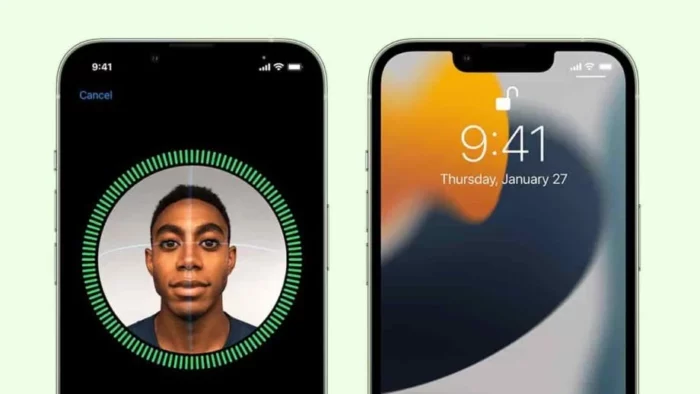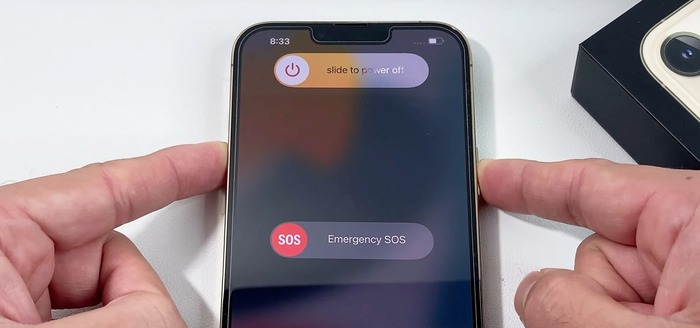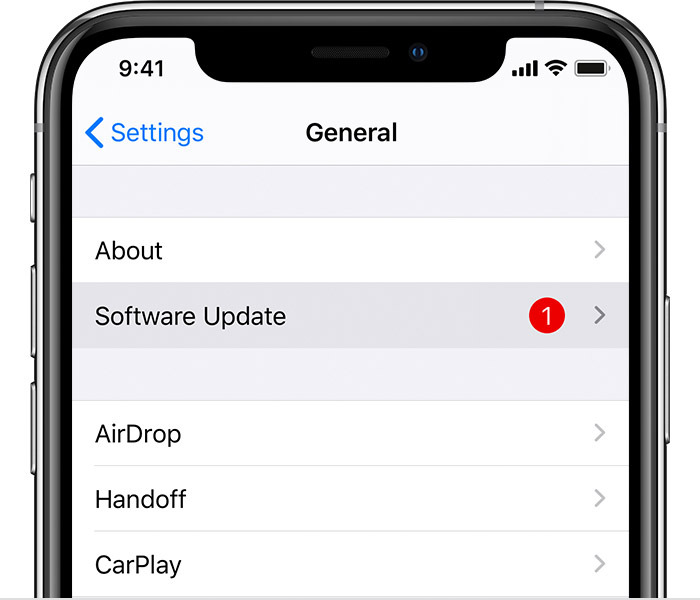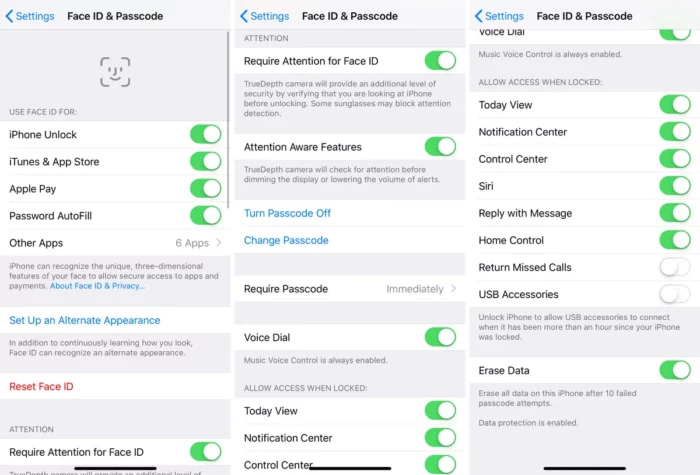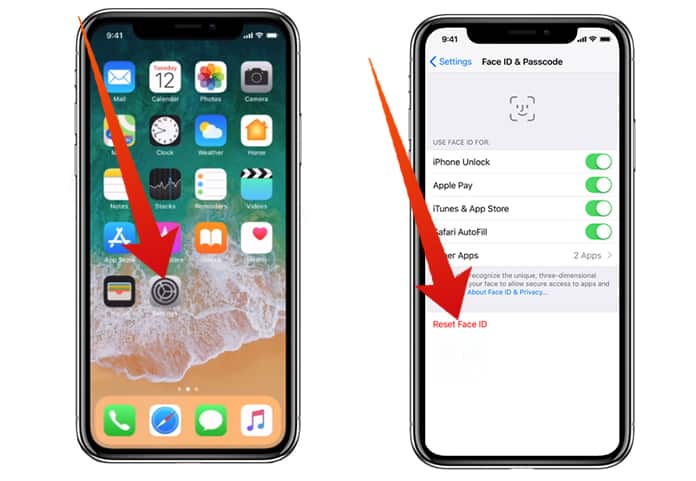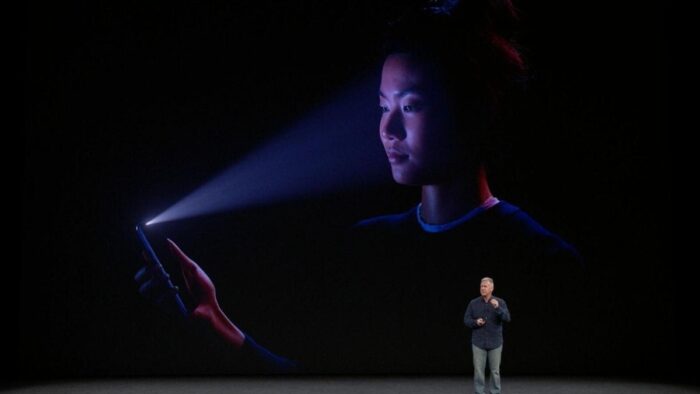KEY INSIGHTS
- Several iPhone users have reported issues with Face ID not functioning as expected.
- These problems may arise due to software updates, hardware malfunctions, incorrect settings, or environmental factors.
- This guide offers 7 proven strategies to solve the ‘Face ID not working’ issue.
What’s the Optimal Outcome Without the Face ID Not Working Problem?
The optimal outcome is a functioning Face ID that quickly, efficiently, and correctly identifies the user’s face, unlocking the iPhone or authorizing tasks such as Apple Pay and App Store purchases.
Case Study: When Does the Face ID Not Working Error Happen?
Let’s consider a case of an iPhone X user named Alex. After updating his iPhone to iOS 16.4, he encountered a problem where his Face ID stopped working. Despite ensuring nothing was blocking the camera, the issue persisted. A multitude of iPhone users echo Alex’s predicament across various platforms, including Reddit.
Initial Diagnosis: Have You Tested These Measures?
Before diving into more advanced solutions, have you tested the following:
- Restarting your iPhone?
- Ensuring that your iPhone’s OS is up to date?
- Checking that nothing is obstructing your iPhone’s camera?
The Significance of Rectifying Face ID Not Working
Resolving the ‘Face ID not working’ issue is critical as it significantly affects your iPhone’s security, accessibility, and overall user experience. Without a functioning Face ID, users may have to rely on less secure or convenient methods of authentication, like passcodes.
Interactive Guide: 7 Functional Strategies to Address Face ID Not Working
SOLUTION 1: Restart Your iPhone
The simplest solution often works wonders. Restarting your iPhone can clear minor bugs affecting the Face ID.
- To restart your iPhone, press and hold the power button and either volume button until the “slide to power off” option appears.
- Slide it to turn off the iPhone.
- After the device turns off, press and hold the power button until you see the Apple logo.
SOLUTION 2: Check for iOS Updates
Software updates often include bug fixes. If your Face ID issue started after an update, the next update might solve it.
- To check for updates, go to Settings > General > Software Update.
- If an update is available, tap “Download and Install.”
SOLUTION 3: Check Face ID Settings
Sometimes, Face ID issues arise from incorrect settings.
- Navigate to Settings > Face ID & Passcode and ensure Face ID is set up correctly for iPhone Unlock and other features.
SOLUTION 4: Reset Face ID
If Face ID has been set up but isn’t working correctly, you may need to reset it.
- Navigate to Settings > Face ID & Passcode > Reset Face ID.
- Then, set up Face ID anew.
SOLUTION 5: Ensure a Clear Camera View
Ensure nothing is blocking the camera. Clean your iPhone’s front camera using a soft, lint-free cloth.
SOLUTION 6: Check Environmental Conditions
Face ID requires proper lighting to work. If you’re in a too-bright or too-dark environment, Face ID may not work as expected.
SOLUTION 7: Contact Apple Support
If all else fails, it may be a hardware issue. Reach out to Apple Support or make a Genius Bar appointment for help.
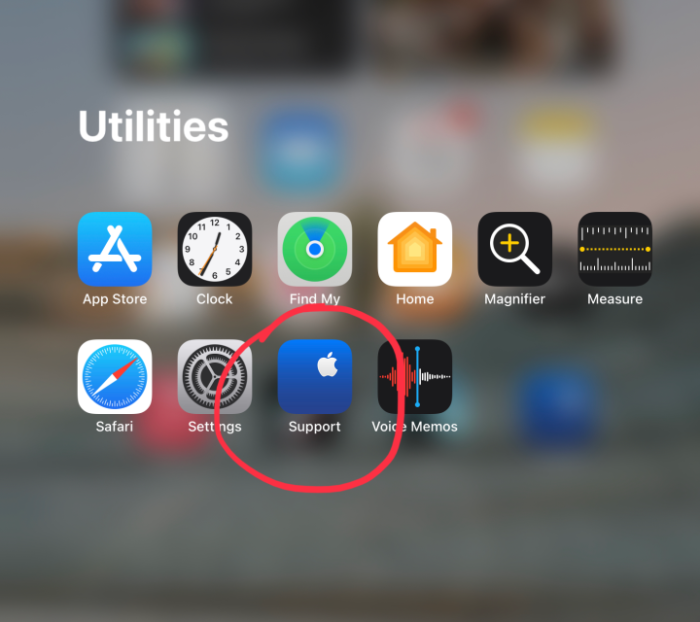
How to Prevent Face ID Not Working Error in the Future
Keeping your iPhone’s software up to date, ensuring the camera is unobstructed and clean, and correctly setting up Face ID can help prevent future Face ID issues.
Final Thoughts
While Face ID not working can be frustrating, this guide offers effective strategies to resolve this issue. Always ensure that your iPhone is running the latest iOS version and that your Face ID is set up correctly.
FAQs About Face ID Not Working
Why is my Face ID not working?
Face ID might not work due to several reasons, including software bugs, incorrect settings, physical obstructions, or hardware issues.
Can Face ID stop working after an update?
While rare, software updates might cause temporary issues with Face ID. Usually, these are resolved with subsequent updates or a device restart.
Can I fix Face ID not working by myself?
Yes, there are several troubleshooting steps you can follow to fix the Face ID not working issue, as outlined in this guide.
What to do if Face ID still doesn’t work after troubleshooting?
If the issue persists after troubleshooting, you should contact Apple Support or make a Genius Bar appointment for professional help.
Can a screen protector or case affect Face ID?
Yes, if a screen protector or case covers or is too close to the TrueDepth camera, it might interfere with Face ID.