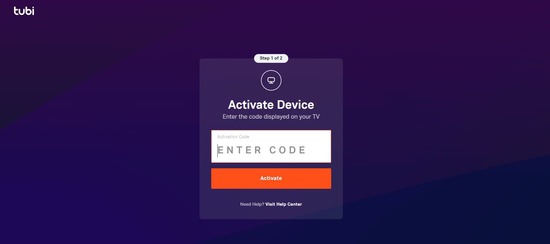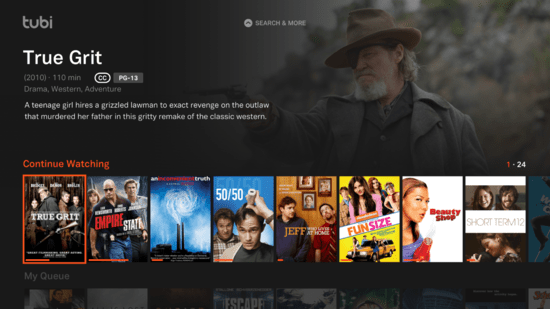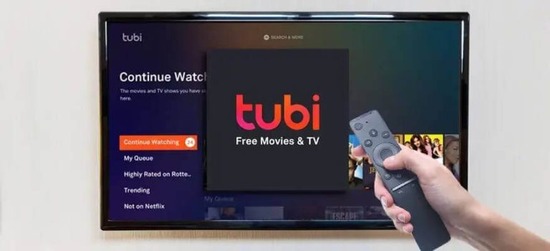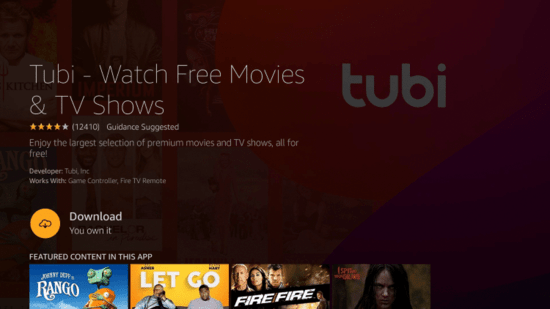Want to activate tubi.tv?
You’ve landed on the right page! Dive in to learn how to get tubi.tv up and running.
How to Activate tubi.tv on Apple TV
- Download the tubi.tv app from the Apple TV App Store.
- Launch the app and select the ‘Sign In’ option.
- You will see an activation code on the screen. Keep this screen open.
- Go to ‘www.tubi.tv/activate’ on a web browser from your phone or computer.
- Enter the code displayed on your TV screen.
- Follow the on-screen instructions to complete the activation process.
- Once activated, browse and enjoy the vast content on tubi.tv!
Activating tubi.tv on Android TV
- Navigate to the Google Play Store on your Android TV.
- Search for ‘tubi.tv’ and install the app.
- Open the app, and click on ‘Sign In or Register’.
- An activation code will appear. Note it down.
- Using a different device, visit ‘www.tubi.tv/activate’.
- Input the activation code and proceed.
- After successful activation, you can start enjoying content on your Android TV.
Using Amazon Fire TV to Activate tubi.tv
- On your Amazon Fire TV, visit the Amazon App Store.
- Search for the ‘tubi.tv’ app and download it.
- Launch the app and select ‘Sign In’.
- An activation code will be provided. Do not close this screen.
- On a separate device, go to ‘www.tubi.tv/activate’ and enter the code.
- Follow any additional instructions.
- Once done, you can seamlessly watch content on tubi.tv through your Amazon Fire TV.
Configuring Roku to Activate tubi.tv
- Add the ‘tubi.tv’ channel from the Roku Channel Store.
- Launch the channel and choose ‘Sign In’.
- An activation code will be displayed. Remember to keep it in view.
- From another device, access ‘www.tubi.tv/activate’.
- Input the code shown on your Roku.
- Complete any other required steps as instructed.
- After activation, the tubi.tv content will be accessible on your Roku device.
Activate tubi.tv on Chromecast
- Ensure that your Chromecast device is set up and active.
- From your mobile or PC, open the tubi.tv app or website.
- Look for the Chromecast icon and select it.
- Choose your Chromecast device from the list.
- Play any content and it will now be cast to your TV via Chromecast.
Typical Issues When Activating tubi.tv
- Activation Code Not Working: Ensure you’ve entered the code correctly and it hasn’t expired. If the problem persists, try getting a new code.
- App Crashes Frequently: Ensure your device’s software and the tubi.tv app are updated to the latest versions.
- Buffering Issues: Check your internet connection. It’s recommended to have at least a 5Mbps connection for HD streaming.
- Content Not Loading: Clear the app’s cache and try again. If the issue continues, there might be server-side problems.
- Can’t Find the Activation Code: Ensure you’re properly logged in and are looking at the correct section of the app. If necessary, log out and log back in.
About tubi.tv
tubi.tv is a renowned streaming service that offers a plethora of movies, TV shows, and documentaries for free. Supported by ads, it provides users with a vast content library without a monthly subscription fee. Established in 2014, it has grown exponentially, boasting millions of users by 2023.
Wrapping Up
Activating tubi.tv across different platforms is a straightforward process. By following the steps listed above, users can enjoy a vast range of content at no cost. Always ensure you have a stable internet connection for a smooth streaming experience.
Frequently Asked Questions
1. Is tubi.tv completely free?
Yes, tubi.tv is free to use. The platform is ad-supported, which means users will encounter commercials during streaming, but there’s no monthly subscription fee.
2. Can I use tubi.tv outside the U.S.?
Yes, tubi.tv is available in multiple countries. However, the content library might vary based on your region due to licensing agreements.
3. How often is new content added to tubi.tv?
New content is added weekly, ensuring users always have something fresh to watch.
4. Do I need to create an account to watch on tubi.tv?
While you can browse content without an account, creating a free account allows you to keep track of your viewing history and receive personalized recommendations.
5. Are there parental controls on tubi.tv?
Yes, tubi.tv offers parental control settings, enabling parents to restrict content based on its rating.