In this comprehensive guide, we will explore various solutions for the “Xbox One not reading disc” issue that has been experienced by many gamers.
We will discuss the possible causes of this problem, as well as step-by-step instructions for each solution. If you’re a tech newbie, don’t worry – we’ll hold your hand through the entire process, so you can get back to gaming as soon as possible.
Possible Causes for Xbox One Not Reading Disc Error
Before diving into the solutions, it’s essential to understand the possible causes for the “Xbox One not reading disc” issue:
- A dirty or damaged disc
- Disc drive issues (e.g., misaligned laser or faulty hardware)
- Software or firmware issues
- Obstructions or foreign objects in the disc drive
- Power or connection issues
Solutions for Xbox One Not Reading Disc
We have gathered various solutions for the “Xbox One not reading disc” problem from multiple sources, including Reddit and other websites. Here are the solutions:
Change Power Modes and Power Cycle the Console
One of the simplest solutions to try is changing the power mode of your Xbox One and power cycling the console.
- Press the Xbox button on your controller to open the guide
- Navigate to “Profile & system” > “Settings” > “General” > “Power mode & startup”
- Change the power mode to “Energy-saving”
- Perform a hard reset by holding the power button on the console for 10 seconds until it turns off
- Unplug the power cord for 30 seconds
- Plug the power cord back in and turn the console on

Reset the Xbox One Operating System
Resetting the Xbox One operating system can help resolve any software issues that might be causing the disc reading problem.
- Press the Xbox button on your controller to open the guide
- Navigate to “Profile & system” > “Settings” > “System” > “Console info”
- Select “Reset console”
- Choose “Reset and keep my games & apps”
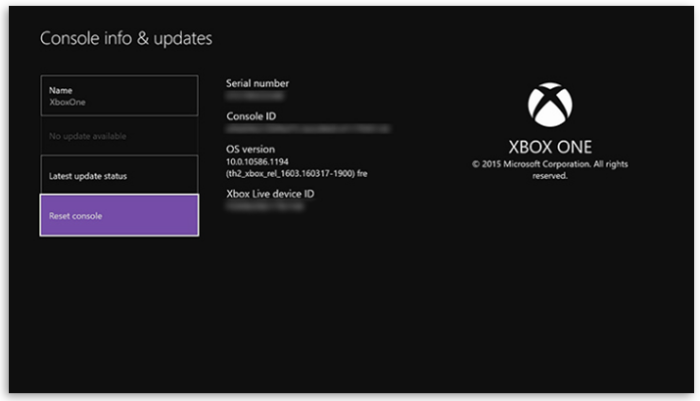
Clean the Disc and Check for Damage
A dirty or damaged disc can be the cause of the Xbox One not reading the disc.
- Clean the disc with a soft, lint-free cloth, wiping from the center to the outer edge
- Check for any scratches, smudges, or fingerprints on the disc surface
- If the disc is damaged, you may need to replace it

Reposition Your Console
Sometimes, repositioning the Xbox One console can help the disc drive read the disc more effectively.
Make sure the console is on a flat, stable surface
Position the console horizontally, as standing it vertically can cause issues with the disc drive
Avoid placing the console in cramped spaces, as this can cause overheating and affect the disc drive’s performance
Test Another Disc
Testing another disc can help determine if the issue is with the disc itself or the console’s disc drive.
- Insert a different game disc or Blu-ray movie into the Xbox One
- If the console reads the new disc, the issue might be with the original disc
- If the console still doesn’t read the disc, the issue is likely with the disc drive
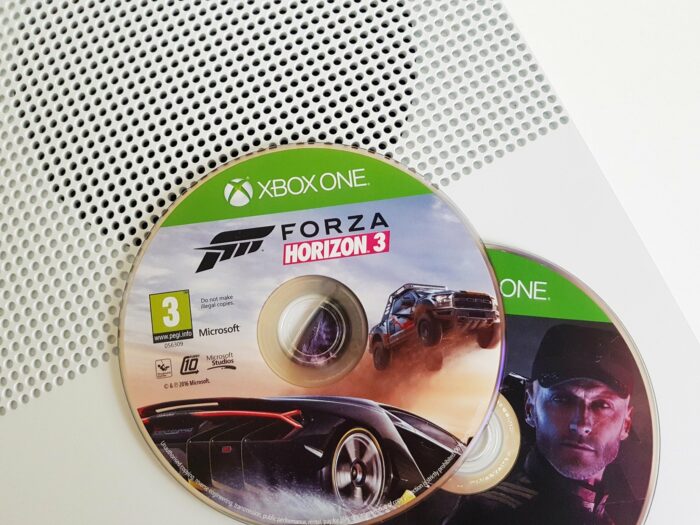
Perform a Full Shutdown
A full shutdown of the Xbox One can help resolve any temporary issues with the disc drive.
- Press the Xbox button on your controller to open the guide
- Navigate to “Profile & system” > “Settings” > “General” > “Power mode & startup”
- Select “Full shutdown”
- Wait for the console to completely power off, then turn it back on
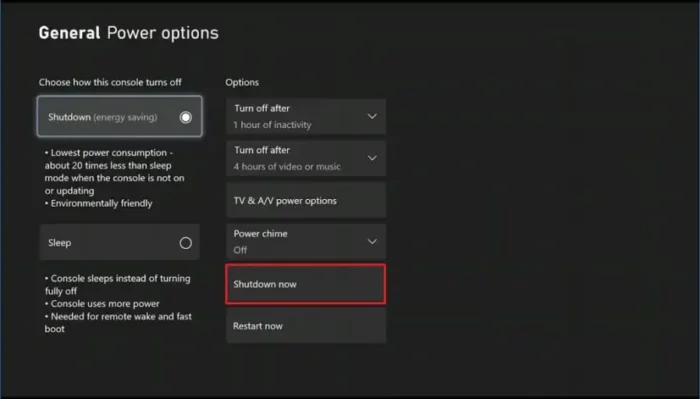
Clear Persistent Storage
Clearing the persistent storage on your Xbox One can help resolve any issues related to the console’s Blu-ray player.
- Press the Xbox button on your controller to open the guide
- Navigate to “Profile & system” > “Settings” > “Devices & connections” > “Blu-ray”
- Select “Persistent storage” and then choose “Clear persistent storage”
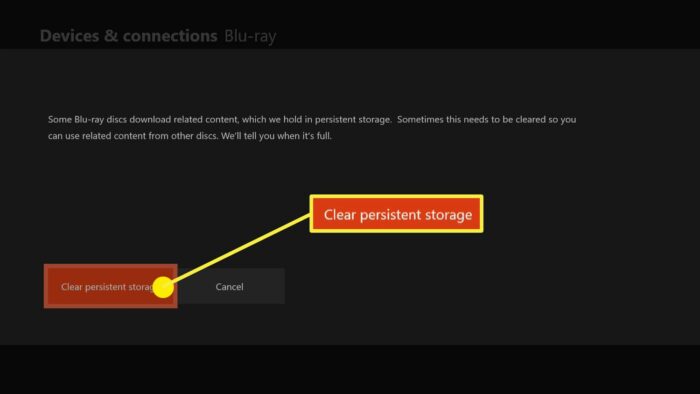
Update and Restart Your Xbox One
Ensure your Xbox One is up to date with the latest software updates, as this can help resolve any disc reading issues.
- Press the Xbox button on your controller to open the guide
- Navigate to “Profile & system” > “Settings” > “System” > “Updates & downloads”
- If there is an update available, follow the on-screen instructions to update your console
- Restart your Xbox One
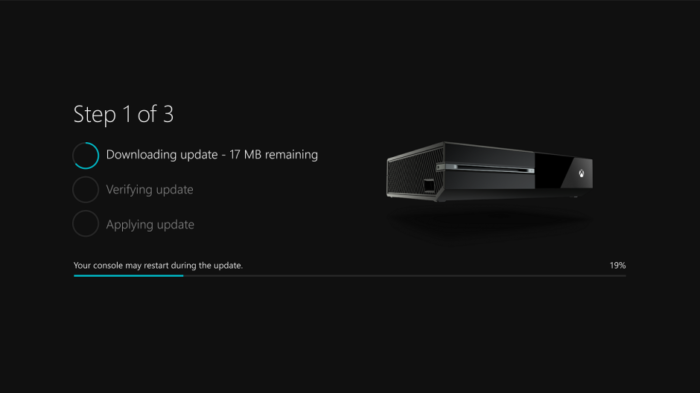
Check for Foreign Objects and Obstructions
Foreign objects or obstructions in the disc drive can cause issues with the Xbox One reading discs.
- Visually inspect the disc drive for any visible debris or objects
- If necessary, use a can of compressed air to blow out any dust or debris from the disc drive

Replace the Laser Reader or BD-ROM Drive (Advanced Users Only)
If all other solutions have failed, the issue might be with the laser reader or BD-ROM drive, requiring replacement. This solution is recommended for advanced users or technicians only, as it involves disassembling the console.
- Find a reputable guide or video tutorial for replacing the laser reader or BD-ROM drive on your specific Xbox One model
- Follow the instructions carefully and ensure you have the necessary tools and replacement parts before proceeding

Additional Tips and Tricks
Here are some extra tips and tricks to help you resolve the “Xbox One not reading disc” issue:
- Hold the disc for a half-second before it’s completely in, using your index finger in the center hole
- Resist the motor when inserting the disc, so it goes in with more force Hold the power button for 5 seconds, then turn the console on again
- Tilt the front of the system back, so gravity helps the disc go in
Conclusion
In this comprehensive guide, we have covered various solutions for the “Xbox One not reading disc” issue. We hope these solutions have helped you resolve the problem and get back to enjoying your gaming experience.
Remember to follow each step carefully and use the provided Google Image search queries to find relevant images for each solution. If the issue persists after trying all of the solutions, it might be best to contact Xbox Support or seek professional help from a technician.

