Is your Xbox One shutting down unexpectedly, leaving you frustrated and unable to enjoy your gaming experience? Worry not, we have got you covered.
In this comprehensive guide, we will explore possible reasons why your Xbox One keeps turning off and walk you through simple, easy-to-follow solutions that can help you fix the issue.
Remember, we are here to hold your hand throughout the process, so let’s dive right in.
Ensure Proper Ventilation
One of the most common reasons for an Xbox One shutting down is insufficient ventilation. Your console is designed to shut down automatically to protect itself from overheating.
Step 1: Make sure not to block any ventilation openings on the console or power supply.

Step 2: Do not place the console or power supply on a bed, sofa, or other soft surfaces that may block the ventilation openings.

3. Check Power Supply and Cables
A faulty power supply or a loose cable connection can cause your Xbox One to turn off unexpectedly.
Step 1: Check all cables to ensure they are properly connected to your console and power outlet.

Step 2: If you’re using a power strip, make sure it’s functional and not causing any issues.

Prevent Overheating: Clean Dust and Replace Thermal Paste
Dust buildup and old thermal paste can cause your Xbox One to overheat and shut down. Cleaning the dust and replacing the thermal paste can help prevent this issue.
Step 1: Open up your console using a screwdriver.

Step 2: Clean all the dust using compressed air.

Step 3: Replace the old thermal paste on the processor.

Update Your Xbox One
Updating your Xbox One can fix any bugs or issues that may cause your console to shut down unexpectedly.
Step 1: Go to “Settings” > “System” > “Updates & downloads”.
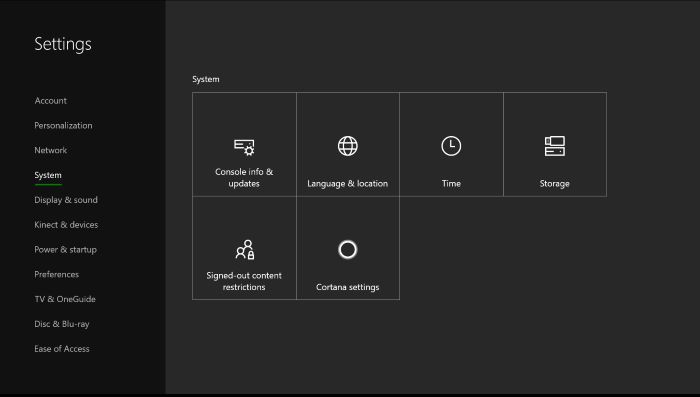
Step 2: Check for available updates and install them.
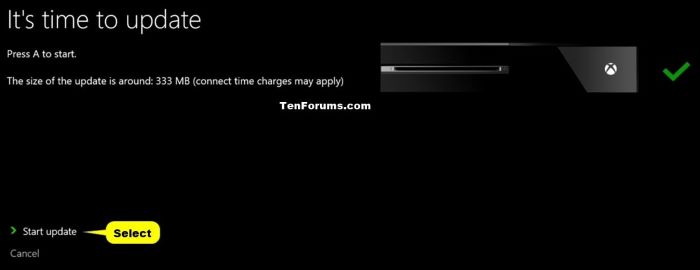
Modify Console Settings
You can modify your console settings to prevent it from turning off automatically.
Step 1: Go to “Settings” > “Power & startup” > “Turn off after”.
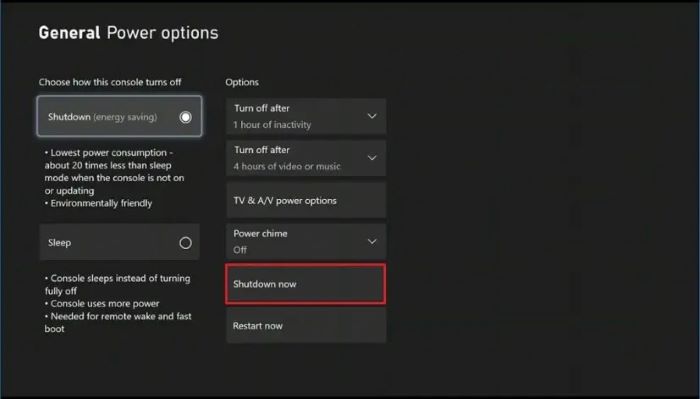
Step 2: Choose “Don’t turn off automatically” or increase the time before the console turns off.
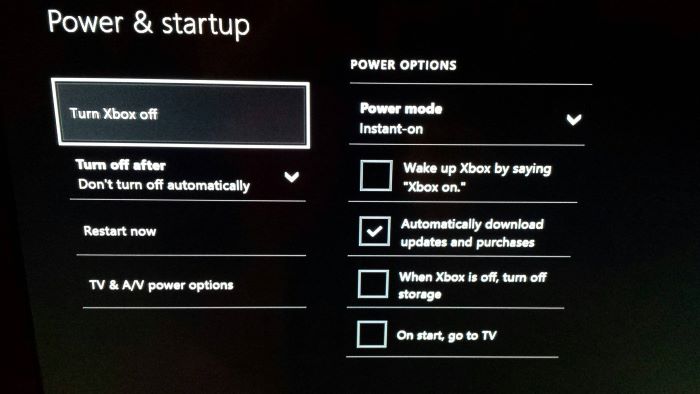
Reset Your Xbox One
Resetting your Xbox One can help resolve any software-related issues causing your console to shut down unexpectedly. Note that this will erase all saved data and settings.
Step 1: Go to “Settings” > “System” > “Console info”.
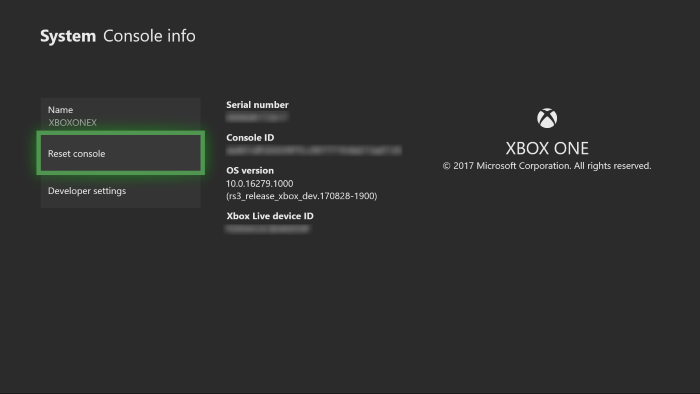
Step 2: Select “Reset console”.
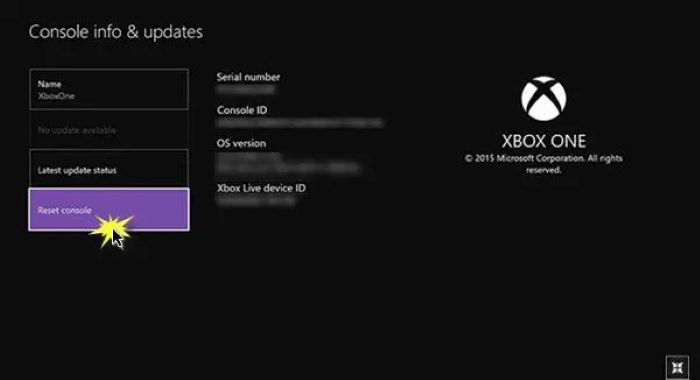
Step 3: Choose “Reset and keep my games & apps” to keep your games and apps or “Reset and remove everything” to erase all data.
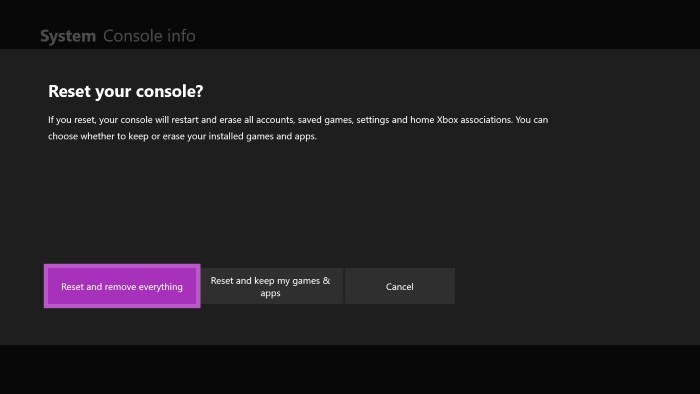
Seek Help from Xbox Support
If none of the above solutions works, you may need to contact Xbox Support for further assistance.
Step 1: Go to the Xbox Support website.
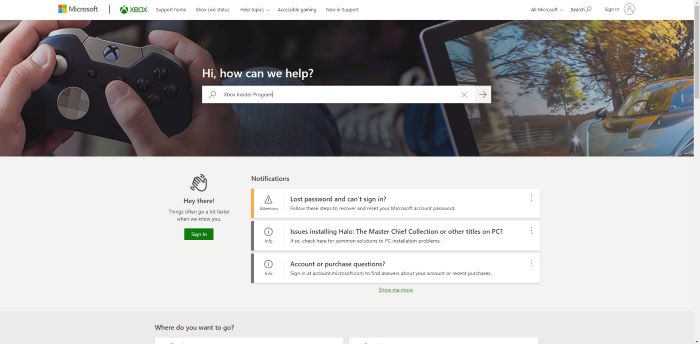
Step 2: Navigate to the “Contact Us” page.
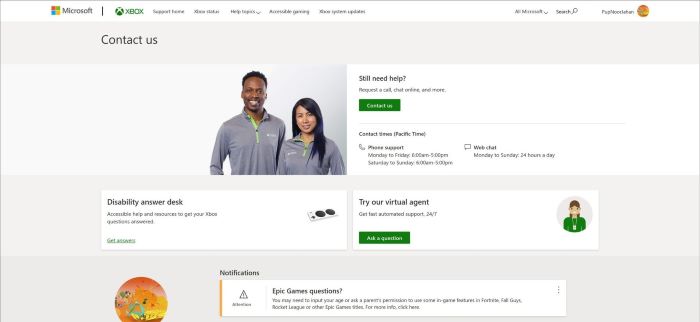
Step 3: Choose the appropriate option to get in touch with a support representative.
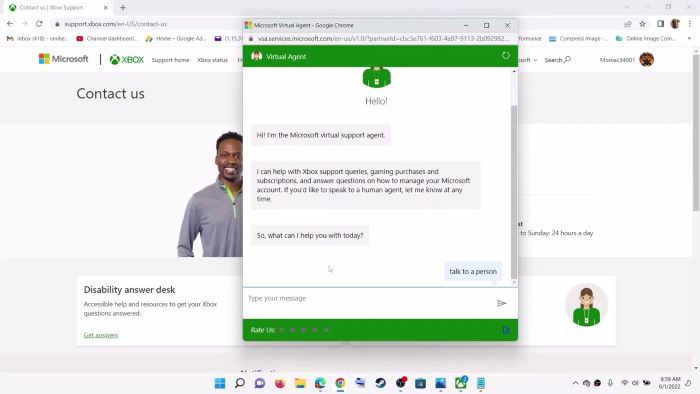
Conclusion
We understand how frustrating it can be when your Xbox One keeps turning off unexpectedly. By following the solutions provided in this guide, you should be able to resolve the issue and get back to enjoying your gaming experience.
Remember to keep your console well-ventilated, check for any issues with the power supply and cables, clean dust buildup, update your console, modify its settings, and, if necessary, reset your Xbox One or contact Xbox Support for help. Happy gaming!

