Are you struggling to delete apps on your iPhone? In this guide, we will explore the reasons why you might be facing this issue and how to effectively resolve it.
What’s the Optimal Outcome Without the ‘Why Can’t I Delete Apps on My iPhone’ Problem?
Ideally, you should have full control over your iPhone, including the ability to easily install and delete apps. This ensures that you can manage your device’s storage and keep it clutter-free by removing unnecessary or seldom-used apps.

What’s the Ideal Scenario Without the ‘Why Can’t I Delete Apps on My iPhone’ Issue?
In a perfect scenario, you would have seamless access to your iPhone settings, allowing you to manage app installations and deletions without any hurdles. This gives you the freedom to customize your device’s applications as per your preferences and needs.
Case Study: When Does the ‘Why Can’t I Delete Apps on My iPhone’ Error Happen?
Let’s consider the case of Sarah. She recently noticed that her iPhone storage was almost full. To free up some space, she decided to delete a few apps that she no longer uses. However, when she tried to do so, she was unable to delete them. Despite multiple attempts, the apps remained on her iPhone. She was frustrated and unsure about what was causing this issue.
Initial Diagnosis: Have You Tested These Measures?
Before we dive into detailed solutions, make sure you have done the following basic troubleshooting:
- Restart your iPhone: Sometimes, a simple system restart can resolve minor glitches.
- Update your iOS: Make sure your device is running on the latest iOS version. Outdated software can cause issues with app management.
The Significance of Rectifying ‘Why Can’t I Delete Apps on My iPhone’
Rectifying this issue is important to maintain efficient functionality and storage management on your iPhone. If left unresolved, it can lead to cluttered storage, slower device performance, and even inhibit the installation of new apps or updates.
Interactive Guide: 3 Functional Strategies to Address ‘Why Can’t I Delete Apps on My iPhone’
SOLUTION 1: Check Restrictions
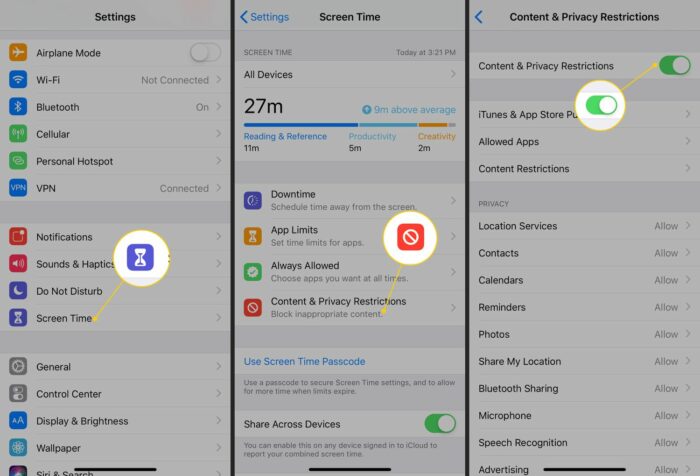
The inability to delete apps might be due to restrictions set on your device. Follow these steps:
- Open ‘Settings’ on your iPhone.
- Tap on ‘Screen Time.’
- Click on ‘Content & Privacy Restrictions.’
- If ‘Content & Privacy Restrictions’ is enabled, tap on ‘iTunes & App Store Purchases.’
- Under ‘Deleting Apps,’ check if it’s set to ‘Don’t Allow.’
- If the setting is on ‘Don’t Allow,’ change it to ‘Allow.’
SOLUTION 2: Offload Unused Apps
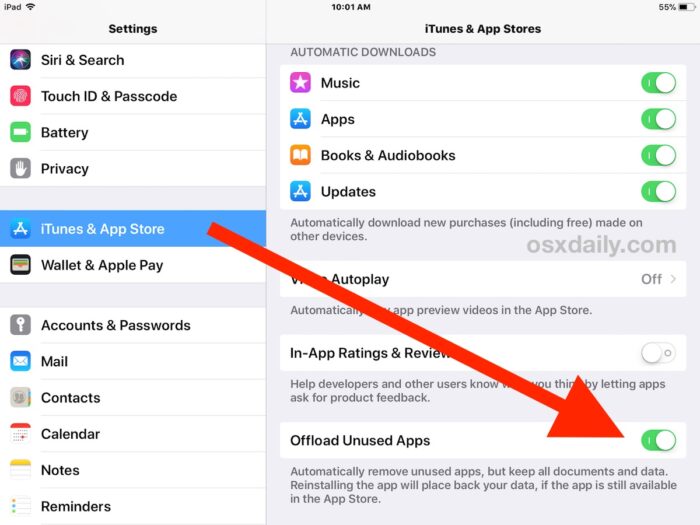
The ‘Offload Unused Apps’ feature could be causing this problem. Here’s how to disable it:
- Go to ‘Settings.’
- Select ‘App Store.’
- Toggle off ‘Offload Unused Apps.’
SOLUTION 3: Restart Your iPhone
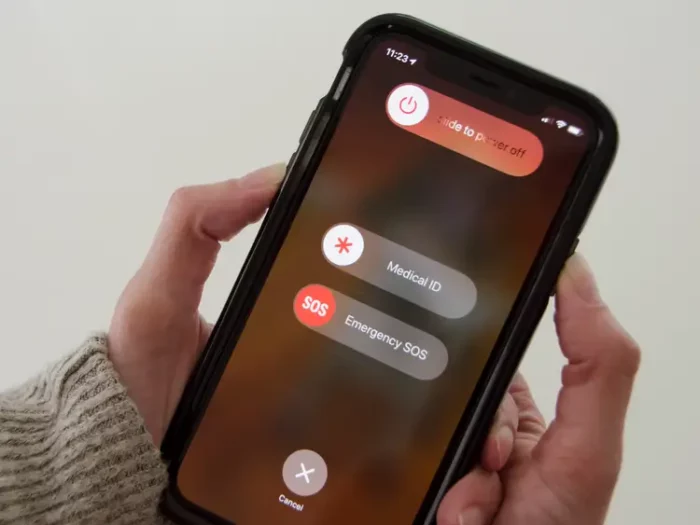
If the above solutions don’t work, try resetting your iPhone.
- Hold the power button and the volume down button until the Apple logo appears.
- Release both buttons and wait for your iPhone to restart.
FAQs About Why Can’t I Delete Apps on My iPhone
Why Can’t I Delete Certain Apps on My iPhone?
The inability to delete certain apps on your iPhone may be due to restrictions enabled on your device. These restrictions prevent the deletion of certain apps. To disable this, navigate to Settings > Screen Time > Content & Privacy Restrictions > iTunes & App Store Purchases, and set ‘Deleting Apps’ to Allow. Search for “iPhone Content & Privacy Restrictions screen” on Google Images.
How Can I Delete Apps That Don’t Show an ‘X’?
Some apps, like the main Apple apps, cannot be deleted from your iPhone. If you want to hide these apps, you can do so by going to Settings > Screen Time > Content & Privacy Restrictions > Allowed Apps, and toggling off the app you wish to hide. Search for “iPhone Allowed Apps screen” on Google Images.
Why Can’t I Delete Apps on My iPhone After Updating?
If you’re unable to delete apps on your iPhone after an update, it’s possible that a software glitch is causing the issue. In such cases, a simple restart or force restart might solve the problem. You can also try resetting all settings by going to Settings > General > Reset > Reset All Settings. Search for “iPhone Reset All Settings screen” on Google Images.
What Does ‘Offload Unused Apps’ Mean?
The ‘Offload Unused Apps’ feature on iPhone removes seldom-used apps from your device, while preserving their data. This means you can reinstall these apps later without losing any data. To enable or disable this feature, go to Settings > App Store and toggle on or off ‘Offload Unused Apps’. Search for “iPhone Offload Unused Apps toggle” on Google Images.
Can I Delete Apps from iPhone through iTunes?
Yes, you can delete apps from your iPhone through iTunes. Connect your iPhone to your computer, open iTunes, click on the device icon, click ‘Apps’, select the app you want to delete, and press the ‘Delete’ key on your keyboard. Search for “Delete apps from iPhone through iTunes” on Google Images.
What Apps Cannot Be Deleted from iPhone?
There are certain default apps on iPhone that cannot be deleted. These include Messages, Photos, Camera, Settings, App Store, Phone, Safari, Clock, Wallet, Health, Find iPhone, and Find Friends. However, you can hide some of these apps using the ‘Allowed Apps’ feature as explained above.
How Can I Delete Apps from iCloud?
To delete apps from iCloud, go to Settings > [Your Name] > iCloud > Manage Storage > Backups > [Device Name] > Choose Data to Back Up, and turn off the apps you don’t want to back up. Then, tap ‘Turn Off & Delete’.
