Tired of annoying advertisements that pop-up while watching YouTube videos or simply want to listen to your favorite song without it buffering halfway through?
Occasionally, it’s appropriate to download videos for personal use and this comparison aims to provide you with the best software to easily do so while avoiding the necessity of going through a suspicious browser-based downloader.
This article will compare 2 popular desktop-based YouTube Downloaders to help you find the best software for your requirements: VDownloader and aTube Catcher.
An Introduction to VDownloader
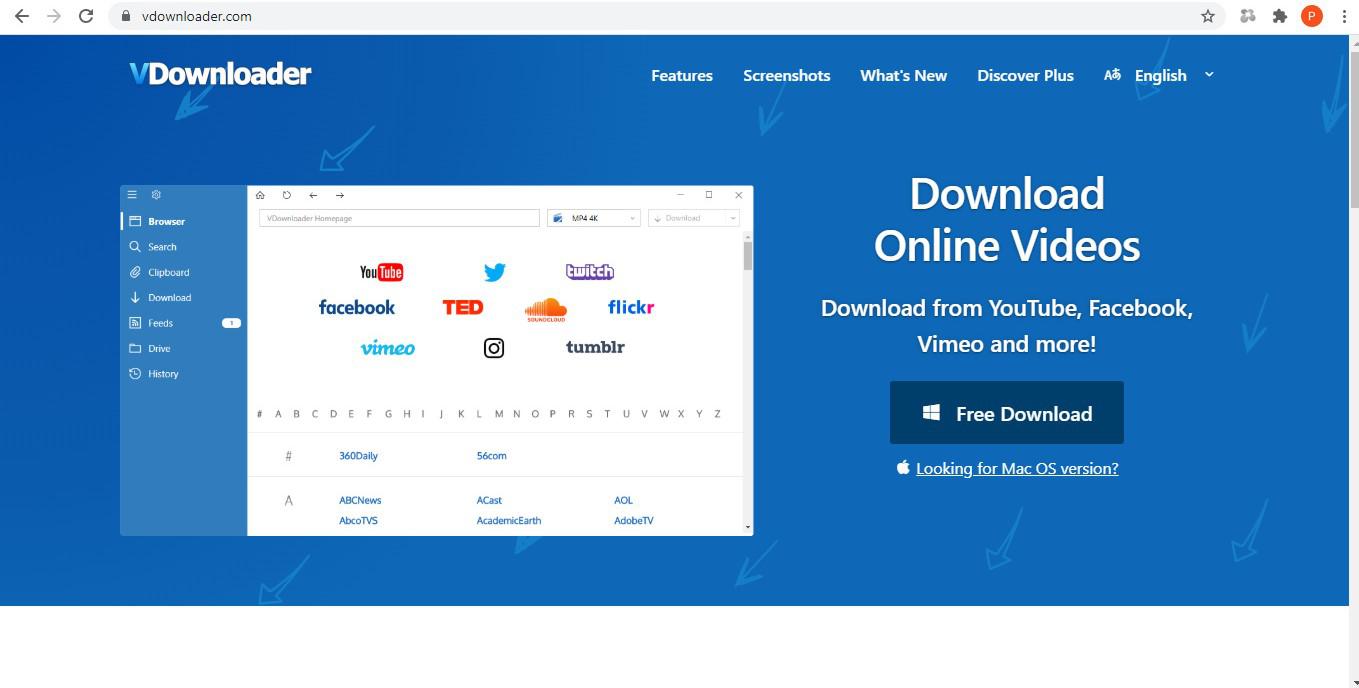 Available for Mac and Windows.
Available for Mac and Windows.
VDownloader is a free video downloader software available for Mac and Windows. It allows users to download and convert videos from YouTube and all other video-sharing platforms, such as Facebook, DailyMotion, TikTok, Vimeo, Twitch, and Flickr, to watch and listen to offline. Videos can be downloaded up to 8K and 320kbps in any video or audio format and batch downloaded from playlists and channels.
An Introduction to aTube Catcher
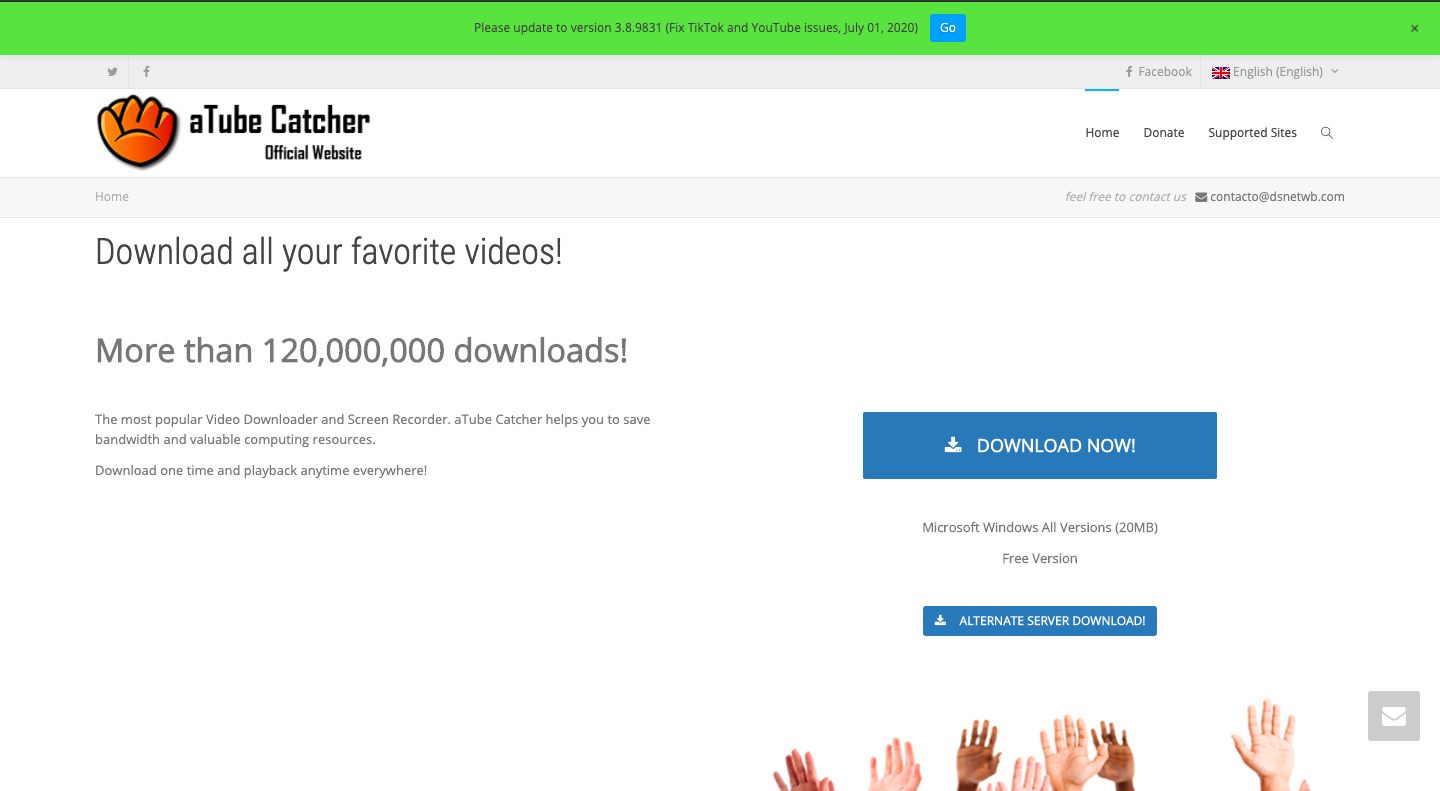
Available for Windows.
Available for Windows only, aTube Catcher is also a free video downloader software that enables users to download at high-quality from any video-sharing platform, including YouTube, Yahoo, Vimeo, TikTok, and DailyMotion. In addition to being a video downloader, it also offers add-on features, such as a screen recorder and burner for CD, DVD, and Blu-ray.
VDownloader Vs. aTube Catcher
This comparison will discuss the user interface, core functionalities, pricing, and limitations of both VDownloader and aTube Catcher.
User Interface
In order to be useful, a YouTube downloader must be more than simply aesthetically pleasing. Here we will take a look at the layout of each tool to assess their intuitiveness, functionality, and ease-of-use.
VDownloader User Interface
VDownloader’s default opening screen is the in-built browser, which is vibrant and captivating. The visual layout displays an A-Z of supported video-sharing platforms, enabling quick access to users’ favorite sites. There is also the option to paste a URL or type some search keywords into the bar, displayed clearly at the top of the screen. The file type and quality can be chosen from the drop-down menu at the side of this bar, making it easy for users to download in different formats.
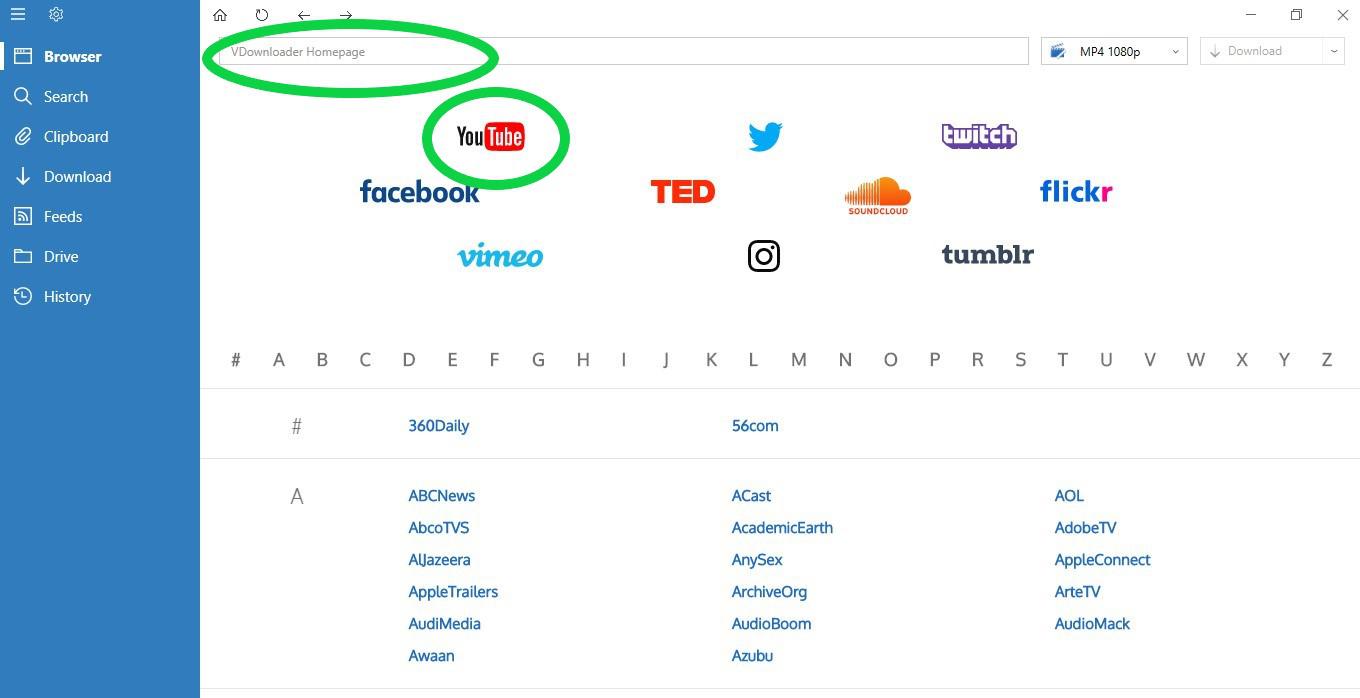
Scroll down the A-Z of supported sites, select a logo, or copy and paste your URL.
The side panel allows for quick navigation to the tool’s further features, such as the settings, clipboard, current download page, subscribed feeds, saved files, and download history. VDownloader’s simplistic layout is straightforward and intuitive, so users are unlikely to need instructions on how to use the software.
aTube Catcher User Interface
After opening aTube Catcher, users are greeted with a number of colored tiles displaying the core functions of the tool, allowing clear and easy access to whatever you are hoping to do.
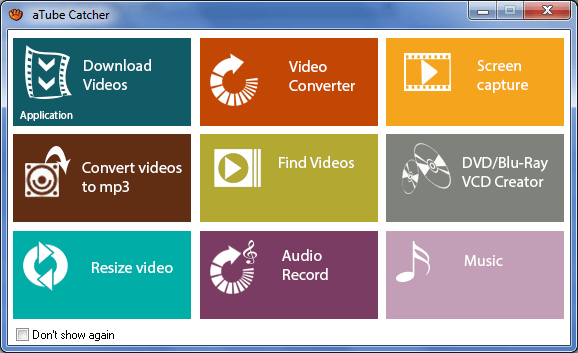
Users are greeted with multi-colored tiles displaying core functions.
The bright aesthetic soon disappears once you click on a tile and the main dashboard is a slightly grayer affair. Nevertheless, the other functions are still easily accessible via the tabs at the top of the screen.
Some may contend that the user interface design is lackadaisical but it can’t be denied that aTube Catcher is simple to understand. Users simply have to copy and paste the URL of their chosen video into the relevant box, choose the format and quality from the drop-down list, and click download.
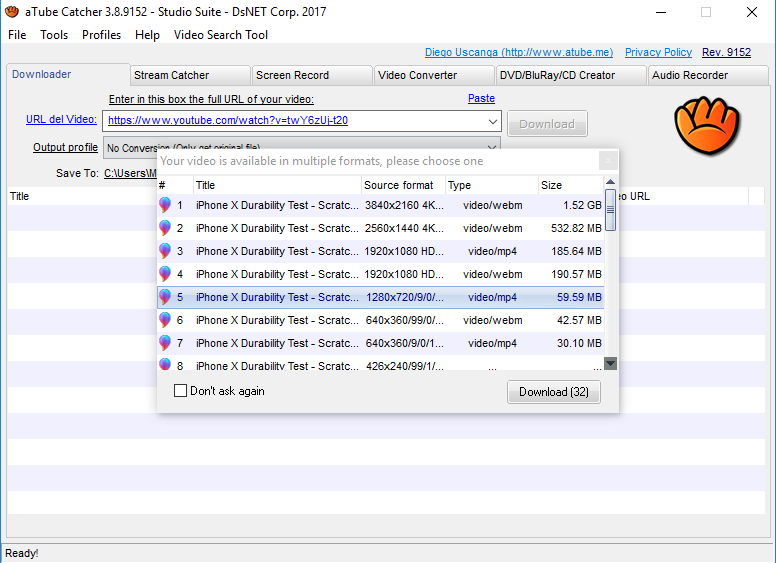
Select your file type and desired quality from the dropdown list.
The video downloads are displayed as a list alongside their progress. Batch downloads are possible but the process is convoluted and users have to create numerous text files in order to give the software instructions.
Pricing and Features: What’s Included?
Both VDownloader and aTube Catcher are free of charge, although the former also provides a premium service, which includes exclusive features. Here we will compare the functionality of both tools.
VDownloader Pricing and Features
VDownloader allows users to download individual videos, playlists, or entire YouTube channels, as well as providing the option to subscribe to them and automate future downloads. You can also convert your download or existing files on your device into a variety of video and audio file types and sync them with your other devices simply by uploading them to the Cloud.
This intuitive software offers multiple methods to download videos, including via their in-built browser, search function, simply copying and pasting a URL, or even by automatically registering and initiating a pop-up window when you copy a URL. You’ll never struggle to operate this tool.
In contrast to similar software, VDownloader provides unlimited free downloads and conversions and supports these with subtitles in any language. A free proxy is included for those who wish to access regionally-restricted content. Moreover, VDownloader gives you the option to trim a video before downloading it, so you don’t have to store any unnecessary content.
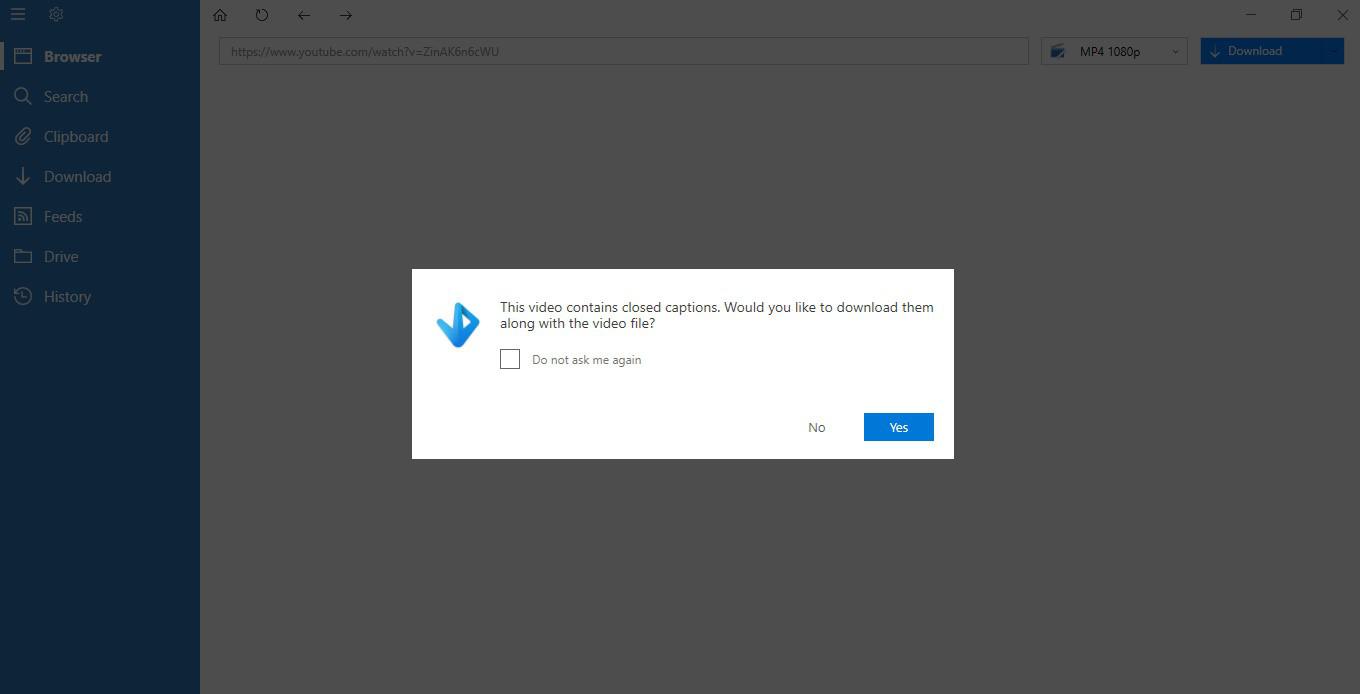
VDownloader supports subtitles in any language.
All of these features are available for free but a premium service is also available for $17.99 a year or a one-off payment of $59 to use VDownloader forever. Not only does this give users a 100% ad-free experience, but it also offers frequent software updates, free upgrades, full product support, and unlocks the download scheduler. With this feature, downloads and video conversions can be scheduled for when your computer is idle so as not to disturb your productivity.
aTube Catcher Pricing and Features
As a simplistic video downloader, aTube Catcher does the trick. In addition to being able to download and convert individual videos, users can also batch download from a single YouTube channel, although, as we mentioned earlier, this process can be a little long-winded. Nevertheless, there are no limits or restrictions on the amount of videos users are able to download.
The software can download from thousands of video sharing websites and there’s no limit to the video and audio formats that are supported. However, aTube Catcher lacks the option to download subtitles alongside the video.
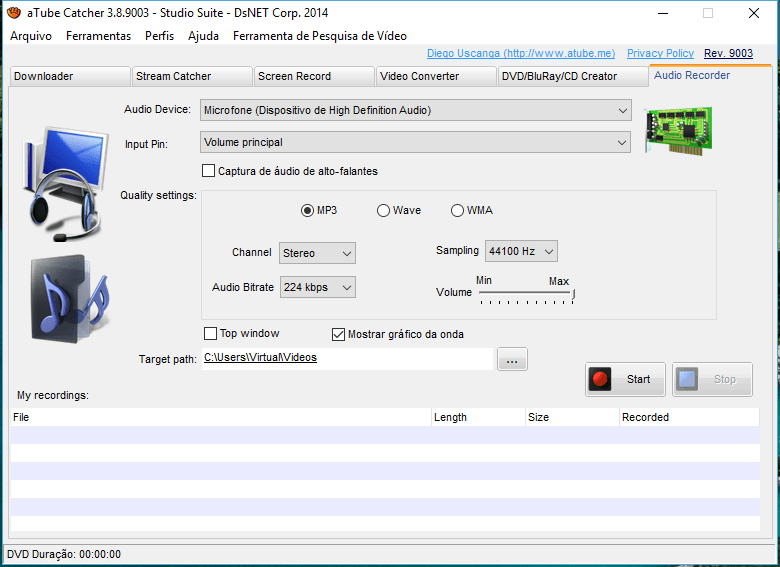
Multilingual aTube Catcher possesses an audio recording feature.
Perhaps where aTube Catcher excels is its ability to burn CDs/DVDs/Blu-ray, as well as the opportunity to take audio and screen recordings. The latter feature enables users to capture live streaming video. Plus, the software is completely free!
Conclusion
Our Choice: VDownloader
While aTube Catcher allows you to do the basics when it comes to downloading YouTube videos, it is a very simplistic tool and comes without the many useful trimmings that VDownloader possesses. For the avid video-downloading person, the software is limiting because it requires you to manually download videos from playlists and channels, with no option to subscribe or automate downloads. With VDownloader, it’s possible to do all of this, as well as giving the user the ability to extract subtitles in any language.
aTube Catcher might make up for its lack of video download features by giving users the option to burn their downloaded files to DVD/CD/Blu-ray, but, as we watch most of our videos on our digital devices nowadays, we felt this was quite a specific feature desirable to only a few. Moreover, for a more comprehensive screen recorder, we prefer something like ClipClip or SnagIt.
