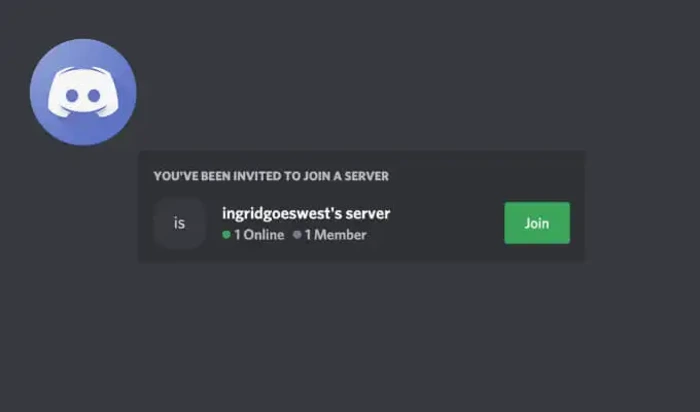Unable to accept invite discord is a common issue faced by many users. In this detailed guide, we will walk you through various solutions to fix the problem and help you get back to your Discord server.
Check the Invite Link
It is essential to ensure that the invite link you received is valid and has not expired. Expired or invalid invite links can cause the “unable to accept invite discord” issue. If you suspect the link might be the problem, ask the server admin to generate a new one and try again.
Clear Browser Cache and Cookies
If you are using Discord through a web browser, clearing your cache and cookies might resolve the issue. Here is how you can do it:
Google Chrome
- Click on the three-dot menu in the top right corner and select “Settings.”
- Scroll down and click on “Privacy and Security.”
- Click on “Clear browsing data.”
- Select “Cookies and other site data” and “Cached images and files,” then click “Clear data.”
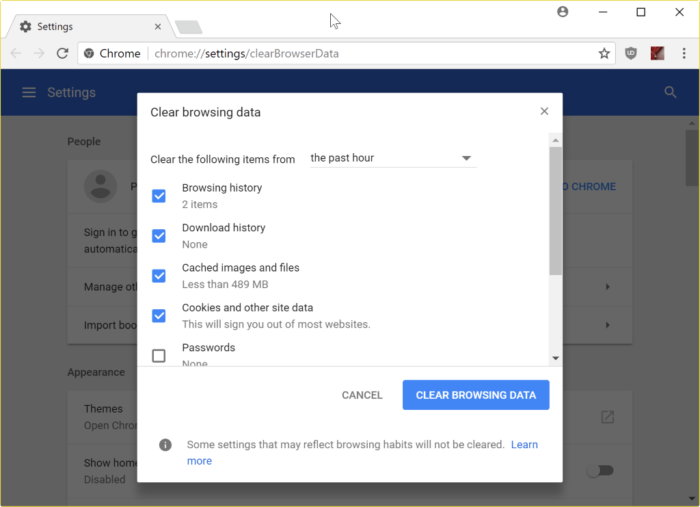
Firefox
- Click on the three-line menu in the top right corner and select “Settings.”
- Click on “Privacy & Security.”
- Scroll down and click on “Clear Data” under “Cookies and Site Data.”
- Select “Cookies and Site Data” and “Cached Web Content,” then click “Clear.”
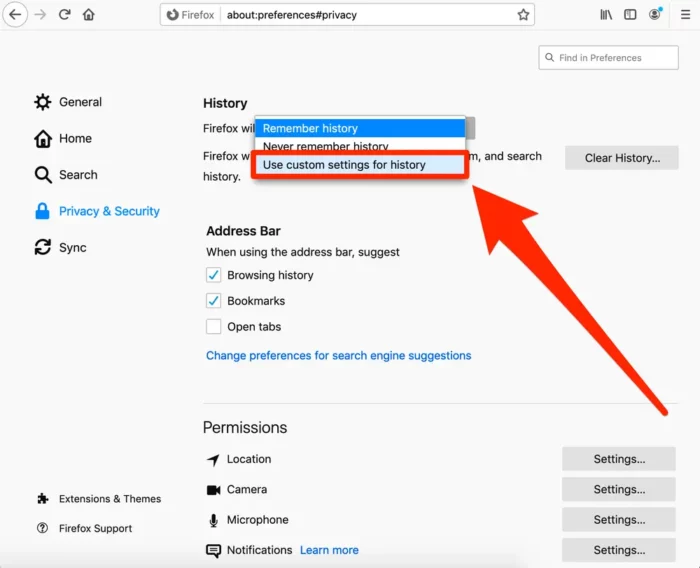
Use a Private Window
Sometimes, using a private window (incognito mode) can help you bypass the “unable to accept invite discord” issue. Here’s how to open a private window in different browsers:
Google Chrome
- Click on the three-dot menu in the top right corner.
- Select “New incognito window.”
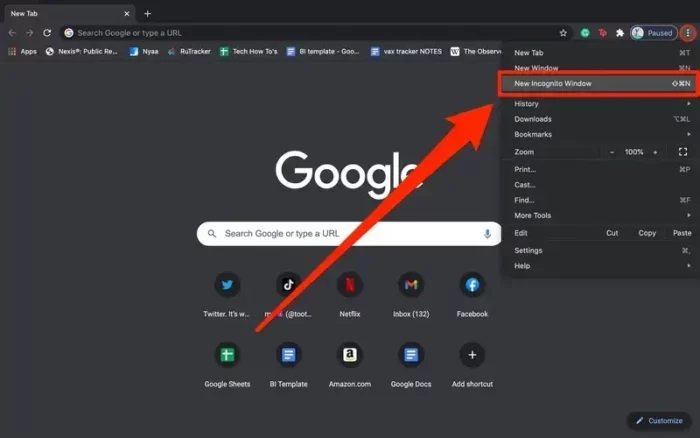
Firefox
- Click on the three-line menu in the top right corner.
- Select “New Private Window.”
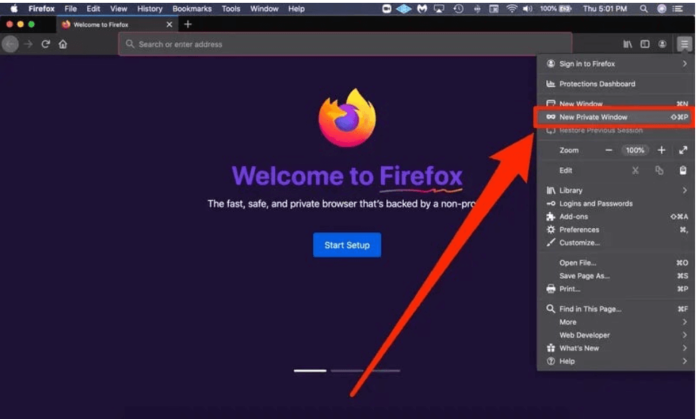
Enter the Invite Code in the Discord App
If you are using the Discord app, try entering the invite code manually:
- Open the Discord app.
- Scroll down to the bottom of your server list on the left side.
- Click on the “+” icon to add a server.
- Select “Join a Server” and enter the invite code.
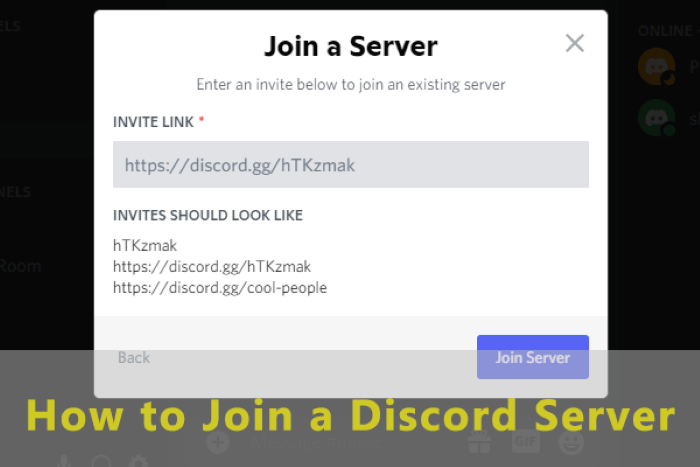
Check Your Network and Firewall Settings
Network or firewall settings might be preventing you from accepting the Discord invite. Here’s what you can do:
Check Your Network Settings
- Ensure you have a stable internet connection.
- Try restarting your router/modem.
- Disable VPN or proxy services temporarily.

Check Your Firewall Settings
- Open your firewall or antivirus software settings.
- Add Discord to the list of allowed applications.
- Save your changes and restart Discord.
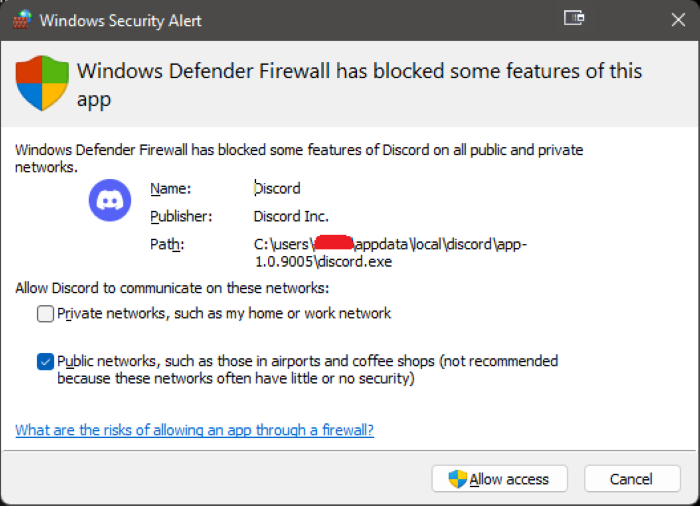
Server Limits and Bans
Discord has a limit of 100 servers per user. If you have reached this limit, you will be unable to join new servers. You might also face issues if you have been banned from the server. In this case, try contacting the server admin and requesting to be unbanned.
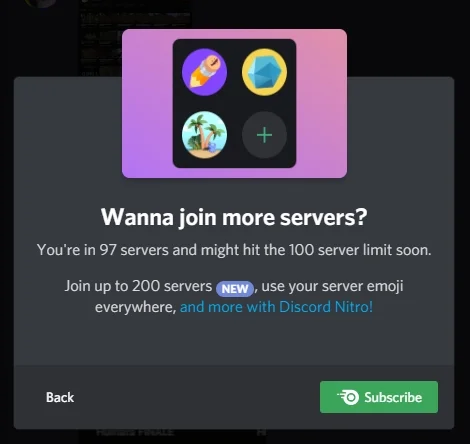
Contact Discord Support
If none of the solutions mentioned above work, you can contact Discord Support for assistance:
- Visit the Discord Support website: https://support.discord.com/
- Click on “Submit a request” at the top right corner.
- Select the appropriate category, fill in the required information, and describe your issue.
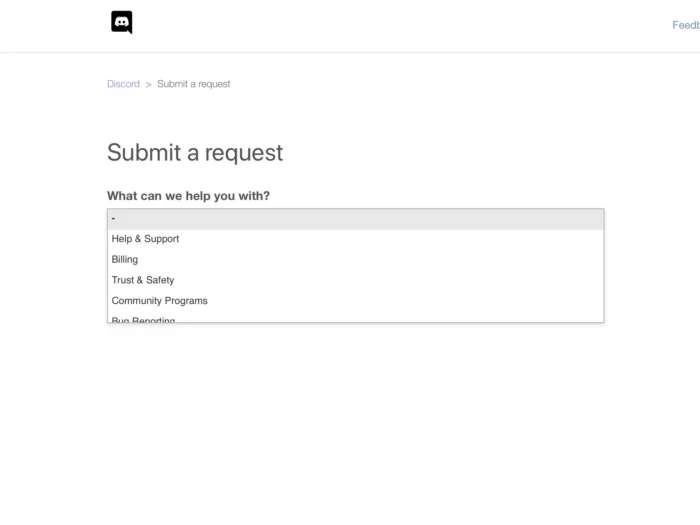
FAQs
How can I check if my Discord invite link is valid?
Ask the server admin to generate a new invite link and try using that one. If you still face issues, the problem might not be related to the invite link.
Unable to accept invite Discord: Am I banned from the server?
If you suspect that you have been banned from a server, try contacting the server admin and request to be unbanned.
How many servers can I join on Discord?
Discord allows users to join up to 100 servers. If you have reached this limit, you will need to leave some servers before joining new ones.
Why am I unable to accept a Discord invite on a browser?
This issue might be caused by cache or cookies. Try clearing your browser’s cache and cookies or using a private window to access Discord.