The file is too large for the destination file system error message can be frustrating, especially when you urgently need to transfer or back up your data. This issue typically arises when you attempt to copy or move a file that exceeds the maximum file size limit of the file system on your storage device.
Key Insights
- This problem usually occurs due to the limitations of the FAT32 file system.
- There are several strategies to address this issue, including converting the file system to NTFS or exFAT,
- using file splitting tools, or zipping the file.
- Effective troubleshooting can prevent data loss or damage to your storage device.
- A comprehensive understanding of different file systems can help you prevent this issue in the future.
The Optimal Outcome Without the “The File is Too Large for the Destination File System” Problem
In an ideal scenario, you would be able to transfer or copy any size of file to your storage device smoothly without any errors. Whether you’re moving multimedia files, large software packages, or extensive databases, a well-structured file system should accommodate all file sizes seamlessly.
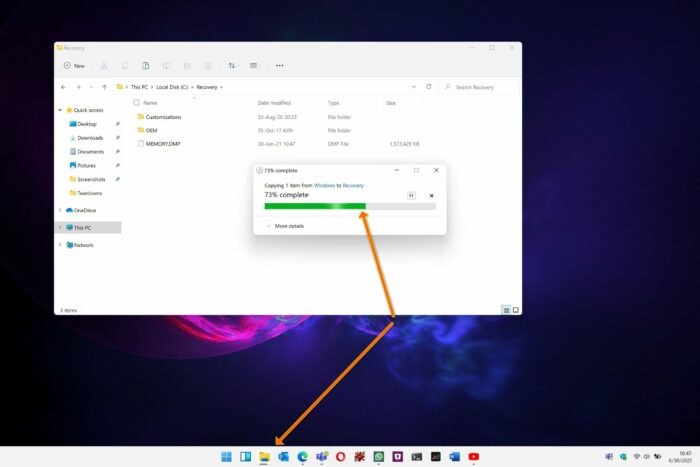
Case Study: When Does the “The File is Too Large for the Destination File System” Error Happen?
Consider the case of Jane, a video editor who regularly transfers large video files between different storage devices. One day, while trying to move a 10GB video file to her USB drive, she encounters the “file is too large for the destination file system” error. Jane’s USB drive uses the FAT32 file system, which has a maximum file size limit of 4GB. Therefore, her 10GB video file is too large for her USB drive’s file system.
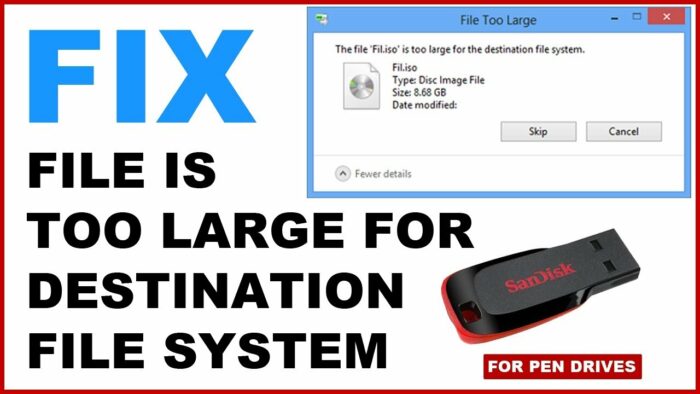
Initial Diagnosis: Have You Tested These Measures?
Before delving into the more complex solutions, have you attempted to reboot your system? Sometimes, a simple system restart can resolve minor technical glitches. If the problem persists, consider moving the file to another storage device to verify if it’s an issue with the file itself or the specific storage device.

The Significance of Rectifying “The File is Too Large for the Destination File System”
Resolving this issue is crucial as it affects your ability to handle large files, limiting your capacity to transfer, store, or back up important data. It is particularly significant for individuals working with large multimedia files or organizations managing extensive databases.
Addressing “The File is Too Large for the Destination File System”: Convert FAT32 to NTFS or exFAT
FAT32, a common file system for USB drives, has a maximum file size limit of 4GB. If you’re trying to copy a file larger than this, you’ll encounter the “file is too large for the destination file system” error. One of the most straightforward solutions is to convert your FAT32 file system to NTFS or exFAT, both of which can handle larger files.
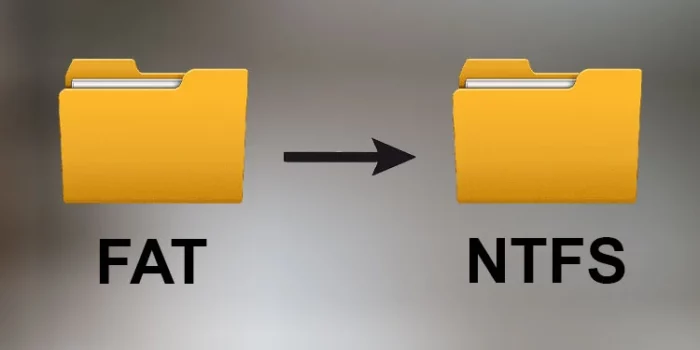
Final Thoughts
Encountering the error “the file is too large for the destination file system” can be quite frustrating, especially when you urgently need to transfer a large file. However, with the right knowledge about file systems and some handy workarounds, you can overcome this hurdle. Remember, always make sure to back up your data before making any changes to your drive’s file system to prevent accidental data loss.
The key takeaway from this article is understanding the limitations of different file systems. FAT32, while widely compatible, has a file size limit of 4GB. If you regularly work with larger files, you might want to consider using the NTFS or exFAT file systems instead, both of which support much larger file sizes.
Remember, if you are still encountering difficulties, don’t hesitate to seek help from tech professionals. They can provide guidance and possibly offer alternative solutions to resolve your issue.
Happy computing!
FAQs
Why does my USB say the file is too large?
This is most likely due to the file system of your USB drive being FAT32, which has a file size limit of 4GB. To resolve this issue, you would need to convert the file system to NTFS or exFAT.
Can I convert FAT32 to NTFS without losing data?
Yes, you can convert FAT32 to NTFS without losing data using the “convert” command in Command Prompt. However, it’s highly recommended to backup your data before doing so, as there’s always a risk of data loss when making such changes.
How can I split a large file into smaller pieces?
You can use a file splitting tool such as 7-Zip or GSplit to divide a large file into smaller parts. This can be useful if you need to transfer a large file to a FAT32 drive, as you can split the file into parts smaller than the 4GB limit.
What is the maximum file size for FAT32, NTFS, and exFAT file systems?
FAT32 supports files up to 4GB, NTFS supports files up to 16TB, and exFAT can support files up to 16EB (Exabytes), which is virtually limitless for most users.
Can I change the file system of my USB drive without formatting?
Technically, you can convert FAT32 to NTFS using the “convert” command in Command Prompt without formatting the drive. However, converting NTFS back to FAT32, or converting to exFAT, generally requires formatting the drive, which will erase all data on it.
What is the difference between FAT32, NTFS, and exFAT file systems?
FAT32 is an older file system that’s compatible with nearly all operating systems but has a 4GB file size limit. NTFS is a newer file system used by Windows, which supports larger files and has more features but isn’t as widely compatible. exFAT is a modern file system that’s compatible with both Windows and macOS and supports large files, making it ideal for flash drives.
I tried everything, but I still can’t copy my file. What should I do?
If you’re still having trouble, you might want to try a different USB drive or check if the file is not corrupted. If all else fails, consider reaching out to professional tech support for assistance.

