Understanding PS4 Safe Mode
PS4 Safe Mode is a troubleshooting mode designed to help users diagnose and fix various issues with their PlayStation 4 console.
In this mode, you can access a limited set of system functions, such as updating system software, rebuilding the database, or restoring default settings. However, when the PS4 gets stuck in Safe Mode, it can become a frustrating experience.
Why is Your PS4 Stuck in Safe Mode?
There are several reasons why your PS4 might be stuck in Safe Mode. Some common causes include damaged or loose cables, software issues, or corrupted data. This comprehensive guide will walk you through various methods to help you get your PS4 out of Safe Mode.
Method 1: Restart Your PS4
The first and easiest step to try is simply restarting your PS4.
- Turn off your PS4 by pressing and holding the power button on the console for about 7 seconds. Wait for the system to shut down completely.
- After a few seconds, press the power button again to turn on your PS4.
The issue is resolved if your PS4 exits Safe Mode and usually starts. If not, proceed to the following method.
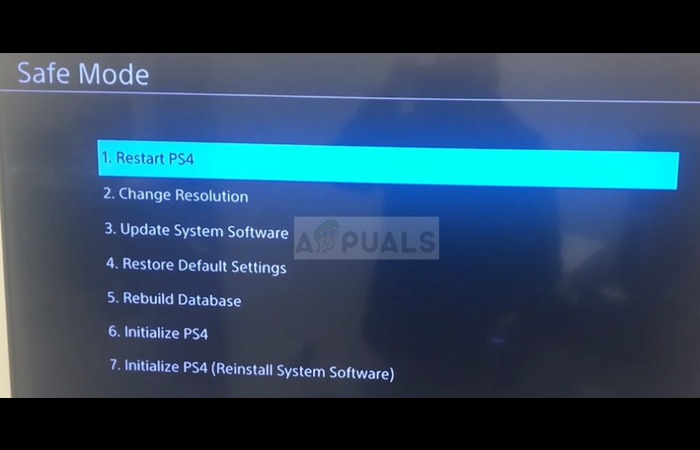
Method 2: Check the Cables
Damaged, loose, or disconnected cables can cause your PS4 to get stuck in Safe Mode.
- Power off your PS4 entirely by pressing and holding the power button for 7 seconds.
- Unplug all cables from the console, including the power cord, HDMI cable, and any USB cables.
- Examine each cable for visible damage or wear.
- Reconnect all cables securely, ensuring a proper connection.
Turn your PS4 back on and see if the issue is resolved. If not, move on to the following method.

Method 3: Update System Software
Updating your PS4’s system software can help fix issues causing your console to be stuck in Safe Mode.
- Turn on your PS4 and enter Safe Mode by holding the power button for 7 seconds until you hear two beeps.
- Connect your DualShock 4 controller using a USB cable and press the PS button.
- In the Safe Mode menu, select “Update System Software.”
- Follow the on-screen instructions to update via the internet or a USB storage device.
If the update is successful, your PS4 should restart and exit Safe Mode.
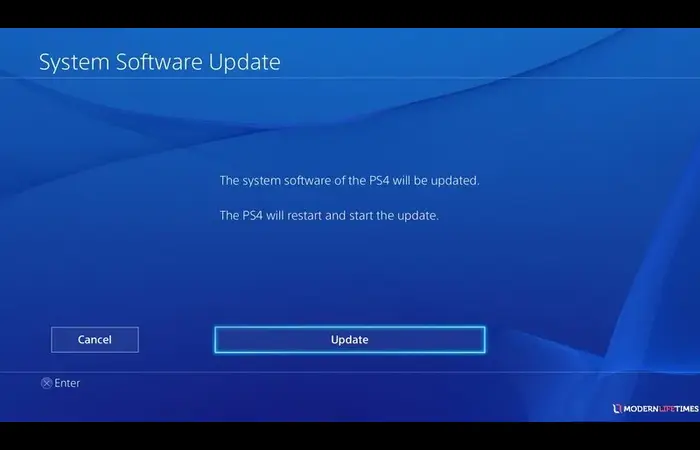
Method 4: Rebuild the Database
Rebuilding the PS4 database can help fix corrupted data and improve system performance, potentially resolving the Safe Mode issue.
- Turn on your PS4 and enter Safe Mode by holding the power button for 7 seconds until you hear two beeps.
- Connect your DualShock 4 controller using a USB cable and press the PS button.
- In the Safe Mode menu, select “Rebuild Database.” This process might take some time, depending on the data on your console.
After completing the database rebuild, check if your PS4 has exited Safe Mode.
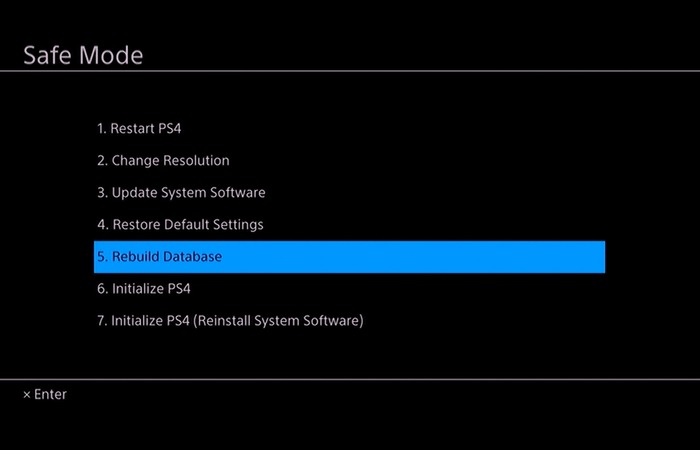
Method 5: Restore Default Settings
Restoring your PS4 to its default settings can fix issues caused by misconfigured settings.
- Turn on your PS4 and enter Safe Mode by holding the power button for 7 seconds until you hear two beeps.
- Connect your DualShock 4 controller using a USB cable and press the PS button.
In the Safe Mode menu, select “Restore Default Settings.”
Remember that this will reset all system settings but won’t affect your saved game data, game installations, or user accounts. After completing the process, check if your PS4 has exited Safe Mode.
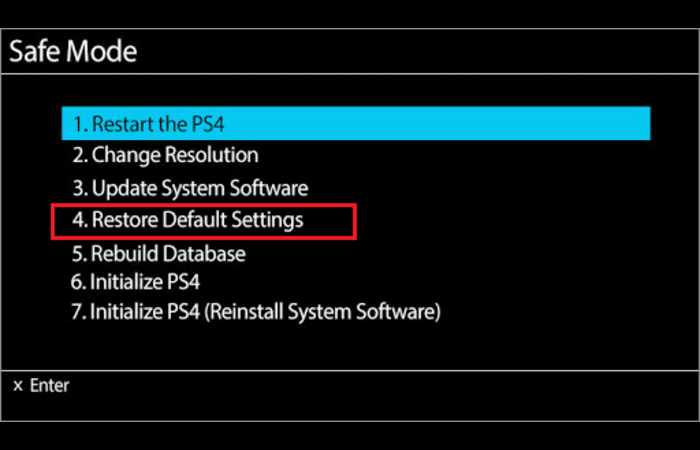
Method 6: Initialize PS4
Initializing your PS4 involves reinstalling the system software, which can fix issues causing your console to be stuck in Safe Mode. However, this method will delete all user data, game installations, and saved games. Make sure to back up your data before proceeding.
- Turn on your PS4 and enter Safe Mode by holding the power button for 7 seconds until you hear two beeps.
- Connect your DualShock 4 controller using a USB cable and press the PS button.
- In the Safe Mode menu, select “Initialize PS4” or “Initialize PS4 (Reinstall System Software)” if you have the necessary files on a USB storage device.
Once the initialization process is complete, your PS4 should restart and exit Safe Mode. You’ll need to set up your PS4 again as if it were new.
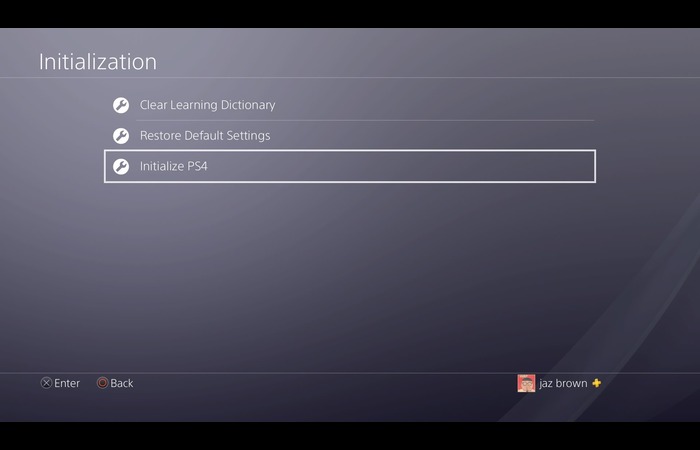
Method 7: Seek Professional Help
If none of the above methods have resolved your PS4 Safe Mode issue, it might be time to seek professional help. Contact PlayStation customer support or visit an authorized service center to have your console examined and repaired.

Conclusion
If your PS4 is stuck in Safe Mode, it can be a frustrating experience, especially for those who need to be tech-savvy. By following the methods outlined in this article, you should be able to resolve the issue and get your console back to regular operation.
Remember to keep your PS4 software up-to-date and maintain your console correctly to avoid similar problems in the future.
Additional Resources
If you need further assistance with your PS4 or other tech-related issues, check out the following resources for helpful guides and tips:
- PlayStation Support: https://www.playstation.com/en-us/support/
- Troubleshooting Central: https://www.troubleshootingcentral.com/
- GameInPost: https://gameinpost.com/
- Android Central: https://www.androidcentral.com/
- PS4 Storage: https://www.ps4storage.com/
- AnyRecover: https://www.anyrecover.com/
Remember that seeking help from professionals or authorized service centers is always a good idea if you need help to solve the issue yourself.
FAQs about PS4 Safe Mode
What does PS4 Safe Mode do?
PS4 Safe Mode is a troubleshooting mode designed to help users diagnose and fix issues with their consoles. In Safe Mode, you can access a limited set of system functions, such as updating system software, rebuilding the database, or restoring default settings.
How do I enter PS4 Safe Mode?
- To enter Safe Mode, follow these steps:
- Turn off your PS4 entirely by pressing and holding the power button for 7 seconds until you hear two beeps.
- Release the power button after the second beep.
- Connect your DualShock 4 controller using a USB cable and press the PS button.
How do I exit PS4 Safe Mode?
To exit Safe Mode, try the following methods in order:
- Restart your PS4.
- Check the cables.
- Update system software.
- Rebuild the database.
- Restore default settings. Initialize the PS4.
- Seek professional help.
If you’ve tried all these methods and your PS4 is still stuck in Safe Mode, it’s recommended to contact PlayStation customer support or visit an authorized service center.

