Netgear WiFi not working is a common issue that many users face.
Whether it’s your first time dealing with network troubles or you’re a seasoned tech enthusiast, this comprehensive guide will walk you through various solutions to get your WiFi back up and running.
Check Your Power Supply
The first step in resolving the Netgear WiFi not working issue is to check your power supply. A loose or damaged connection could be the culprit.
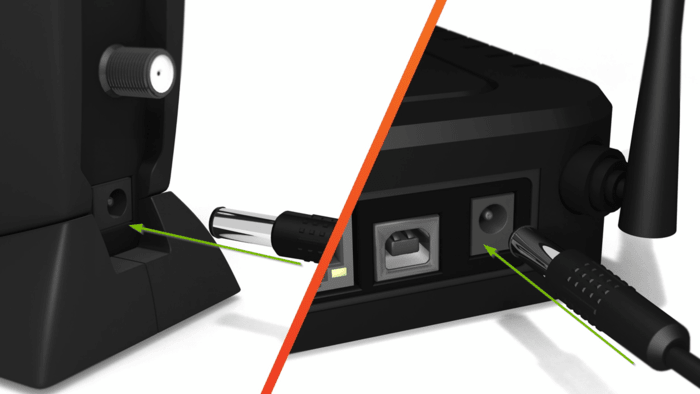
Ensure the power adapter is securely connected to the router and the electrical outlet. If the power LED doesn’t light up, try using a different power outlet.
Restart and Reconnect Your Equipment
Another common solution is to restart your equipment. This includes your Netgear router, modem, and any connected devices.
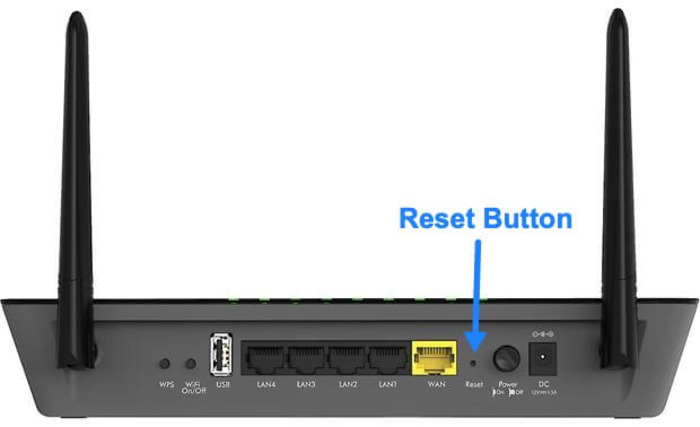
Start by turning off all devices, wait for a few minutes, then turn them back on. Ensure the WiFi is enabled on your devices and try reconnecting to the network.
Update Router Firmware
Outdated firmware can also cause your Netgear WiFi to stop working. Regularly updating your router’s firmware helps to fix bugs and improve performance.
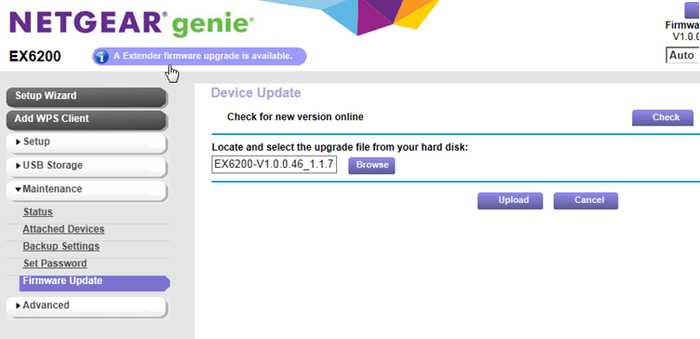
You can update your router’s firmware by visiting the Netgear support site, finding your specific router model, and following the provided instructions.
Change the Channel on Your Router
If you’re experiencing Netgear WiFi not working due to interference, changing the channel on your router can help.
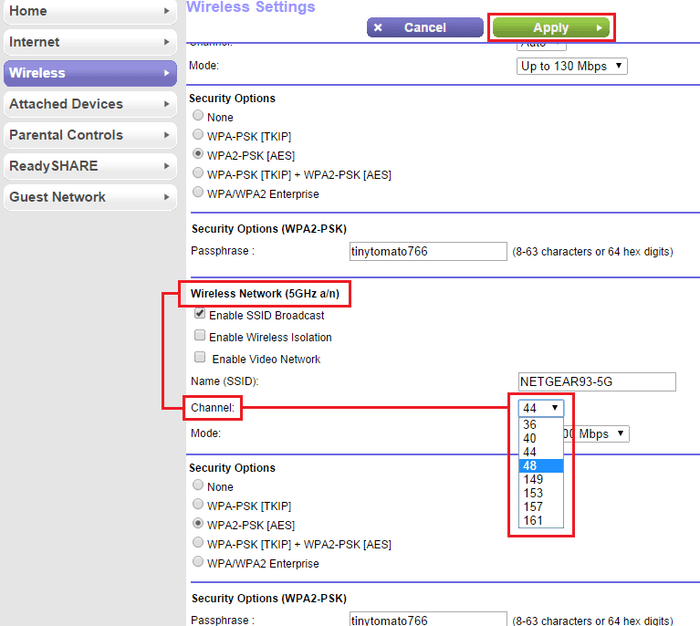
Channels can become congested due to multiple devices using the same frequency. You can change the channel in your router’s settings to a less congested one for better performance.
Factory Reset Your Netgear Router
If the previous steps didn’t solve your issue, you might need to factory reset your Netgear router.

This will erase all current settings and restore your router to its original settings.
Improving Your Wireless Security
Enhancing your wireless security can also prevent unauthorized access to your network, which can affect its performance.
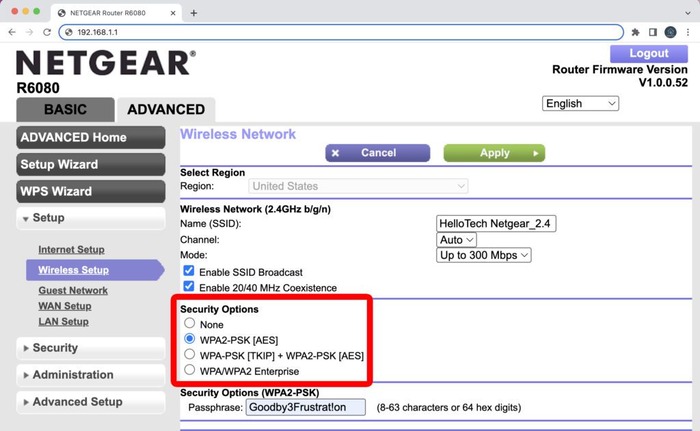
Change your WiFi password regularly, enable WPA2 or WPA3 encryption, and consider setting up a guest network for visitors.
Troubleshooting Netgear WiFi Router Features
If you’re still experiencing issues, you might need to troubleshoot specific Netgear WiFi router features.

This could include checking the status of the WiFi on/off button, examining the router’s antenna, and more.
Contact Your Internet Service Provider
If all else fails, the problem may lie with your Internet Service Provider (ISP).

Contact your ISP to confirm if there are any outages or maintenance activities that could be affecting your connection.
Conclusion
Fixing a Netgear WiFi not working issue can be challenging, especially if you’re not tech-savvy. However, by following the steps in this guide, you can troubleshoot and resolve the problem on your own.
If you’re still having trouble, don’t hesitate to contact Netgear support or your ISP for further assistance.
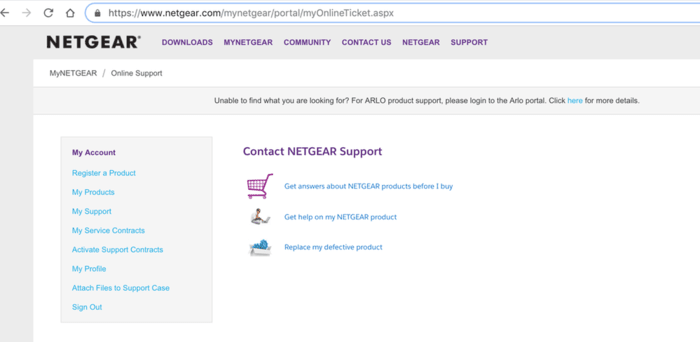
Remember, it’s important to regularly update your router’s firmware and improve your network’s security to prevent similar issues in the future.
Frequently Asked Questions
Why is my Netgear WiFi not working?
There could be several reasons why your Netgear WiFi is not working. This could be due to a power issue, outdated firmware, network interference, or a problem with your ISP.
How do I fix my Netgear WiFi not working?
You can fix your Netgear WiFi by checking your power supply, restarting and reconnecting your equipment, updating your router firmware, changing the channel on your router, or doing a factory reset.
Why is my Netgear router not connecting to the internet?
Your Netgear router may not be connecting to the internet due to a problem with your ISP, outdated firmware, or incorrect settings. Try the troubleshooting steps outlined in this guide to solve the issue.
What lights should be on my Netgear router?
Typically, the power light, Internet light, and WiFi light should be on. The light for each Ethernet port with a connected device should also be on.

