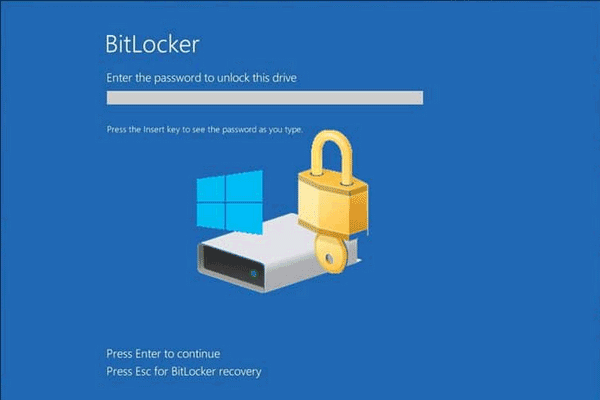Accidentally delete files from your BitLocker drive? Format the BitLocker drive by mistake? Get locked out of the BitLocker drive? BitLocker password or recovery key not working? Then calm down and as you have arrived at the right place where you will get to know about how to recover data from a BitLocker encrypted disk which you can no longer access.
What is BitLocker?
BitLocker is a data security feature of Microsoft Windows that was first introduced in Vista and became an integral part of the OS ever since. It is designed to protect data by implementing the AES encryption algorithm and CBS (cipher block chaining). After encrypting an entire volume of your hard drive with BitLocker, users would need a 128 or 256-bit key to access it. This is not just to stop unauthorized access to your private data, but more about preventing your private data from changes and malicious uses.

Common data loss scenarios on BitLocker encrypted drive
Even though BitLocker secures the entire drive, it can also make your data inaccessible at times. Below are some of the common data loss scenarios associated with BitLocker encrypted drives.
- Accidentally deleting data from a BitLocker encrypted drive
- Formatting BitLocker encrypted drive
- Losing the BitLocker recovery password and recovery key
- BitLocker doesn’t accept the correct password or recovery key
- Transfer interruption of data
- Data loss while shrinking or creating partitions on BitLocker encrypted drives
- Hardware problems
Notes: To increase the success rate of data recovery, when data loss disaster strikes on a BitLocker encrypted, you should stop using the drive and perform data recovery as soon as possible. If the BitLocker drive is the system drive, we highly recommend you to shut down your computer, remove the internal drive and plug it externally in another PC to recover data.
Requirements for data recovery from a BitLocker volume
Different from common data recovery, BitLocker data recovery requires at least one of the following BitLocker defense elements to decrypt data: the password or recovery key.
If the password fails to unlock your BitLocker encrypted drive, then the recovery key is your last resort. Each BitLocker encrypted volume has a unique sequence of 48 characters, which can be printed, saved as a text file on your local drive or on an external drive, or saved to your online Microsoft account.
Are you ready? Let’s dive right in how to recover data from a BitLocker drive.
How to recover data from a BitLocker encrypted drive?
BitLocker provides volume-level encryption, which also presents some challenges for data recovery. However, there are many methods for BitLocker encryption recovery. Here we will focus on the two most popular recovery solutions in this part.
Solution 1: Use professional BitLocker data recovery software
Using a third-party recovery program is the easiest way to restore data from a BitLocker encrypted drive. As the most professional BitLocker data recovery tool, iBoysoft Data Recovery is a good choice.
iBoysoft Data Recovery offers powerful data recovery for BitLocker encrypted systems, including hard drives, USB flash drives, SD memory cards, external hard drives, SSD (solid-state drive), etc. It works perfectly on Windows 10/8/7/Vista/XP and Windows Server 2016/2012/2008/2003.
The reliable software offers you a simple way to recover deleted or lost files from a BitLocker encrypted drive. With several steps, it can recover recently deleted files, recover lost data even in cases of formatted, inaccessible, corrupt or damaged BitLocker encrypted volumes. It is able to recover photos, videos, documents, and music files from BitLocker encrypted drives.
Moreover, you can set the software to perform a normal scan to retrieve deleted files, or enable the deep scan to dig deep into your media and completely recover files lost due to disk formatting, viruses, system or software crashes, even faulty files transfer.
Last but not least, iBoysoft Data Recovery is embedded with strong preview features. During the scanning process, you can browse the found files to find out whether your needed ones are included or not.
Steps to recover deleted/lost data from a BitLocker drive:
Step 1: Download and install iBoysoft Data Recovery.
Step 2: Launch the software and choose “BitLocker Data Recovery” on the right top corner.
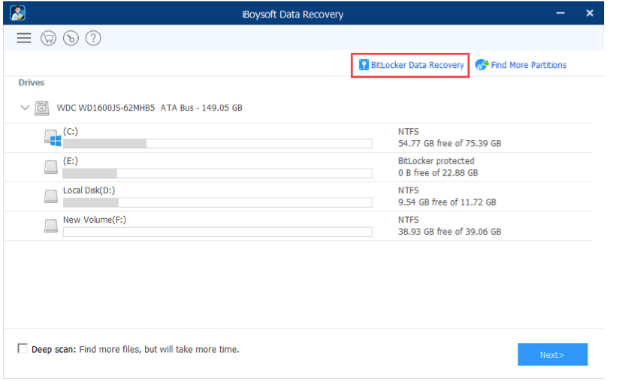
Step 3: After that, you ‘ll see all connected internal and external hard drives on your computer. Please select the drive where contains the BitLocker encrypted volume and then click on the “Next”.
Step 4: The software will show you all encrypted volumes on the selected drive. Choose the volume where you want to recover data and click “Next”.
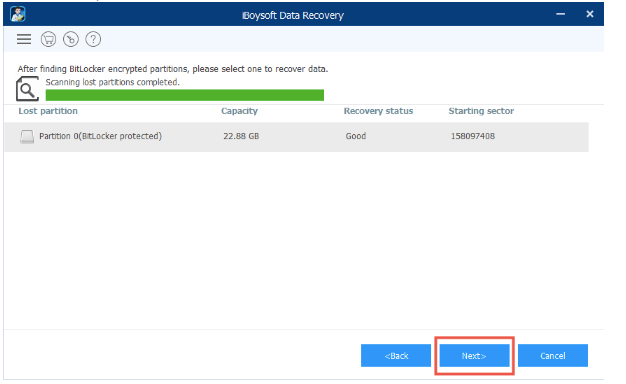
Step 5: Enter the correct password or 48-digit recovery key to decrypt the BitLocker encrypted drive and then click “OK”. The software will start detecting files in it.
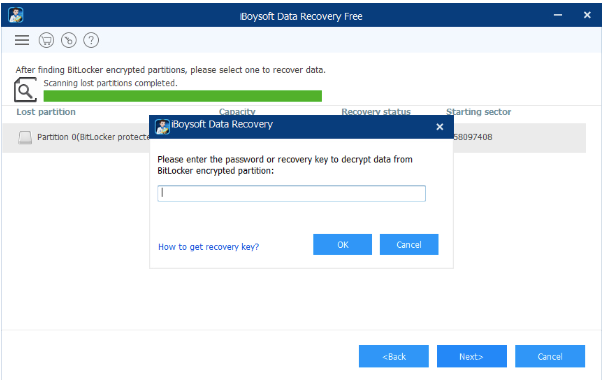
Step 6: Check the files you need and pick out all the data you want to recover. After that, press the “Recover” button and choose a storage path for those files.
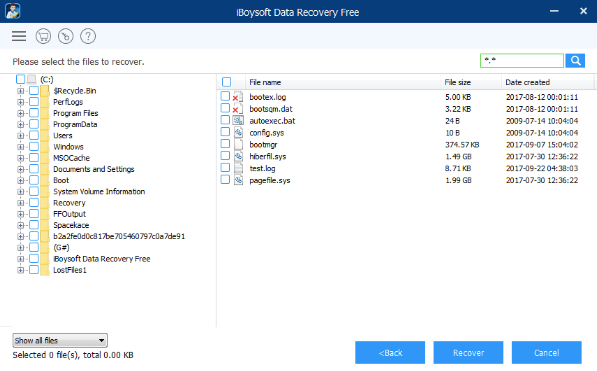
Solution 2: Ask helps from BitLocker data recovery agent
Another solution is relying on BitLocker data recovery agent. But you must be prepared to pay a large amount of money for that. However, this is the only way to recover data from a BitLocker encrypted drive if your data loss problem is unluckily caused by hardware failures.
Conclusion
Recovering data from BitLocker encrypted hard drive is not at all tough job with the assistant of iBoysoft Data Recovery, even when the drive gets corrupted and can’t be unlocked with the right password. This software will help you decrypt data after you enter the password or BitLocker recovery key. Then you can easily restore the data within several clicks.