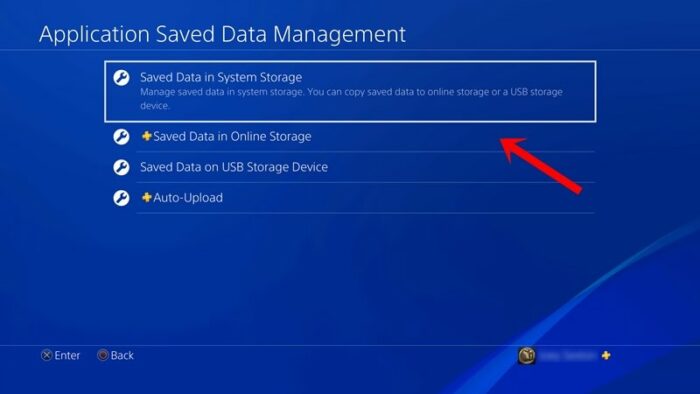Have you ever been eagerly awaiting a Fortnite match, only to be halted by the notorious Fortnite Error Code 91? Fear not, tech novice, as this comprehensive guide is here to help.
What is Fortnite Error Code 91?
Error code 91 is a common issue encountered by Fortnite players. This error is typically related to party functionality within the game.
Players attempting to join a party or continue to the next match with their current party may experience this issue. It might take multiple tries to join a party, and often the party gets glitched after one game, displaying the Fortnite Error Code 91.
Understanding the Cause of the Error
The Fortnite Error Code 91 is largely believed to be a server-side issue, which means the problem isn’t necessarily with your game or device, but rather with Epic Games’ servers.
This error can occur due to a variety of reasons, such as server downtime, issues with your internet connection, or problems with your game files.
Restart Fortnite
The first and easiest step to tackle Fortnite Error Code 91 is to restart the game. Closing and reopening the game can often resolve minor glitches or bugs.
How to Restart Fortnite
- Close Fortnite. Depending on your device, you might need to press Alt + F4 on PC, the PS button and then ‘Close Application’ on PS4, or the Xbox button and then ‘Quit’ on Xbox One.
- Wait a few moments before reopening the game. This allows for any temporary data to clear.
Reboot Your Device
If restarting the game doesn’t solve the problem, try rebooting your device. This can help clear any potential temporary data or cache that could be causing the issue.
How to Reboot Your Device
- Fully shut down your device, don’t just put it into sleep or hibernation mode.
- After waiting for about a minute, turn your device back on and launch Fortnite.
Check Fortnite Server Status
Fortnite Error Code 91 may be due to server-side issues. Check the official Epic Games Twitter page or Fortnite Status website to see if there are any reported issues or scheduled maintenance.
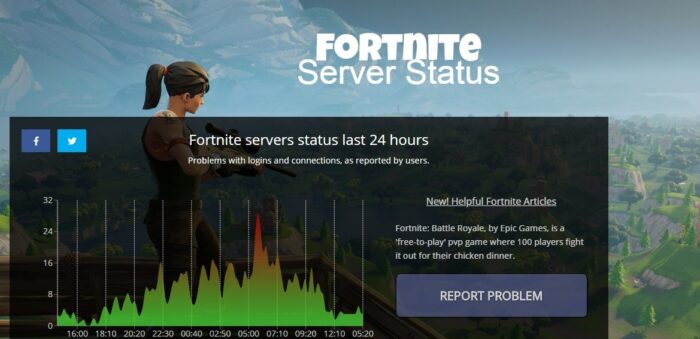
Verify Game Files
Sometimes, game files can become corrupted or incomplete, leading to errors like the Fortnite Error Code 91. By verifying your game files, your system will scan the game’s installed files and replace any that are problematic or missing.
How to Verify Game Files on PC
- Open the Epic Games Launcher.
- Navigate to ‘Library’ and then click on the three dots next to Fortnite.
- Click ‘Verify’. This process may take some time, so be patient.
Reinstall Fortnite
If verifying the game files doesn’t work, it might be necessary to reinstall Fortnite altogether. This is a more drastic measure, but it ensures that you have a fresh, error-free installation of the game.
How to Reinstall Fortnite
- Uninstall Fortnite. This can be done through the Epic Games Launcher or your console’s game management menu.
- After uninstallation, restart your device.
- Download and install Fortnite again from the Epic Games Launcher or your console’s store.
Switch to a Private Party
In some instances, Fortnite Error Code 91 has been known to occur when trying to join a public party. Switching to a private party can potentially circumvent this issue.
How to Switch to a Private Party
- Open Fortnite and go to the ‘Lobby’ screen.
- Click on your avatar in the top left corner.
- Change ‘Party Privacy’ to ‘Private’.
 Try Deleting Saved Game Data
Try Deleting Saved Game Data
If the error still persists, another solution is to delete your saved game data. However, be aware that this might reset some game settings.
How to Delete Saved Game Data
- Navigate to your system settings and find ‘Storage’ or ‘Data Management’.
- Locate Fortnite in your list of games.
- Select ‘Delete Saved Data’ or similar.
Clear Cache on PC and Consoles
Clearing your cache can help resolve issues that stem from outdated or temporary data.
How to Clear Cache on PC and Consoles
The process varies depending on your device. For PC, you can usually clear cache through your browser settings. For consoles, you may need to power cycle the device or clear the cache through system settings.

Check/Reboot Internet Connection
A stable internet connection is crucial for online gaming. Check to ensure your internet connection is strong and stable. If it’s not, try rebooting your router or contacting your internet service provider.

Contact Epic Games Support
If none of the above solutions works, it’s time to contact Epic Games Support. They can provide further assistance and may be able to offer more specific solutions.
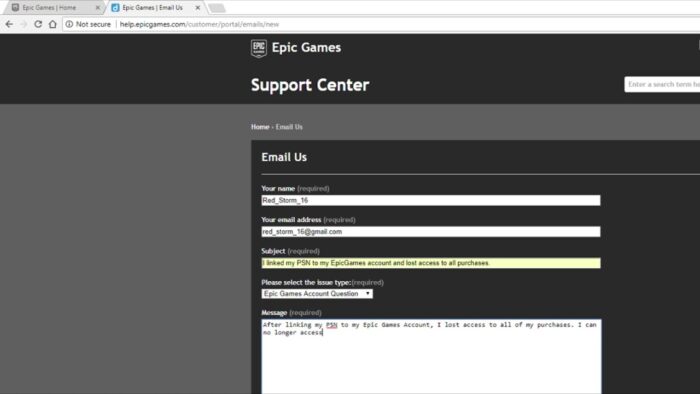
Conclusion
While Fortnite Error Code 91 can be frustrating, understanding its causes and potential solutions can help you get back to the game as quickly as possible.
Whether it’s a simple game restart, a deeper dive into verifying your game files, or reaching out to Epic Games Support, there are numerous avenues you can take to address this error. Remember, the key to resolving this issue is patience and persistence.
In some cases, the problem might be with the game servers themselves, and all you can do is wait for the issue to be resolved from Epic Games’ end. Keeping yourself updated about Fortnite’s server status through their official Twitter page or their website can be helpful in these scenarios.
Regardless of the cause, it’s important to remember that Fortnite Error Code 91 is a common issue faced by many players worldwide, and it is usually temporary. With the right steps and a little bit of time, you’ll be back in the game before you know it.
We hope this comprehensive guide has provided you with useful, clear, and detailed steps to tackle Fortnite Error Code 91. Don’t let a small glitch keep you from enjoying one of the most popular games in the world. Happy troubleshooting!
Frequently Asked Questions
What is Fortnite Error Code 91?
Fortnite Error Code 91 is a server-side issue that prevents players from joining a party or continuing to the next match with their current party.
How do I fix Fortnite Error Code 91?
There are several potential solutions, including restarting Fortnite, rebooting your device, checking Fortnite server status, verifying game files, reinstalling Fortnite, switching to a private party, deleting saved game data, clearing cache, checking/rebooting your internet connection, and contacting Epic Games Support.
Why does Fortnite Error Code 91 keep happening?
This error can occur due to various reasons, such as server downtime, issues with your internet connection, or problems with your game files.
How often do Fortnite skins refresh & come back?
Fortnite skins in the Item Shop refresh and come back every 24 hours at 00:00 UTC.
How do I contact Epic Games Support for help with Fortnite Error Code 91?
You can contact Epic Games Support through their official website. Simply navigate to the ‘Help’ section and click on ‘Contact Us’.

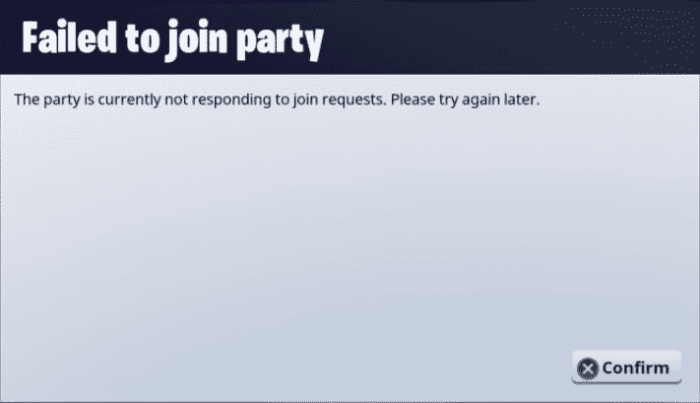
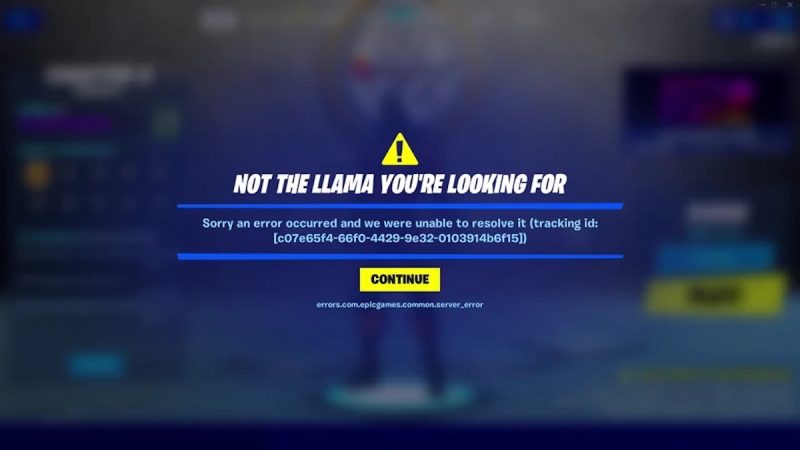

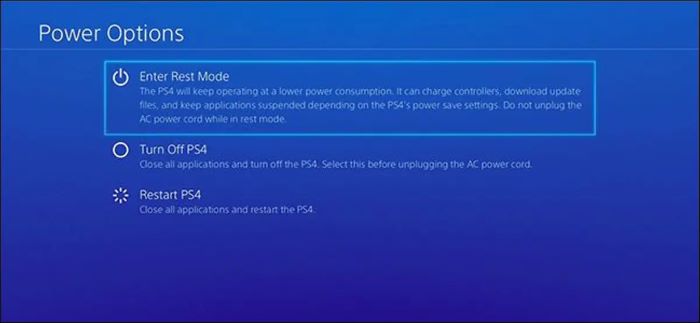
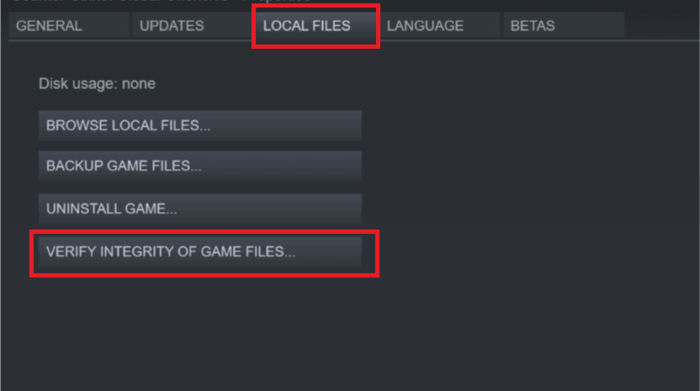

 Try Deleting Saved Game Data
Try Deleting Saved Game Data