An Introduction to Roblox
Roblox is a hugely popular online gaming platform where users can create, share, and play games created by other users. The platform is available across several operating systems, including iOS, Mac, Android, and Windows. However, like all software, it’s not immune to issues. One such issue that has perplexed many users is the error code 279.

What is Error Code 279 in Roblox?
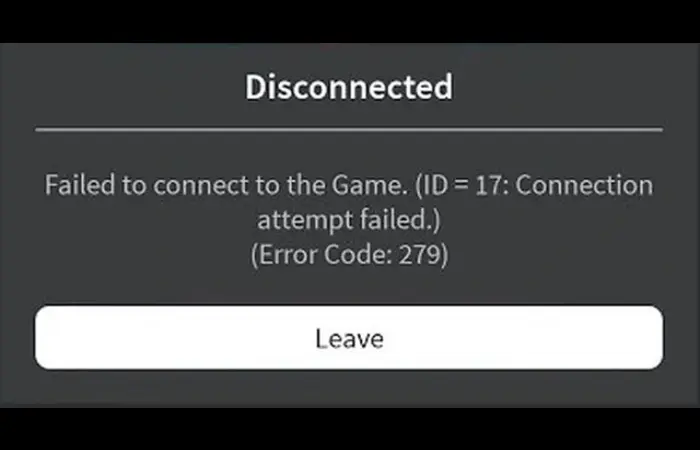
Error Code 279 in Roblox is a technical glitch that prevents players from joining or loading a game. It’s displayed as “Failed to connect to the Game. (ID=17: A connection attempt failed.)” or “Disconnected: Could not connect to Game. (ID=146: Illegal teleport destination.)”. This can be frustrating, especially when you are eager to join a massively multiplayer game with friends or want to explore an exciting new game created by the Roblox community.
What Causes the Roblox Error Code 279?
This error usually occurs due to issues with your internet connection, firewall settings, or web browser. It can also happen if the game is empty, massively multiplayer, or due to a developer error in the game’s coding. A slow internet connection can also trigger this error. Additionally, specific browser extensions or antivirus software may block the game from loading, leading to error code 279.
How to Fix Roblox Error Code 279
Reset Your Internet Settings
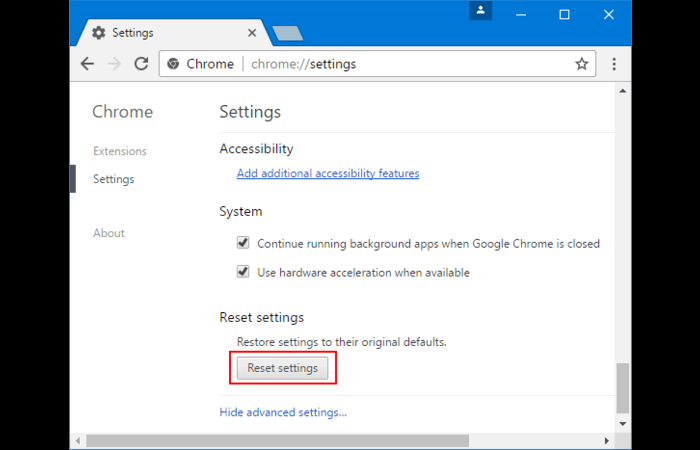
Often, the issue can be resolved by resetting your internet settings. This is because the problem might stem from incorrect or corrupted internet settings.
For Google Chrome, follow these steps:
- Open Google Chrome.
- Click on the three vertical dots in the top-right corner to open the browser’s settings.
- Scroll down to “Advanced” and click on it to expand the menu.
- Under the “Reset and clean up” section, click “Restore settings to their original defaults.”
- Confirm by clicking on “Reset settings.”
After these steps, close the browser entirely and try opening Roblox again to see if the issue has been resolved.
Disable Ad Block
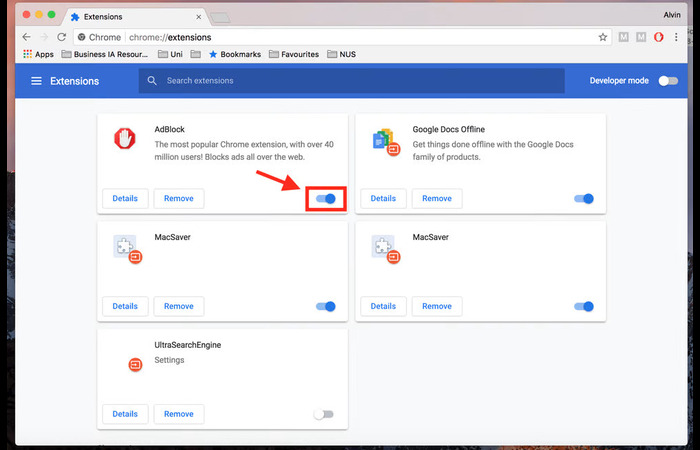
Ad blocking extensions can sometimes interfere with Roblox, causing error code 279. To disable AdBlock on Chrome, follow these steps:
- Open Chrome and click on the three vertical dots in the top-right corner.
- Go to “More tools” then “Extensions.”
- Look for AdBlock in the list of extensions.
- Click on the toggle button to disable AdBlock.
Once you’ve done this, try reloading Roblox to see if the error has been resolved.
Open Required Ports
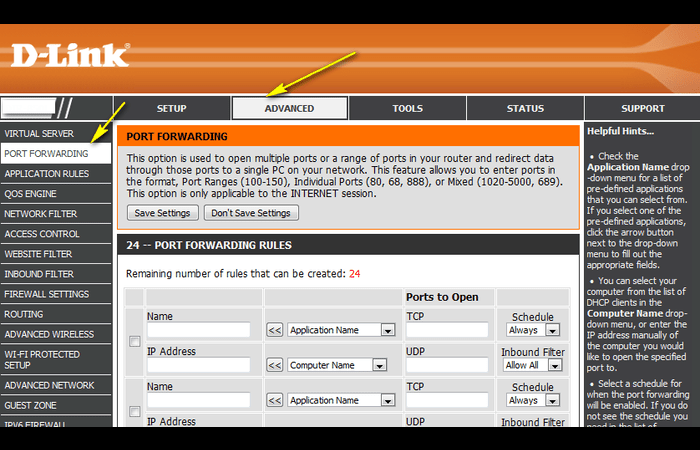
Sometimes, Roblox might be unable to connect to its servers because specific ports on your network are closed. You might need to open these ports in your router settings.
- Access your router’s settings by typing its IP address into your browser’s address bar. This is typically something like “192.168.0.1” or “192.168.1.1”.
- Find the “Port Forwarding” or “Port Triggering” section. This is typically under “Advanced Settings”.Add the following ports for Roblox: UDP: 49152–65535.
- Save your changes.
After forwarding the necessary ports, try relaunching Roblox to see if the error persists.
Disable Antivirus Restrictions
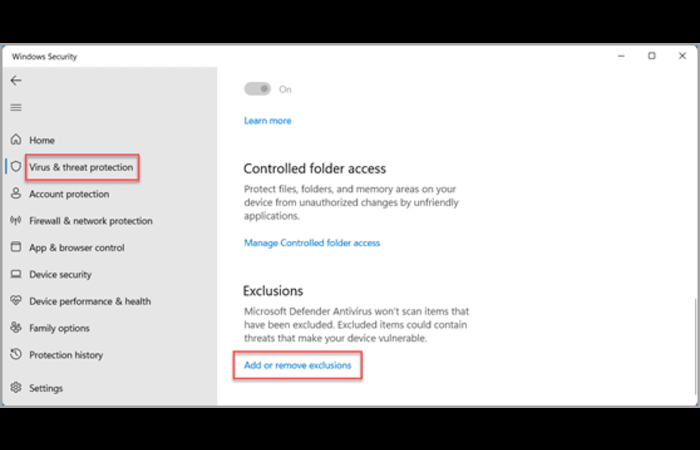
Sometimes, your antivirus software might incorrectly flag Roblox as a threat, thereby blocking it. You can fix this by adding Roblox to the antivirus software’s allow list or by temporarily disabling the antivirus software.
Remember to enable your antivirus software after playing Roblox to keep your computer secure.
Update Your Web Browser
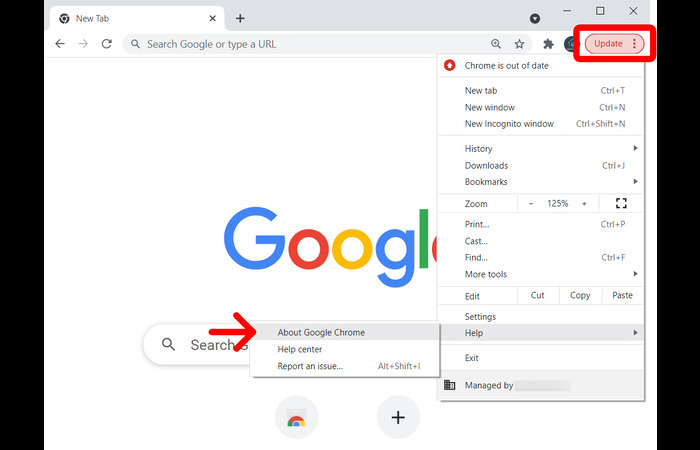
An outdated web browser can cause compatibility issues with Roblox, leading to error code 279. To ensure this is not the problem, update your web browser to the latest version.
In Chrome, for example, you can do this by clicking on the three vertical dots in the browser’s top-right corner, going to “Help,” and then clicking “About Google Chrome.” The browser will automatically check for updates and install them.
Use a Different Browser
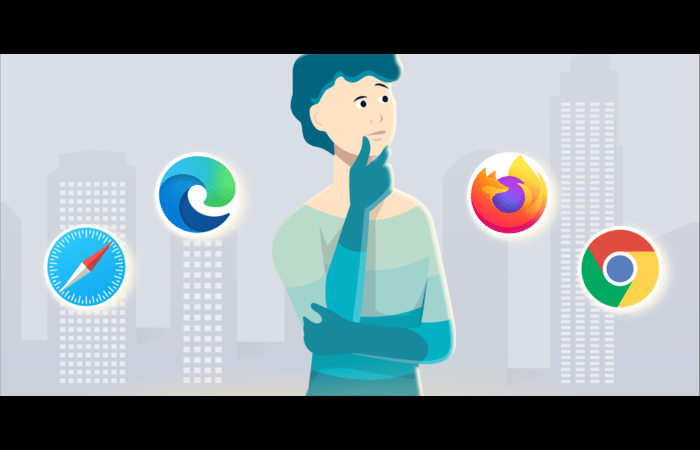
If updating your browser doesn’t work, try using a different one. Roblox is compatible with most modern browsers, including Chrome, Firefox, and Edge.
Check Roblox Server Status
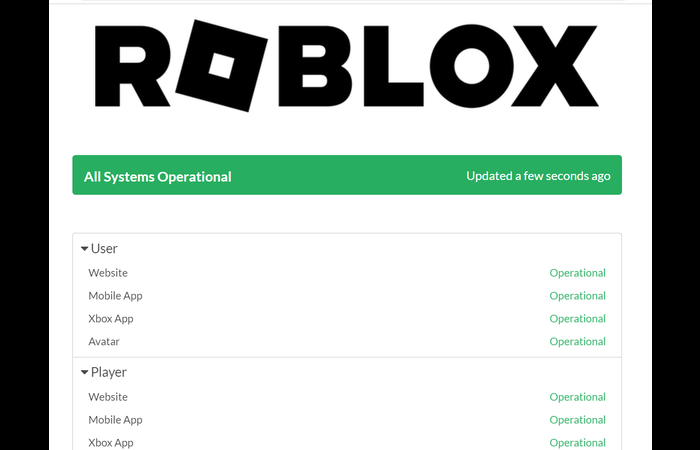
If none of the above solutions work, the issue might be with Roblox’s servers. You can check the status of Roblox’s servers on their official Twitter account or through various server status-checking websites.
Restart Your Device
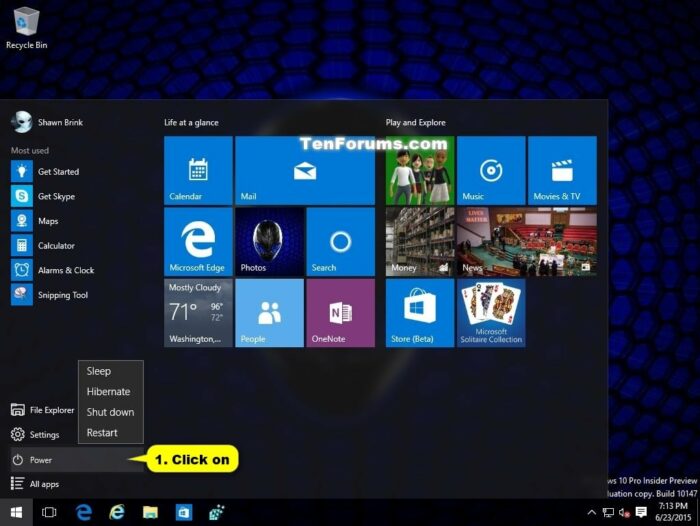
When all else fails, a simple restart can often fix many issues. Restart your computer or device, and then try relaunching Roblox.
Best Practices to Avoid Roblox Error Code 279
To prevent encountering error code 279 in the future, follow these best practices:
- Keep your browser up-to-date.
- Regularly check and adjust your firewall settings.
- Avoid using mobile data to play Roblox, as it can be unreliable.
- Regularly clear your browser’s cache and cookies.
- Only use trusted browsers to play Roblox.
- Avoid unnecessary browser extensions.
Frequently Asked Questions
This section will cover some frequently asked questions about error code 279 in Roblox.
Q: What is Roblox Error Code 279, and what are its common causes?
A: Roblox Error Code 279 is a technical glitch preventing players from joining or loading a game on the platform. It can occur due to issues with an internet connection, firewall settings, browser extensions, empty or full games, or developer errors.
Q: How can I fix Roblox Error Code 279?
A: To fix Roblox Error Code 279, you can try resetting your internet settings, disabling ad-blocking extensions, opening required ports on your router, disabling antivirus restrictions, updating your web browser, using a different browser, checking Roblox server status, or restarting your device.
Q: How do I reset my internet settings to resolve Roblox Error Code 279?
A: To reset your internet settings in Google Chrome, open the browser settings, go to the advanced section, and choose to restore settings to their original defaults.
Q: What are some best practices to avoid encountering Roblox Error Code 279 in the future?
A: To avoid encountering Roblox Error Code 279, it is recommended to keep your browser up-to-date, adjust firewall settings, avoid using mobile data for playing Roblox, regularly clear browser cache and cookies, use trusted browsers, and avoid unnecessary extensions.
Final Thoughts
Error code 279 in Roblox can be frustrating, but with the solutions and tips in this guide, you should be able to fix it and return to enjoying your favorite games. Remember, if you continue to experience issues, you can contact Roblox’s customer support for further assistance.
Remember, the key to a smooth gaming experience on Roblox is ensuring a stable and secure internet connection, using a trusted and updated browser, and configuring your firewall and antivirus settings. Happy troubleshooting!
