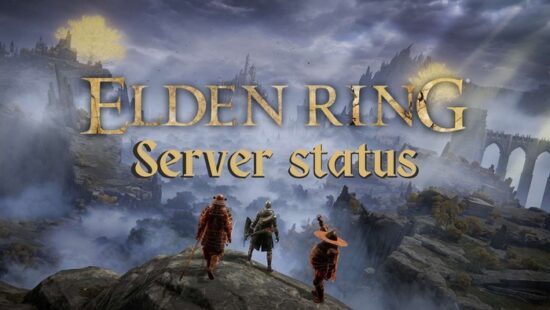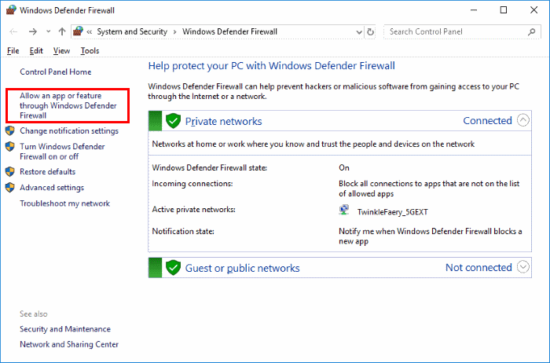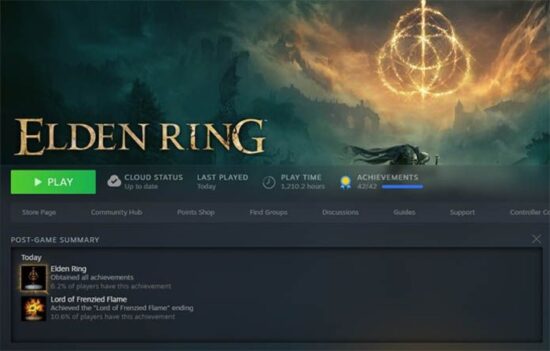Elden Ring has gained immense popularity since its release, but like any online game, server issues can sometimes arise. If you’re experiencing connectivity problems or want to stay updated on the server status, this comprehensive guide is here to help.
We’ll walk you through various methods to check the Elden Ring server status and provide solutions to fix potential local issues.
Check the Official Elden Ring Server Status
Before attempting any troubleshooting, it’s essential to confirm if the Elden Ring servers are down. You can do this by visiting the official Elden Ring Twitter account or checking websites dedicated to tracking server status.
Keep an eye on these resources, as they frequently update the server status and notify users of any ongoing maintenance or outages.
How to Test Your Internet Connection
If the servers are operational, the issue may lie in your internet connection. Test your internet speed using a reliable speed test website or application.
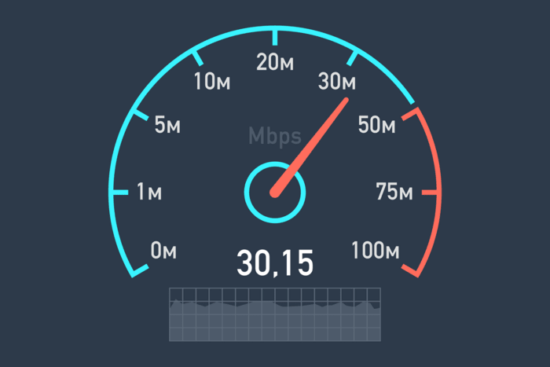
Keep in mind that online gaming requires a stable and fast internet connection. If your speed is below the recommended threshold, consider upgrading your internet plan or contacting your service provider for assistance.
Local Issues and Potential Fixes
Sometimes, the issue may be related to your device or local network. Here are some common solutions to resolve local connectivity issues:
a. Restart Your Device
It may seem cliché, but restarting your device can often fix various problems. Power off your device, wait for a few minutes and then power it back on.
b. Reset Your Router
If restarting your device doesn’t help, try resetting your router. Unplug the router from the power source, wait for 30 seconds, and plug it back in.

c. Clear Cache and Temporary Files
Over time, your device accumulates temporary files and cached data that may cause connectivity issues. Clear the cache and temporary files on your device to resolve these problems.
d. Check Firewall and Antivirus Settings
Firewalls and antivirus programs can sometimes block game connections. Ensure that Elden Ring is added to the list of allowed applications in your firewall and antivirus settings.
How to Check for Elden Ring Updates on PC (Steam)
Occasionally, game updates can fix server connectivity issues. If you’re playing on PC (Steam), follow these steps to check for Elden Ring updates:
- Launch the Steam client.
- Navigate to the Library tab.
- Find Elden Ring in your list of games.
- Right-click on Elden Ring and select “Properties.”
- In the Properties window, click on the “Updates” tab.
- Under “Automatic updates,” ensure that “Always keep this game up to date” is selected.
If there are any pending updates, Steam will automatically download and install them. Restart the game after the update is complete to see if the issue is resolved.
Contacting Support and Finding Alternatives
If you’ve tried all the solutions mentioned above and still face issues, consider reaching out to Elden Ring’s support team for further assistance.
You can also visit the game’s official forums or the r/Eldenring subreddit to find similar issues encountered by other players and their solutions.
While you’re waiting for a resolution, you may want to explore Elden Ring alternatives. Many other games offer a similar experience and could help pass the time until the server issues are resolved.
Conclusion
Elden Ring server status issues can be frustrating, but with this comprehensive guide, you can quickly identify if the problem lies with the game servers or your local setup. By following these steps, you’ll be able to resolve most connectivity problems and get back to enjoying the game.
Remember that the Elden Ring community and support team are always there to help if you’re still struggling with server issues. Happy gaming!