I was wondering whether FreeSync works with NVIDIA graphics cards. Look no further! This comprehensive guide will walk you through the compatibility between FreeSync and NVIDIA and show you how to enable it for a tear-free, smooth gaming experience.
Understanding FreeSync and NVIDIA G-Sync
FreeSync and G-Sync are adaptive synchronization technologies developed by AMD and NVIDIA, respectively.
These technologies help eliminate screen tearing, reduce input lag, and provide a smooth gaming experience by synchronizing the monitor’s refresh rate with the frame rate of the graphics card. While FreeSync is an open standard, G-Sync is a proprietary technology exclusive to NVIDIA graphics cards.
FreeSync and NVIDIA Compatibility

In January 2019, NVIDIA announced the G-Sync Compatible initiative, enabling support for FreeSync monitors on NVIDIA graphics cards (10-series and newer). This means that you can indeed use FreeSync with NVIDIA GPUs, although the level of compatibility and performance may vary depending on the monitor and GPU.
To ensure the best experience, NVIDIA has tested and certified several FreeSync monitors as G-Sync Compatible. Monitors that pass NVIDIA’s tests will provide a smooth, tear-free gaming experience with NVIDIA graphics cards. However, even if your monitor is not on the list, you can still try enabling FreeSync and test it yourself.
How to Enable FreeSync on an NVIDIA Graphics Card
Follow these steps to enable FreeSync on an NVIDIA graphics card:
- Connect the monitor: Ensure that your monitor is connected to your NVIDIA GPU using a DisplayPort cable, as NVIDIA does not support FreeSync over HDMI.
- Update Windows: Make sure your Windows operating system is up to date, as outdated versions may cause compatibility issues.
- Update NVIDIA drivers: Update your NVIDIA GPU drivers to the latest version from the NVIDIA website.
- Enable FreeSync: On your monitor’s OSD (On-Screen Display) settings, enable FreeSync or Adaptive Sync.
- Turn on G-Sync: Open the NVIDIA Control Panel by right-clicking on your desktop and selecting “NVIDIA Control Panel.” Navigate to “Display” > “Set up G-SYNC” and check the “Enable G-SYNC, G-SYNC Compatible” box. Select the monitor you wish to enable G-SYNC and click “Apply.”
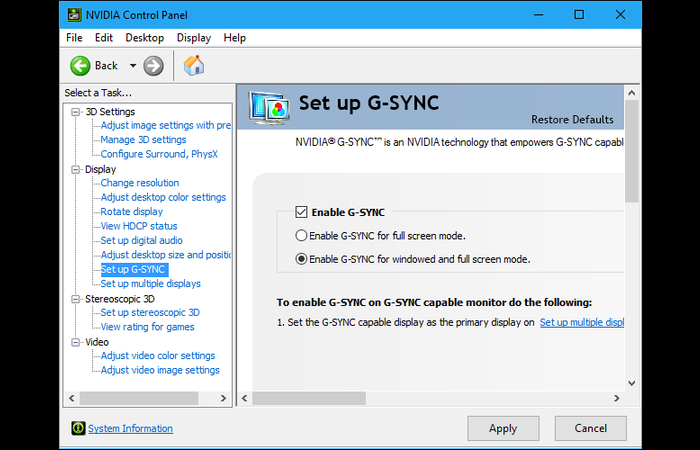
FreeSync Premium and FreeSync Premium Pro
AMD offers two additional tiers of FreeSync technology: FreeSync Premium and FreeSync Premium Pro. FreeSync Premium provides a higher minimum refresh rate (usually 120Hz) and low framerate compensation (LFC) for a smoother gaming experience. FreeSync Premium Pro adds HDR support with low latency.
While NVIDIA has not officially confirmed support for FreeSync Premium and FreeSync Premium Pro features, many users have reported successful use of these features with NVIDIA GPUs.
What Are the Limitations of Using FreeSync with NVIDIA Graphics Cards?
While FreeSync can work with NVIDIA graphics cards, it is essential to be aware of its limitations:
- FreeSync over HDMI may not be supported on NVIDIA GPUs. You will need to use DisplayPort for the best compatibility.
- Performance may vary depending on your specific monitor and graphics card combination.
- Some FreeSync Premium and Premium Pro features may not be available or fully functional when using an NVIDIA GPU.
- NVIDIA G-Sync-compatible monitors may provide a smoother experience than uncertified FreeSync monitors.
Despite these limitations, many users have successfully used FreeSync with NVIDIA GPUs. The key is to ensure you have the right combination of hardware and properly configure the settings in the NVIDIA Control Panel.
Conclusion
In conclusion, FreeSync can work with NVIDIA graphics cards, but the experience may vary depending on your specific hardware combination and configuration. Following the steps outlined in this article, you can enable FreeSync on your NVIDIA GPU and enjoy a smoother gaming experience.
If you are unsure whether your monitor is compatible with G-Sync, consult the monitor’s documentation and check NVIDIA’s list of G-Sync-compatible monitors. Remember that FreeSync is more likely to work with NVIDIA GPUs when using DisplayPort, so ensure you have the proper connection.
FAQs
Does FreeSync work with NVIDIA 3060, 3080, etc.?
Yes, FreeSync can work with NVIDIA 3060, 3080, and other NVIDIA GPUs, but it may require using DisplayPort and configuring the settings in the NVIDIA Control Panel. Performance may vary depending on your specific hardware combination.
How well does FreeSync work with NVIDIA graphics cards?
FreeSync can work well with NVIDIA graphics cards, but performance may vary depending on the monitor and GPU combination. Users have reported success using FreeSync with NVIDIA GPUs, but it is essential to properly use DisplayPort and configure the settings in the NVIDIA Control Panel.
Does the G-Sync monitor work with AMD GPUs?
While G-Sync monitors are designed primarily for NVIDIA GPUs, some G-Sync monitors may work with AMD GPUs using FreeSync. However, the experience may not be as smooth as with a native FreeSync monitor, and some features may not be available.
Can I use a FreeSync monitor with an NVIDIA card?
Yes, you can use a FreeSync monitor with an NVIDIA card, but you may need to use DisplayPort and configure the settings in the NVIDIA Control Panel properly. Performance may vary depending on your specific hardware combination.

