Can’t swipe up on your Apple Watch? No worries. This article will guide you through 5 effective solutions to get your Apple Watch back to normal.
Key Insights
- A dirty or wet screen might hinder the swipe-up function on your Apple Watch.
- Turning off Water Lock or Zoom can solve the issue.
- Hard rebooting the watch might restore its functionality.
- The problem might be resolved by unpairing and then re-pairing the watch to your iPhone.
- If all else fails, contacting Apple Support can be the final resort.
What’s the Optimal Outcome Without the Can’t Swipe Up on Apple Watch Problem?

If your Apple Watch is functioning optimally, swiping up from the bottom of the screen should open the Control Center. This area allows you to access and control various features of your watch, like enabling airplane mode, checking battery life, or turning on do not disturb.
Case Study: When Does the Can’t Swipe Up on Apple Watch Error Happen?
Consider a scenario where John, an avid Apple Watch user, suddenly finds that he can’t swipe up on his Apple Watch. He tries repeatedly, but the Control Center just won’t appear. This problem typically arises when there’s an issue with the Apple Watch’s touch screen, which could be due to various factors like water, dirt, or even software glitches.

Initial Diagnosis: Have You Tested These Measures?
Before diving into more detailed solutions, try these simple troubleshooting steps:
- Clean your watch screen and your finger.
- Restart your Apple Watch.
- Make sure your watch isn’t in Water Lock mode.
- If these quick fixes don’t work, proceed with the more detailed solutions below.
The Significance of Rectifying Can’t Swipe Up on Apple Watch:
If you don’t address the “can’t swipe up” issue, you might be unable to access important functions of your Apple Watch quickly. This could hinder your experience and prevent you from getting the most out of your device.
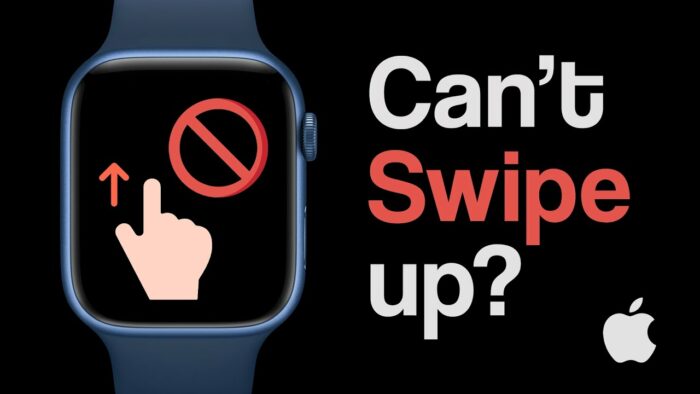
Interactive Guide: 5 Functional Strategies to Address Can’t Swipe Up on Apple Watch
SOLUTION 1: Clean Your Apple Watch Screen and Your Finger
A dirty screen or finger can affect the touchscreen’s responsiveness. Follow these steps:
- Remove any dirt or grime from your finger.
- Clean the screen of your Apple Watch using a soft, slightly damp, lint-free cloth.
- Try swiping up again to see if the problem is resolved.

SOLUTION 2: Disable Water Lock
If your Apple Watch is in Water Lock mode, the touchscreen may not respond properly. Here’s how to disable it:
- Wake your watch and you’ll see a water droplet at the top of the screen.
- Turn the Digital Crown until the droplet is gone, and you’ll hear sounds expelling water from the speaker.
- The Water Lock mode is now disabled. Try swiping up on the screen again.
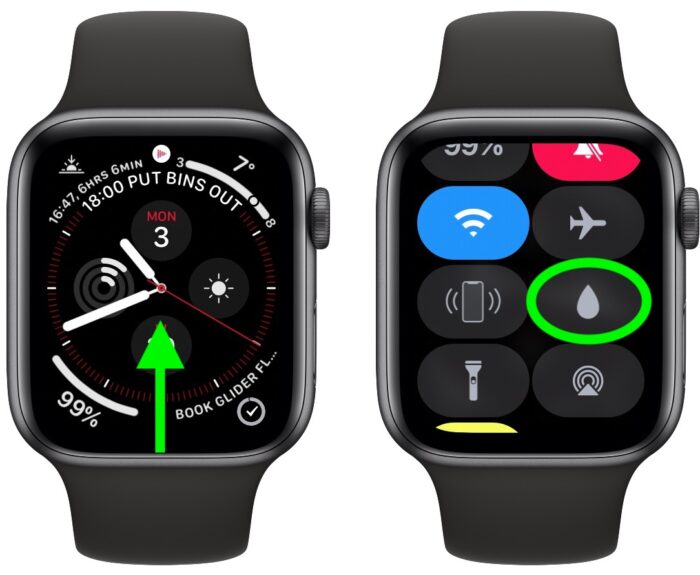
SOLUTION 3: Restart Your Apple Watch
Restarting your Apple Watch can solve many minor glitches, including the inability to swipe up. Follow these steps:
Solution 4: Unpair and Re-pair the Watch
As a last resort, if none of the previous solutions work, unpairing and re-pairing your watch with your iPhone may help. Please note that this will erase all data on your watch. But don’t worry, your iPhone will automatically create a backup during the unpairing process. You can restore this backup while re-pairing.
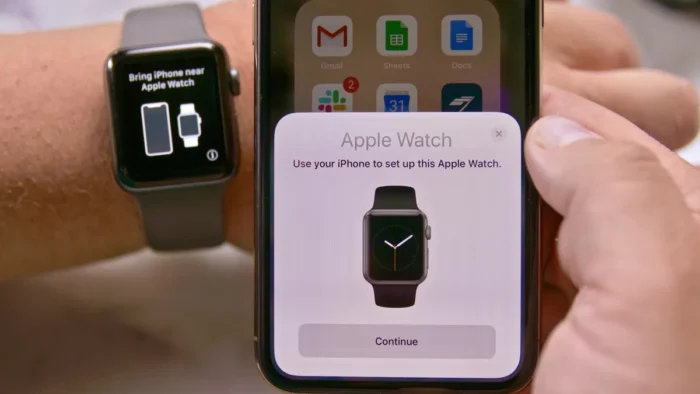
How to Prevent the “Can’t Swipe Up on Apple Watch” Error in the Future
Preventing such issues from reoccurring is as important as fixing them. Regularly cleaning your watch, ensuring your hands are dry before interacting with it, and keeping your watch’s software updated can prevent such issues. Remember to turn off Water Lock mode after water-related activities. If the problem reoccurs often, it could be a sign of a deeper software issue, or even hardware damage, and it might be worth taking your Apple Watch to an authorized service center for inspection.
Conclusion
The “can’t swipe up on Apple Watch” issue can be quite frustrating as it prevents you from accessing important settings and features. However, with the troubleshooting methods provided above, you can hopefully restore your watch’s functionality quickly. If the issue persists, don’t hesitate to seek professional help. Remember, regular maintenance of your Apple Watch can go a long way in preventing such issues.
