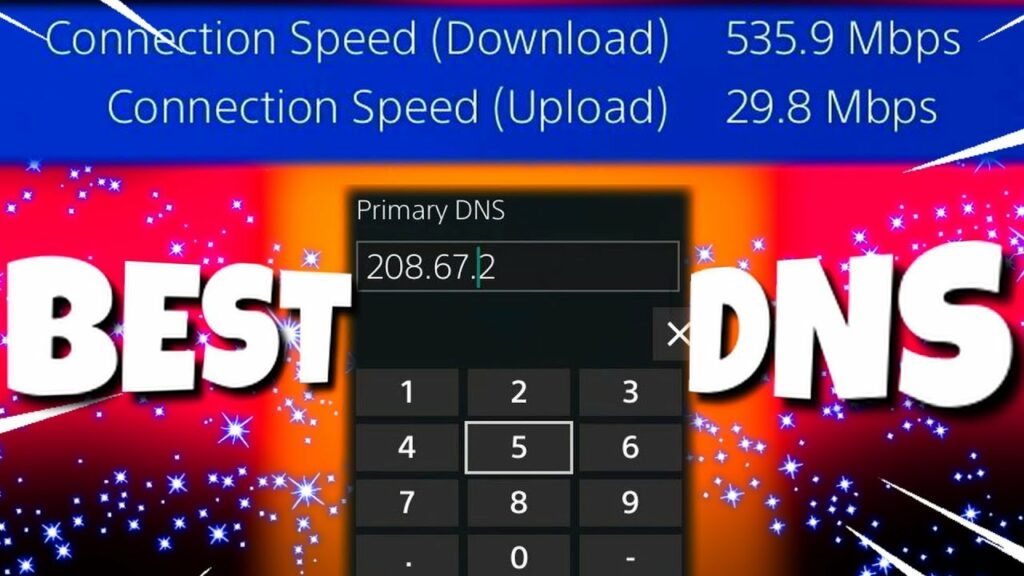Introduction to DNS
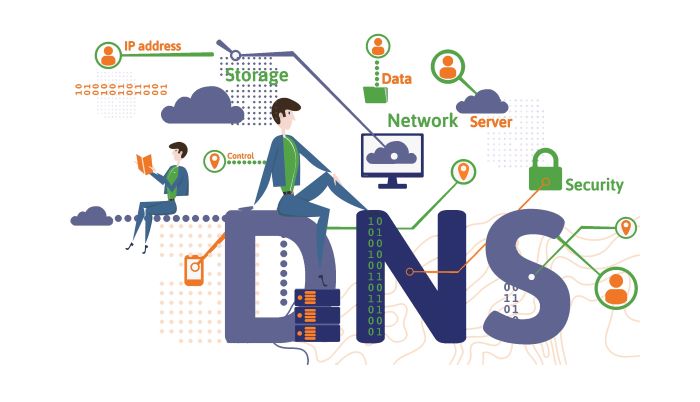
The Domain Name System (DNS) is a crucial component of the internet infrastructure, responsible for translating human-readable website addresses (like “www.example.com”) into their corresponding IP addresses that computers can understand.
DNS makes it easier for us to access websites and services online without having to memorize complex numerical IP addresses.
When it comes to gaming on your PlayStation 4 (PS4), using the right DNS can make a significant difference in your gaming experience.
In this comprehensive guide, we’ll explain why you should consider using a custom DNS for your PS4, and we’ll list the best DNS servers for a smooth gaming experience.
We’ll also provide step-by-step instructions for changing your PS4’s DNS settings and troubleshooting common DNS-related issues.
Why Use a Custom DNS for Your PS4?
By default, your PS4 uses the DNS server provided by your Internet Service Provider (ISP). However, these servers are not always the fastest or most reliable option. Using a custom DNS can offer the following benefits:
- Improved connection speed and stability
- Enhanced security and privacy
- Faster load times for online games and streaming services
- Bypassing regional restrictions on content
Top 5 DNS Servers for PS4
Here’s a list of the top 5 DNS servers that can improve your PS4 gaming experience:
Google Public DNS
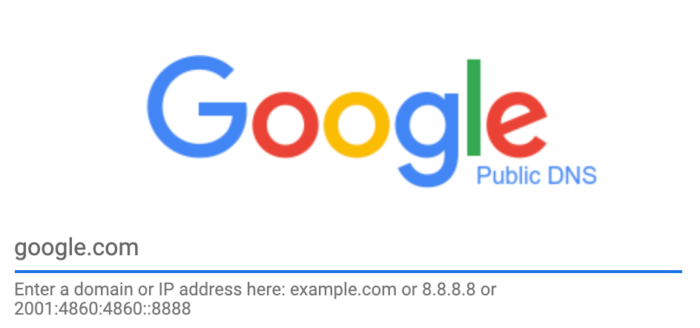
Google Public DNS is a popular and reliable option, offering improved speed and security over many ISP-provided DNS servers.
- Primary DNS: 8.8.8.8
- Secondary DNS: 8.8.4.4
Cloudflare DNS
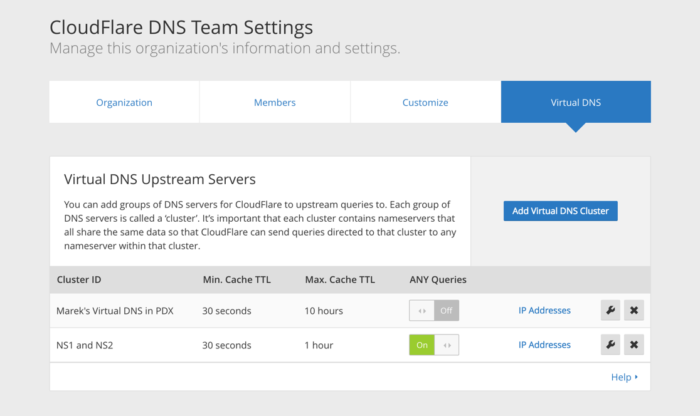
Cloudflare’s 1.1.1.1 DNS service is known for its speed, privacy, and security features.
- Primary DNS: 1.1.1.1
- Secondary DNS: 1.0.0.1
OpenDNS
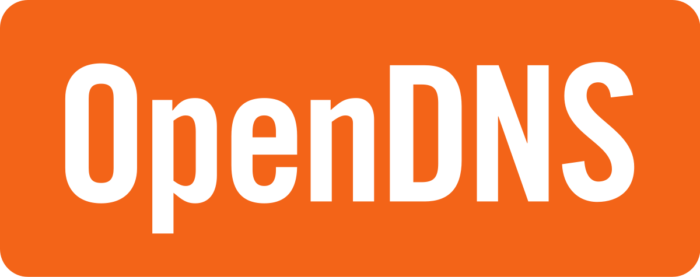
OpenDNS provides a robust DNS service with additional security and content filtering options.
- Primary DNS: 208.67.222.222
- Secondary DNS: 208.67.220.220
Quad9 DNS
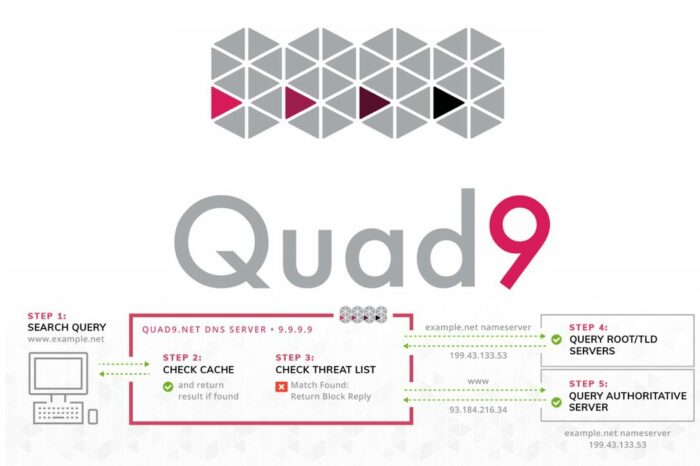
Quad9 DNS prioritizes security and privacy while offering fast and reliable DNS resolution.
- Primary DNS: 9.9.9.9
- Secondary DNS: 149.112.112.112
DNS.WATCH
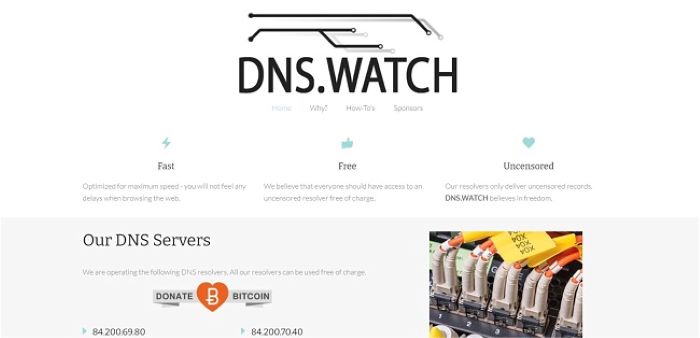
DNS.WATCH offers a free, uncensored, and privacy-focused DNS service.
- Primary DNS: 84.200.69.80
- Secondary DNS: 84.200.70.40
How to Change Your PS4 DNS Settings
Follow these steps to change your PS4’s DNS settings and start enjoying the benefits of a custom DNS server:
Press the PS button on your controller to access the home screen.
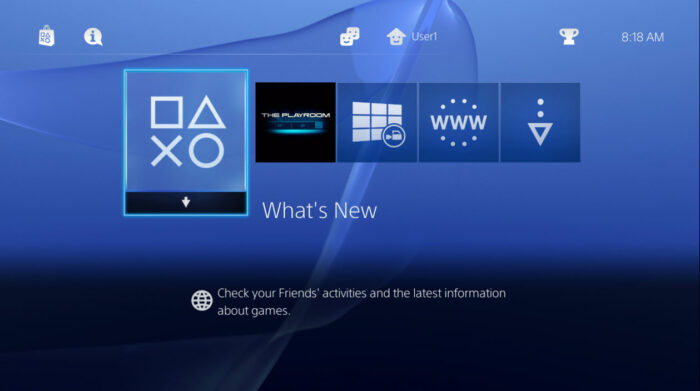
Open the Settings Menu
Select the “Settings” icon (a toolbox) from the home screen.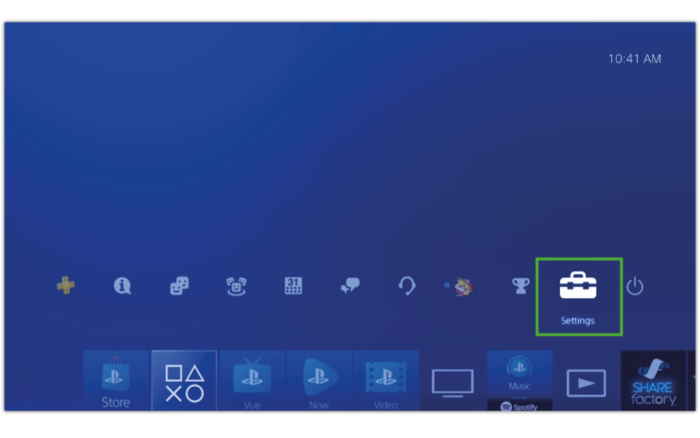
Access Network Settings
Scroll down and select “Network” from the Settings menu.
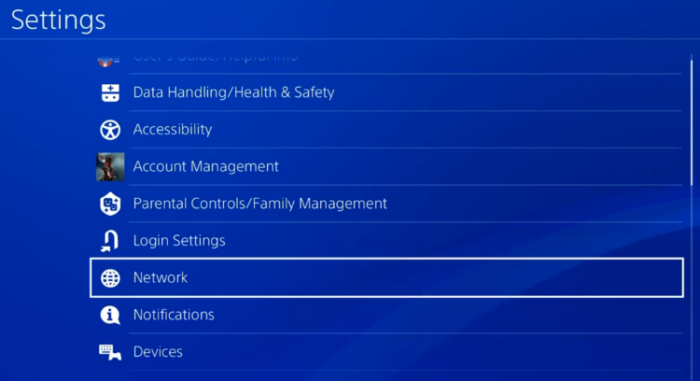
Set Up Internet Connection
Choose “Set Up Internet Connection” in the Network settings.
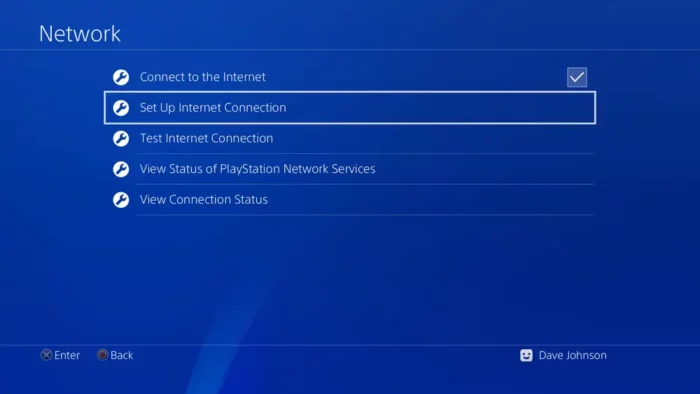
Select Your Connection Type
Choose either “Use Wi-Fi” or “Use a LAN Cable,” depending on your preferred connection method.
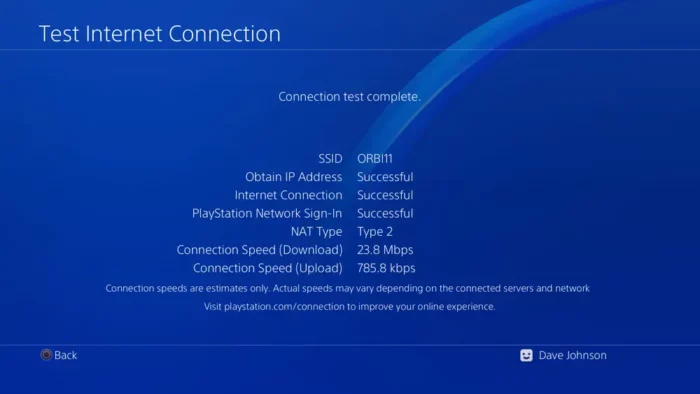
Choose Custom Setup
Select the “Custom” option when prompted to choose the type of connection setup.
Configure IP Address Settings
Select “Automatic” for the IP address settings.
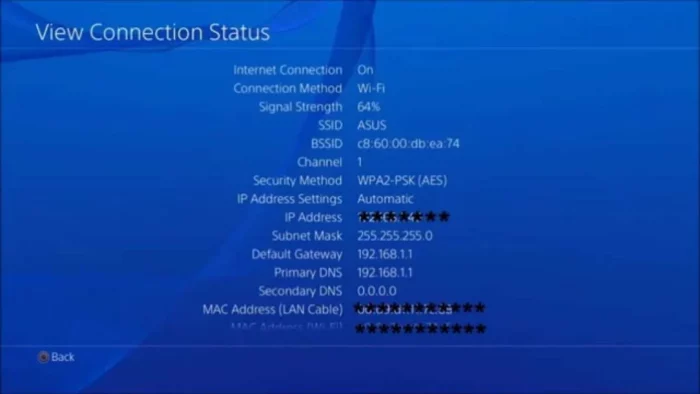
Configure DHCP Host Name
Select “Do Not Specify” for the DHCP Host Name.
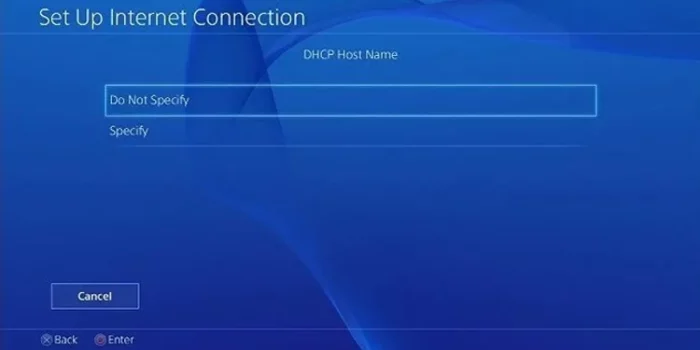
Change DNS Settings
Select “Manual” for DNS settings. Enter the primary and secondary DNS addresses of the custom DNS server you want to use.
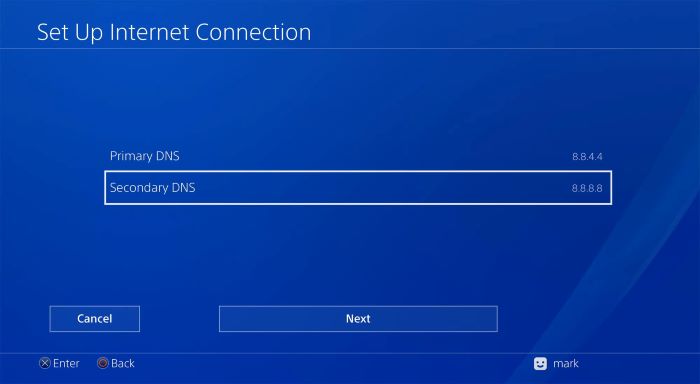
Complete the Setup
Select “Automatic” for the MTU Settings and “Do Not Use” for the Proxy Server. Test your connection to ensure everything is working correctly.
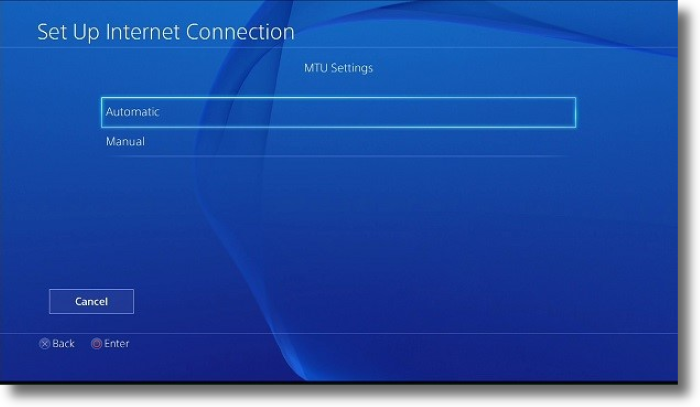
Troubleshooting Common DNS Issues on PS4
If you encounter issues with your DNS settings or experience connectivity problems, consider the following troubleshooting tips:
Reset Your PS4’s Network Settings
Resetting your PS4’s network settings to their default values can often resolve connection issues.
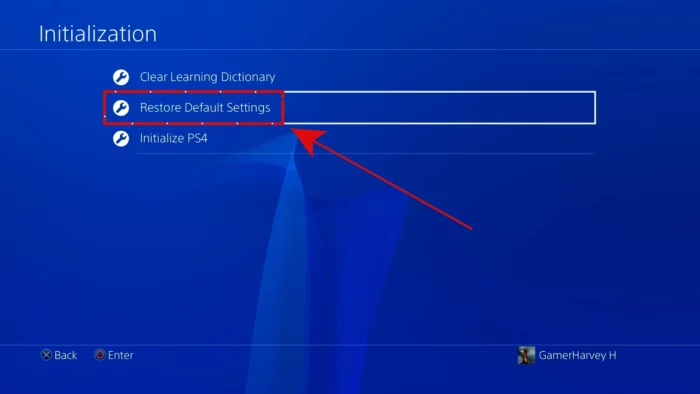
Power Cycle Your Modem and Router
Turn off your modem and router, wait for 30 seconds, and then turn them back on to refresh your network connection.
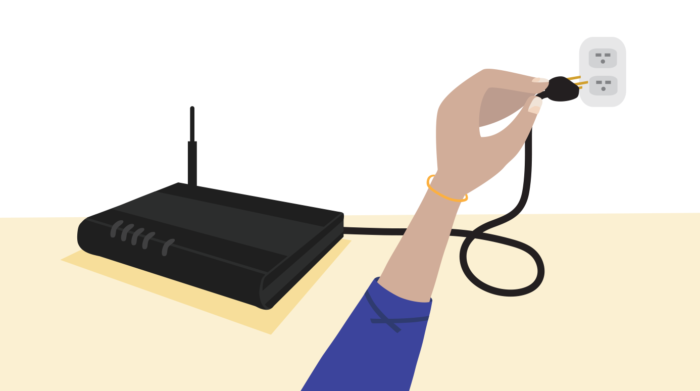
Test Multiple DNS Servers
If you’re experiencing issues with a specific DNS server, try using a different one from our list of top DNS servers for PS4.
Update Your PS4’s Firmware
Ensure your PS4 is running the latest firmware to avoid potential compatibility issues with your custom DNS settings.
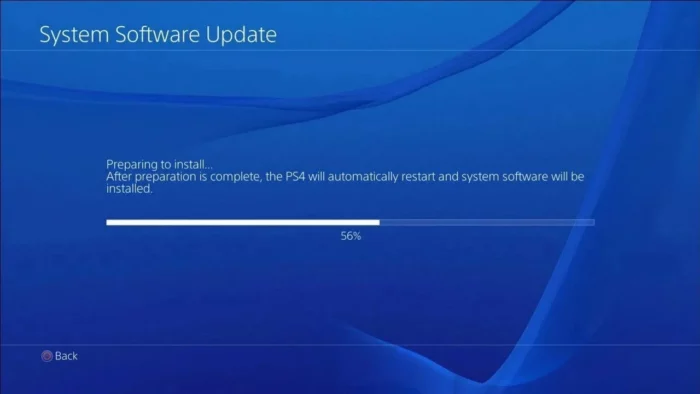
Check Your Internet Connection
Ensure that your internet connection is stable and working correctly. You can test this by connecting other devices to your network and checking their connectivity.
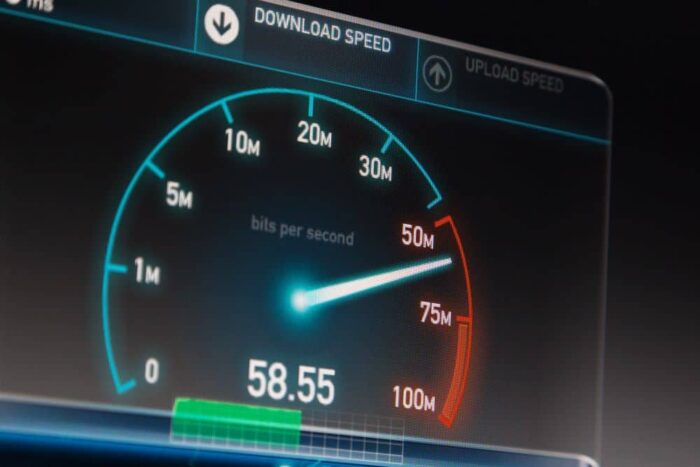
Contact Your ISP
If you continue to experience issues, contact your Internet Service Provider to ensure there are no service disruptions or other issues on their end.
Conclusion
Using the best DNS for your PS4 can significantly improve your gaming experience by providing a more stable, faster, and secure connection.
In this comprehensive guide, we’ve explained the benefits of using a custom DNS server, provided a list of top DNS servers, and given step-by-step instructions on changing your PS4’s DNS settings.
Remember to follow our troubleshooting tips if you encounter any issues while using a custom DNS server. Happy gaming!
Frequently Asked Questions
Can I use a custom DNS server for both Wi-Fi and LAN connections?
Yes, you can use a custom DNS server for both Wi-Fi and LAN connections. Simply follow the steps outlined in Section 4, and choose the appropriate connection type during setup.
Can using a custom DNS server improve my PS4’s download speed?
While using a custom DNS server can improve the stability and speed of your connection, it may not necessarily increase your download speed.
However, it can help reduce lag and improve load times for online games and streaming services.
Is it safe to use a custom DNS server?
Using a custom DNS server from a reputable provider is generally safe. However, it’s essential to choose a trustworthy DNS provider with a strong focus on security and privacy, like those listed in Section 3.
Can I use a VPN with a custom DNS server on my PS4?
Yes, you can use a VPN in conjunction with a custom DNS server to enhance your security and privacy while gaming on your PS4.
Some VPN providers offer built-in custom DNS options, or you can manually configure the DNS settings on your PS4 as described in Section 4.