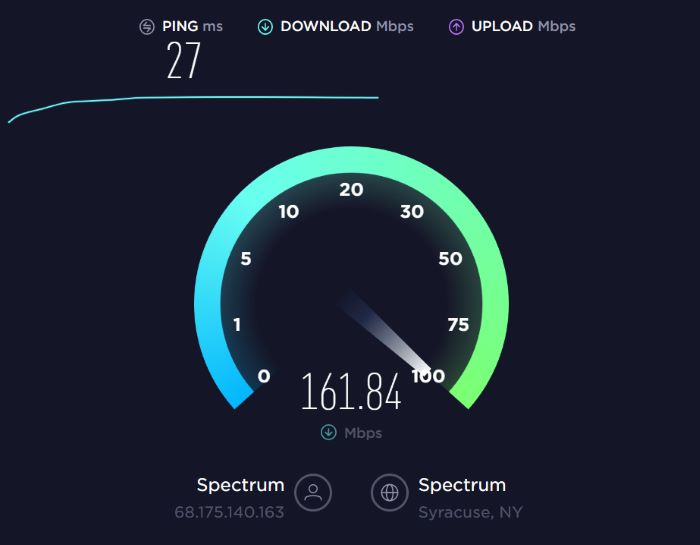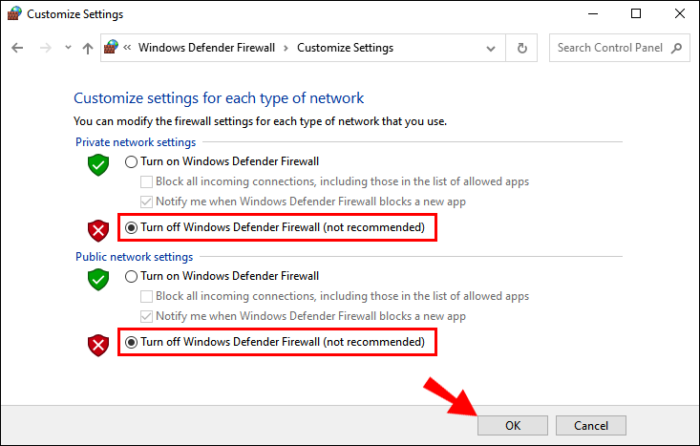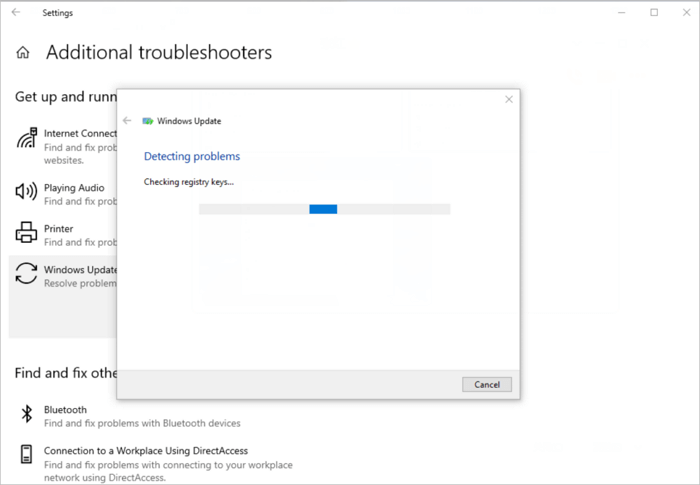What is the 800F0922 error? This is a common issue faced by Windows 11 users when trying to install updates. If you are encountering the same problem, don’t fret, we’ve got you covered! In this extensive guide, we will walk you through the potential solutions to resolve this error.
KEY INSIGHTS
- The 800F0922 error typically occurs during the Windows 11 update process.
- Various solutions exist to fix this issue, ranging from ensuring a stable internet connection to manually installing updates.
- It is essential to rectify this error to ensure the smooth functioning of your PC and to benefit from the latest
- Windows features and security patches.
What’s the Optimal Outcome Without the 800F0922 Problem?
Ideally, your Windows 11 system should be able to download and install updates seamlessly without any error messages. The updates should install automatically, and upon restarting your computer, you should be able to use the latest Windows features without any hindrance.
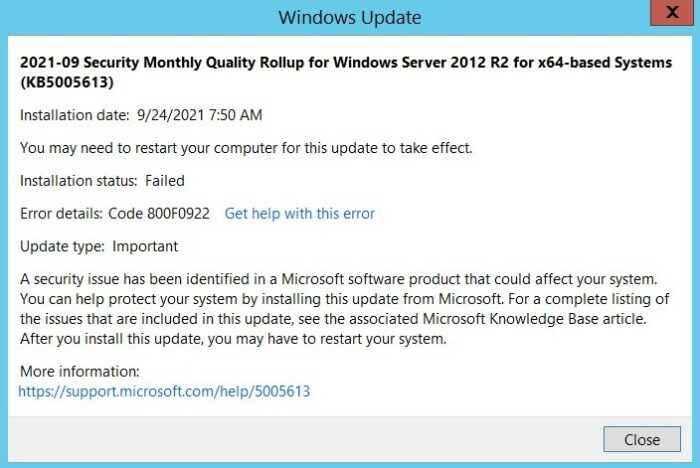
Case Study: When Does the 800F0922 Error happen?
A Windows 11 user reported encountering the 800F0922 error when trying to install an update. Despite several attempts, the error persisted, disrupting the update process. Upon researching the issue, they discovered that this error often occurs due to problems with the system’s reserved partition, network connection issues, or antivirus software interference.
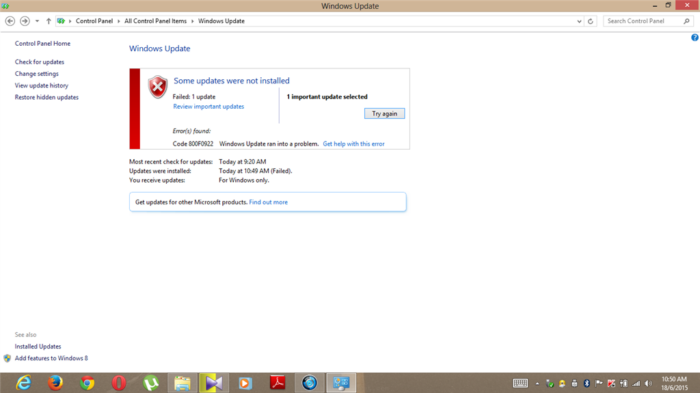
Initial Diagnosis: Have You Tested These Measures?
Before proceeding with the detailed troubleshooting steps, make sure you have taken some basic measures:
- Restart your system: Often, a simple reboot can fix temporary glitches.
- Check your internet connection: Ensure you have a stable internet connection as disruptions can cause update errors.
- Disable your antivirus temporarily: Sometimes, antivirus software might interfere with the update process. Disable it temporarily and try updating again.
The Significance of Rectifying 800F0922
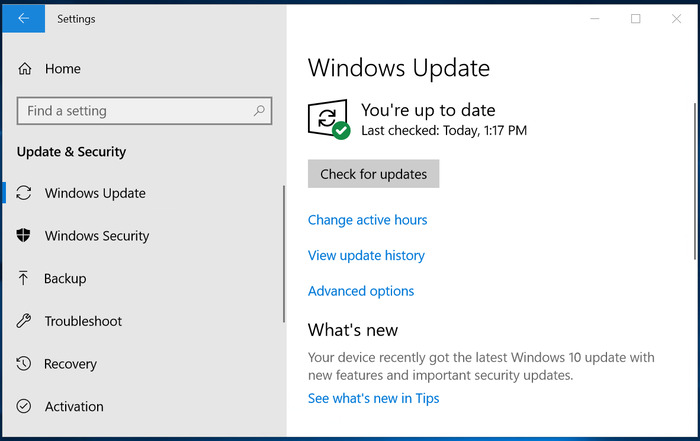
Resolving the 800F0922 error is crucial as it allows your system to install necessary updates, which not only introduce new features but also fix potential security vulnerabilities. Ignoring this error can leave your system outdated and prone to threats.
Interactive Guide: 3 Functional Strategies to Address 800F0922
SOLUTION 3: Check Your Internet Connection
Your Windows 11 system requires a stable internet connection to download updates.
- Click on the Network icon in the system tray and ensure you are connected to the internet.
- If connected, try disconnecting and reconnecting to see if the error persists.
- Try connecting to a different network if possible.
SOLUTION 2: Disable Your Firewall Temporarily
In some cases, your firewall might interfere with the Windows Update process.
- Press Windows + I to open the Windows Settings.
- Navigate to Update & Security > Windows Security > Firewall & network protection.
- Select your active network and turn off the Windows Defender Firewall temporarily.
- Try running the update again.
SOLUTION 3: Run Windows Update Troubleshooter
The Windows Update Troubleshooter is a tool designed to detect and fix issues preventing the system from updating.
- Open the Windows Settings by pressing Windows + I.
- Go to Update & Security > Troubleshoot > Additional troubleshooters.
- Click on Windows Update and then Troubleshoot
FAQs
What does error code 800F0922 mean?
The error code 800F0922 is associated with Windows updates, particularly when trying to install Windows 11 updates. It is an issue that prevents successful installation of the updates and could be due to various factors such as firewall settings, insufficient partition space, or issues with .NET Framework.
What causes the 800F0922 error?
The 800F0922 error can be caused by multiple factors. These include issues with your internet connection, having a VPN connection enabled during the update, insufficient space on the System Reserved partition, problems with the .NET Framework, or a firewall blocking the update.
How can I fix the 800F0922 error?
There are several strategies to fix the 800F0922 error. These include running Windows Update Troubleshooter, checking your internet connection, disabling VPN, increasing the System Reserved partition size, enabling .NET Framework, disabling firewall, or directly contacting Microsoft support for assistance.
Can antivirus software cause the 800F0922 error?
Yes, it’s possible that your antivirus software can cause the 800F0922 error. Some antivirus programs can interfere with Windows updates. If you suspect this could be the case, try disabling your antivirus software temporarily and then running the Windows update again.
What is the System Reserved partition and why is its size important for the update?
The System Reserved partition is a special partition on your hard drive that contains boot files. Windows needs these files to start correctly. If this partition is full or nearly full, it may prevent Windows updates from installing correctly, thus leading to the 800F0922 error. Ensuring that there’s enough space in this partition is important to prevent such errors.
How do I increase the size of the System Reserved partition?
You can increase the size of the System Reserved partition using a partition manager tool. However, doing this requires a certain level of technical knowledge as you need to shrink an existing partition to free up space, and then extend the System Reserved partition using the freed-up space. Make sure to back up your data before making these changes to prevent data loss.
What is the Windows Update Troubleshooter and how can it help?
Windows Update Troubleshooter is a built-in tool in Windows that can help identify and automatically fix some common problems with Windows Update. It can be a helpful first step in trying to resolve the 800F0922 error as it might be able to rectify the issue without requiring further complicated steps.