Slideshows are a standardized part of presentations. Google Slides has become a popular way to build slideshows due to its affordability and intuitive user interface. Even if you’ve created a few presentations with Google Slides, there are probably things you don’t know about this useful tool.
Enjoy these are six Google Slides hacks you need to know.
Utilize Speaker Notes
A lot of people get nervous before giving a presentation. It doesn’t matter if you’re speaking in front of hundreds of industry professionals, or your team of five—presentations are hard.
Visual aids can be helpful in conveying ideas, while also serving as notes for the speaker. However, Google Slides has an even better way of staying on top of your presentation: speaker notes.
It’s so easy to utilize this function. Just add your notes in the box below your slide that says, “Click to add notes.” These notes will only be visible to you while presenting. Simply click “Presenter view” and then “Speakers notes” to view them.
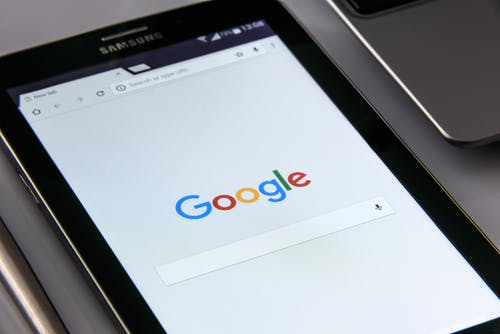
Embed Videos and Other Media
Slide show presentations have a tendency of not engaging audiences. It’s crucial to mix up the content of your slides in order to keep people interested. There are a few ways to go about this. On the most basic level, don’t just rely on text and bullet points. Incorporate relevant media such as videos or images. It’s easy to embed videos from YouTube into Google Slides since they’re both Google products. Just click the Insert tab when you’re on the desired slide, choose Video, and then either search for a URL or insert from Google Drive.
Integrated Polls and Surveys
Lecturing has been proven a much less effective method for learning than conversational, active learning. Polls and surveys provide a perfect opportunity for interactivity in your Google Slides presentation. Getting the audience involved boosts engagement and retention. You can use Poll Everywhere to add interactive surveys right into Google Slides. Participants can respond directly from their smartphones—making audience participation more intuitive. It’s also possible to enable anonymous responding to encourage responses to difficult questions.
Use Offline Syncing
Most people use Google Drive exclusively online since this is the default setting. However, it’s possible to use Google Drive features offline if you wish to do so. This can be helpful if you want to work on your Google Slides presentation in a place that doesn’t have Wi-Fi. Or, some people like to disable the Internet to limit distractions and boost productivity.
To do this, go to your Google Drive settings and select “Sync Google Docs, Sheets, Slides & Drawings files to this computer so you can edit offline.”
Utilize Chrome Extensions
Chrome Extensions can provide extra helpful tools for people who want to bring their Google Slides presentations to the next level. There’s a Poll Everywhere extension specifically designed to make it easier to incorporate polls and surveys. SlideSpeech is another useful extension, which enhances your notes by turning them into a voice-over for Slides. This is a brilliant tool for when you send out your presentation to people later, since a lot of context will be missing on the slides themselves.

You Can Download Google Slides as a PowerPoint
Some people prefer to use PowerPoint over Google Slides. For those in this camp, there’s an easy solution. You can download your Google Slides work as a PowerPoint file. All you do is go to File, Download As, and then choose PowerPoint. This is handy if there are restrictions on what formats you’re allowed to use for your presentation.
Google Slides is a helpful tool that makes it easy to build a slideshow presentation. But you don’t need to stop at the basics. These hacks will take you to new heights when using Google Slides.
