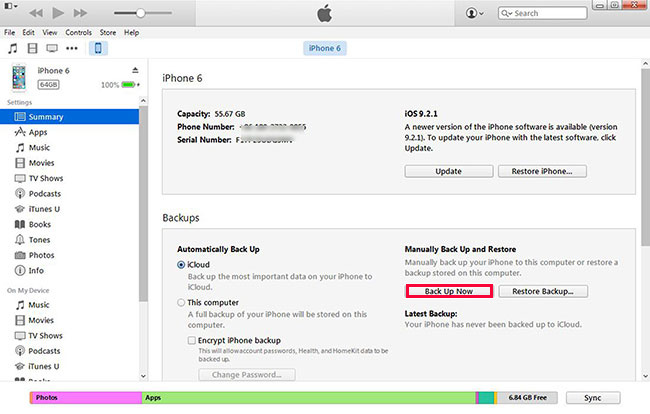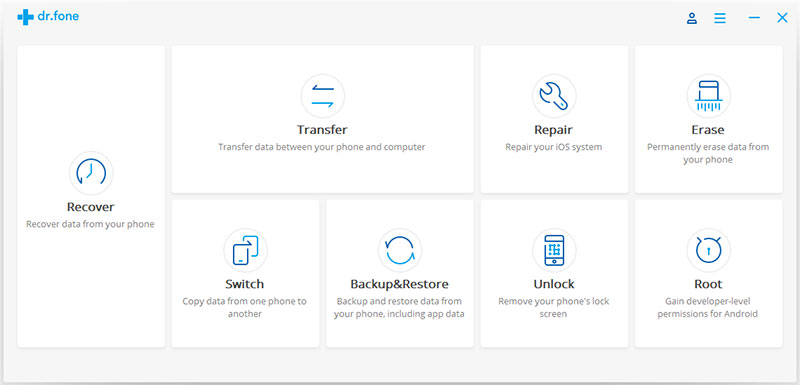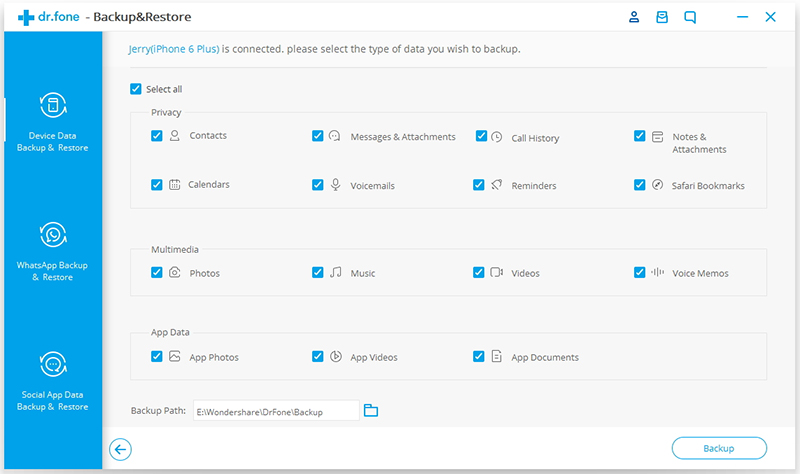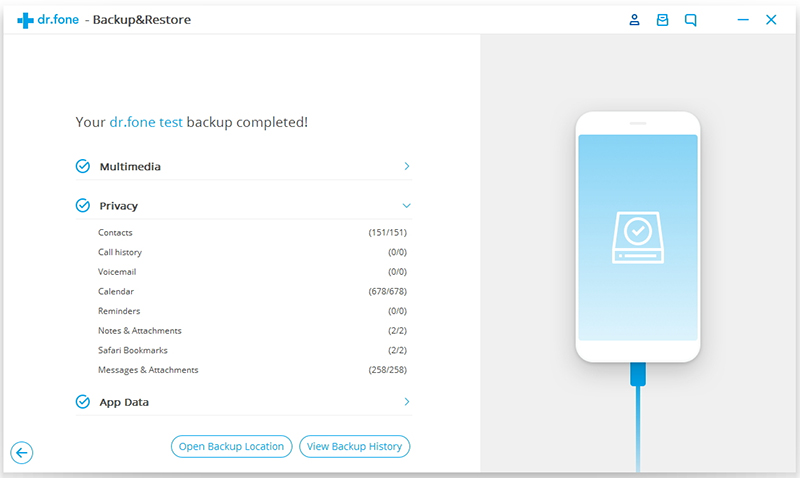Compared to any other mobile platform, iOS offers better security and privacy for its users. You won’t have to worry about people sneaking into your data, not anymore. However, the same security becomes a kind of nightmare when you have got a locked iPhone with you.
At this point, a system resetwill delete all the data you’ve stored and you may be wondering how do I backup my iPhone. Many people may say that it is impossible to do that, but they are wrong. There are plenty of ways how you can backup data from your locked iPhone.
In this article, we have presented not one but TWO ways on how to backup locked iPhone data. However, we will be focusing on the most effective and easier method — using dr.fone Backup & Restore for iOS. Shall we start, then?
How to Backup Locked iPhone Data with dr.fone Backup & Restore (iOS)
As you can guess from the sub-heading, we are using a tool named dr.fone Backup & Restore, for fixing the problem of how do I backup my iPhone that is locked. In case you haven’t heard anything before, dr.fone Backup & Restore is a dedicated program that lets you take backups and restore data from and to an iPhone, regardless the version. Just so you know, the program supports almost every device released after iPhone 3GS, which is great. So, even if you have the latest iPhone RED, you won’t have any problem in using this.
In fact, there are two scenarios when you need to use dr.fone Backup & Restore for taking backups. If you have enabled iCloud Backup, things are easy. dr.foneRecoverwould let you access the files and get them downloaded to your computer. Once reset, you can restore the data to your device. The steps are:
- Launch iTunes on your computer and connect the device
- If you had connected and synced the iPhone recently, iTunes would remember the password

- Go ahead to Device, Choose Summary and click on Back Up Now
- Once you are done, simply eject it and reset the device. You can restore the data once you’re done.
In the second scenario, you may not have enabled iCloud Backup. In this case, you need the help of dr.fone Backup & Restore feature to rescue your phone. We are going to show you the easy method that doesn’t need iCloud
- You can guess the first step. You have to download the latest version of dr.fone Backup & Restore for iOS and install it in your Mac or Windows PC. The best part of this is that you don’t need other tools like iTunes or iCloud credentials.
- Once the program has been loaded, you have to connect your locked iPhone via USB. The software may take a few seconds for detecting the device, though.

- After the device has been detected by dr.fone Backup & Restore, you can click on the section named Backup & Restore.
- In the next screen, without even making you enter the passcode (in most cases), dr.fone Backup & Restore will allow you to select the files to be recovered. You heard that right. You don’t have to recover everything. On the contrary, there is space for selection.

- Once you have selected, hit the ‘Next’ button and dr.fone Backup & Restore will start the backing up process. Depending on the size of the files, it may take some time.

- In the next screen, you can see the list of data that has been backed up using dr.fone Backup & Restore.
- In the Backup Management window, the program will let you manage different backups and to take a look at the inside of the backup.
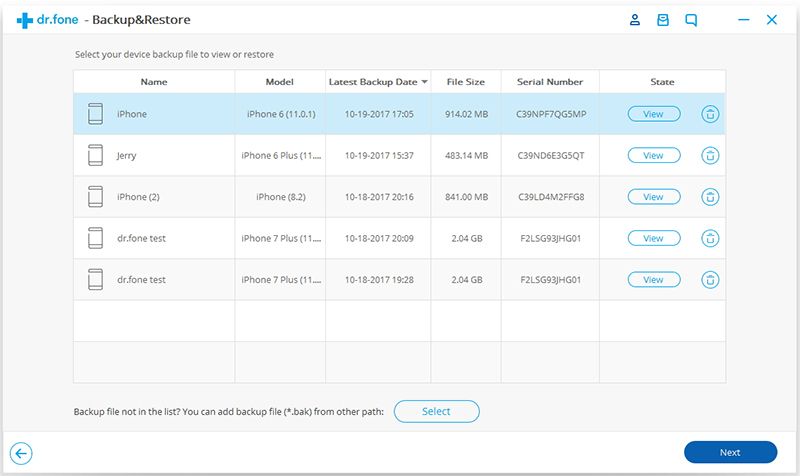
It’s that simple. By the way, as we said, in most cases, dr.fone Backup & Restore don’t ask for passcode on your phone. But, if it asks, you don’t have anything else to do, but lose all the data.
The Bottom Line
This is how you fix the problem of how do I backup my iPhone when locked. As we have said, there are two options you can count on. If one doesn’t work, try the other one. Chances are very high that you will have a better success using dr.fone Backup & Restore.